In this guide we cover how to reset the BEC-Technologies 7402GTMR4-SCED router. There is a lot of confusion between the words reset and reboot. To reboot something means to cycle it's power by turning it off and back on again. When you reset something you take all it's settings and revert them back to factory defaults.
Warning: Be careful when resetting a router. Problems arise when you are unaware of the settings that change. We recommend creating a list of settings you know will change. Consider the following when making this list:
- If you use DSL you need to re-enter the ISP username and password. To obtain this info you need to call your ISP.
- The router's main username and password are returned to default values.
- The WiFi settings are also returned to default values.
- All settings you have changed in the past are erased. Some popular settings are port forwards and IP addresses.
Other BEC Technologies 7402GTMR4-SCED Guides
This is the reset router guide for the BEC Technologies 7402GTMR4-SCED. We also have the following guides for the same router:
- BEC Technologies 7402GTMR4-SCED - How to change the IP Address on a BEC Technologies 7402GTMR4-SCED router
- BEC Technologies 7402GTMR4-SCED - BEC Technologies 7402GTMR4-SCED Login Instructions
- BEC Technologies 7402GTMR4-SCED - BEC Technologies 7402GTMR4-SCED User Manual
- BEC Technologies 7402GTMR4-SCED - BEC Technologies 7402GTMR4-SCED Port Forwarding Instructions
- BEC Technologies 7402GTMR4-SCED - Setup WiFi on the BEC Technologies 7402GTMR4-SCED
- BEC Technologies 7402GTMR4-SCED - Information About the BEC Technologies 7402GTMR4-SCED Router
- BEC Technologies 7402GTMR4-SCED - BEC Technologies 7402GTMR4-SCED Screenshots
Reset the BEC Technologies 7402GTMR4-SCED
Use a VPN Instead
Have you considered using a VPN instead of forwarding a port? For most users, a VPN is a much simpler and more secure choice than forwarding a port.
We use and recommend NordVPN because not only is it the fastest VPN, it includes a new feature called Meshnet that makes forwarding a port no longer necessary for most applications. With NordVPN Meshnet, you can connect to your devices from anywhere in the world, completely secure, over a highly encrypted VPN tunnel.
When shopping for a VPN, make sure that they meet the following criteria:
- Your VPN provider should have a no-logs policy. This means that they do not keep any logs of any kind.
- Make sure that your VPN provider has lots of exit nodes all around the world.
- Check that your VPN will not affect your speed.
- Verify that your VPN provider uses WireGuard as the underlying protocol.
- Many people prefer a VPN provider that is not based in the United States.
This is the list of requirements that we used when we were shopping around for a VPN provider. There are lots of free, shady VPN providers out there that we looked at and dismissed.
Based in Panama, using diskless servers, and with over 6,100 servers in 61 countries, we can safely say that NordVPN satisfies all of these requirements.

Once you've set up your NordVPN account on multiple computers and enabled Meshnet, you can seamlessly access all of your devices as if they were on the same network. You don't even have to log in to your router. It's very simple.
Every time you click on one of our affiliate links, such as NordVPN, we get a little kickback for introducing you to the service. Think of us as your VPN wingman.
To reset the BEC-Technologies 7402GTMR4-SCED router you first need to locate the tiny reset button. Normally this will be found on the back panel of the device. See image below.
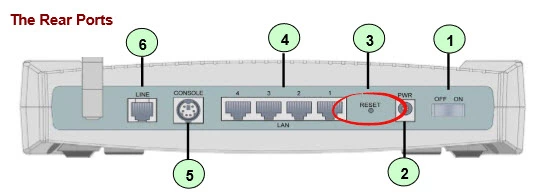
With the router on take the end of an unwound paperclip and press and hold the reset button for over 6 seconds.
Please don't forget that this erases every setting you have ever changed in this router. We strongly urge you to try other troubleshooting methods before a reset is preformed.
Login to the BEC Technologies 7402GTMR4-SCED
When you are finished with the reset process you need to login using the proper default username and password from the factory. We have found these for you and included them in the BEC-Technologies 7402GTMR4-SCED Login Guide.
Change Your Password
The next step is changing the default password. It is never a good idea to leave a password as it's default. When you change this if you need help take a look at our Choosing a Strong Password guide.
Tip: It's okay to write this password down on a piece of paper and attach it to the bottom of the router if your router is in a secure location.
Setup WiFi on the BEC-Technologies 7402GTMR4-SCED
The last setting we will discuss is the WiFi settings. These have been reset as well. Some router companies like to leave the security open as the default. This means their is no encryption or security for your network. We recommend using the security of WPA2-PSK. If you need help with this check out our How to Setup WiFi on the BEC-Technologies 7402GTMR4-SCED guide.
Don't forget to sign up for NordVPN's promo deal before it's gone.

You might notice that most of our site doesn't have ads on it. This is because we use partnerships with companies like NordVPN to keep the site running. Thank you for supporting us by using our referral links.
BEC Technologies 7402GTMR4-SCED Help
Be sure to check out our other BEC Technologies 7402GTMR4-SCED info that you might be interested in.
This is the reset router guide for the BEC Technologies 7402GTMR4-SCED. We also have the following guides for the same router:
- BEC Technologies 7402GTMR4-SCED - How to change the IP Address on a BEC Technologies 7402GTMR4-SCED router
- BEC Technologies 7402GTMR4-SCED - BEC Technologies 7402GTMR4-SCED Login Instructions
- BEC Technologies 7402GTMR4-SCED - BEC Technologies 7402GTMR4-SCED User Manual
- BEC Technologies 7402GTMR4-SCED - BEC Technologies 7402GTMR4-SCED Port Forwarding Instructions
- BEC Technologies 7402GTMR4-SCED - Setup WiFi on the BEC Technologies 7402GTMR4-SCED
- BEC Technologies 7402GTMR4-SCED - Information About the BEC Technologies 7402GTMR4-SCED Router
- BEC Technologies 7402GTMR4-SCED - BEC Technologies 7402GTMR4-SCED Screenshots