The BEC Technologies 7402GTMR4-SCED router is considered a wireless router because it offers WiFi connectivity. WiFi, or simply wireless, allows you to connect various devices to your router, such as wireless printers, smart televisions, and WiFi enabled smartphones.
Other BEC Technologies 7402GTMR4-SCED Guides
This is the wifi guide for the BEC Technologies 7402GTMR4-SCED. We also have the following guides for the same router:
- BEC Technologies 7402GTMR4-SCED - How to change the IP Address on a BEC Technologies 7402GTMR4-SCED router
- BEC Technologies 7402GTMR4-SCED - BEC Technologies 7402GTMR4-SCED Login Instructions
- BEC Technologies 7402GTMR4-SCED - BEC Technologies 7402GTMR4-SCED User Manual
- BEC Technologies 7402GTMR4-SCED - BEC Technologies 7402GTMR4-SCED Port Forwarding Instructions
- BEC Technologies 7402GTMR4-SCED - How to Reset the BEC Technologies 7402GTMR4-SCED
- BEC Technologies 7402GTMR4-SCED - Information About the BEC Technologies 7402GTMR4-SCED Router
- BEC Technologies 7402GTMR4-SCED - BEC Technologies 7402GTMR4-SCED Screenshots
WiFi Terms
Before we get started there is a little bit of background info that you should be familiar with.
Wireless Name
Your wireless network needs to have a name to uniquely identify it from other wireless networks. If you are not sure what this means we have a guide explaining what a wireless name is that you can read for more information.
Wireless Password
An important part of securing your wireless network is choosing a strong password.
Wireless Channel
Picking a WiFi channel is not always a simple task. Be sure to read about WiFi channels before making the choice.
Encryption
You should almost definitely pick WPA2 for your networks encryption. If you are unsure, be sure to read our WEP vs WPA guide first.
Login To The BEC Technologies 7402GTMR4-SCED
To get started configuring the BEC Technologies 7402GTMR4-SCED WiFi settings you need to login to your router. If you are already logged in you can skip this step.
To login to the BEC Technologies 7402GTMR4-SCED, follow our BEC Technologies 7402GTMR4-SCED Login Guide.
Find the WiFi Settings on the BEC Technologies 7402GTMR4-SCED
If you followed our login guide above then you should see this screen.
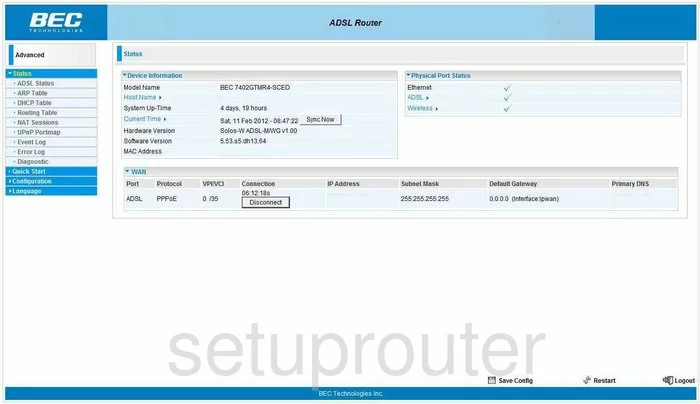
Starting on the Status page of the BEC-Technologies 7402GTMR4-SCED router, click the link on the left side of the page labeled Configuration Then in the new sub-menu choose LAN and finally Wireless.
Change the WiFi Settings on the BEC Technologies 7402GTMR4-SCED
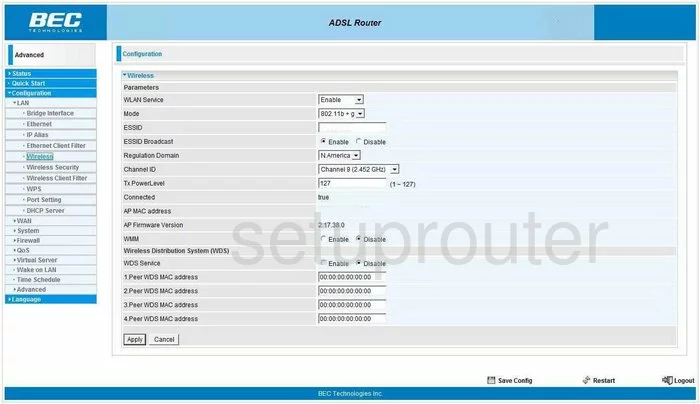
On this new page, the first thing you need to change is the ESSID. This is referring to your wireless name. This is the name you give your wireless network so you can distinguish it from others around you. Create a name that does not have a personal information in it. Check out our guide on the topic if you want more information, Wireless names.
Next is the ESSID Broadcast. If you choose Disable you are hidden from the wireless devices when they try scanning for available networks. Remember this does not mean you are completely invisible. A hacker has all the tools necessary to scan and find hidden networks. This is more like a camouflage, hidden but not invisible.
Skipping down to Channel ID, you may need to change this. This only needs to be changed if you are not on channel 1,6, or channel 11. In the United States there are 11 channels to choose from. Of these 11 channels there is only room in the spectrum for three channels that do not overlap each other, channels 1,6, and 11. For more information on why you should only be using these three channels, check out our guide titled WiFi channels.
Nothing else on this screen should be changed, click the Apply button at the bottom of the page. Then, click Wireless Security in the left sidebar.
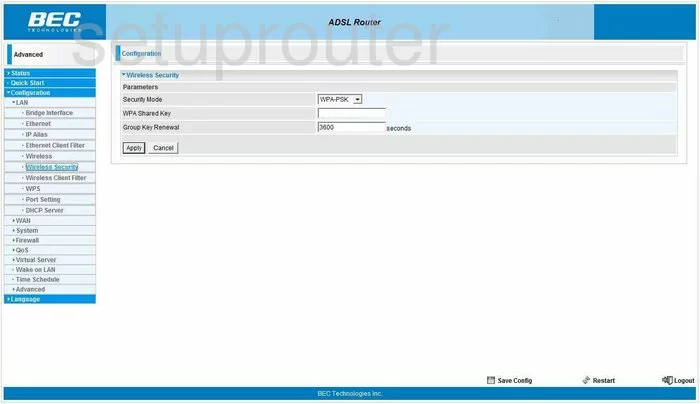
On this page in the drop down list pick the Security Mode you want to use. There are several different choices here. We strongly recommend using WPA2-PSK. This is the strongest security protocol available today. Check out our guide titled WEP vs. WPA for more information.
Beneath that is the WPA Shared Key. This is the password you use to access your network. We recommend using a strong password of at least 20 characters. The longer the stronger in this case. Avoid using any personal information here. Avoid using any words that can be found in a dictionary. We do suggest using symbols, numbers, and capital letters within the password. For help in creating a strong and memorable password, check out our guide titled How to choose a strong password.
That's all that needs to be changed on this page, click the Apply button when you are finished. That's it, you are done!
Possible Problems when Changing your WiFi Settings
After making these changes to your router you will almost definitely have to reconnect any previously connected devices. This is usually done at the device itself and not at your computer.
Other BEC Technologies 7402GTMR4-SCED Info
Don't forget about our other BEC Technologies 7402GTMR4-SCED info that you might be interested in.
This is the wifi guide for the BEC Technologies 7402GTMR4-SCED. We also have the following guides for the same router:
- BEC Technologies 7402GTMR4-SCED - How to change the IP Address on a BEC Technologies 7402GTMR4-SCED router
- BEC Technologies 7402GTMR4-SCED - BEC Technologies 7402GTMR4-SCED Login Instructions
- BEC Technologies 7402GTMR4-SCED - BEC Technologies 7402GTMR4-SCED User Manual
- BEC Technologies 7402GTMR4-SCED - BEC Technologies 7402GTMR4-SCED Port Forwarding Instructions
- BEC Technologies 7402GTMR4-SCED - How to Reset the BEC Technologies 7402GTMR4-SCED
- BEC Technologies 7402GTMR4-SCED - Information About the BEC Technologies 7402GTMR4-SCED Router
- BEC Technologies 7402GTMR4-SCED - BEC Technologies 7402GTMR4-SCED Screenshots