We have a collection of user-submitted screenshots to share.
We'd love to see your screenshots on our site. Simply use our Router Screenshot Grabber, which is a free tool in Network Utilities. It makes the capture process easy and sends the screenshots to us automatically.
This is the screenshots guide for the BEC Technologies 7402GTMR4-SCED. We also have the following guides for the same router:
- BEC Technologies 7402GTMR4-SCED - How to change the IP Address on a BEC Technologies 7402GTMR4-SCED router
- BEC Technologies 7402GTMR4-SCED - BEC Technologies 7402GTMR4-SCED Login Instructions
- BEC Technologies 7402GTMR4-SCED - BEC Technologies 7402GTMR4-SCED User Manual
- BEC Technologies 7402GTMR4-SCED - BEC Technologies 7402GTMR4-SCED Port Forwarding Instructions
- BEC Technologies 7402GTMR4-SCED - Setup WiFi on the BEC Technologies 7402GTMR4-SCED
- BEC Technologies 7402GTMR4-SCED - How to Reset the BEC Technologies 7402GTMR4-SCED
- BEC Technologies 7402GTMR4-SCED - Information About the BEC Technologies 7402GTMR4-SCED Router
All BEC Technologies 7402GTMR4-SCED Screenshots
All screenshots below were captured from a BEC Technologies 7402GTMR4-SCED router.
BEC Technologies 7402GTMR4-SCED Dmz Screenshot
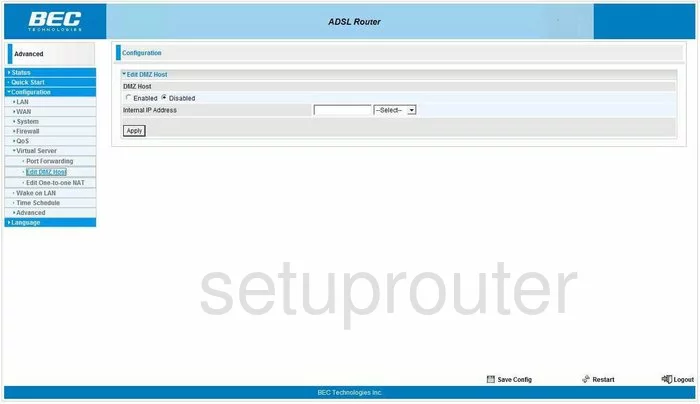
BEC Technologies 7402GTMR4-SCED Nat Screenshot
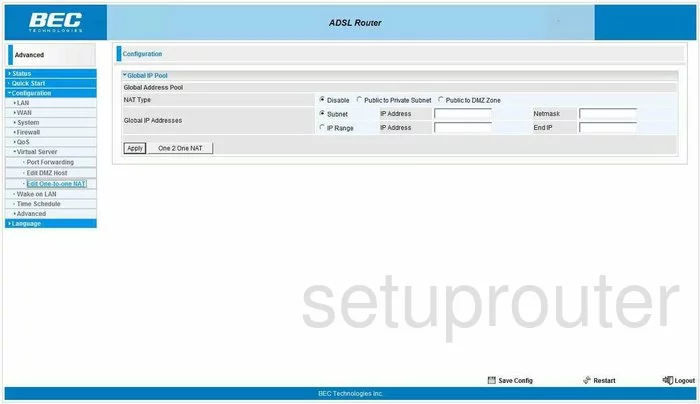
BEC Technologies 7402GTMR4-SCED Firewall Screenshot
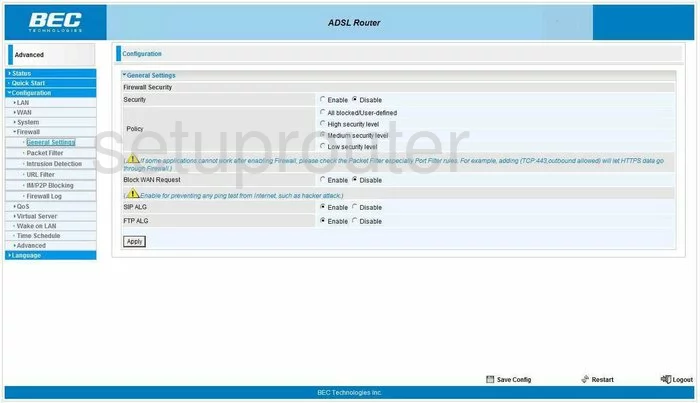
BEC Technologies 7402GTMR4-SCED Firewall Screenshot
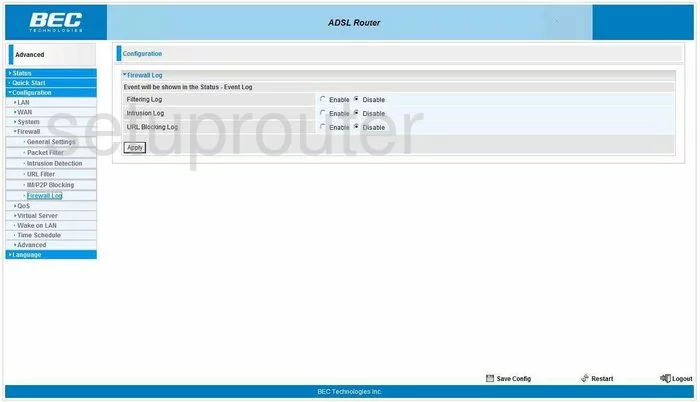
BEC Technologies 7402GTMR4-SCED General Screenshot
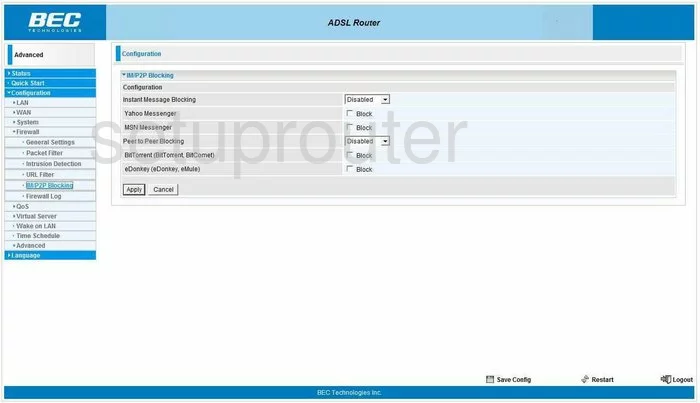
BEC Technologies 7402GTMR4-SCED General Screenshot
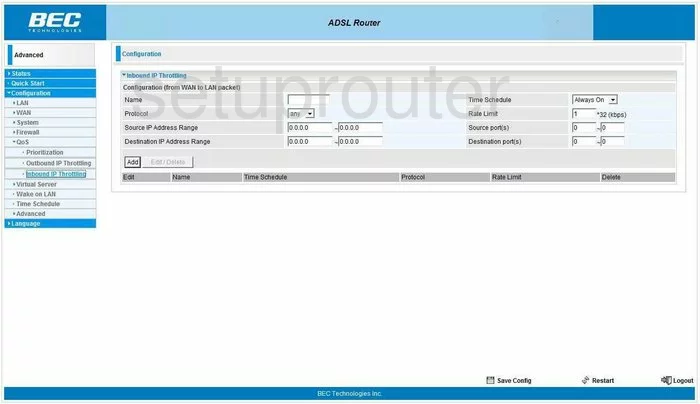
BEC Technologies 7402GTMR4-SCED General Screenshot
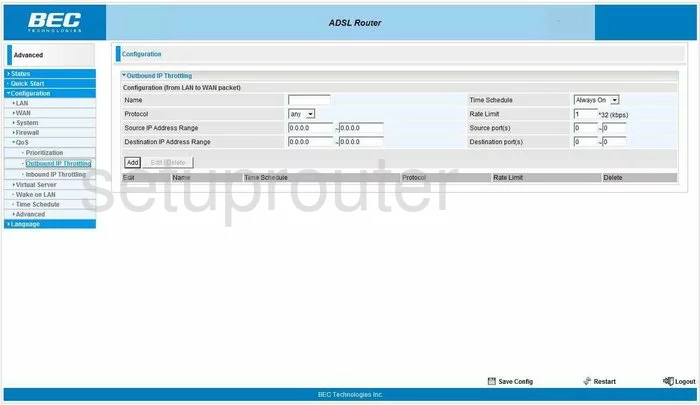
BEC Technologies 7402GTMR4-SCED Dsl Screenshot
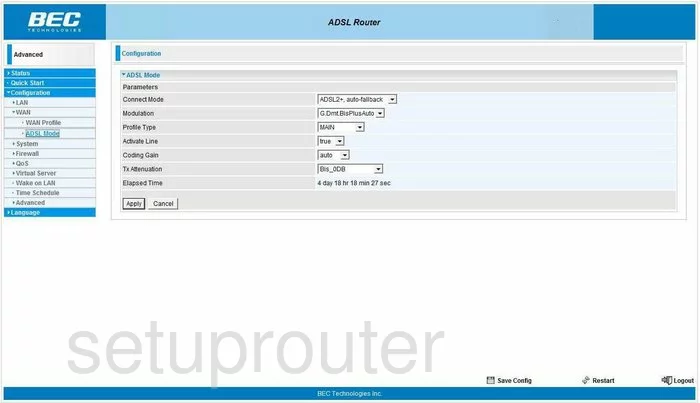
BEC Technologies 7402GTMR4-SCED Status Screenshot
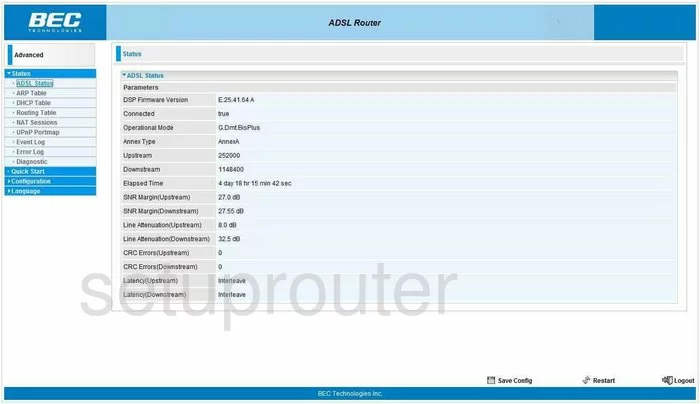
BEC Technologies 7402GTMR4-SCED Arp Table Screenshot
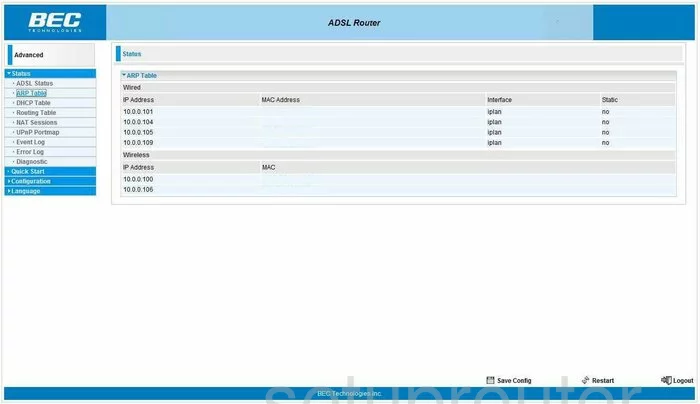
BEC Technologies 7402GTMR4-SCED Wifi Access Point Screenshot
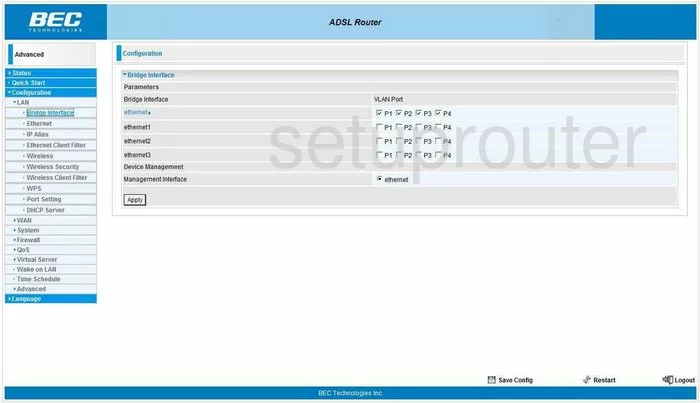
BEC Technologies 7402GTMR4-SCED Password Screenshot
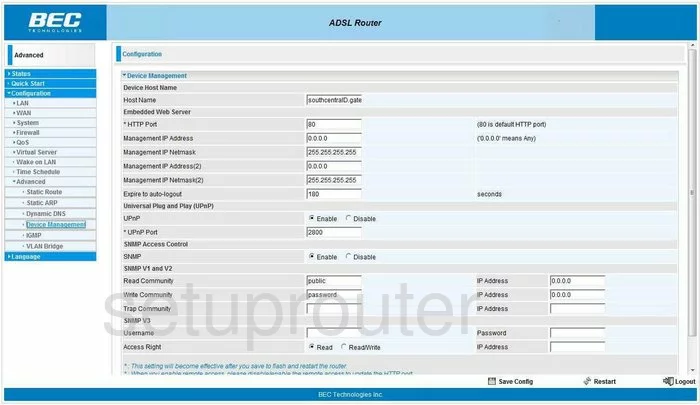
BEC Technologies 7402GTMR4-SCED Dhcp Screenshot
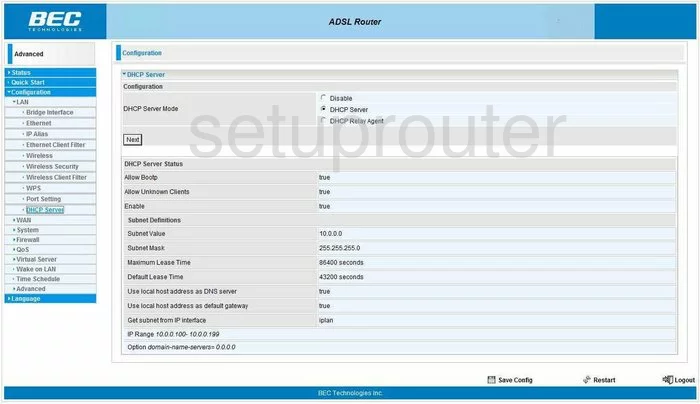
BEC Technologies 7402GTMR4-SCED Dhcp Client Screenshot
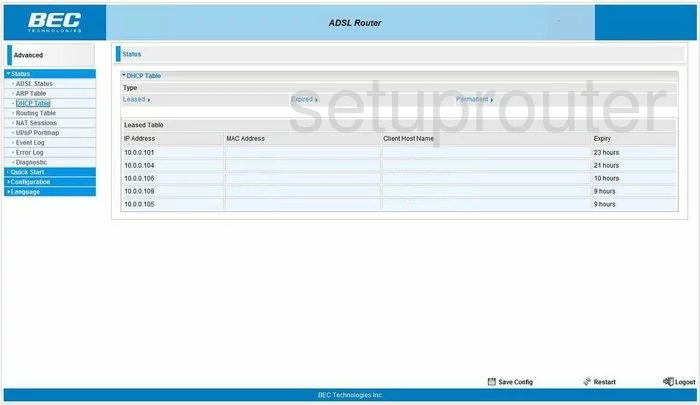
BEC Technologies 7402GTMR4-SCED General Screenshot
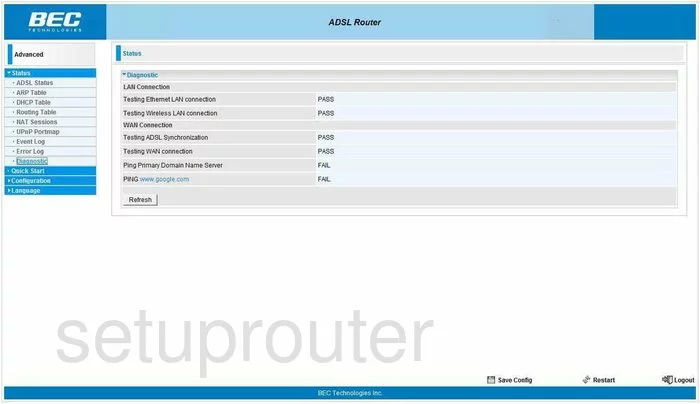
BEC Technologies 7402GTMR4-SCED Dynamic Dns Screenshot
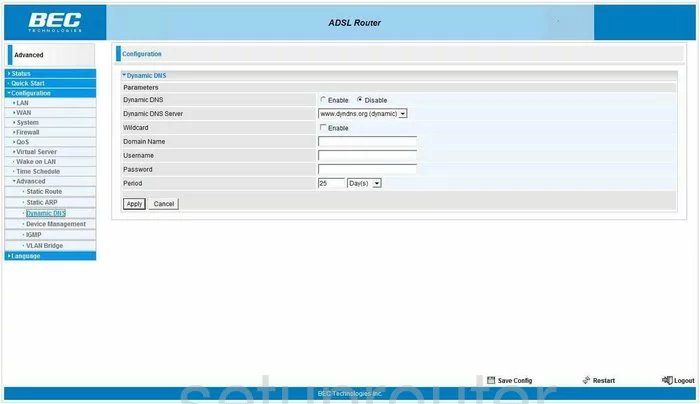
BEC Technologies 7402GTMR4-SCED Log Screenshot
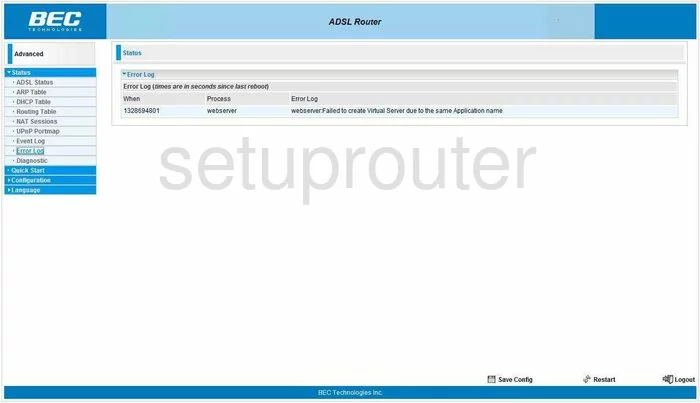
BEC Technologies 7402GTMR4-SCED Mac Filter Screenshot
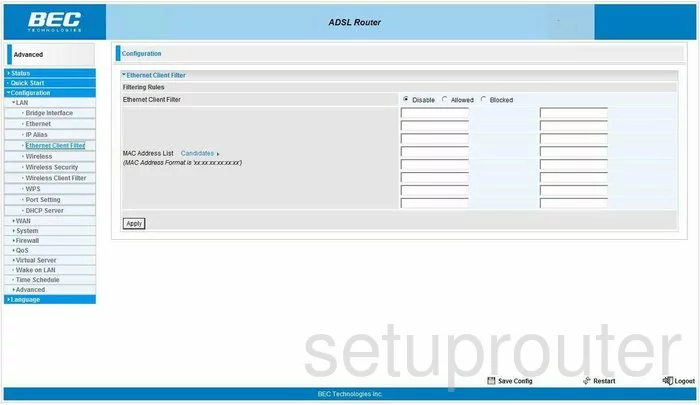
BEC Technologies 7402GTMR4-SCED Setup Screenshot
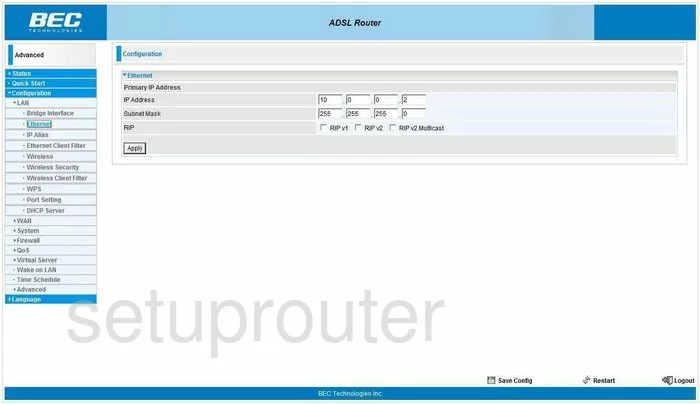
BEC Technologies 7402GTMR4-SCED Log Screenshot
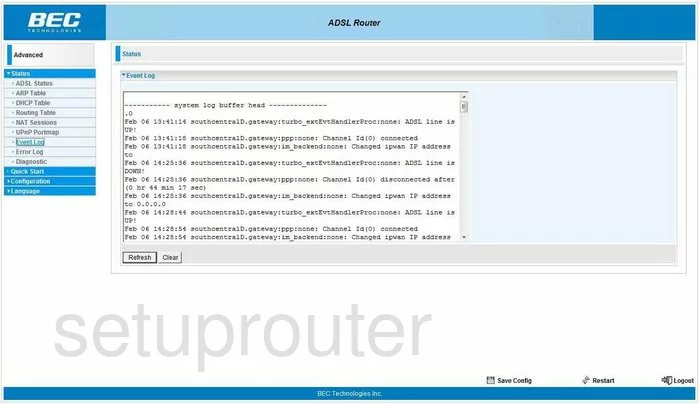
BEC Technologies 7402GTMR4-SCED Firmware Screenshot
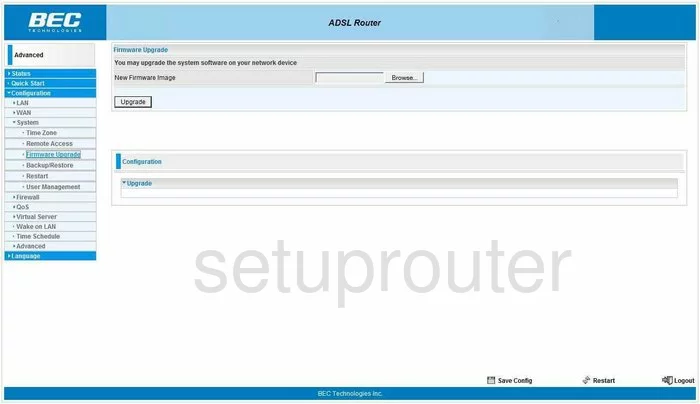
BEC Technologies 7402GTMR4-SCED Igmp Screenshot
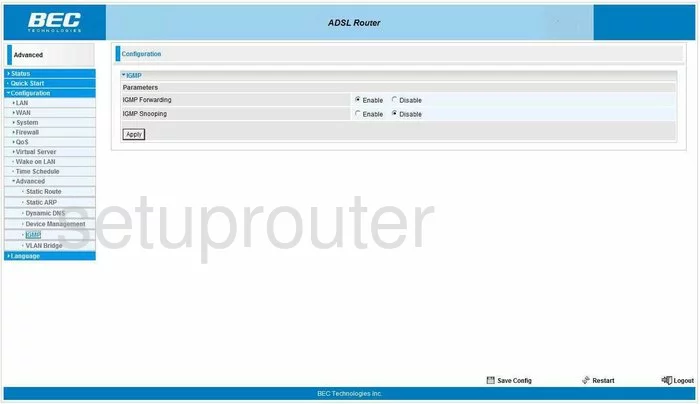
BEC Technologies 7402GTMR4-SCED General Screenshot
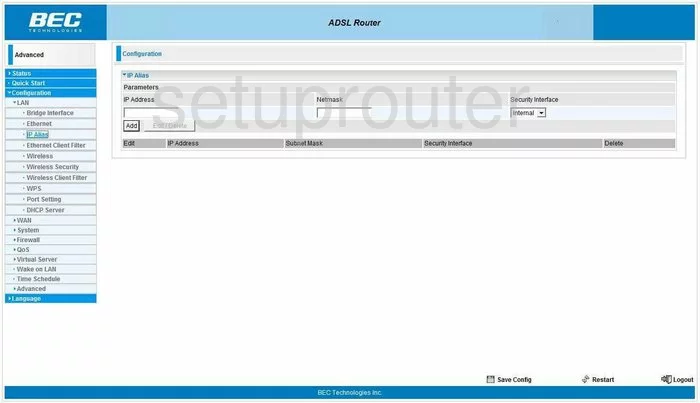
BEC Technologies 7402GTMR4-SCED Nat Map Screenshot
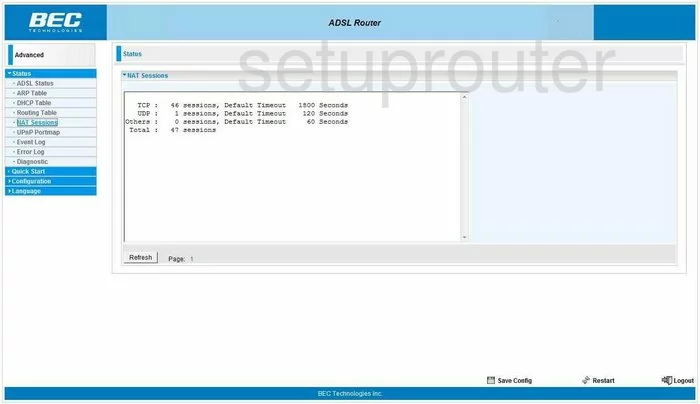
BEC Technologies 7402GTMR4-SCED Port Forwarding Screenshot
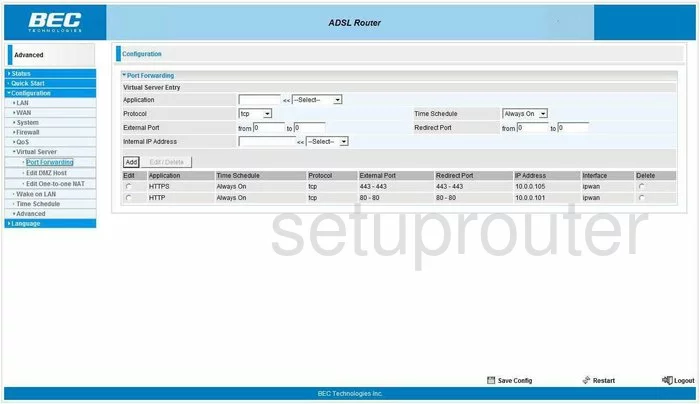
BEC Technologies 7402GTMR4-SCED Port Setting Screenshot
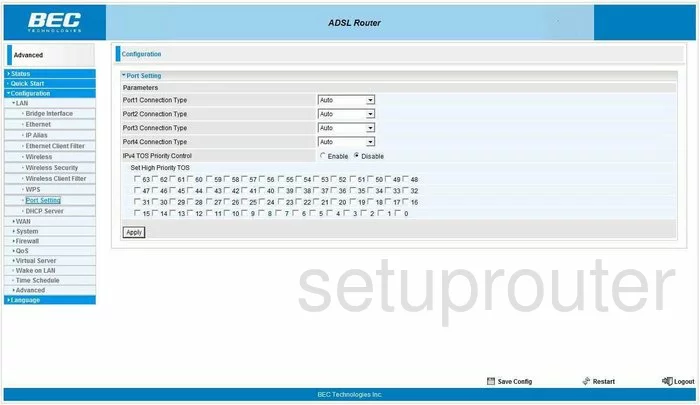
BEC Technologies 7402GTMR4-SCED Qos Screenshot
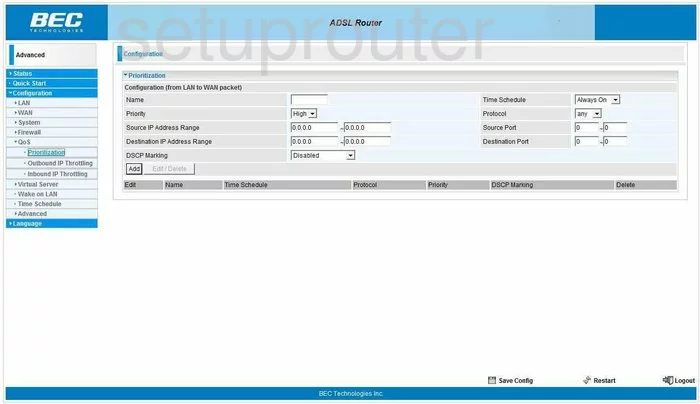
BEC Technologies 7402GTMR4-SCED Setup Screenshot
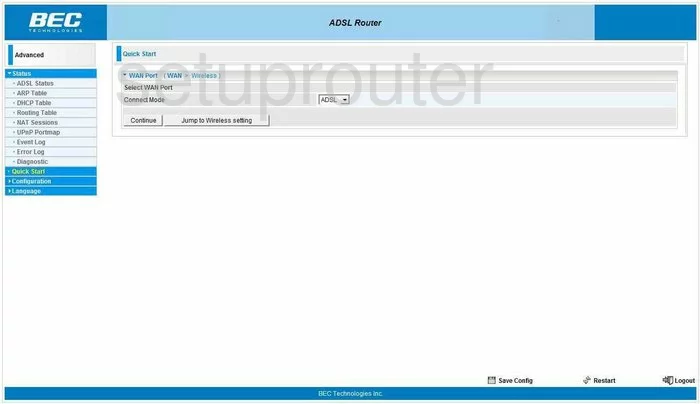
BEC Technologies 7402GTMR4-SCED Routing Screenshot
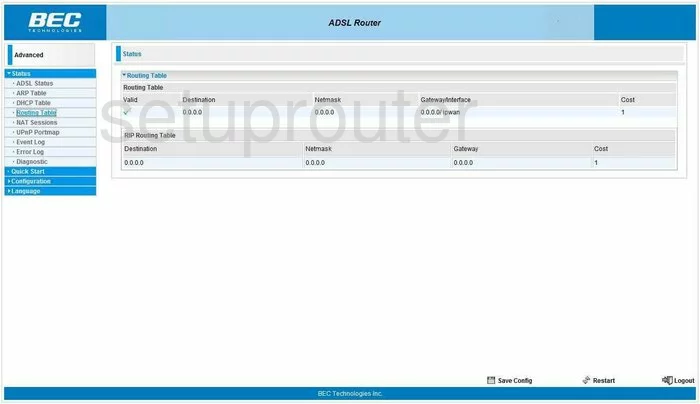
BEC Technologies 7402GTMR4-SCED Arp Table Screenshot
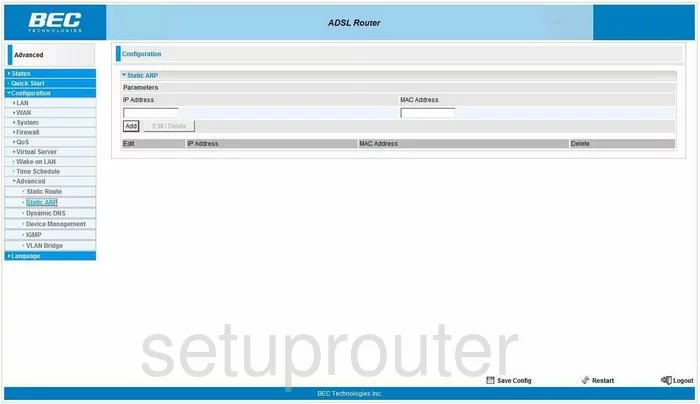
BEC Technologies 7402GTMR4-SCED Routing Screenshot
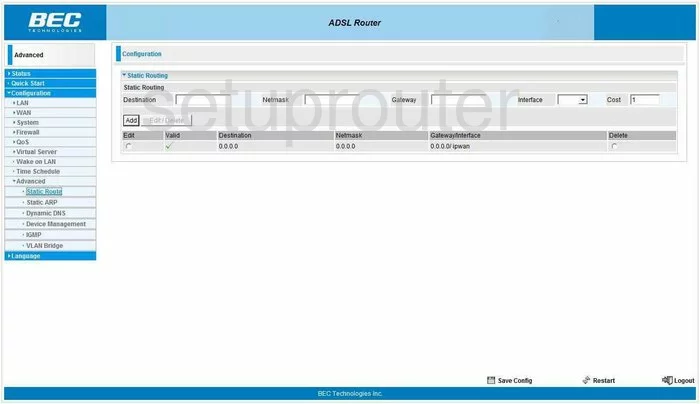
BEC Technologies 7402GTMR4-SCED Status Screenshot
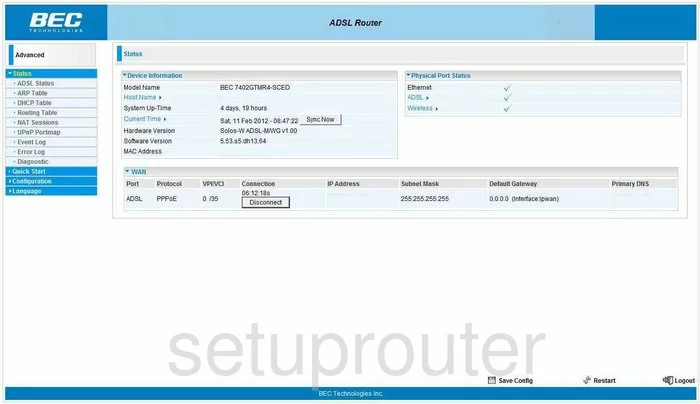
BEC Technologies 7402GTMR4-SCED Schedule Screenshot
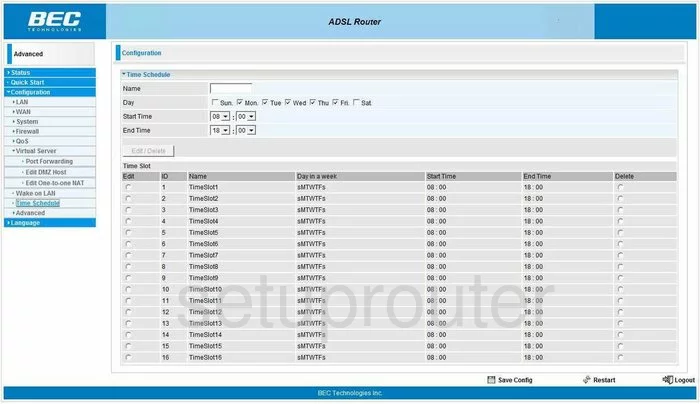
BEC Technologies 7402GTMR4-SCED Time Setup Screenshot
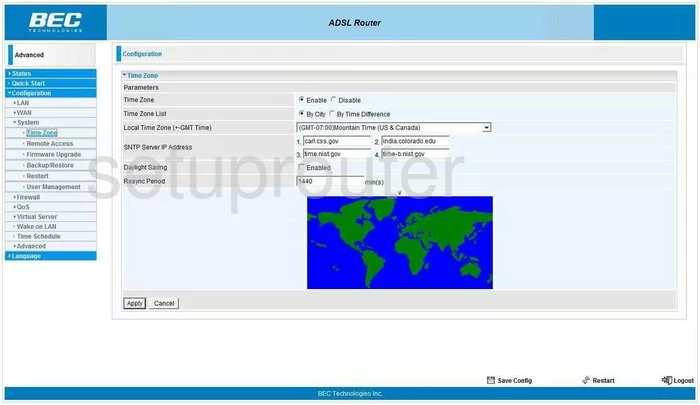
BEC Technologies 7402GTMR4-SCED Upnp Screenshot
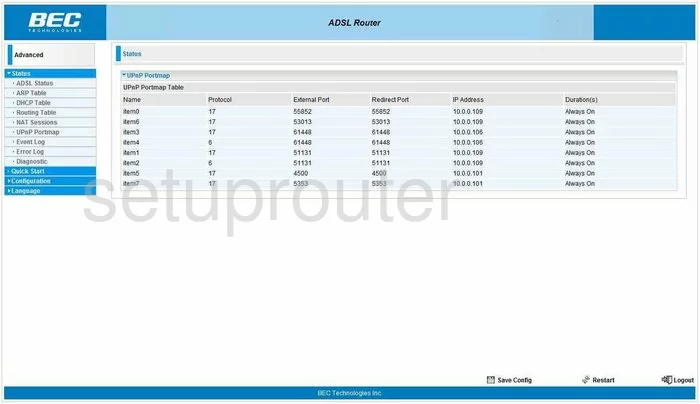
BEC Technologies 7402GTMR4-SCED Url Filter Screenshot
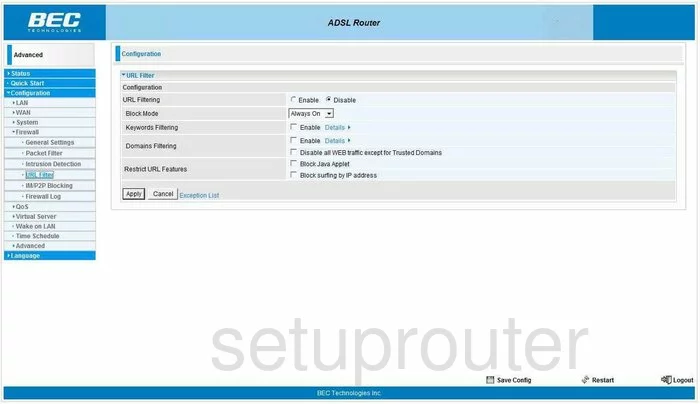
BEC Technologies 7402GTMR4-SCED Password Screenshot
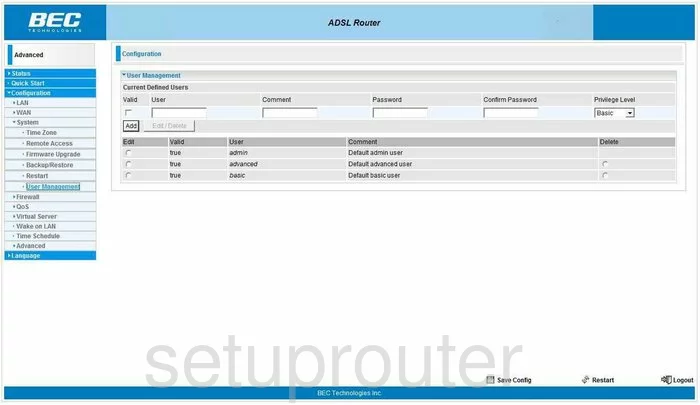
BEC Technologies 7402GTMR4-SCED Vlan Screenshot
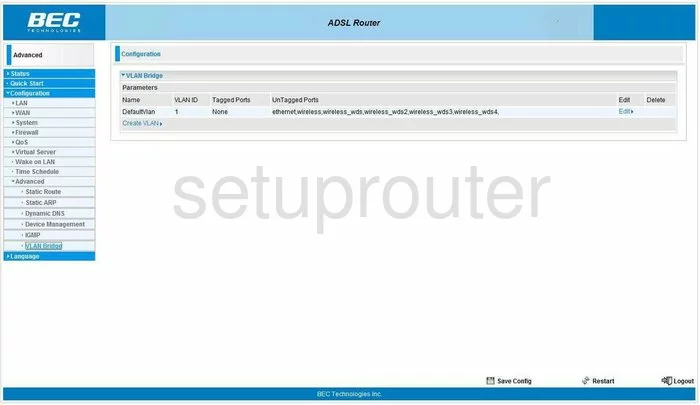
BEC Technologies 7402GTMR4-SCED General Screenshot
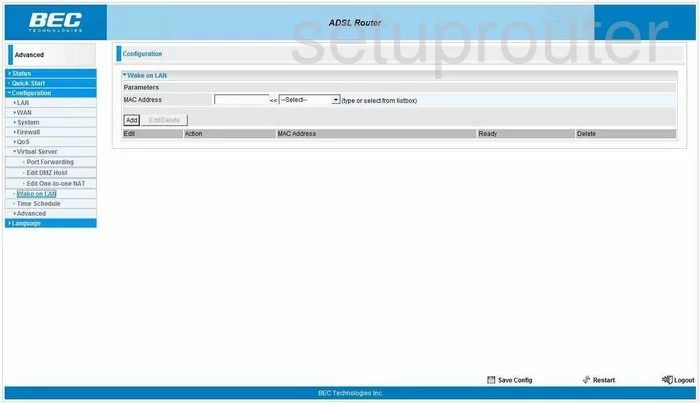
BEC Technologies 7402GTMR4-SCED Dsl Screenshot
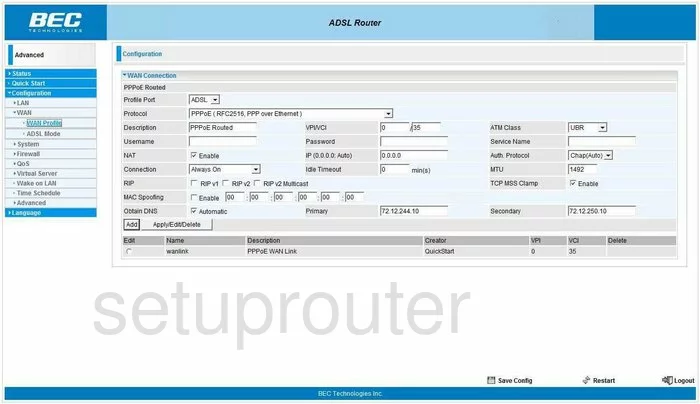
BEC Technologies 7402GTMR4-SCED Mac Filter Screenshot
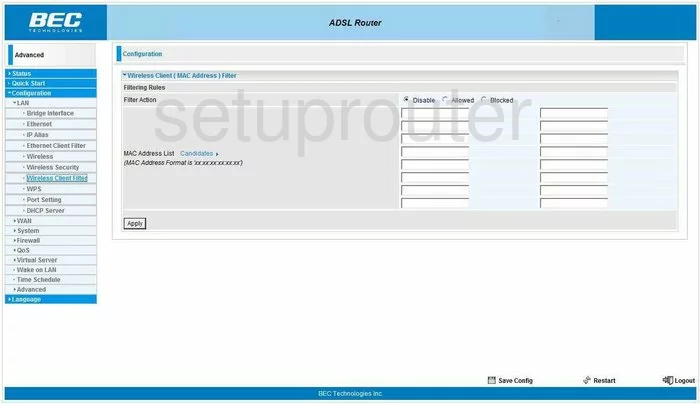
BEC Technologies 7402GTMR4-SCED Wifi Setup Screenshot
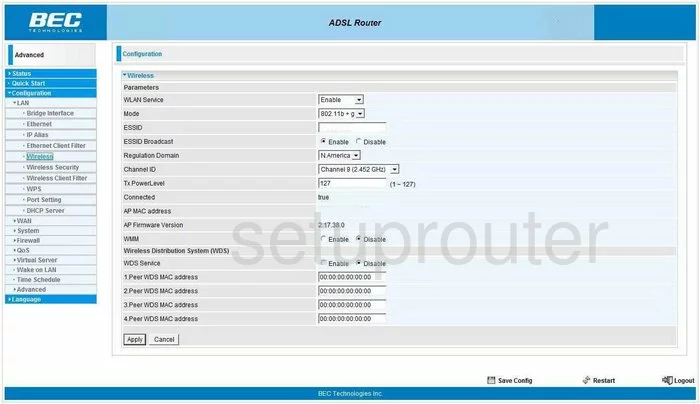
BEC Technologies 7402GTMR4-SCED Wifi Security Screenshot
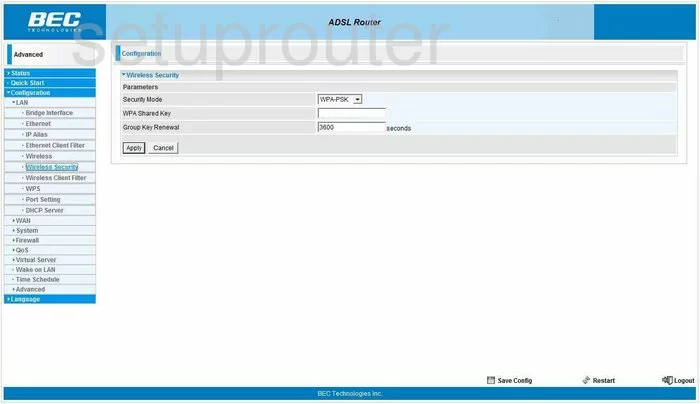
BEC Technologies 7402GTMR4-SCED Wifi Wps Screenshot
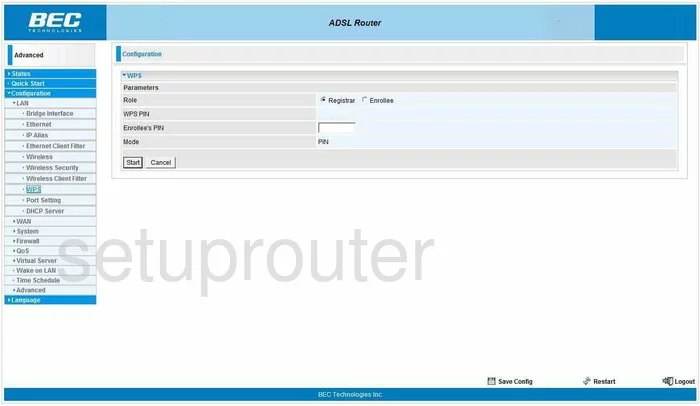
BEC Technologies 7402GTMR4-SCED Device Image Screenshot

BEC Technologies 7402GTMR4-SCED Reset Screenshot
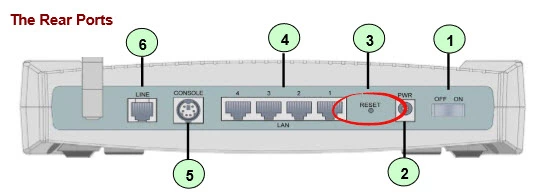
This is the screenshots guide for the BEC Technologies 7402GTMR4-SCED. We also have the following guides for the same router:
- BEC Technologies 7402GTMR4-SCED - How to change the IP Address on a BEC Technologies 7402GTMR4-SCED router
- BEC Technologies 7402GTMR4-SCED - BEC Technologies 7402GTMR4-SCED Login Instructions
- BEC Technologies 7402GTMR4-SCED - BEC Technologies 7402GTMR4-SCED User Manual
- BEC Technologies 7402GTMR4-SCED - BEC Technologies 7402GTMR4-SCED Port Forwarding Instructions
- BEC Technologies 7402GTMR4-SCED - Setup WiFi on the BEC Technologies 7402GTMR4-SCED
- BEC Technologies 7402GTMR4-SCED - How to Reset the BEC Technologies 7402GTMR4-SCED
- BEC Technologies 7402GTMR4-SCED - Information About the BEC Technologies 7402GTMR4-SCED Router