All of the screenshots below were submitted to this site by our users.
If you would like to upload screenshots for us to use, please use our Router Screenshot Grabber, which is a free tool in Network Utilities. It makes the capture process easy and sends the screenshots to us automatically.
Use a VPN
Have you considered using a VPN when you connect to the internet? A VPN is a great way to increase your security and anonymity while surfing.
We use and recommend NordVPN because not only is it the fastest VPN, it includes a new feature called Meshnet that makes securely sharing your home network super simple. With NordVPN Meshnet, you can connect to your devices from anywhere in the world, completely secure, over a highly encrypted VPN tunnel.
When shopping for a VPN, make sure that they meet the following criteria:
- Your VPN provider should have a no-logs policy. This means that they do not keep any logs of any kind.
- Make sure that your VPN provider has lots of exit nodes all around the world.
- Check that your VPN will not affect your speed.
- Verify that your VPN provider uses WireGuard as the underlying protocol.
- Many people prefer a VPN provider that is not based in the United States.
This is the list of requirements that we used when we were shopping around for a VPN provider. There are lots of free, shady VPN providers out there that we looked at and dismissed.
Based in Panama, using diskless servers, and with over 6,100 servers in 61 countries, we can safely say that NordVPN satisfies all of these requirements.

Once you've set up your NordVPN account on multiple computers and enabled Meshnet, you can seamlessly access all of your devices as if they were on the same network. You don't even have to log in to your router. It's very simple.
Every time you click on one of our affiliate links, such as NordVPN, we get a little kickback for introducing you to the service. Think of us as your VPN wingman.
This is the screenshots guide for the Cisco EPC3925 EPC3925-P10-5-v302r12911-110217c-DTV. We also have the following guides for the same router:
- Cisco EPC3925 e3925-ES-16-c1100r5593-170925c - Login to the Cisco EPC3925
- Cisco EPC3925 e3925-ES-16-c1100r5593-170925c - Information About the Cisco EPC3925 Router
- Cisco EPC3925 e3925-ES-16-c1100r5593-170925c - Reset the Cisco EPC3925
- Cisco EPC3925 EPC3925-P10-5-v302r12911-110217c-DTV - How to change the IP Address on a Cisco EPC3925 router
- Cisco EPC3925 EPC3925-P10-5-v302r12911-110217c-DTV - Cisco EPC3925 Login Instructions
- Cisco EPC3925 EPC3925-P10-5-v302r12911-110217c-DTV - Cisco EPC3925 User Manual
- Cisco EPC3925 EPC3925-P10-5-v302r12911-110217c-DTV - Cisco EPC3925 Port Forwarding Instructions
- Cisco EPC3925 EPC3925-P10-5-v302r12911-110217c-DTV - How to change the DNS settings on a Cisco EPC3925 router
- Cisco EPC3925 EPC3925-P10-5-v302r12911-110217c-DTV - Setup WiFi on the Cisco EPC3925
- Cisco EPC3925 EPC3925-P10-5-v302r12911-110217c-DTV - How to Reset the Cisco EPC3925
- Cisco EPC3925 EPC3925-P10-5-v302r12911-110217c-DTV - Information About the Cisco EPC3925 Router
All Cisco EPC3925 Screenshots
All screenshots below were captured from a Cisco EPC3925 router.
Cisco EPC3925 Login Screenshot
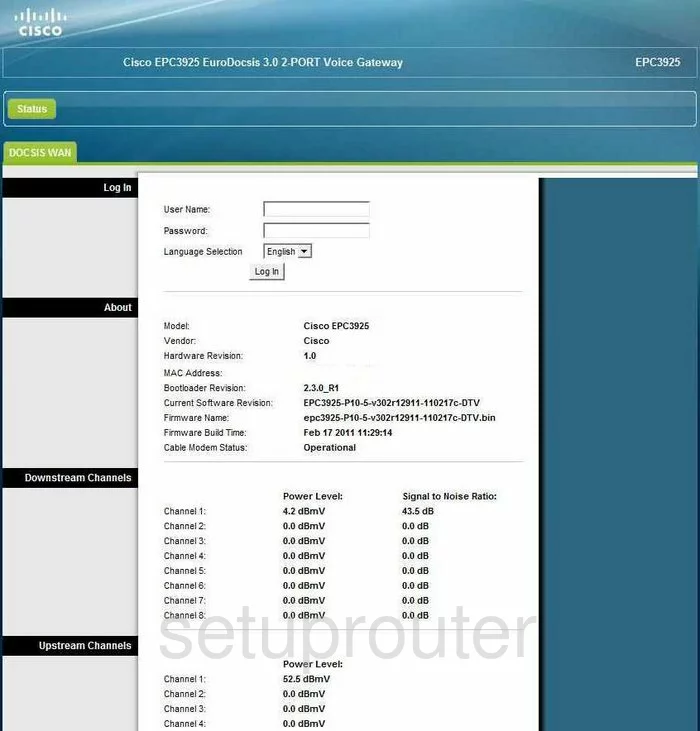
Cisco EPC3925 Dynamic Dns Screenshot
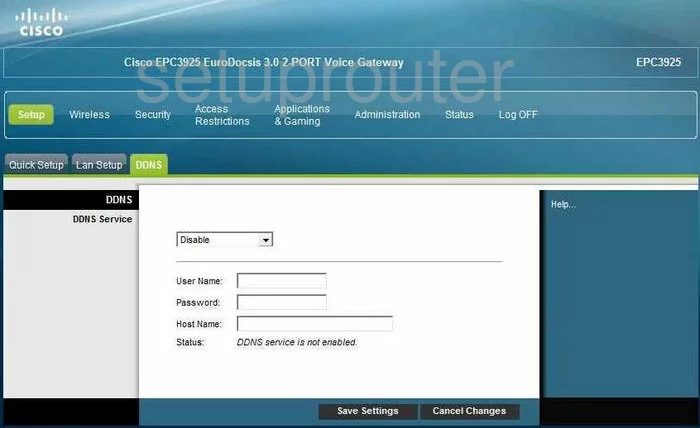
Cisco EPC3925 Setup Screenshot
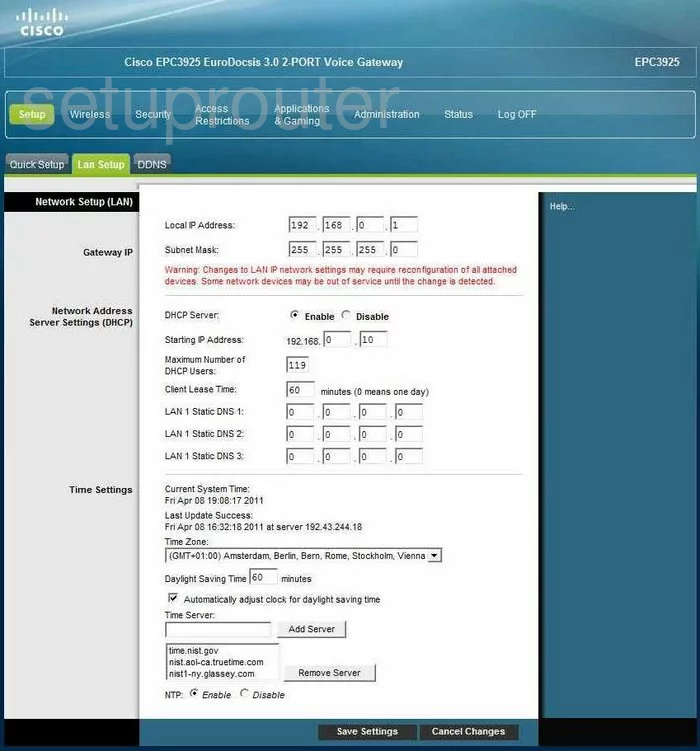
Cisco EPC3925 Mac Filter Screenshot
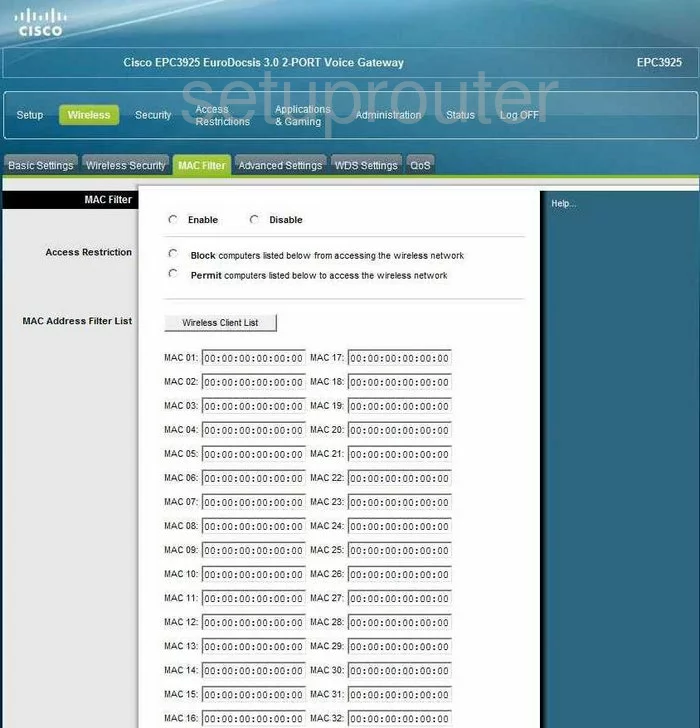
Cisco EPC3925 Setup Screenshot
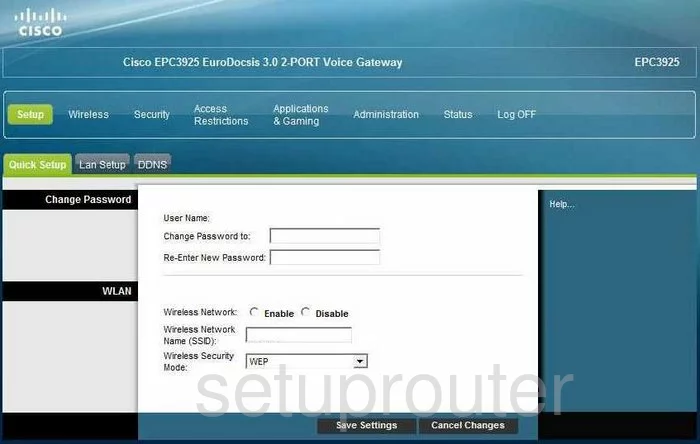
Cisco EPC3925 Wifi Setup Screenshot
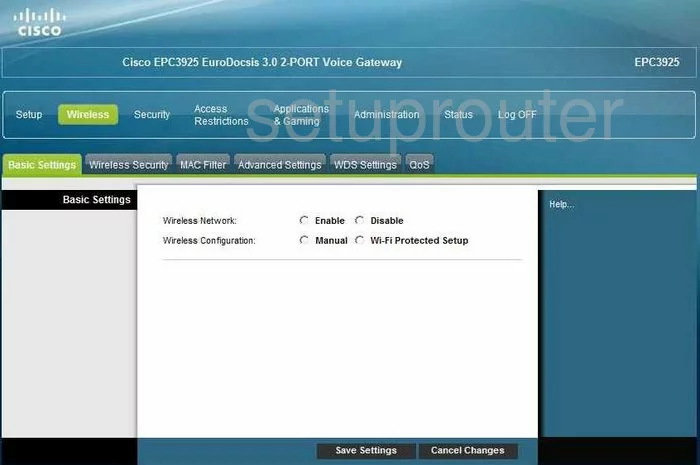
Cisco EPC3925 Wifi Advanced Screenshot
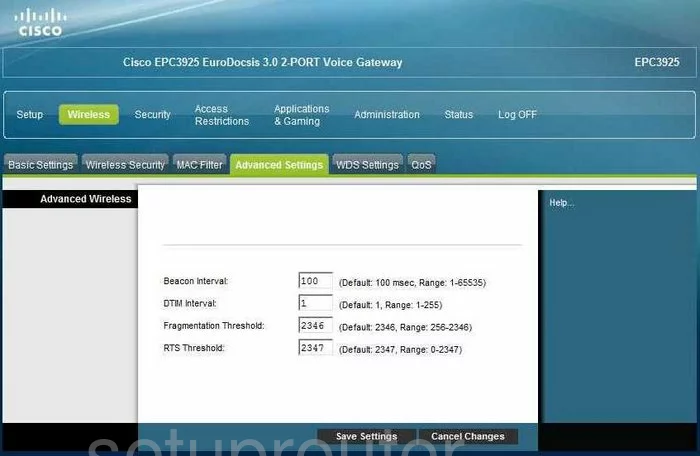
Cisco EPC3925 Qos Screenshot
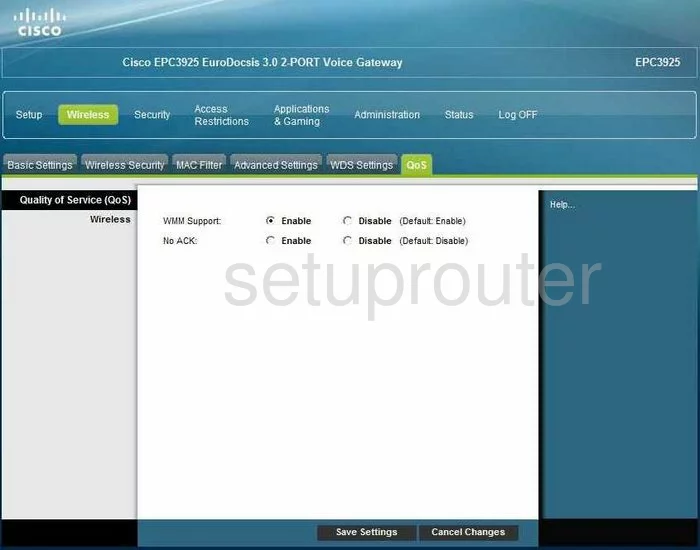
Cisco EPC3925 Vpn Screenshot
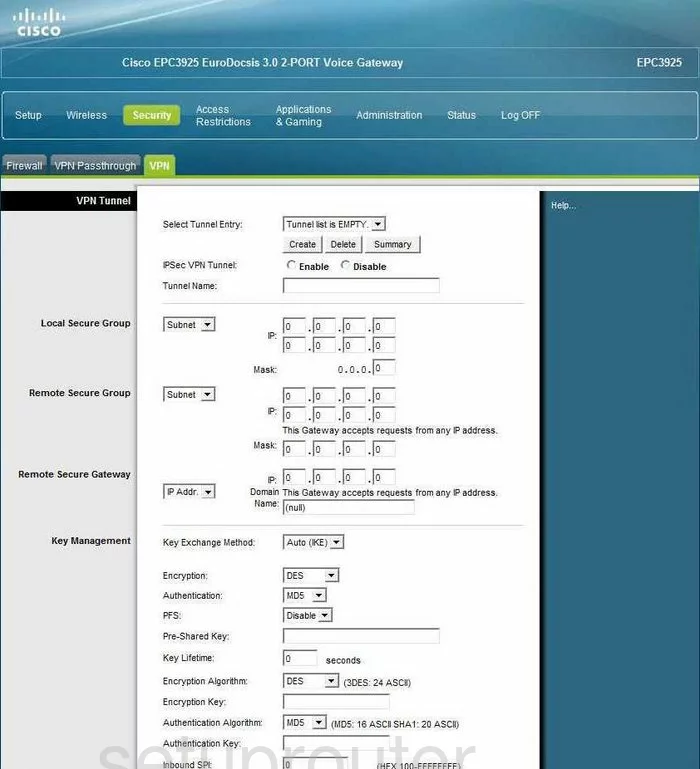
Cisco EPC3925 Vpn Screenshot
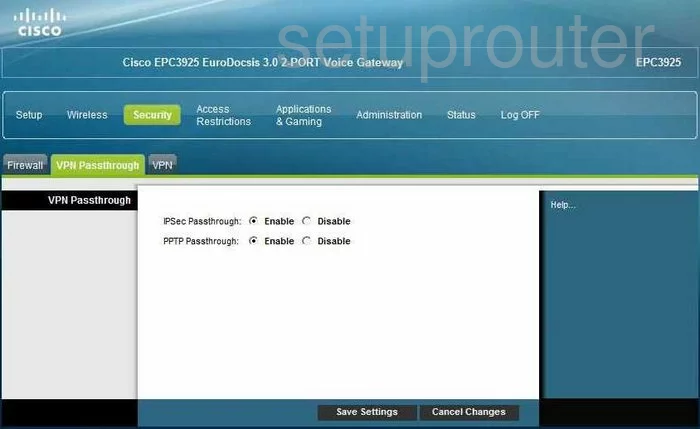
Cisco EPC3925 Dmz Screenshot
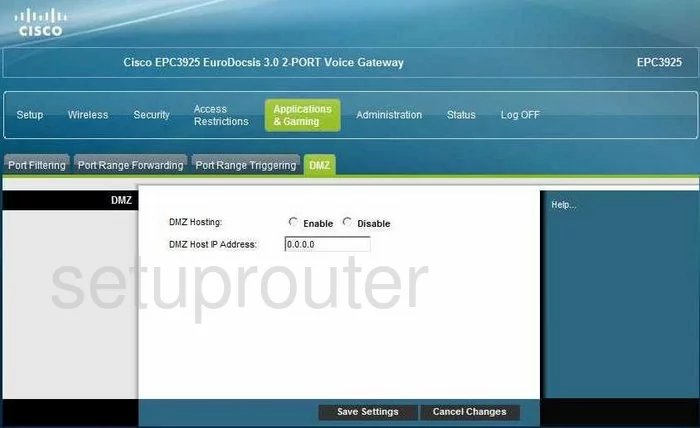
Cisco EPC3925 Mac Address Screenshot
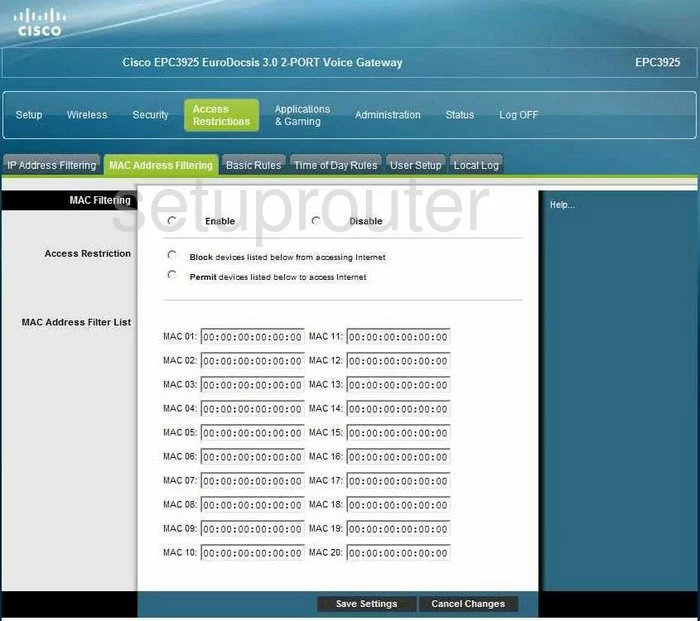
Cisco EPC3925 Wifi Wds Screenshot
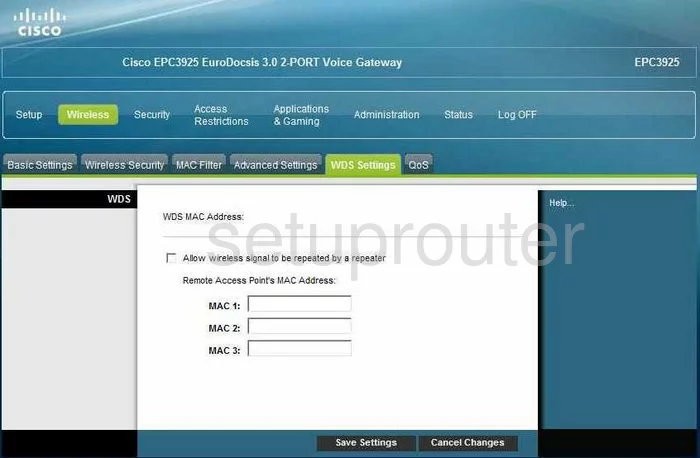
Cisco EPC3925 Firewall Screenshot
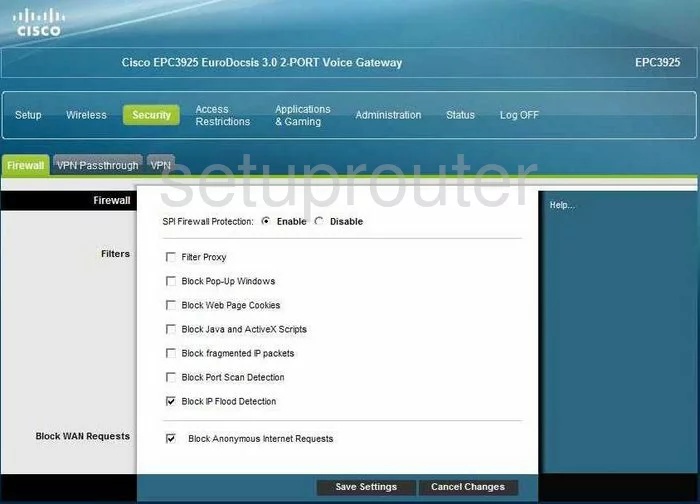
Cisco EPC3925 Wifi Setup Screenshot
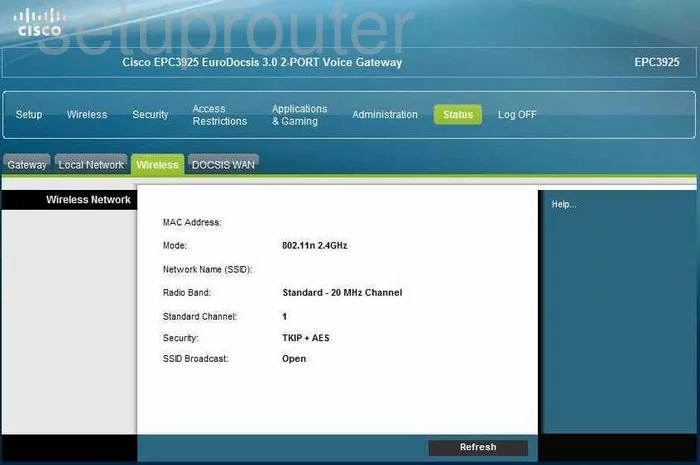
Cisco EPC3925 Wifi Setup Screenshot
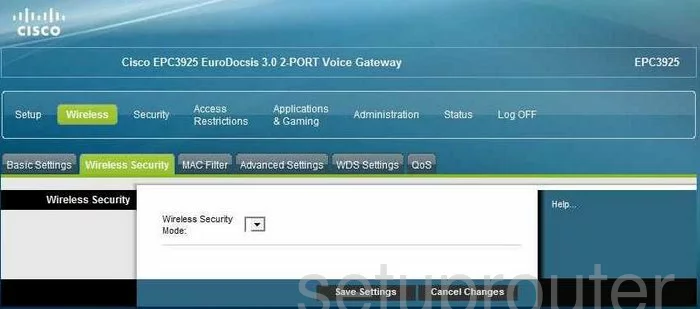
Cisco EPC3925 Url Filter Screenshot
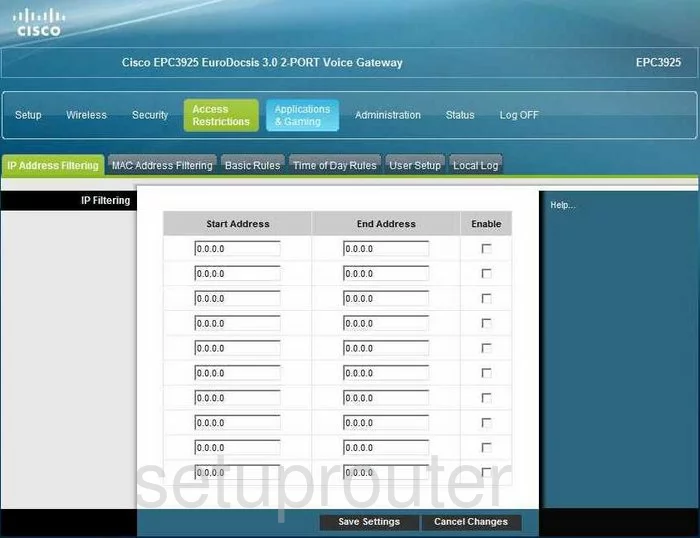
Cisco EPC3925 Url Filter Screenshot
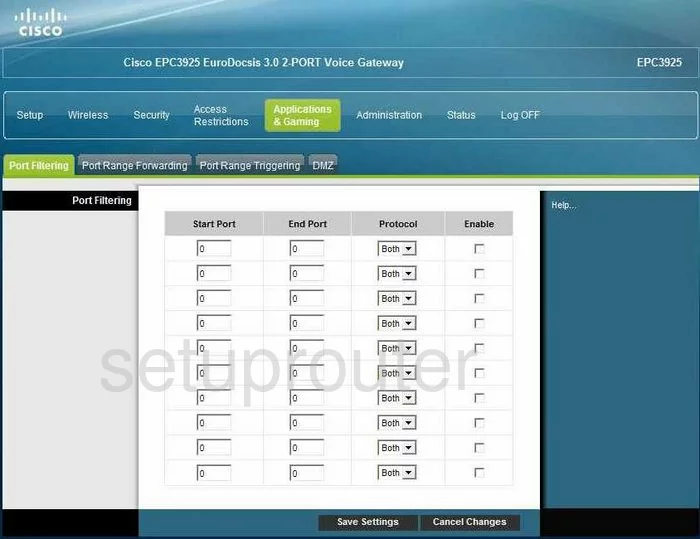
Cisco EPC3925 Access Control Screenshot
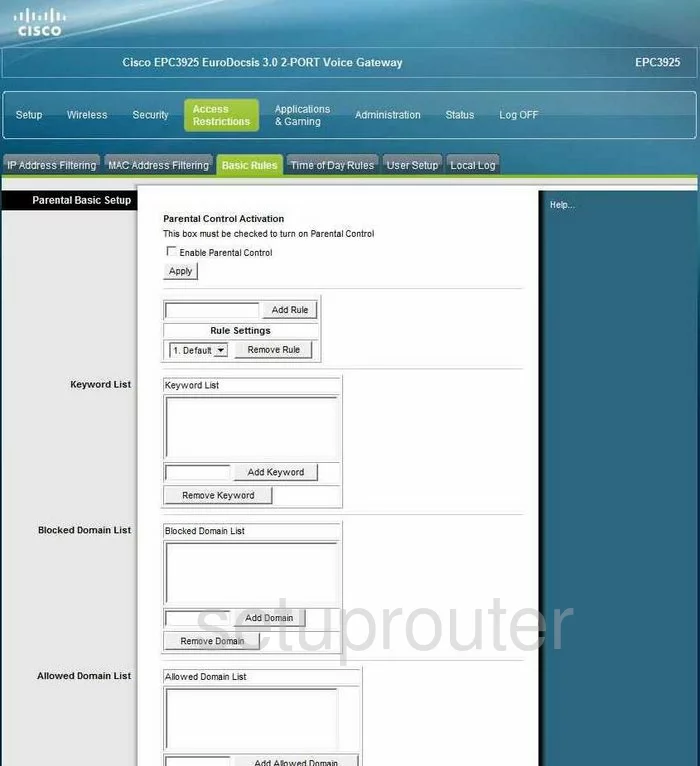
Cisco EPC3925 Access Control Screenshot
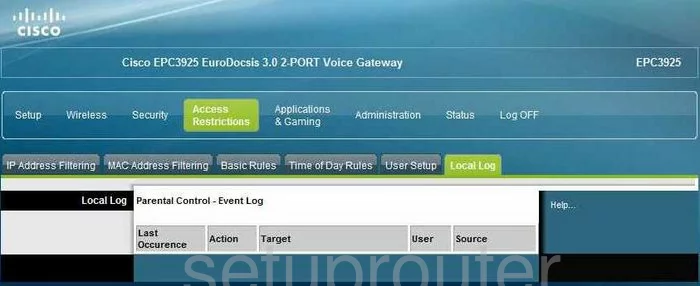
Cisco EPC3925 Access Control Screenshot
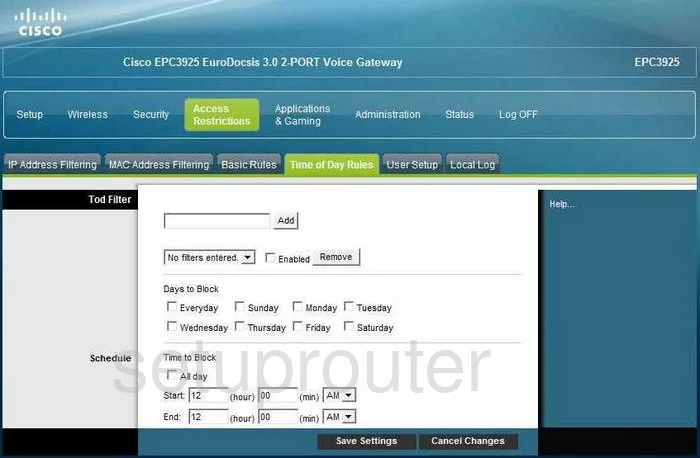
Cisco EPC3925 Access Control Screenshot
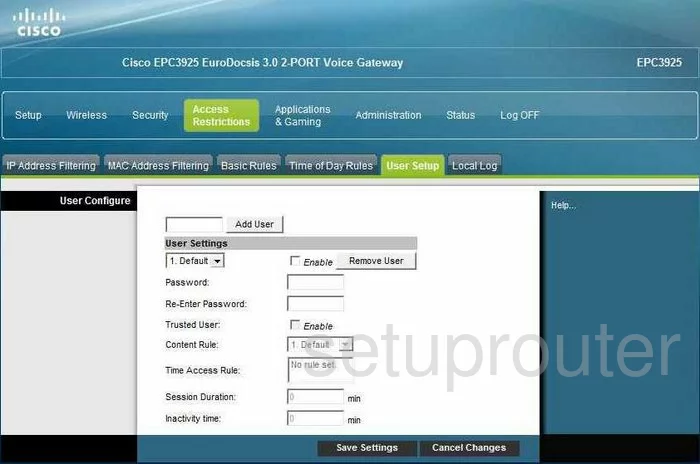
Cisco EPC3925 Reboot Screenshot
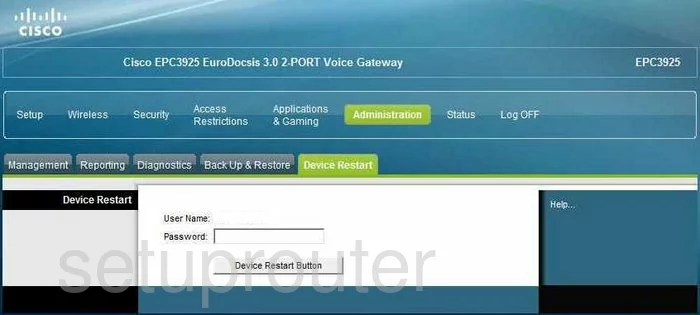
Cisco EPC3925 General Screenshot
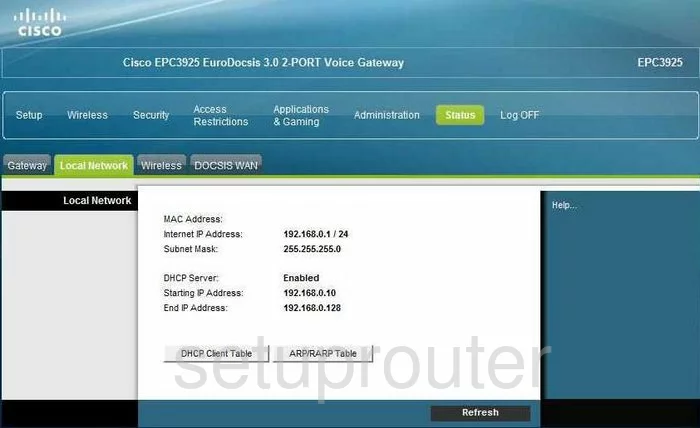
Cisco EPC3925 Status Screenshot
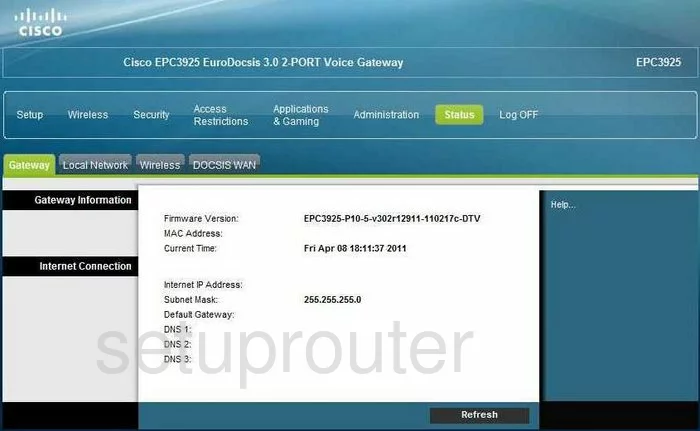
Cisco EPC3925 General Screenshot
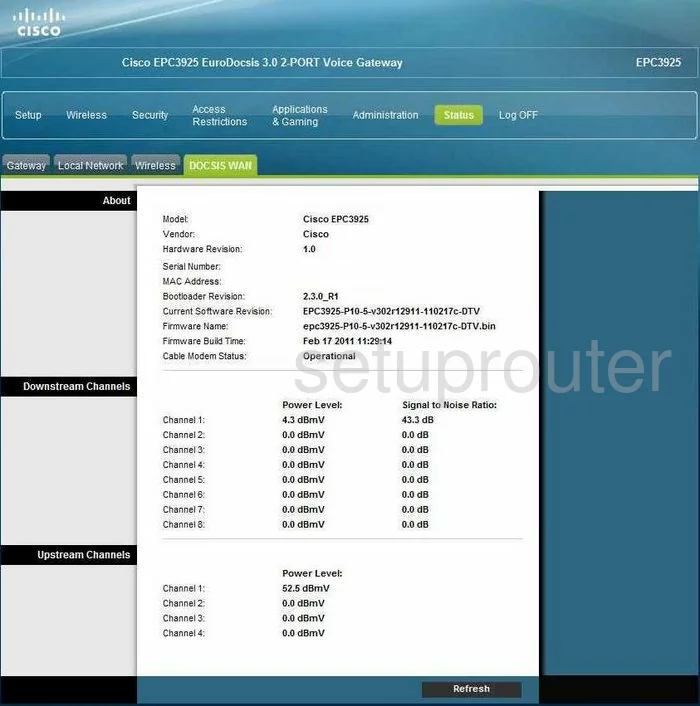
Cisco EPC3925 General Screenshot
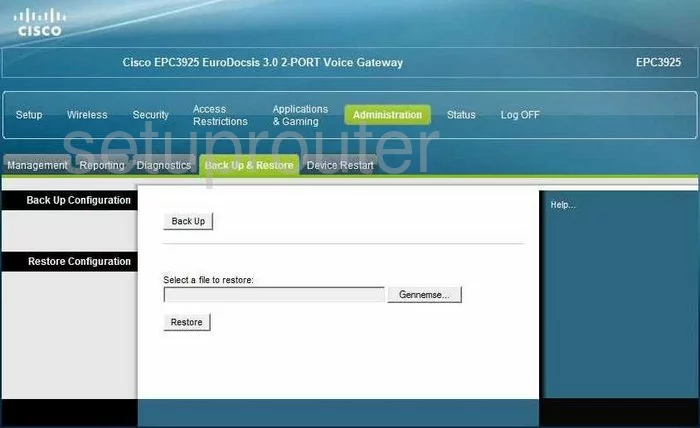
Cisco EPC3925 General Screenshot
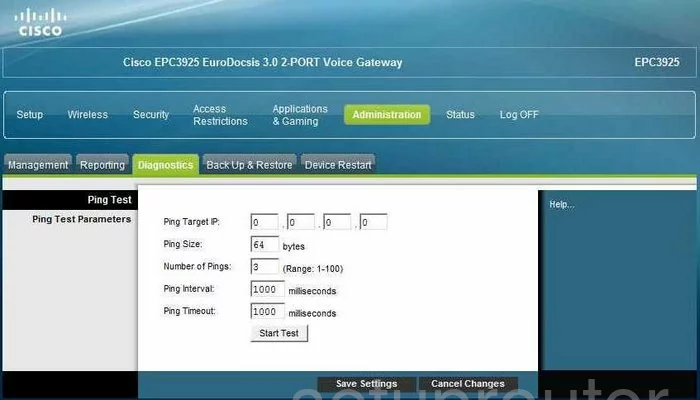
Cisco EPC3925 General Screenshot
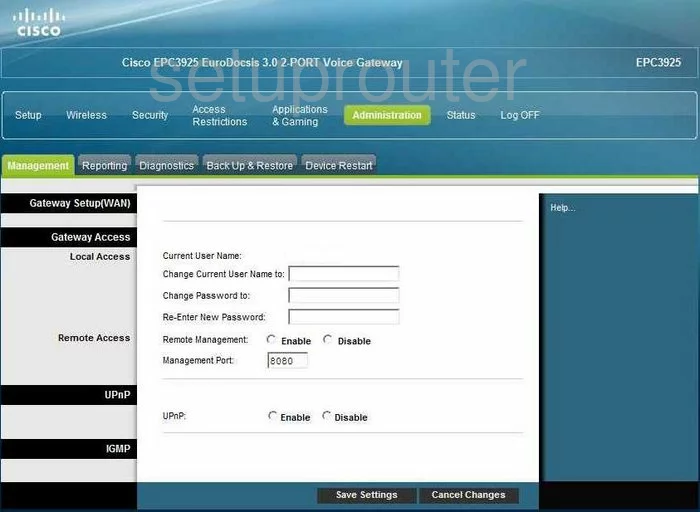
Cisco EPC3925 General Screenshot
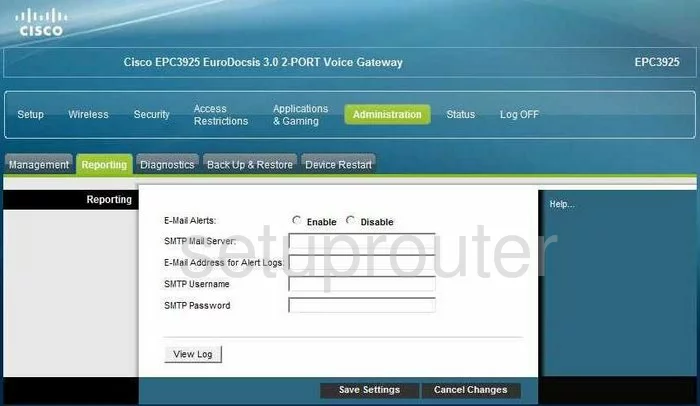
Cisco EPC3925 General Screenshot
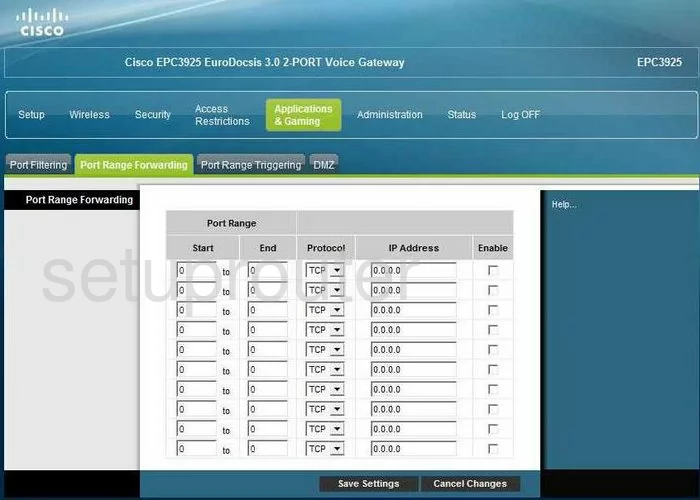
Cisco EPC3925 General Screenshot
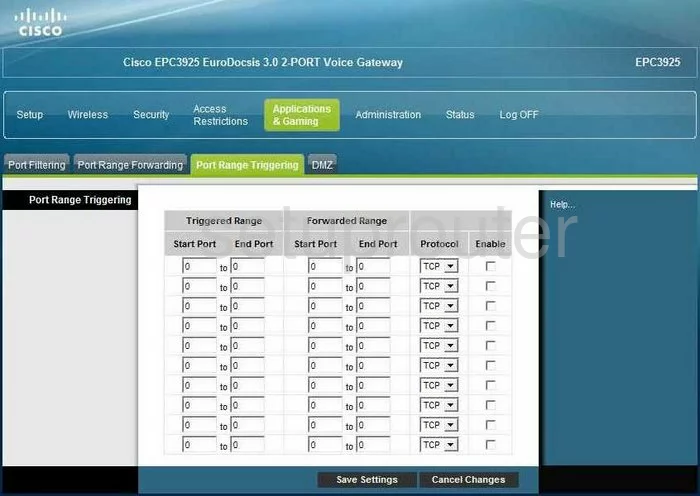
Cisco EPC3925 Device Image Screenshot

Cisco EPC3925 Reset Screenshot
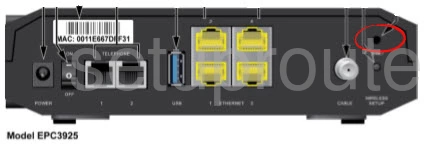
This is the screenshots guide for the Cisco EPC3925 EPC3925-P10-5-v302r12911-110217c-DTV. We also have the following guides for the same router:
- Cisco EPC3925 e3925-ES-16-c1100r5593-170925c - Login to the Cisco EPC3925
- Cisco EPC3925 e3925-ES-16-c1100r5593-170925c - Information About the Cisco EPC3925 Router
- Cisco EPC3925 e3925-ES-16-c1100r5593-170925c - Reset the Cisco EPC3925
- Cisco EPC3925 EPC3925-P10-5-v302r12911-110217c-DTV - How to change the IP Address on a Cisco EPC3925 router
- Cisco EPC3925 EPC3925-P10-5-v302r12911-110217c-DTV - Cisco EPC3925 Login Instructions
- Cisco EPC3925 EPC3925-P10-5-v302r12911-110217c-DTV - Cisco EPC3925 User Manual
- Cisco EPC3925 EPC3925-P10-5-v302r12911-110217c-DTV - Cisco EPC3925 Port Forwarding Instructions
- Cisco EPC3925 EPC3925-P10-5-v302r12911-110217c-DTV - How to change the DNS settings on a Cisco EPC3925 router
- Cisco EPC3925 EPC3925-P10-5-v302r12911-110217c-DTV - Setup WiFi on the Cisco EPC3925
- Cisco EPC3925 EPC3925-P10-5-v302r12911-110217c-DTV - How to Reset the Cisco EPC3925
- Cisco EPC3925 EPC3925-P10-5-v302r12911-110217c-DTV - Information About the Cisco EPC3925 Router