This page will show you how to setup a port forward on the Cisco EPC3925 router.
If you are not sure what port forwarding is you can read our What is Port Forwarding guide to help get started.
Other Cisco EPC3925 Guides
This is the port forwarding guide for the Cisco EPC3925 EPC3925-P10-5-v302r12911-110217c-DTV. We also have the following guides for the same router:
- Cisco EPC3925 e3925-ES-16-c1100r5593-170925c - Login to the Cisco EPC3925
- Cisco EPC3925 e3925-ES-16-c1100r5593-170925c - Information About the Cisco EPC3925 Router
- Cisco EPC3925 e3925-ES-16-c1100r5593-170925c - Reset the Cisco EPC3925
- Cisco EPC3925 EPC3925-P10-5-v302r12911-110217c-DTV - How to change the IP Address on a Cisco EPC3925 router
- Cisco EPC3925 EPC3925-P10-5-v302r12911-110217c-DTV - Cisco EPC3925 Login Instructions
- Cisco EPC3925 EPC3925-P10-5-v302r12911-110217c-DTV - Cisco EPC3925 User Manual
- Cisco EPC3925 EPC3925-P10-5-v302r12911-110217c-DTV - How to change the DNS settings on a Cisco EPC3925 router
- Cisco EPC3925 EPC3925-P10-5-v302r12911-110217c-DTV - Setup WiFi on the Cisco EPC3925
- Cisco EPC3925 EPC3925-P10-5-v302r12911-110217c-DTV - How to Reset the Cisco EPC3925
- Cisco EPC3925 EPC3925-P10-5-v302r12911-110217c-DTV - Information About the Cisco EPC3925 Router
- Cisco EPC3925 EPC3925-P10-5-v302r12911-110217c-DTV - Cisco EPC3925 Screenshots
Configure your Computer to Have a Static IP Address
Port forwarding the Cisco EPC3925 to your computer can be more reliable if you first configure a static IP address on your computer. We have instructions to setup a static IP address for Windows 7, Windows 8, and a variety of other devices on our Static IP Address Settings page.
Please note that while setting up a static IP address on your computer is optional, it is still a very good idea to go ahead and do it. In the long run it will make your port forward much more reliable.
Login To The Cisco EPC3925
To get started forwarding a port you need to login to your Cisco EPC3925 router. If you are already logged in you can skip this step.
To login to the Cisco EPC3925, follow our Cisco EPC3925 Login Guide.
Forward a Port on the Cisco EPC3925 router
Find The Port Forwarding Section of the Cisco EPC3925
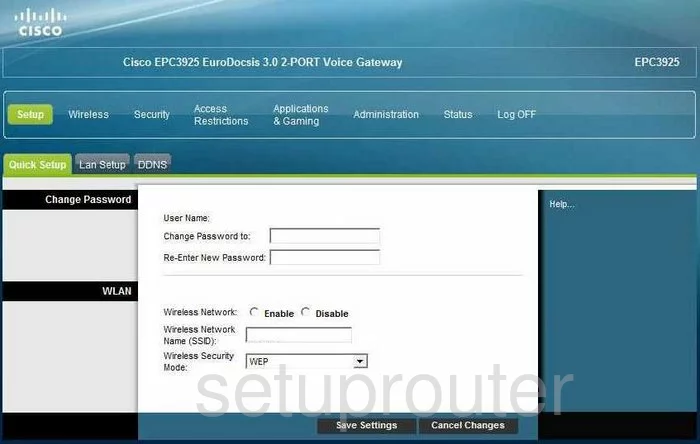
You begin on the Setup page of the Cisco EPC3925 router. To forward a port or ports, click the option in blue at the top of the page labeled Applications & Gaming. Then below that, highlight in green the option of Port Range Forwarding.
Configure the Port Forwarding section of your Cisco EPC3925
Now to forward a port, make the following changes:
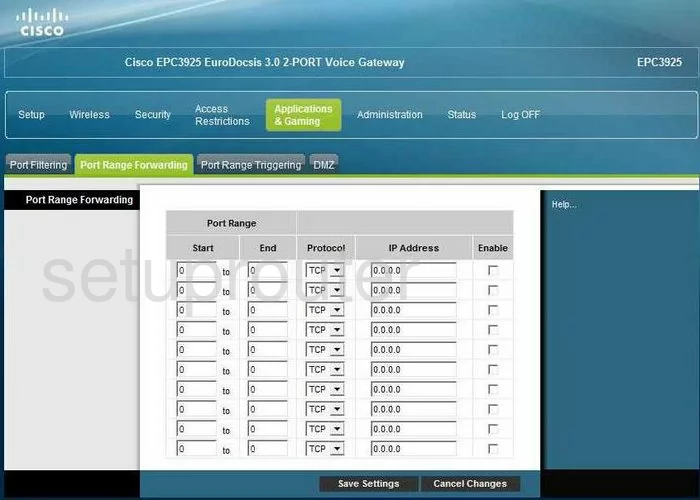
You are now on the correct page to forward a port.
- If you are forwarding a single port, enter that port number in the boxes titled Start and End.
- If you are forwarding a range of ports, enter the lowest number of the range in the Start box, and the highest number of the range in the End box.
- Using the Protocol drop down menu, select the type of protocol you want to use to forward these ports.
- In the IP Address box, type in the LAN IP Address of the computer or device you are forwarding these ports to.
- Put a checkmark in the small Enable box on the far right.
- Tick the Save Settings button at the bottom of the page.
That's it, you are finished!
Test if Your Ports are Open
Now that you have forwarded ports on the Cisco EPC3925 you should test to see if your ports are forwarded correctly.
To test if your ports are forwarded you should use our Open Port Check tool.
Other Cisco EPC3925 Info
Don't forget about our other Cisco EPC3925 info that you might be interested in.
This is the port forwarding guide for the Cisco EPC3925 EPC3925-P10-5-v302r12911-110217c-DTV. We also have the following guides for the same router:
- Cisco EPC3925 e3925-ES-16-c1100r5593-170925c - Login to the Cisco EPC3925
- Cisco EPC3925 e3925-ES-16-c1100r5593-170925c - Information About the Cisco EPC3925 Router
- Cisco EPC3925 e3925-ES-16-c1100r5593-170925c - Reset the Cisco EPC3925
- Cisco EPC3925 EPC3925-P10-5-v302r12911-110217c-DTV - How to change the IP Address on a Cisco EPC3925 router
- Cisco EPC3925 EPC3925-P10-5-v302r12911-110217c-DTV - Cisco EPC3925 Login Instructions
- Cisco EPC3925 EPC3925-P10-5-v302r12911-110217c-DTV - Cisco EPC3925 User Manual
- Cisco EPC3925 EPC3925-P10-5-v302r12911-110217c-DTV - How to change the DNS settings on a Cisco EPC3925 router
- Cisco EPC3925 EPC3925-P10-5-v302r12911-110217c-DTV - Setup WiFi on the Cisco EPC3925
- Cisco EPC3925 EPC3925-P10-5-v302r12911-110217c-DTV - How to Reset the Cisco EPC3925
- Cisco EPC3925 EPC3925-P10-5-v302r12911-110217c-DTV - Information About the Cisco EPC3925 Router
- Cisco EPC3925 EPC3925-P10-5-v302r12911-110217c-DTV - Cisco EPC3925 Screenshots