The Cisco EPC3925 router is considered a wireless router because it offers WiFi connectivity. WiFi, or simply wireless, allows you to connect various devices to your router, such as wireless printers, smart televisions, and WiFi enabled smartphones.
Other Cisco EPC3925 Guides
This is the wifi guide for the Cisco EPC3925 EPC3925-P10-5-v302r12911-110217c-DTV. We also have the following guides for the same router:
- Cisco EPC3925 e3925-ES-16-c1100r5593-170925c - Login to the Cisco EPC3925
- Cisco EPC3925 e3925-ES-16-c1100r5593-170925c - Information About the Cisco EPC3925 Router
- Cisco EPC3925 e3925-ES-16-c1100r5593-170925c - Reset the Cisco EPC3925
- Cisco EPC3925 EPC3925-P10-5-v302r12911-110217c-DTV - How to change the IP Address on a Cisco EPC3925 router
- Cisco EPC3925 EPC3925-P10-5-v302r12911-110217c-DTV - Cisco EPC3925 Login Instructions
- Cisco EPC3925 EPC3925-P10-5-v302r12911-110217c-DTV - Cisco EPC3925 User Manual
- Cisco EPC3925 EPC3925-P10-5-v302r12911-110217c-DTV - Cisco EPC3925 Port Forwarding Instructions
- Cisco EPC3925 EPC3925-P10-5-v302r12911-110217c-DTV - How to change the DNS settings on a Cisco EPC3925 router
- Cisco EPC3925 EPC3925-P10-5-v302r12911-110217c-DTV - How to Reset the Cisco EPC3925
- Cisco EPC3925 EPC3925-P10-5-v302r12911-110217c-DTV - Information About the Cisco EPC3925 Router
- Cisco EPC3925 EPC3925-P10-5-v302r12911-110217c-DTV - Cisco EPC3925 Screenshots
WiFi Terms
Before we get started there is a little bit of background info that you should be familiar with.
Wireless Name
Your wireless network needs to have a name to uniquely identify it from other wireless networks. If you are not sure what this means we have a guide explaining what a wireless name is that you can read for more information.
Wireless Password
An important part of securing your wireless network is choosing a strong password.
Wireless Channel
Picking a WiFi channel is not always a simple task. Be sure to read about WiFi channels before making the choice.
Encryption
You should almost definitely pick WPA2 for your networks encryption. If you are unsure, be sure to read our WEP vs WPA guide first.
Login To The Cisco EPC3925
To get started configuring the Cisco EPC3925 WiFi settings you need to login to your router. If you are already logged in you can skip this step.
To login to the Cisco EPC3925, follow our Cisco EPC3925 Login Guide.
Find the WiFi Settings on the Cisco EPC3925
If you followed our login guide above then you should see this screen.
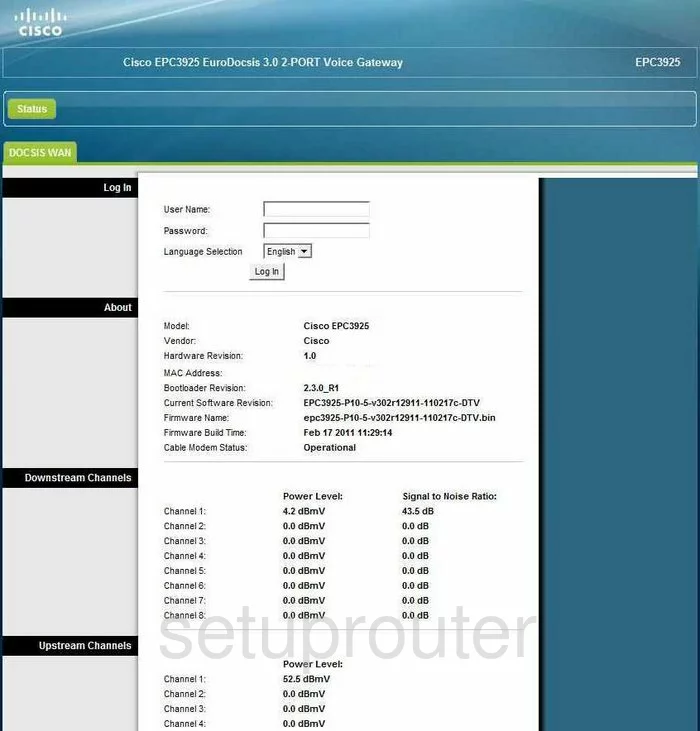
You begin on the Home page of the Cisco EPC3925 router. To setup the WiFi, click Wireless at the top of the page. Then, below that choose Basic Settings.
Change the WiFi Settings on the Cisco EPC3925
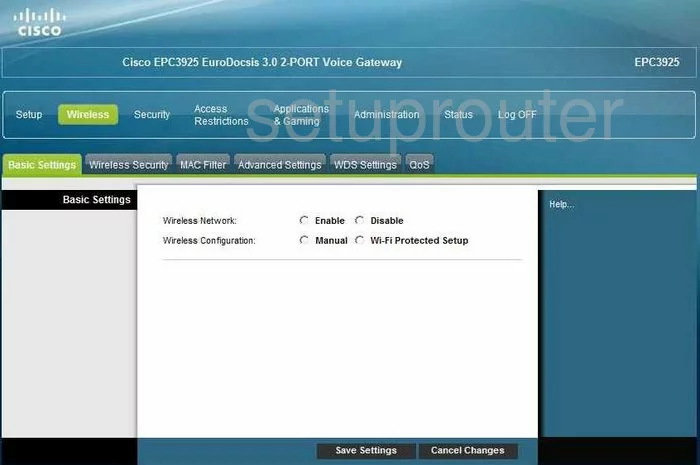
You are now on a page like the one you see above.
First, Enable the Wireless Network.
Second, choose Manual for the Wireless Configuration. We strongly recommend not using Wi-Fi Protected Setup. To learn why, read our guide titled What is WPS.
The next thing that needs to be changed is the Standard Channel. You need to be using a channel that does not overlap with any of your neighbors. There is only room in the spectrum for up to three channels that do not overlap, therefore everyone should use one of these three channels, 1,6, or 11. For more on this topic, click the link of WiFi Channels.
The last thing that needs to be changed on this page is the Network Name (SSID). This is the name you give your network so you can identify it when you need to. Create a unique name that doesn't contain anything personal in it. Take a look at our guide for more info. Wireless names.
Click the Save Settings button when you are finished.
Next, you need to visit the Security page. Click the link at the top of the page labeled Wireless Security.
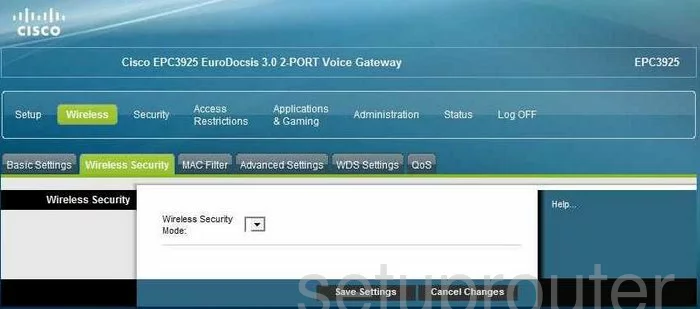
The Wireless Security Mode is the first thing you need to check. We recommend using the mode of WPA2-Personal. To learn why this is the best option, click the link titled WEP vs. WPA.
Next is the Encryption. The best choice is AES, it is considered very secure.
The last thing you need to change is the Pre-Shared Key. This is the password you use to access your network. This password needs to be strong in order to thwart attacks. Do not use personal information in this password, it is easier to guess than you might think. Don't use any words that are found in a dictionary, these types of passwords are cracked easily due to programs designed to check for words. Create a password of at least 20 characters. Use some symbols, numbers, and capital letters in this password. For more on this topic, click the link titled Choosing a strong password.
Finally, click the Save Settings button near the bottom of the page. Congratulations, you did it.
Possible Problems when Changing your WiFi Settings
After making these changes to your router you will almost definitely have to reconnect any previously connected devices. This is usually done at the device itself and not at your computer.
Other Cisco EPC3925 Info
Don't forget about our other Cisco EPC3925 info that you might be interested in.
This is the wifi guide for the Cisco EPC3925 EPC3925-P10-5-v302r12911-110217c-DTV. We also have the following guides for the same router:
- Cisco EPC3925 e3925-ES-16-c1100r5593-170925c - Login to the Cisco EPC3925
- Cisco EPC3925 e3925-ES-16-c1100r5593-170925c - Information About the Cisco EPC3925 Router
- Cisco EPC3925 e3925-ES-16-c1100r5593-170925c - Reset the Cisco EPC3925
- Cisco EPC3925 EPC3925-P10-5-v302r12911-110217c-DTV - How to change the IP Address on a Cisco EPC3925 router
- Cisco EPC3925 EPC3925-P10-5-v302r12911-110217c-DTV - Cisco EPC3925 Login Instructions
- Cisco EPC3925 EPC3925-P10-5-v302r12911-110217c-DTV - Cisco EPC3925 User Manual
- Cisco EPC3925 EPC3925-P10-5-v302r12911-110217c-DTV - Cisco EPC3925 Port Forwarding Instructions
- Cisco EPC3925 EPC3925-P10-5-v302r12911-110217c-DTV - How to change the DNS settings on a Cisco EPC3925 router
- Cisco EPC3925 EPC3925-P10-5-v302r12911-110217c-DTV - How to Reset the Cisco EPC3925
- Cisco EPC3925 EPC3925-P10-5-v302r12911-110217c-DTV - Information About the Cisco EPC3925 Router
- Cisco EPC3925 EPC3925-P10-5-v302r12911-110217c-DTV - Cisco EPC3925 Screenshots