All of the screenshots below were submitted to this site by our users.
If you would like to upload screenshots for us to use, please use our Router Screenshot Grabber, which is a free tool in Network Utilities. It makes the capture process easy and sends the screenshots to us automatically.
This is the screenshots guide for the Cisco EPC3925 EPC3925-P10-5-v302r12911-110217c-DTV. We also have the following guides for the same router:
- Cisco EPC3925 e3925-ES-16-c1100r5593-170925c - Login to the Cisco EPC3925
- Cisco EPC3925 e3925-ES-16-c1100r5593-170925c - Information About the Cisco EPC3925 Router
- Cisco EPC3925 e3925-ES-16-c1100r5593-170925c - Reset the Cisco EPC3925
- Cisco EPC3925 EPC3925-P10-5-v302r12911-110217c-DTV - How to change the IP Address on a Cisco EPC3925 router
- Cisco EPC3925 EPC3925-P10-5-v302r12911-110217c-DTV - Cisco EPC3925 Login Instructions
- Cisco EPC3925 EPC3925-P10-5-v302r12911-110217c-DTV - Cisco EPC3925 User Manual
- Cisco EPC3925 EPC3925-P10-5-v302r12911-110217c-DTV - Cisco EPC3925 Port Forwarding Instructions
- Cisco EPC3925 EPC3925-P10-5-v302r12911-110217c-DTV - How to change the DNS settings on a Cisco EPC3925 router
- Cisco EPC3925 EPC3925-P10-5-v302r12911-110217c-DTV - Setup WiFi on the Cisco EPC3925
- Cisco EPC3925 EPC3925-P10-5-v302r12911-110217c-DTV - How to Reset the Cisco EPC3925
- Cisco EPC3925 EPC3925-P10-5-v302r12911-110217c-DTV - Information About the Cisco EPC3925 Router
All Cisco EPC3925 Screenshots
All screenshots below were captured from a Cisco EPC3925 router.
Cisco EPC3925 Login Screenshot
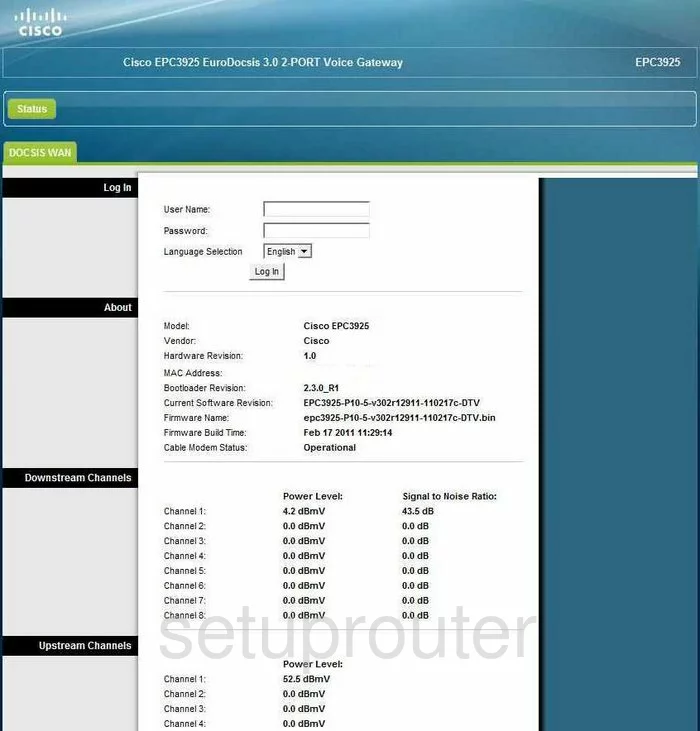
Cisco EPC3925 Dynamic Dns Screenshot
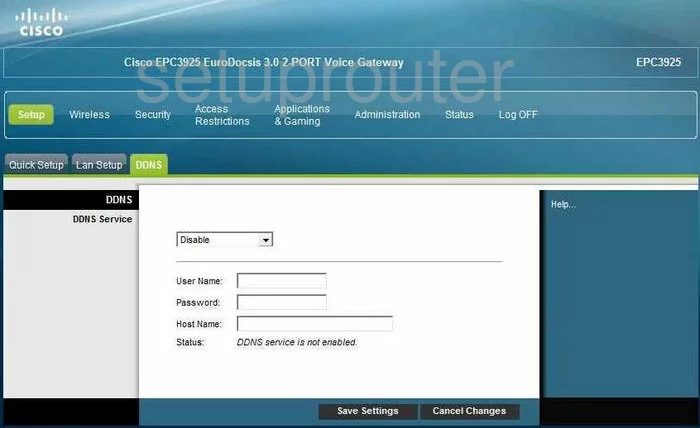
Cisco EPC3925 Setup Screenshot
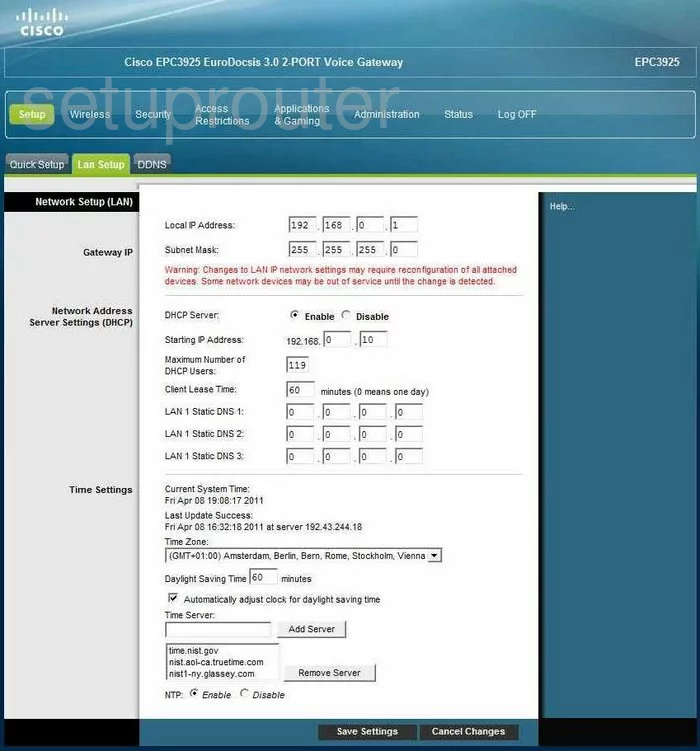
Cisco EPC3925 Mac Filter Screenshot
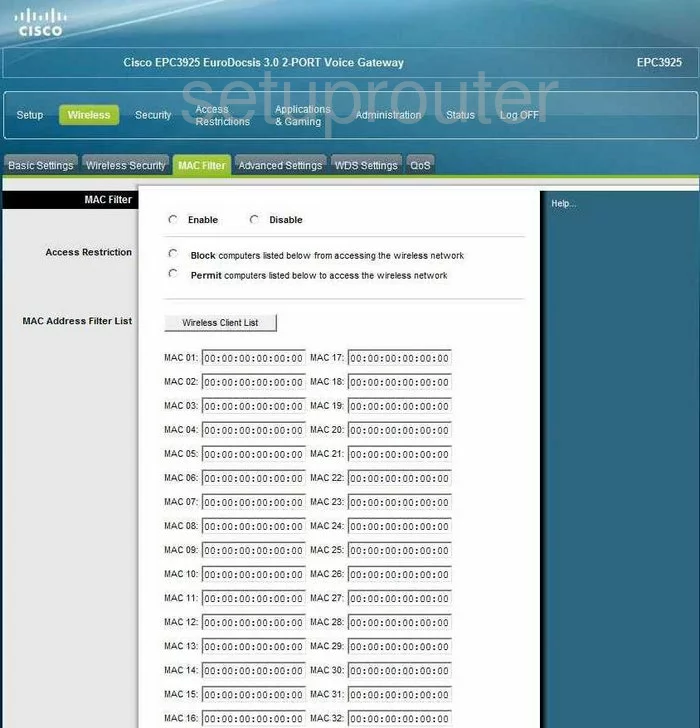
Cisco EPC3925 Setup Screenshot
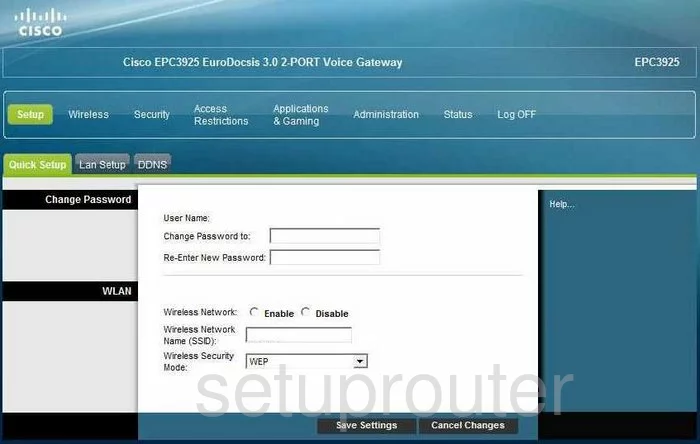
Cisco EPC3925 Wifi Setup Screenshot
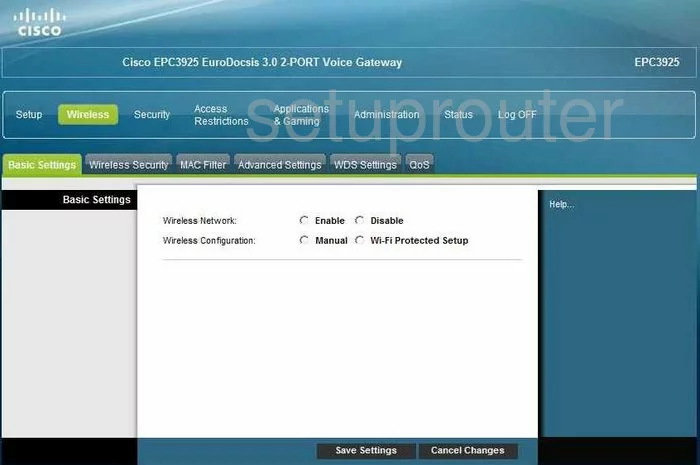
Cisco EPC3925 Wifi Advanced Screenshot
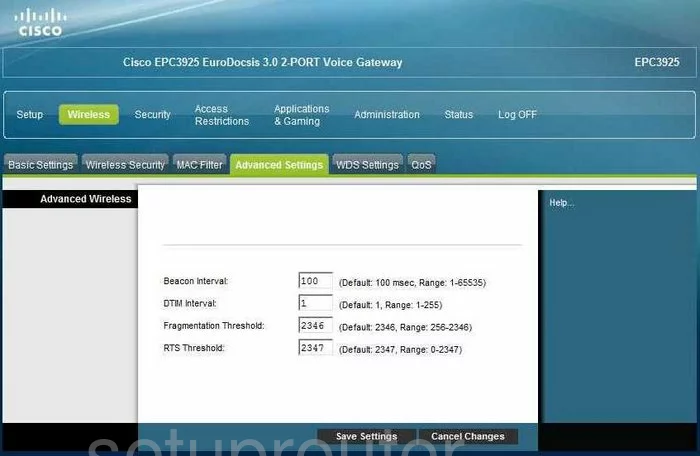
Cisco EPC3925 Qos Screenshot
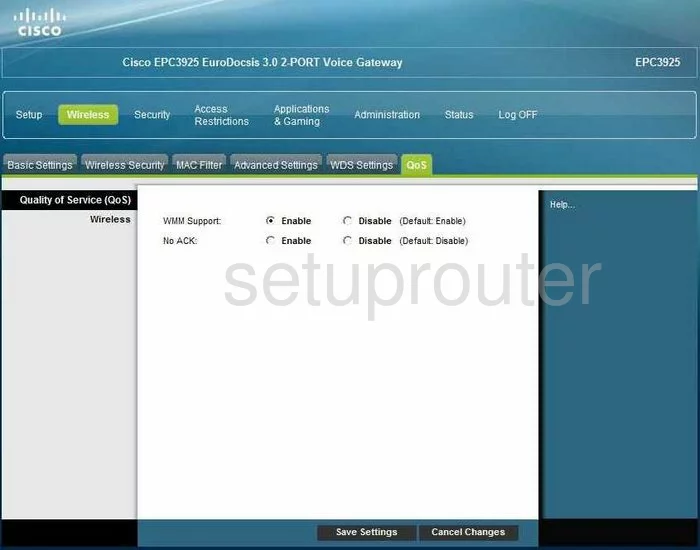
Cisco EPC3925 Vpn Screenshot
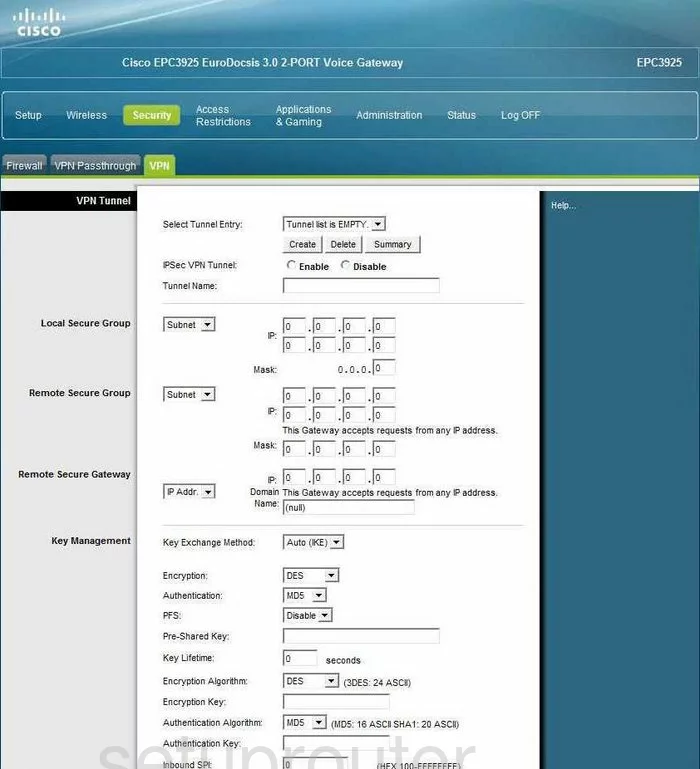
Cisco EPC3925 Vpn Screenshot
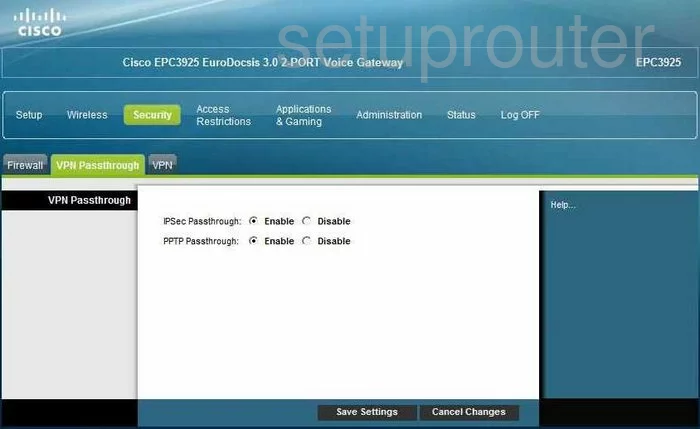
Cisco EPC3925 Dmz Screenshot
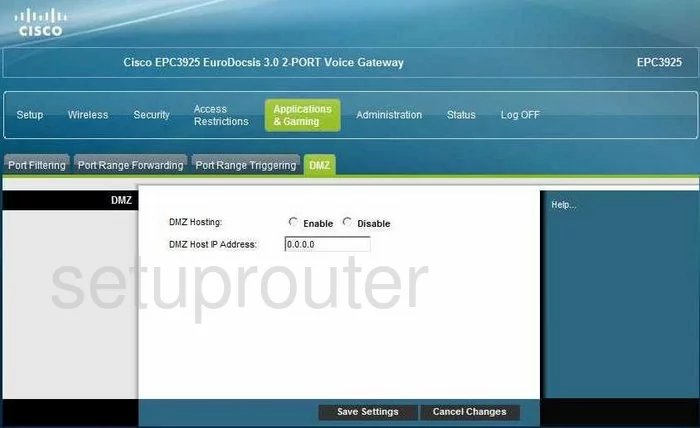
Cisco EPC3925 Mac Address Screenshot
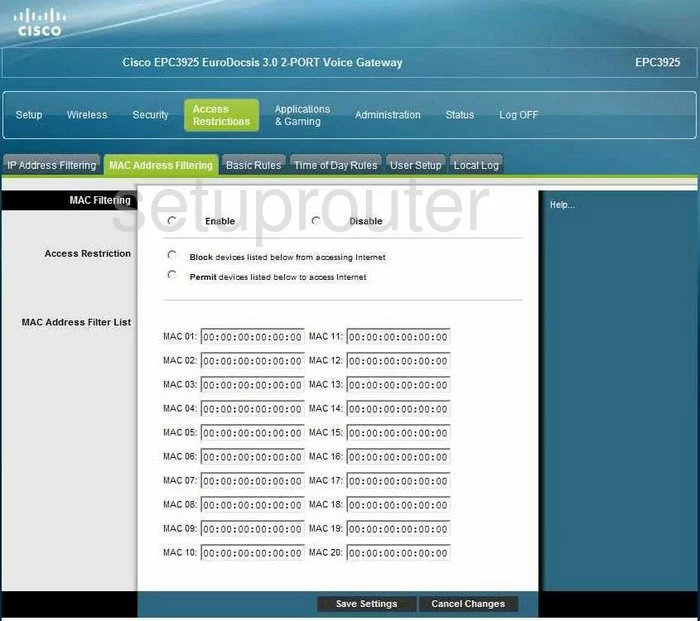
Cisco EPC3925 Wifi Wds Screenshot
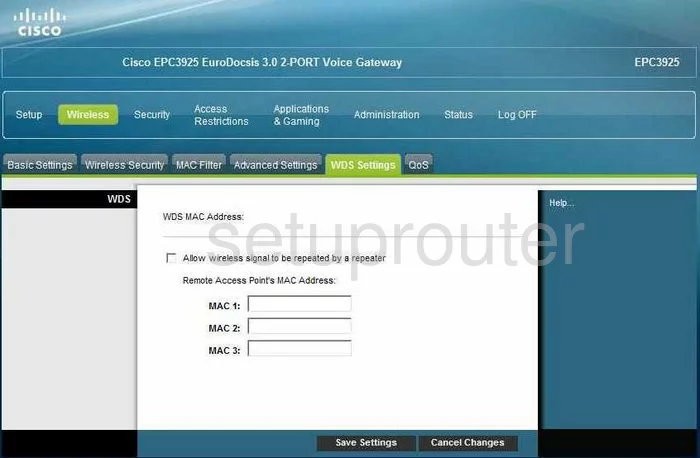
Cisco EPC3925 Firewall Screenshot
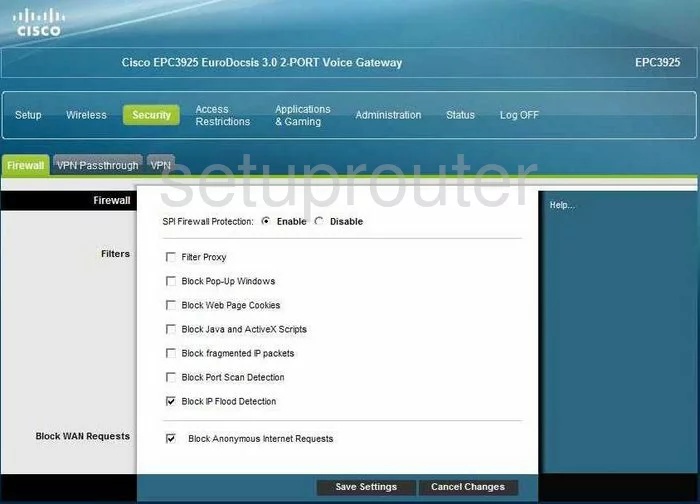
Cisco EPC3925 Wifi Setup Screenshot
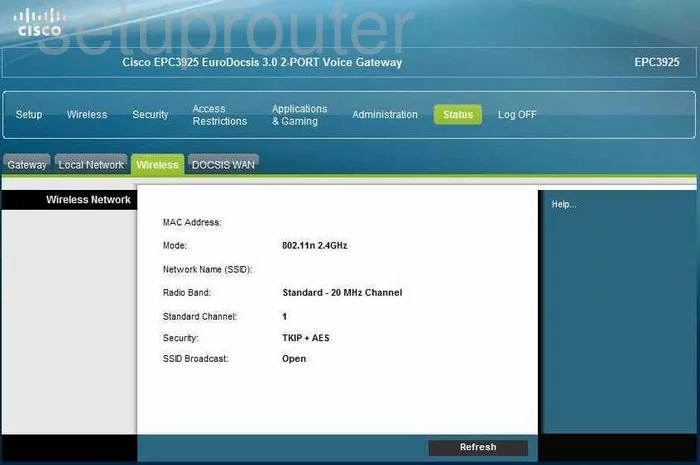
Cisco EPC3925 Wifi Setup Screenshot
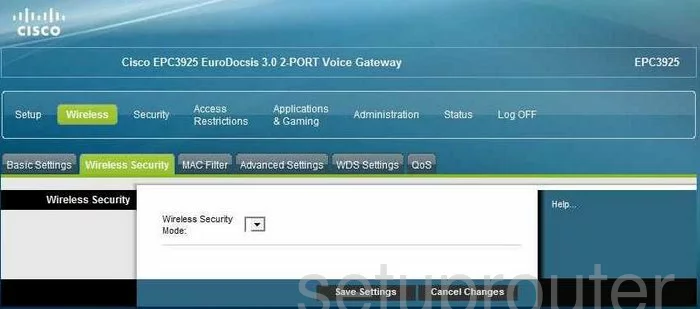
Cisco EPC3925 Url Filter Screenshot
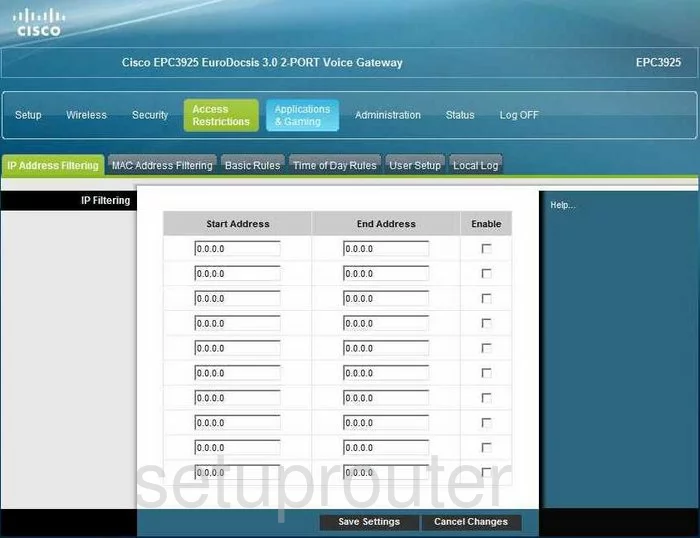
Cisco EPC3925 Url Filter Screenshot
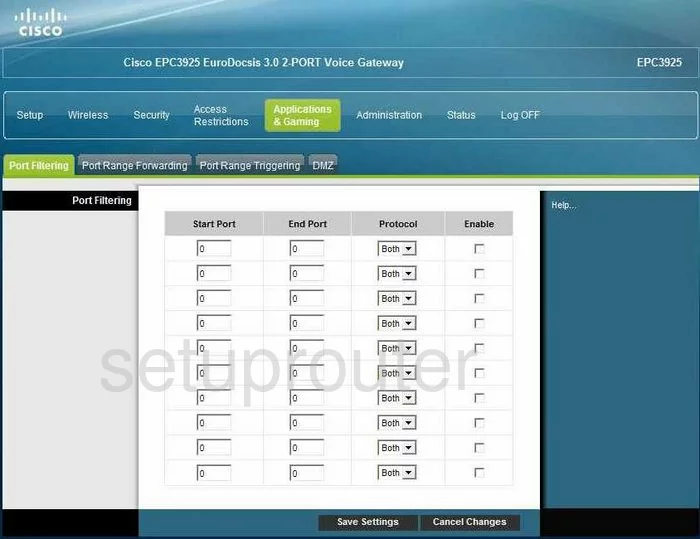
Cisco EPC3925 Access Control Screenshot
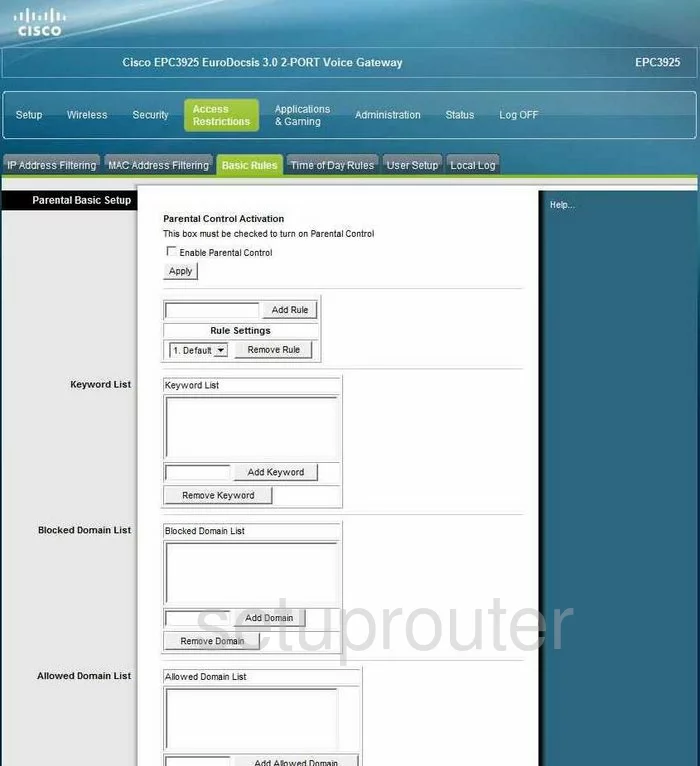
Cisco EPC3925 Access Control Screenshot
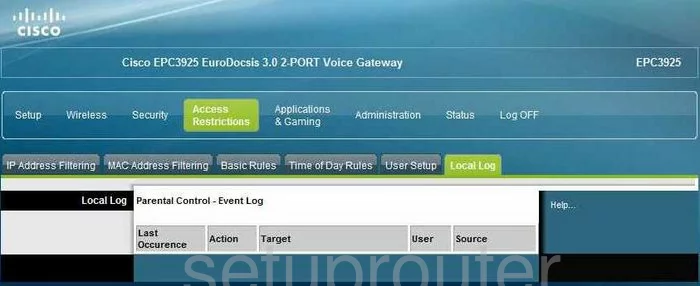
Cisco EPC3925 Access Control Screenshot
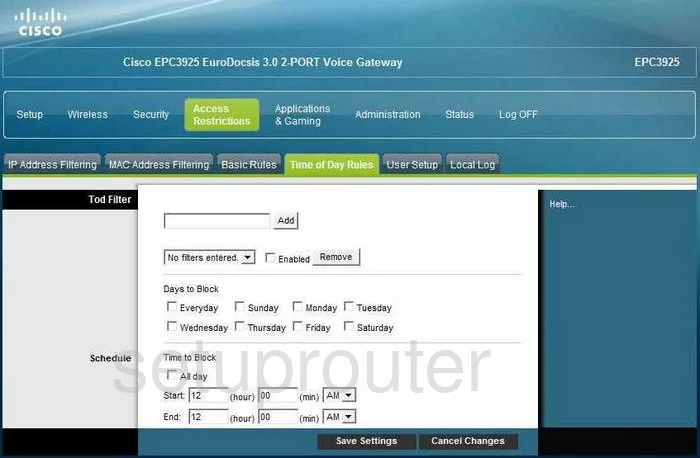
Cisco EPC3925 Access Control Screenshot
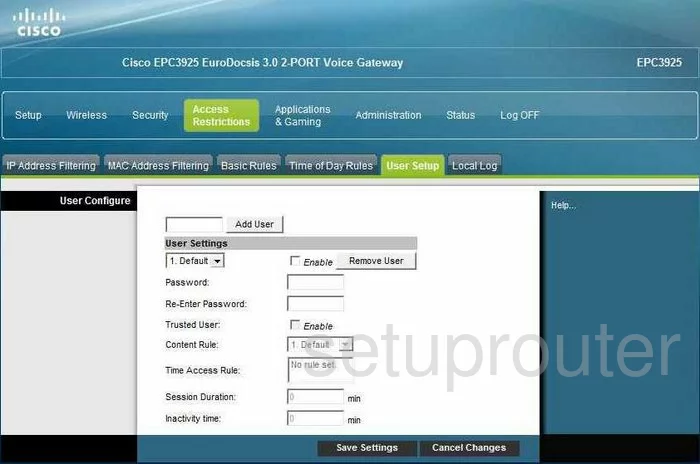
Cisco EPC3925 Reboot Screenshot
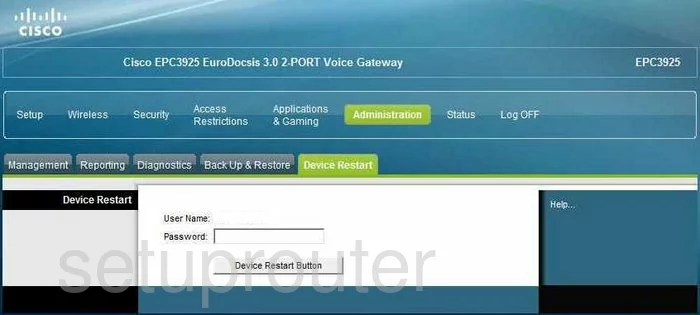
Cisco EPC3925 General Screenshot
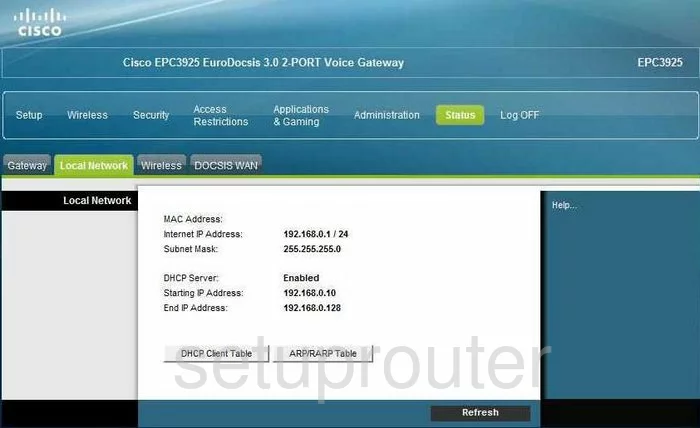
Cisco EPC3925 Status Screenshot
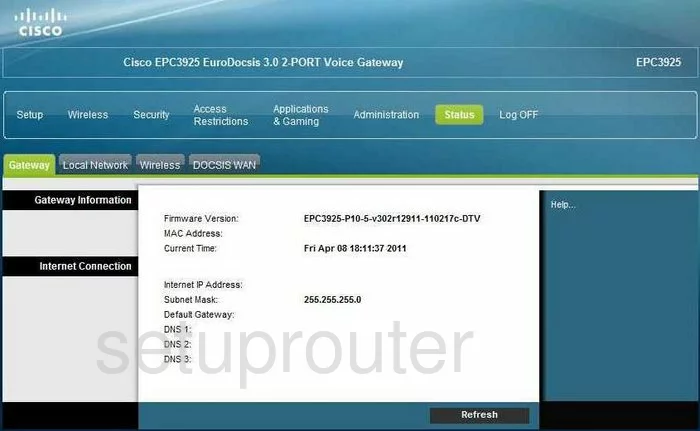
Cisco EPC3925 General Screenshot
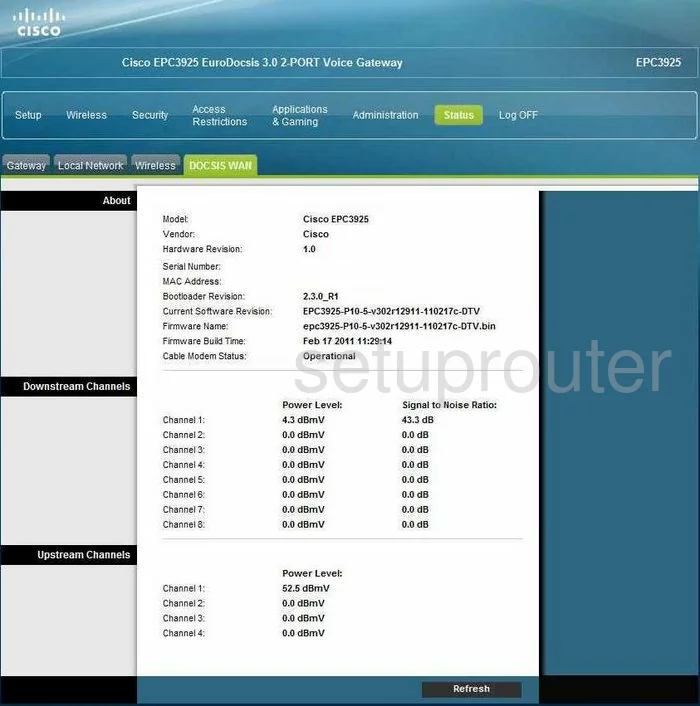
Cisco EPC3925 General Screenshot
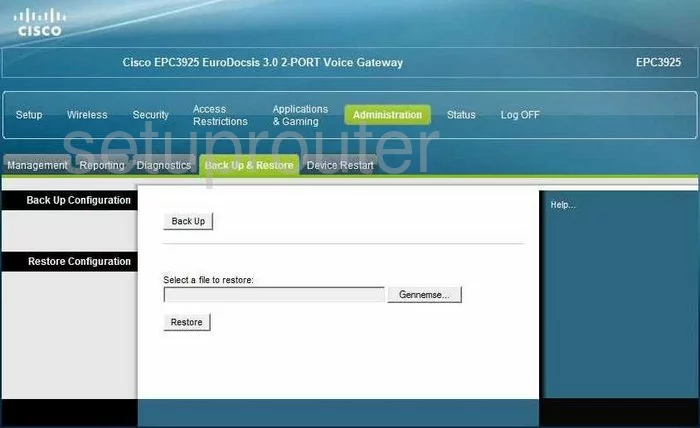
Cisco EPC3925 General Screenshot
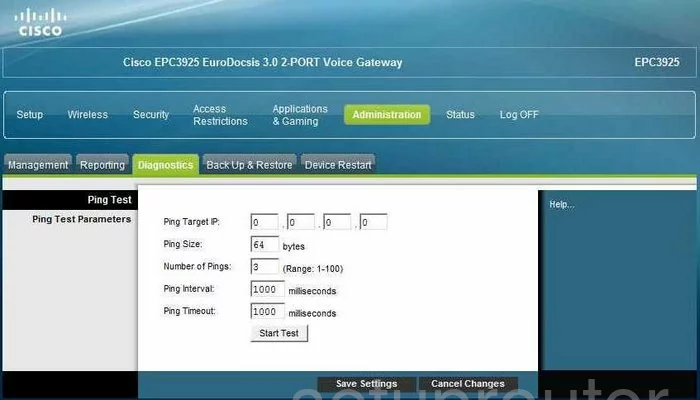
Cisco EPC3925 General Screenshot
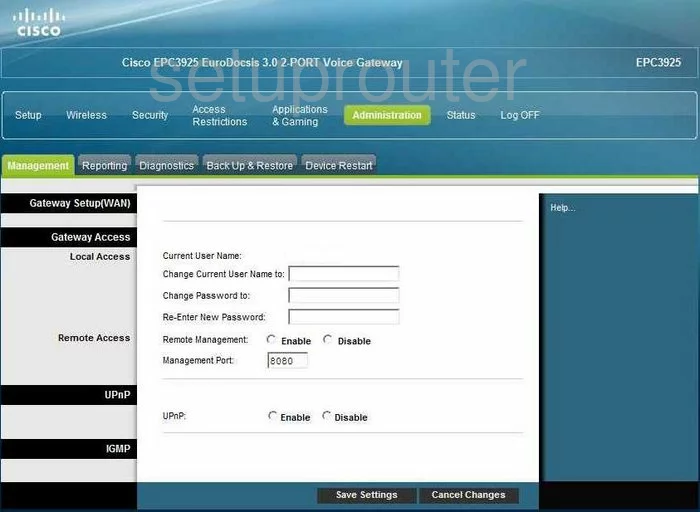
Cisco EPC3925 General Screenshot
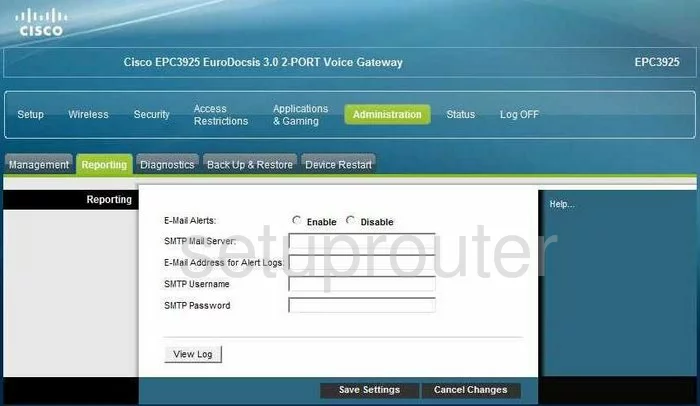
Cisco EPC3925 General Screenshot
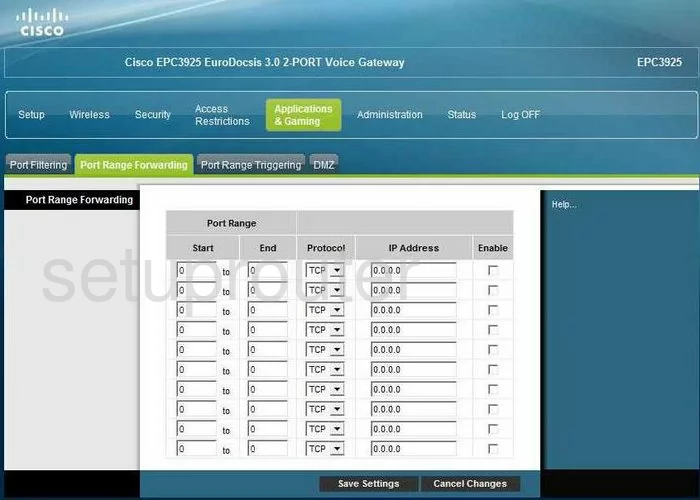
Cisco EPC3925 General Screenshot
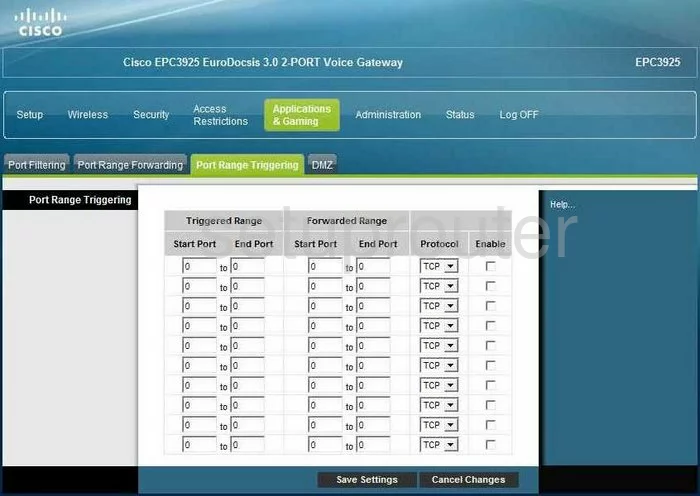
Cisco EPC3925 Device Image Screenshot

Cisco EPC3925 Reset Screenshot
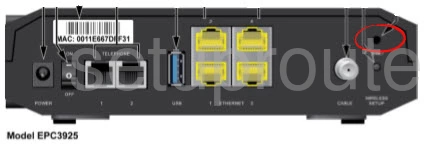
This is the screenshots guide for the Cisco EPC3925 EPC3925-P10-5-v302r12911-110217c-DTV. We also have the following guides for the same router:
- Cisco EPC3925 e3925-ES-16-c1100r5593-170925c - Login to the Cisco EPC3925
- Cisco EPC3925 e3925-ES-16-c1100r5593-170925c - Information About the Cisco EPC3925 Router
- Cisco EPC3925 e3925-ES-16-c1100r5593-170925c - Reset the Cisco EPC3925
- Cisco EPC3925 EPC3925-P10-5-v302r12911-110217c-DTV - How to change the IP Address on a Cisco EPC3925 router
- Cisco EPC3925 EPC3925-P10-5-v302r12911-110217c-DTV - Cisco EPC3925 Login Instructions
- Cisco EPC3925 EPC3925-P10-5-v302r12911-110217c-DTV - Cisco EPC3925 User Manual
- Cisco EPC3925 EPC3925-P10-5-v302r12911-110217c-DTV - Cisco EPC3925 Port Forwarding Instructions
- Cisco EPC3925 EPC3925-P10-5-v302r12911-110217c-DTV - How to change the DNS settings on a Cisco EPC3925 router
- Cisco EPC3925 EPC3925-P10-5-v302r12911-110217c-DTV - Setup WiFi on the Cisco EPC3925
- Cisco EPC3925 EPC3925-P10-5-v302r12911-110217c-DTV - How to Reset the Cisco EPC3925
- Cisco EPC3925 EPC3925-P10-5-v302r12911-110217c-DTV - Information About the Cisco EPC3925 Router