On this page I show you how to reset the Cisco EPC3925 router back to factory default settings. This is NOT the same thing as a s reboot. A reboot is simply cycling the power to the device by turning the router off then back on again. A router reset takes all the settings on the device and returns every one of them back to the factory default values.
Warning: This reset can cause problems for you if you are unaware of what settings are changed. Please consider the following before you reset the Cisco EPC3925 router:
The router setup IP address, username, and password are reverted to factory defaults.
The Internet name and password are erased and returned to factory defaults.
The ISP username and password are erased. To continue to use the Internet you need to re-enter these values. This is only for those of you with a DSL router. Call your Internet Service Provider for more information.
All other settings such as port forwards or IP address assignments are erased. Make a list of these extra settings you have changed in order to reconfigure them later.
Other Cisco EPC3925 Guides
This is the reset router guide for the Cisco EPC3925 EPC3925-P10-5-v302r12911-110217c-DTV. We also have the following guides for the same router:
- Cisco EPC3925 e3925-ES-16-c1100r5593-170925c - Login to the Cisco EPC3925
- Cisco EPC3925 e3925-ES-16-c1100r5593-170925c - Information About the Cisco EPC3925 Router
- Cisco EPC3925 e3925-ES-16-c1100r5593-170925c - Reset the Cisco EPC3925
- Cisco EPC3925 EPC3925-P10-5-v302r12911-110217c-DTV - How to change the IP Address on a Cisco EPC3925 router
- Cisco EPC3925 EPC3925-P10-5-v302r12911-110217c-DTV - Cisco EPC3925 Login Instructions
- Cisco EPC3925 EPC3925-P10-5-v302r12911-110217c-DTV - Cisco EPC3925 User Manual
- Cisco EPC3925 EPC3925-P10-5-v302r12911-110217c-DTV - Cisco EPC3925 Port Forwarding Instructions
- Cisco EPC3925 EPC3925-P10-5-v302r12911-110217c-DTV - How to change the DNS settings on a Cisco EPC3925 router
- Cisco EPC3925 EPC3925-P10-5-v302r12911-110217c-DTV - Setup WiFi on the Cisco EPC3925
- Cisco EPC3925 EPC3925-P10-5-v302r12911-110217c-DTV - Information About the Cisco EPC3925 Router
- Cisco EPC3925 EPC3925-P10-5-v302r12911-110217c-DTV - Cisco EPC3925 Screenshots
Reset the Cisco EPC3925
Once you have decided to reset the Cisco EPC3925 router you should find the reset button. For this router you can find it on the back side of the device. We have circled it for you in the image below:
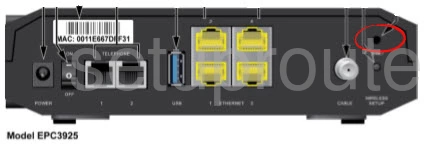
Taking the tip of an unwound paperclip press and hold this button for a full 10 seconds. If you don't hold this button down for the entire time you may only reboot the router instead of resetting it like you wanted.
This reset erases every setting you have ever changed. If you want to avoid re-configuring the device you should try other methods of fixing your problem.
Login to the Cisco EPC3925
After you have finished resetting this device you should login using the appropriate default values. We have gathered this information for you and included it in our Cisco EPC3925 Login Guide.
Change Your Password
Now you need to change that default password you just used to access your router's setup pages. Use our Choosing a Strong Password guide for helpful ideas and tips relating to strong passwords.
Tip: Write this new password down on a piece of paper and stick it to the bottom of the router for future reference.
Setup WiFi on the Cisco EPC3925
It's now time to check on the wireless settings. The network name, Internet password, and security type need to configured. We have a guide with step by step instructions if you need it. Our guide can be found by clicking this link: How to Setup WiFi on the Cisco EPC3925
Cisco EPC3925 Help
Be sure to check out our other Cisco EPC3925 info that you might be interested in.
This is the reset router guide for the Cisco EPC3925 EPC3925-P10-5-v302r12911-110217c-DTV. We also have the following guides for the same router:
- Cisco EPC3925 e3925-ES-16-c1100r5593-170925c - Login to the Cisco EPC3925
- Cisco EPC3925 e3925-ES-16-c1100r5593-170925c - Information About the Cisco EPC3925 Router
- Cisco EPC3925 e3925-ES-16-c1100r5593-170925c - Reset the Cisco EPC3925
- Cisco EPC3925 EPC3925-P10-5-v302r12911-110217c-DTV - How to change the IP Address on a Cisco EPC3925 router
- Cisco EPC3925 EPC3925-P10-5-v302r12911-110217c-DTV - Cisco EPC3925 Login Instructions
- Cisco EPC3925 EPC3925-P10-5-v302r12911-110217c-DTV - Cisco EPC3925 User Manual
- Cisco EPC3925 EPC3925-P10-5-v302r12911-110217c-DTV - Cisco EPC3925 Port Forwarding Instructions
- Cisco EPC3925 EPC3925-P10-5-v302r12911-110217c-DTV - How to change the DNS settings on a Cisco EPC3925 router
- Cisco EPC3925 EPC3925-P10-5-v302r12911-110217c-DTV - Setup WiFi on the Cisco EPC3925
- Cisco EPC3925 EPC3925-P10-5-v302r12911-110217c-DTV - Information About the Cisco EPC3925 Router
- Cisco EPC3925 EPC3925-P10-5-v302r12911-110217c-DTV - Cisco EPC3925 Screenshots