This is our collection of screenshots that have been submitted to this site by our users.
When you want to share screenshots for us to use, please use our Router Screenshot Grabber, which is a free tool in Network Utilities. It makes the capture process easy and sends the screenshots to us automatically.
Use a VPN Instead
Have you considered using a VPN instead of forwarding a port? For most users, a VPN is a much simpler and more secure choice than forwarding a port.
We use and recommend NordVPN because not only is it the fastest VPN, it includes a new feature called Meshnet that makes forwarding a port no longer necessary for most applications. With NordVPN Meshnet, you can connect to your devices from anywhere in the world, completely secure, over a highly encrypted VPN tunnel.
When shopping for a VPN, make sure that they meet the following criteria:
- Your VPN provider should have a no-logs policy. This means that they do not keep any logs of any kind.
- Make sure that your VPN provider has lots of exit nodes all around the world.
- Check that your VPN will not affect your speed.
- Verify that your VPN provider uses WireGuard as the underlying protocol.
- Many people prefer a VPN provider that is not based in the United States.
This is the list of requirements that we used when we were shopping around for a VPN provider. There are lots of free, shady VPN providers out there that we looked at and dismissed.
Based in Panama, using diskless servers, and with over 6,100 servers in 61 countries, we can safely say that NordVPN satisfies all of these requirements.

Once you've set up your NordVPN account on multiple computers and enabled Meshnet, you can seamlessly access all of your devices as if they were on the same network. You don't even have to log in to your router. It's very simple.
Every time you click on one of our affiliate links, such as NordVPN, we get a little kickback for introducing you to the service. Think of us as your VPN wingman.
This is the screenshots guide for the Huawei HG658c.We also have the following guides for the same router:
- Huawei HG658c - Huawei HG658c User Manual
- Huawei HG658c - Huawei HG658c Login Instructions
- Huawei HG658c - How to change the IP Address on a Huawei HG658c router
- Huawei HG658c - How to change the DNS settings on a Huawei HG658c router
- Huawei HG658c - Setup WiFi on the Huawei HG658c
- Huawei HG658c - How to Reset the Huawei HG658c
- Huawei HG658c - Information About the Huawei HG658c Router
All Huawei HG658c Screenshots
All screenshots below were captured from a Huawei HG658c router.
Huawei HG658c General Screenshot
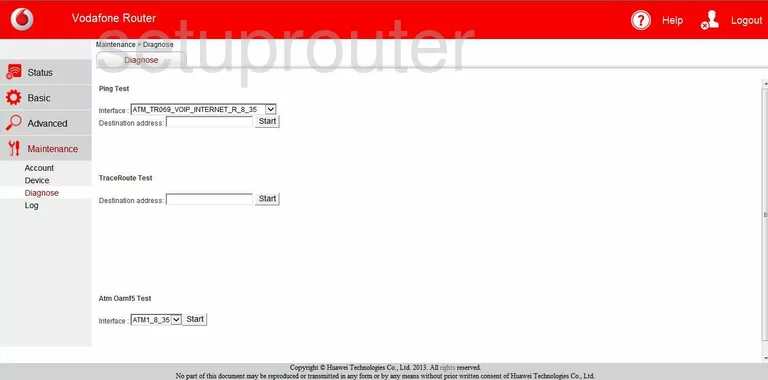
Huawei HG658c General Screenshot
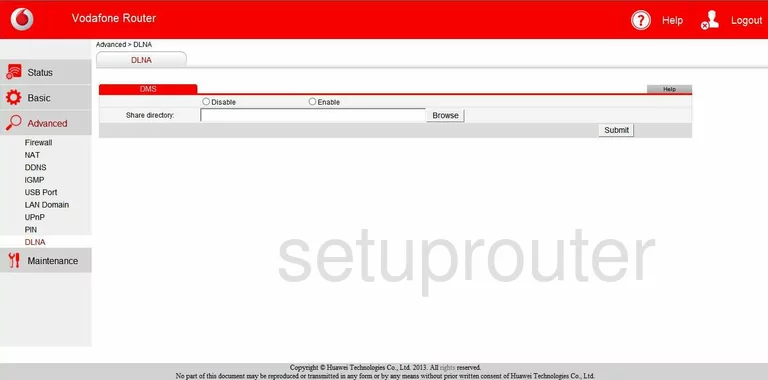
Huawei HG658c General Screenshot
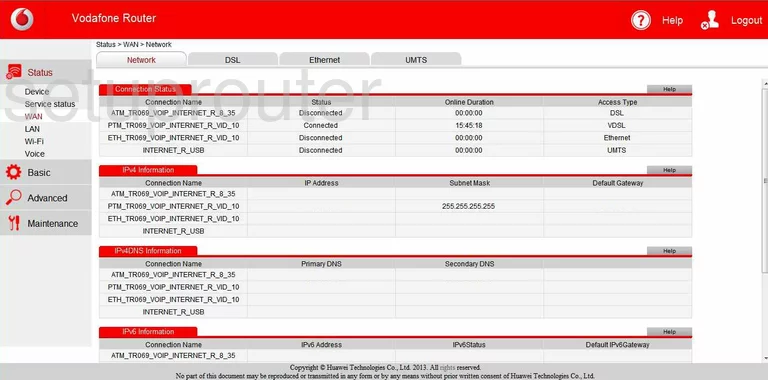
Huawei HG658c General Screenshot
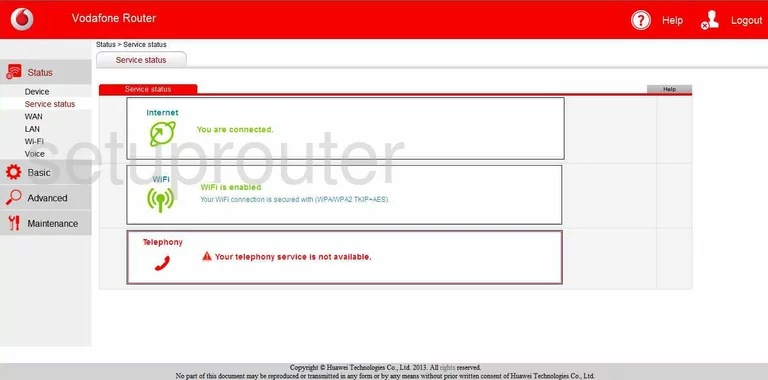
Huawei HG658c General Screenshot
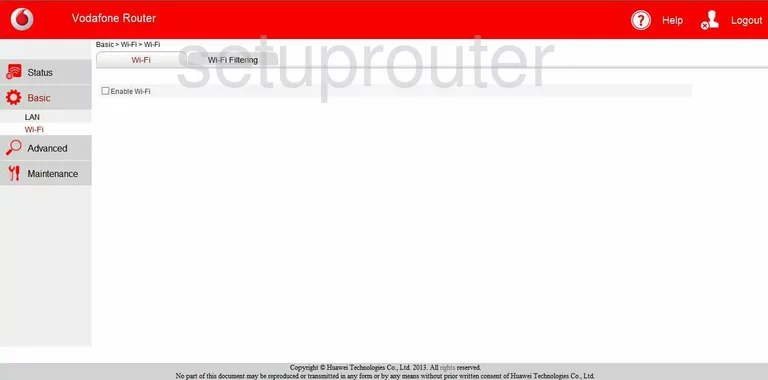
Huawei HG658c Alg Screenshot
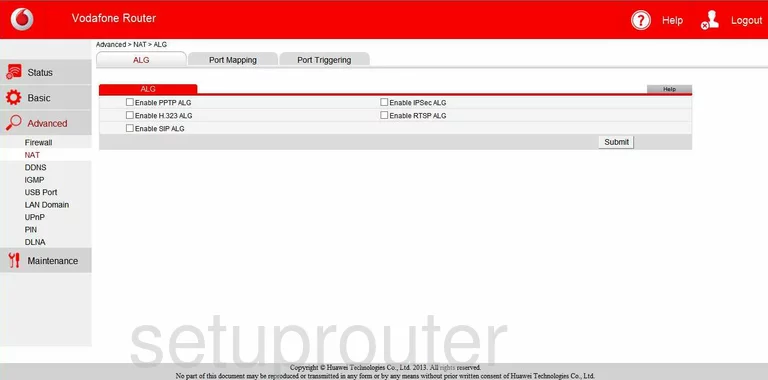
Huawei HG658c Password Screenshot
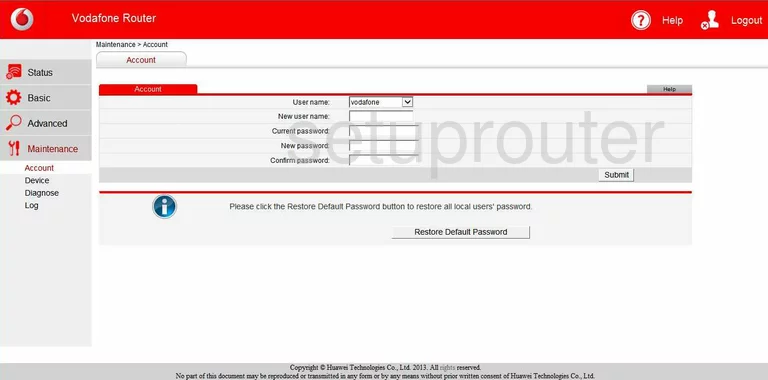
Huawei HG658c Dynamic Dns Screenshot
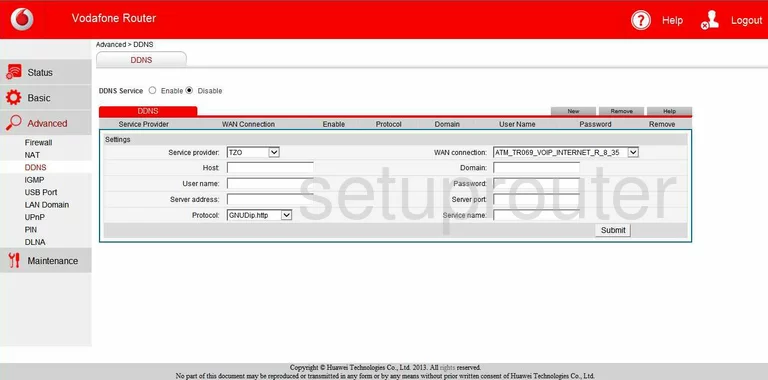
Huawei HG658c Setup Screenshot
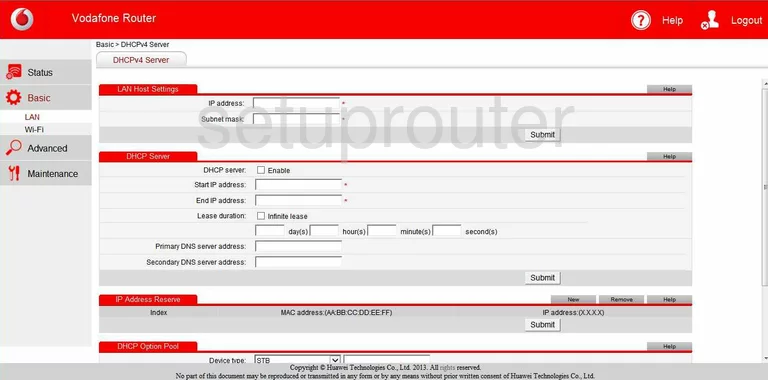
Huawei HG658c Status Screenshot
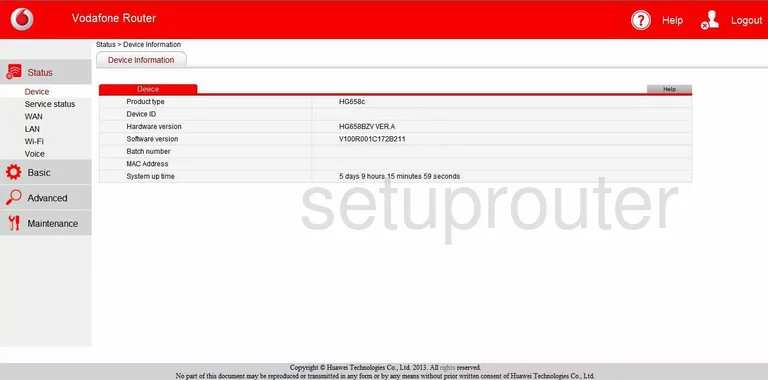
Huawei HG658c Log Screenshot
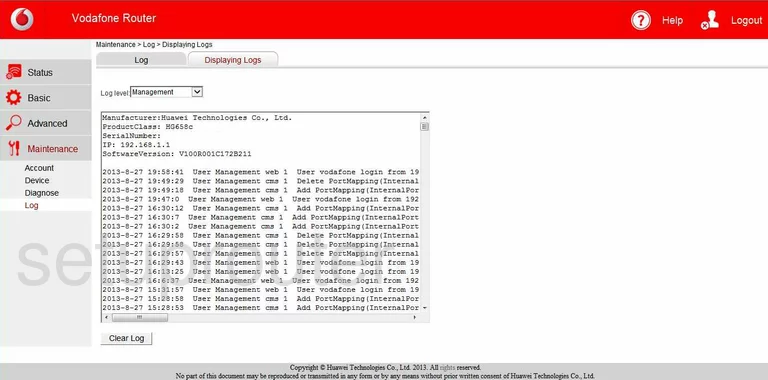
Huawei HG658c Lan Screenshot
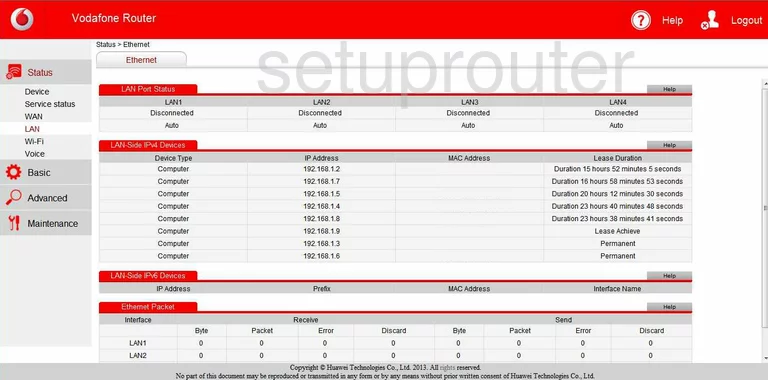
Huawei HG658c Ftp Server Screenshot
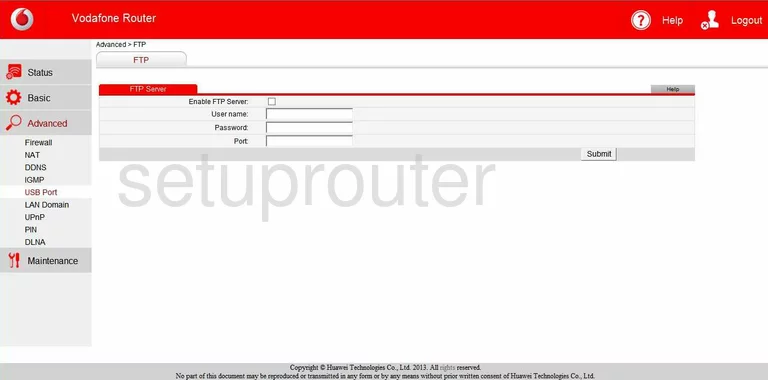
Huawei HG658c Firewall Screenshot
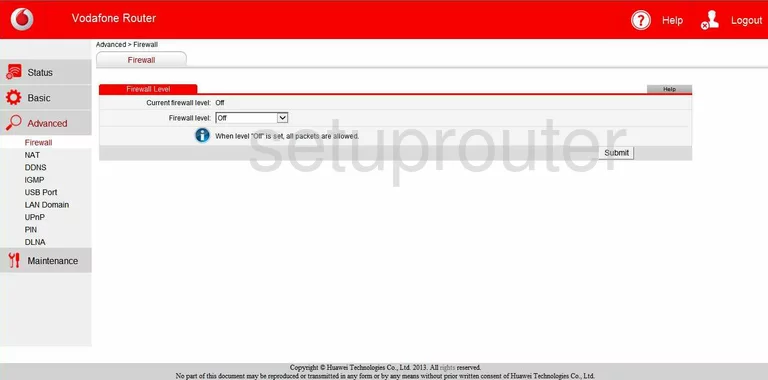
Huawei HG658c Igmp Screenshot
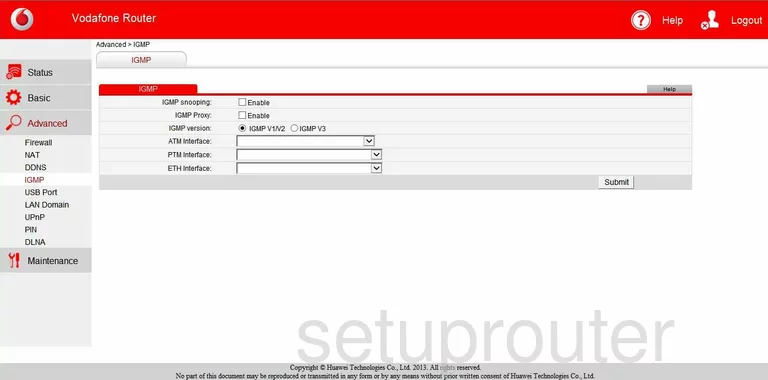
Huawei HG658c General Screenshot
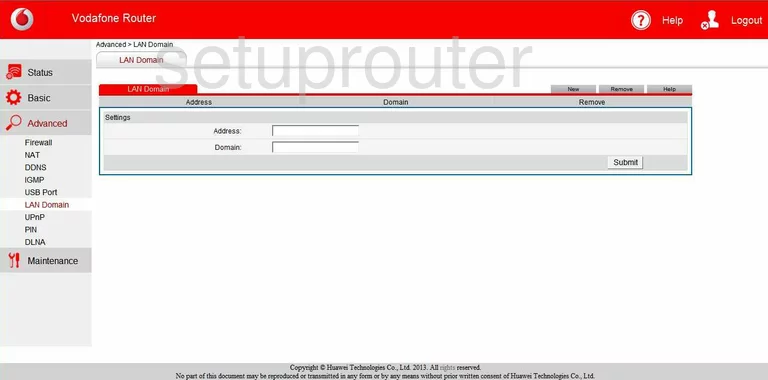
Huawei HG658c Log Screenshot
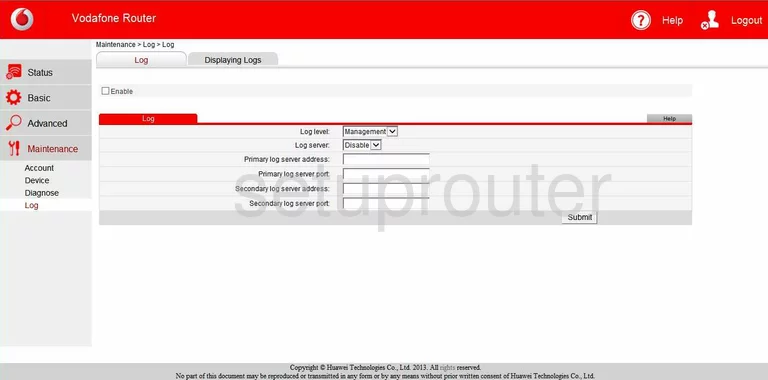
Huawei HG658c Login Screenshot
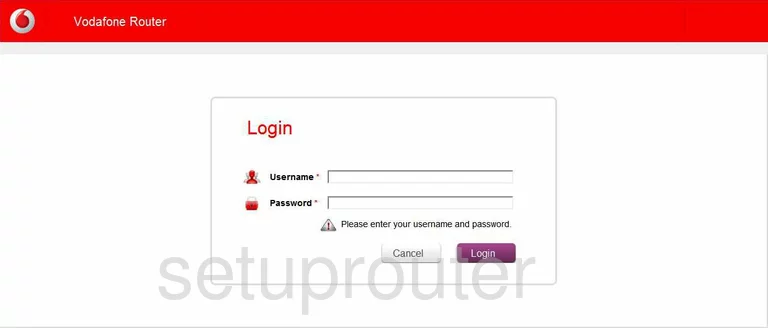
Huawei HG658c Port Mapping Screenshot
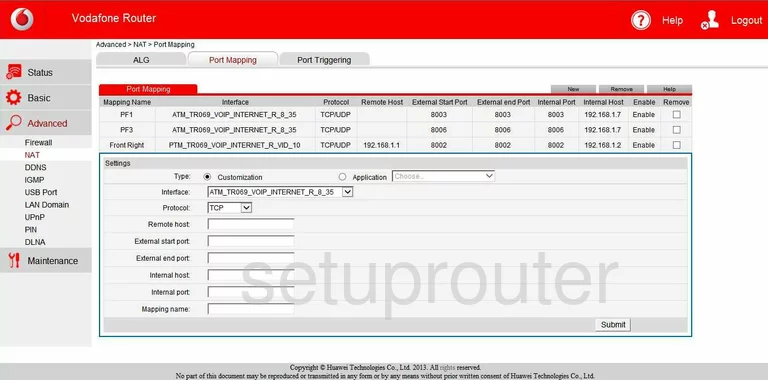
Huawei HG658c Port Triggering Screenshot
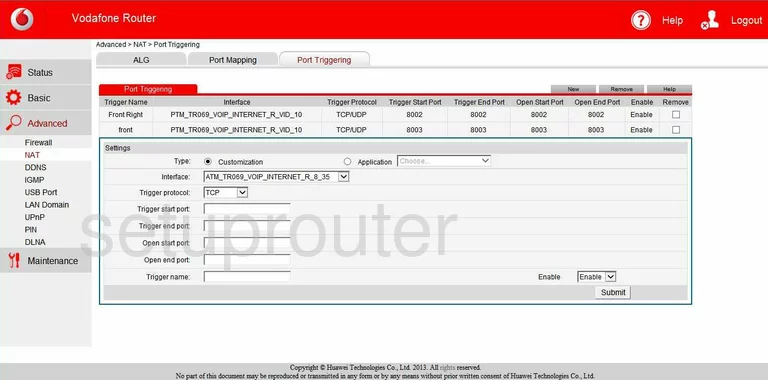
Huawei HG658c Reset Screenshot
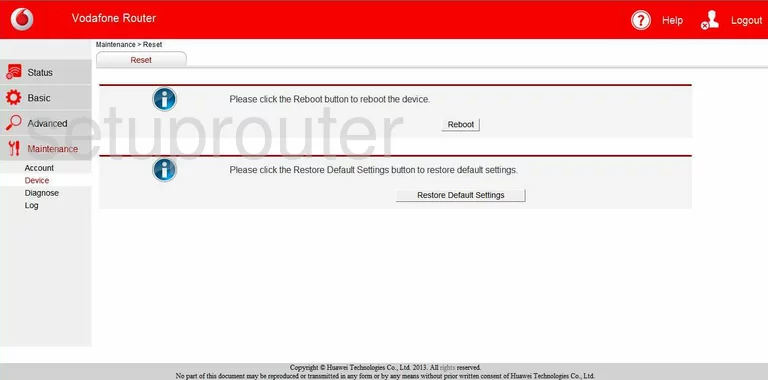
Huawei HG658c Upnp Screenshot
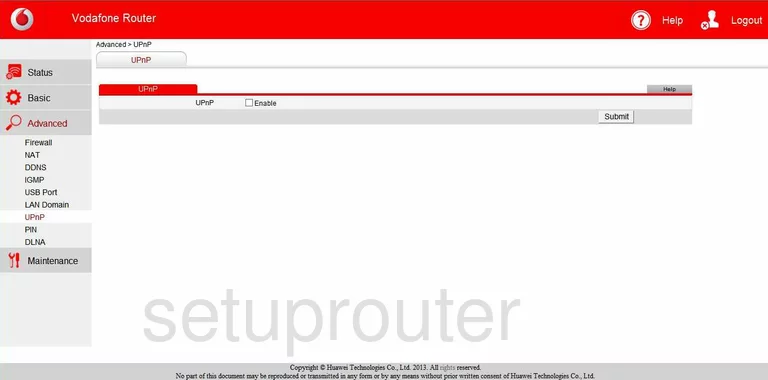
Huawei HG658c Voip Screenshot
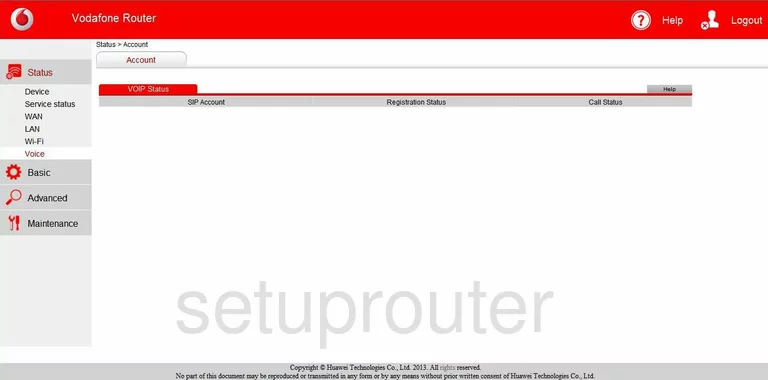
Huawei HG658c General Screenshot
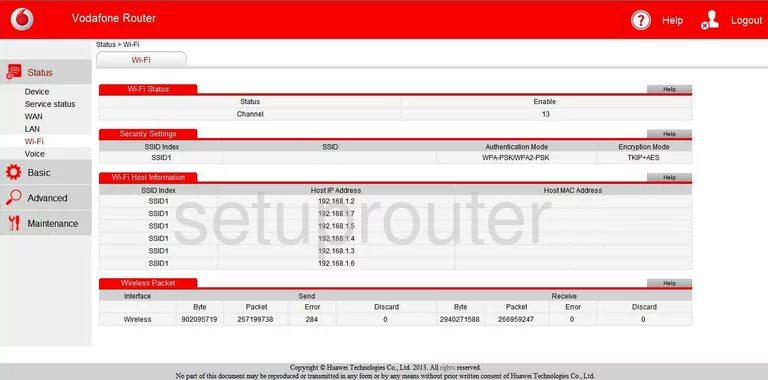
Huawei HG658c Device Image Screenshot

Huawei HG658c Wifi Security Screenshot

Huawei HG658c Reset Screenshot
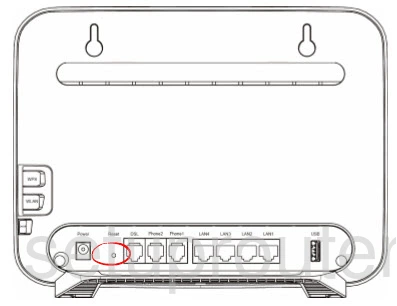
This is the screenshots guide for the Huawei HG658c.We also have the following guides for the same router:
- Huawei HG658c - Huawei HG658c User Manual
- Huawei HG658c - Huawei HG658c Login Instructions
- Huawei HG658c - How to change the IP Address on a Huawei HG658c router
- Huawei HG658c - How to change the DNS settings on a Huawei HG658c router
- Huawei HG658c - Setup WiFi on the Huawei HG658c
- Huawei HG658c - How to Reset the Huawei HG658c
- Huawei HG658c - Information About the Huawei HG658c Router