The Huawei HG658c router is considered a wireless router because it offers WiFi connectivity. WiFi, or simply wireless, allows you to connect various devices to your router, such as wireless printers, smart televisions, and WiFi enabled smartphones.
Other Huawei HG658c Guides
This is the wifi guide for the Huawei HG658c. We also have the following guides for the same router:
- Huawei HG658c - Huawei HG658c User Manual
- Huawei HG658c - Huawei HG658c Login Instructions
- Huawei HG658c - How to change the IP Address on a Huawei HG658c router
- Huawei HG658c - How to change the DNS settings on a Huawei HG658c router
- Huawei HG658c - How to Reset the Huawei HG658c
- Huawei HG658c - Information About the Huawei HG658c Router
- Huawei HG658c - Huawei HG658c Screenshots
WiFi Terms
Before we get started there is a little bit of background info that you should be familiar with.
Wireless Name
Your wireless network needs to have a name to uniquely identify it from other wireless networks. If you are not sure what this means we have a guide explaining what a wireless name is that you can read for more information.
Wireless Password
An important part of securing your wireless network is choosing a strong password.
Wireless Channel
Picking a WiFi channel is not always a simple task. Be sure to read about WiFi channels before making the choice.
Encryption
You should almost definitely pick WPA2 for your networks encryption. If you are unsure, be sure to read our WEP vs WPA guide first.
Login To The Huawei HG658c
To get started configuring the Huawei HG658c WiFi settings you need to login to your router. If you are already logged in you can skip this step.
To login to the Huawei HG658c, follow our Huawei HG658c Login Guide.
Find the WiFi Settings on the Huawei HG658c
If you followed our login guide above then you should see this screen.
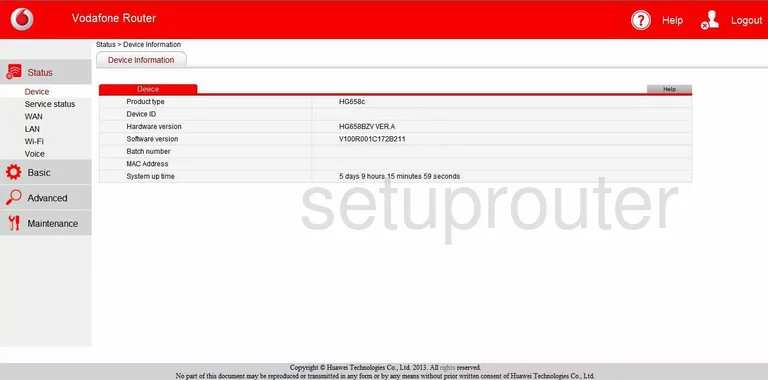
Once you have finished logging into the Huawei HG658c router you see the Home page.
To change the router's wireless settings you need to first click the option in the left sidebar labeled Basic. Then under that pick the option of Wi-Fi.
Change the WiFi Settings on the Huawei HG658c
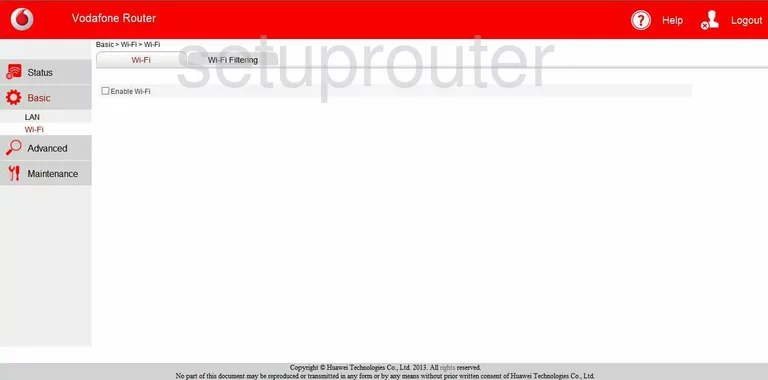
On this page, first be sure the Wi-Fi tab at the top of the page is highlighted. Then check the box labeled Enable Wi-Fi.

A new box appears at this point. In this new box the first setting should be the SSID. This is the wireless name. It doesn't really matter what you entered here but we recommend avoiding personal information or router specific information. Read more about it in my wireless names guide.
Next, you need to choose the type of security you want to use. Our recommendation is to use WPA2-PSK. This is the strongest form of security available right now. Read about it in the WEP vs. WPA guide.
Below that will be the WPA pre-shared key. This is an important step and is too often not given enough attention. If you have a bad password your security is terrible. The password is key to keeping hackers off your network. Read our helpful tips in the Choosing a Strong Password guide.
If this router asks you to enable WPS, don't do it unless you have no other choice. WPS is very insecure. Our What is WPS guide will help you understand WPS better. If you don't have a choice and need to use WPS to connect we strongly encourage you to use the PBC method instead of the PIN method.
That's it, just click the Submit button when you are finished.
Possible Problems when Changing your WiFi Settings
After making these changes to your router you will almost definitely have to reconnect any previously connected devices. This is usually done at the device itself and not at your computer.
Other Huawei HG658c Info
Don't forget about our other Huawei HG658c info that you might be interested in.
This is the wifi guide for the Huawei HG658c. We also have the following guides for the same router:
- Huawei HG658c - Huawei HG658c User Manual
- Huawei HG658c - Huawei HG658c Login Instructions
- Huawei HG658c - How to change the IP Address on a Huawei HG658c router
- Huawei HG658c - How to change the DNS settings on a Huawei HG658c router
- Huawei HG658c - How to Reset the Huawei HG658c
- Huawei HG658c - Information About the Huawei HG658c Router
- Huawei HG658c - Huawei HG658c Screenshots