This is our collection of screenshots that have been submitted to this site by our users.
When you want to share screenshots for us to use, please use our Router Screenshot Grabber, which is a free tool in Network Utilities. It makes the capture process easy and sends the screenshots to us automatically.
This is the screenshots guide for the Huawei HG658c.We also have the following guides for the same router:
- Huawei HG658c - Huawei HG658c User Manual
- Huawei HG658c - Huawei HG658c Login Instructions
- Huawei HG658c - How to change the IP Address on a Huawei HG658c router
- Huawei HG658c - How to change the DNS settings on a Huawei HG658c router
- Huawei HG658c - Setup WiFi on the Huawei HG658c
- Huawei HG658c - How to Reset the Huawei HG658c
- Huawei HG658c - Information About the Huawei HG658c Router
All Huawei HG658c Screenshots
All screenshots below were captured from a Huawei HG658c router.
Huawei HG658c General Screenshot
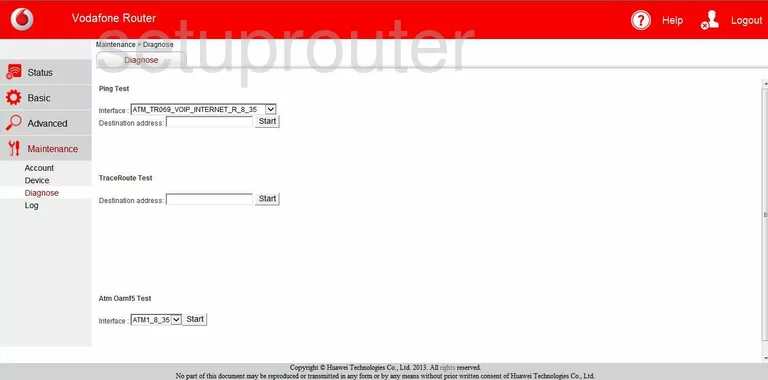
Huawei HG658c General Screenshot
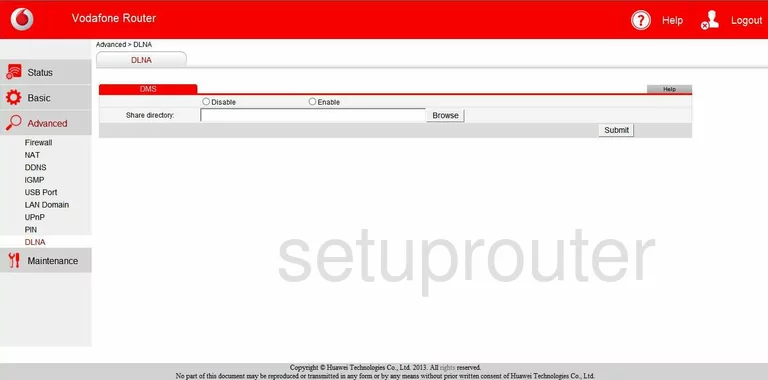
Huawei HG658c General Screenshot
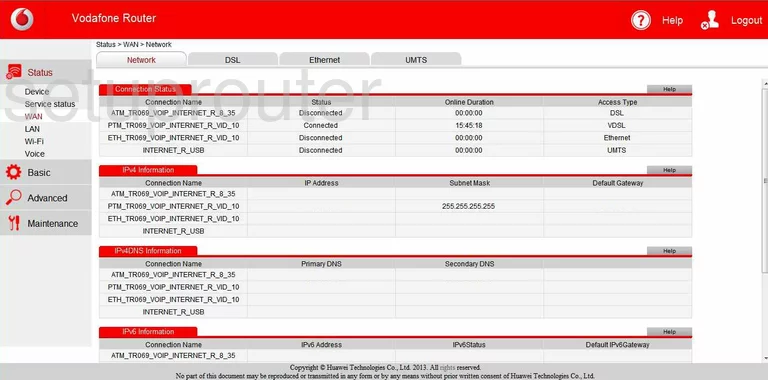
Huawei HG658c General Screenshot
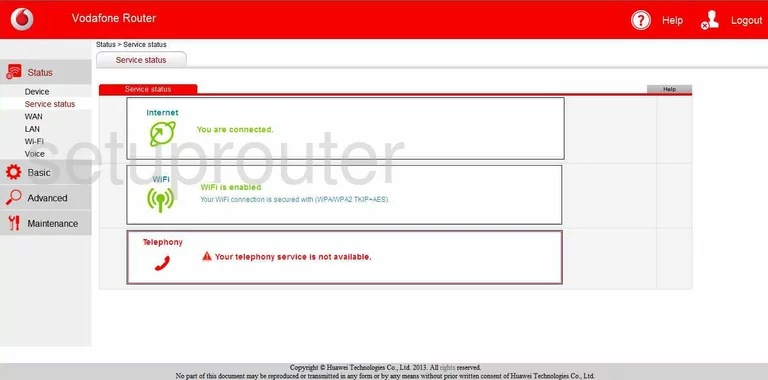
Huawei HG658c General Screenshot
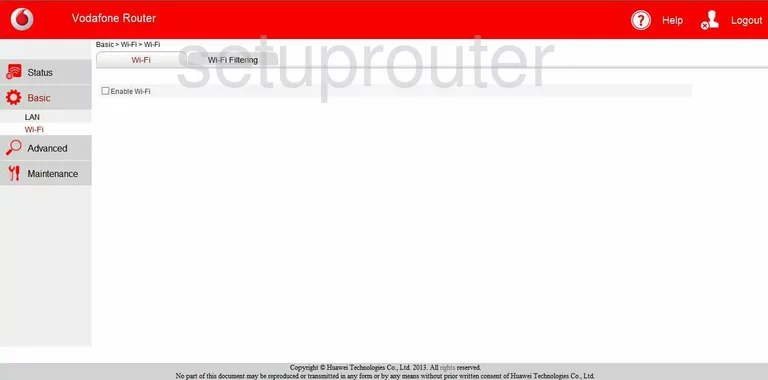
Huawei HG658c Alg Screenshot
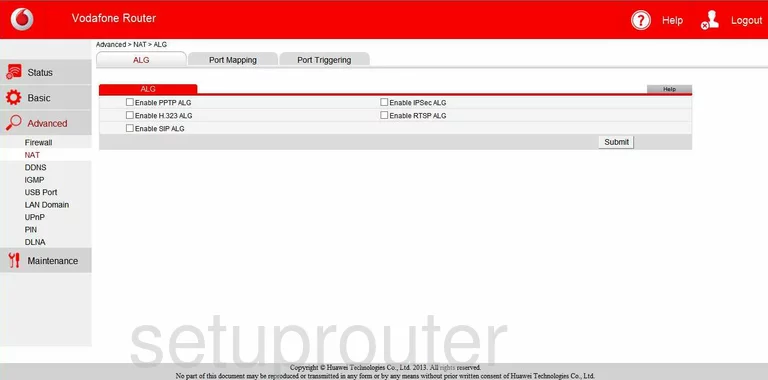
Huawei HG658c Password Screenshot
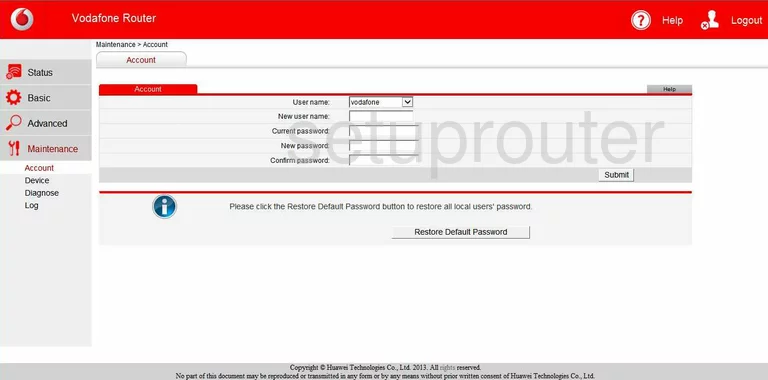
Huawei HG658c Dynamic Dns Screenshot
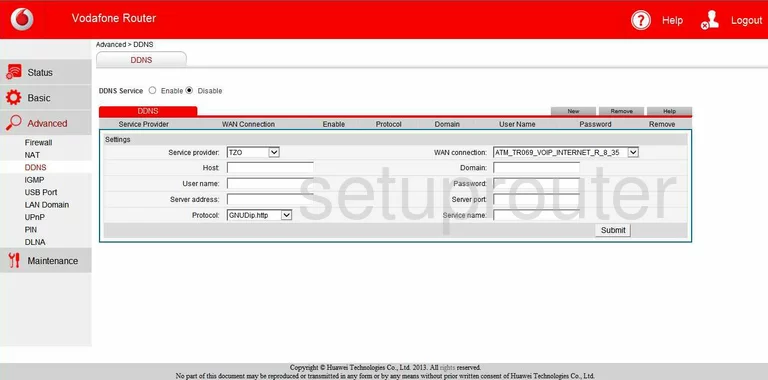
Huawei HG658c Setup Screenshot
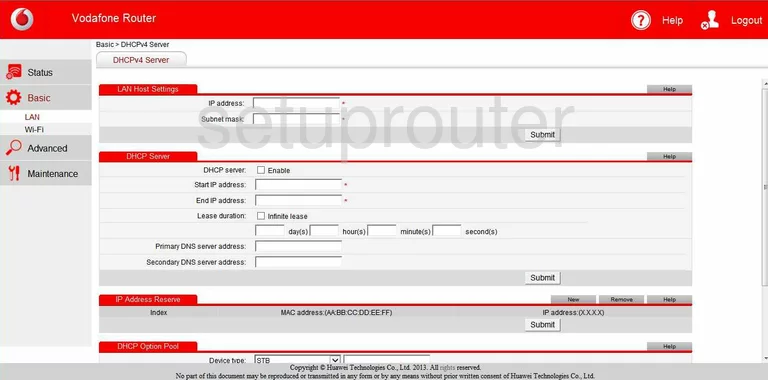
Huawei HG658c Status Screenshot
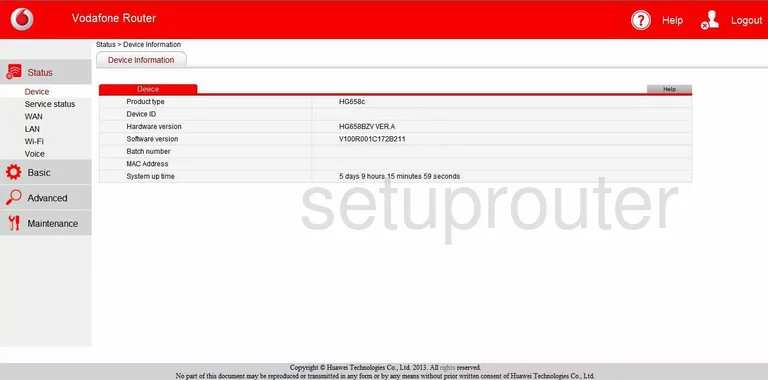
Huawei HG658c Log Screenshot
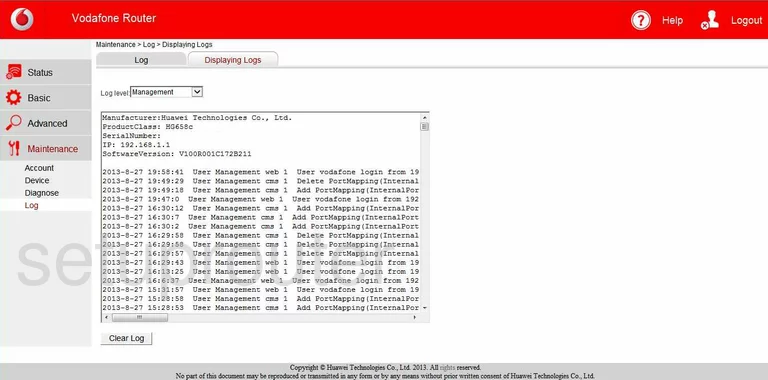
Huawei HG658c Lan Screenshot
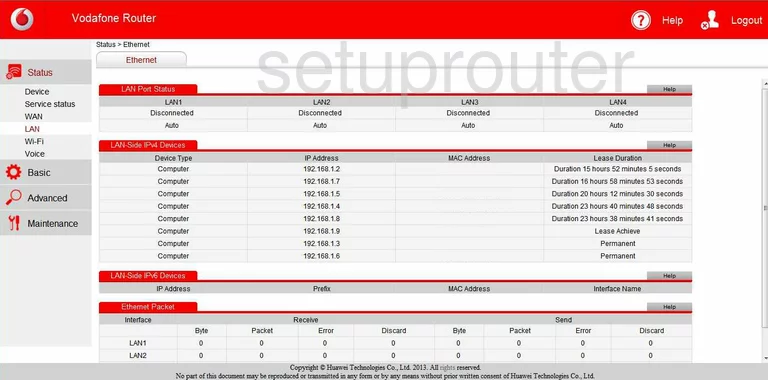
Huawei HG658c Ftp Server Screenshot
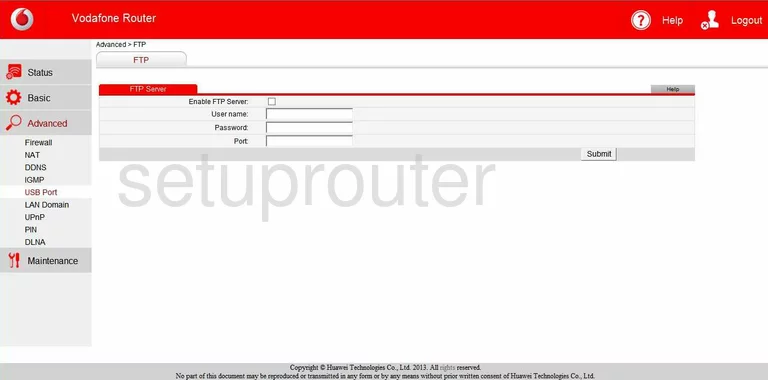
Huawei HG658c Firewall Screenshot
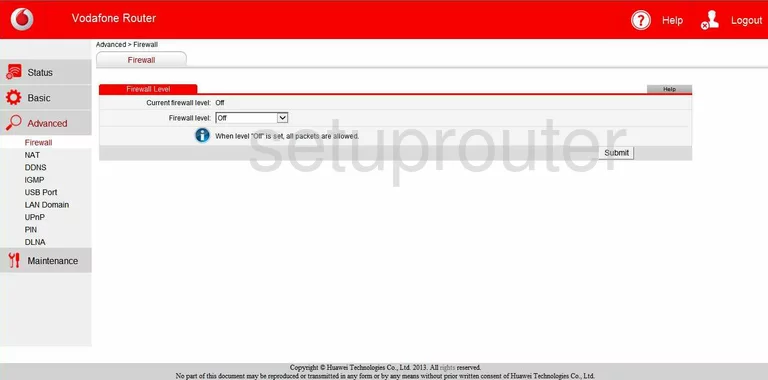
Huawei HG658c Igmp Screenshot
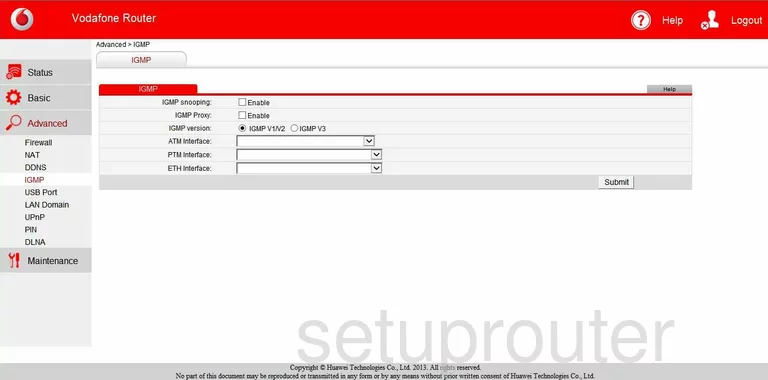
Huawei HG658c General Screenshot
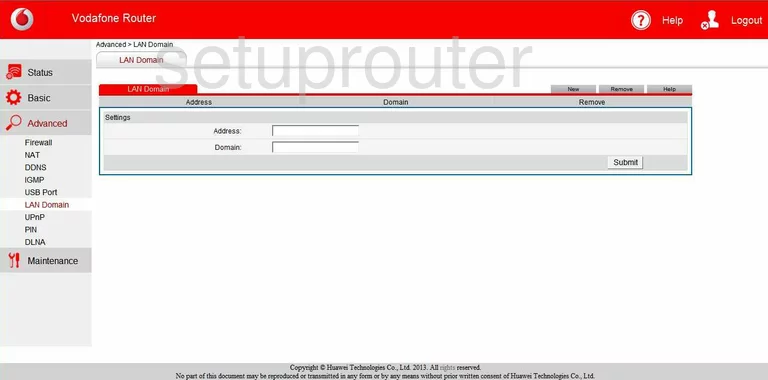
Huawei HG658c Log Screenshot
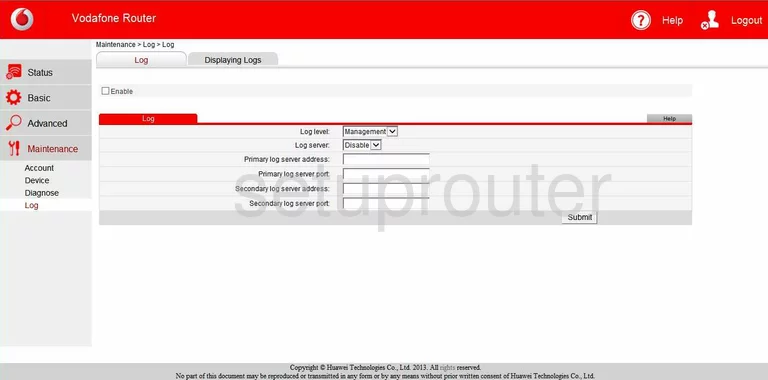
Huawei HG658c Login Screenshot
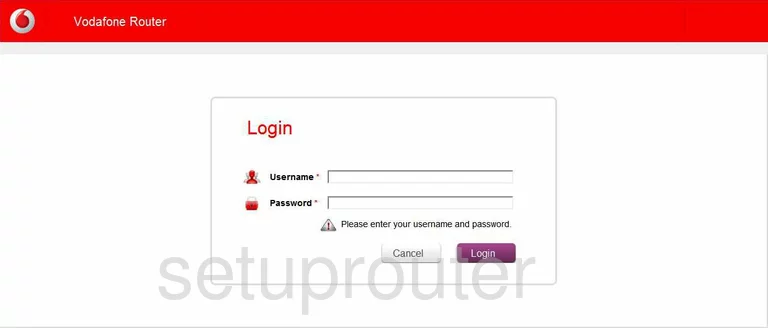
Huawei HG658c Port Mapping Screenshot
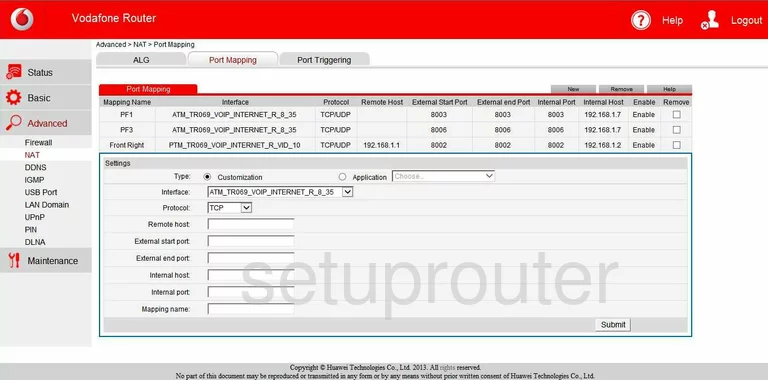
Huawei HG658c Port Triggering Screenshot
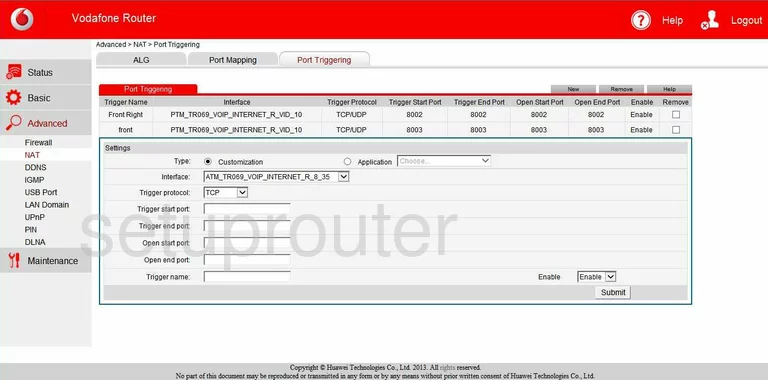
Huawei HG658c Reset Screenshot
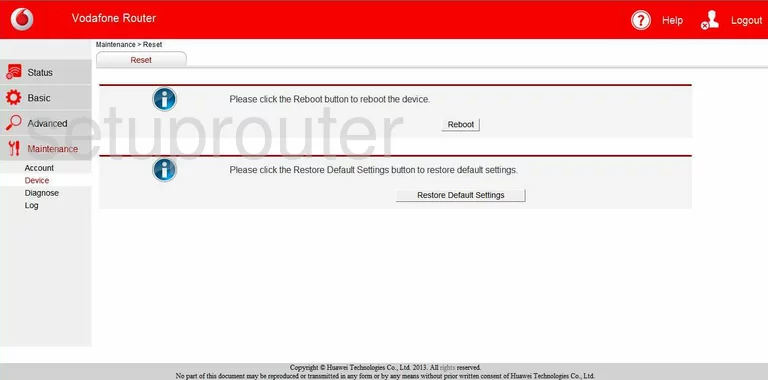
Huawei HG658c Upnp Screenshot
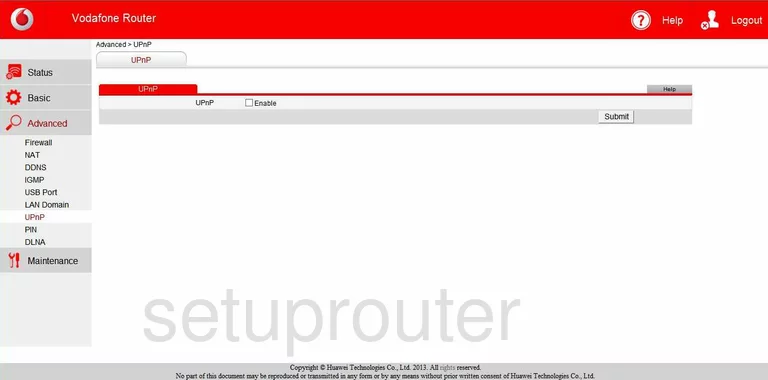
Huawei HG658c Voip Screenshot
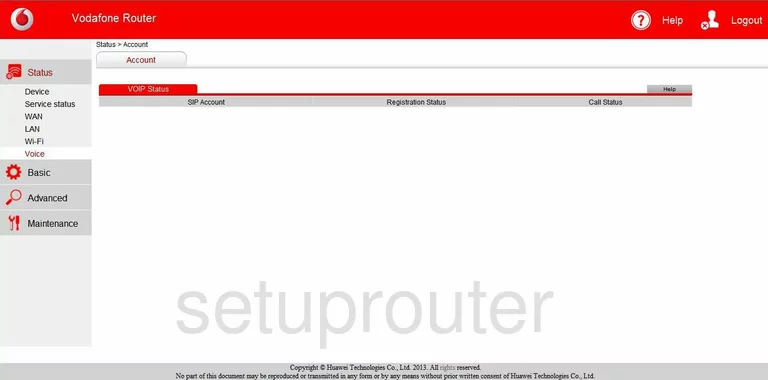
Huawei HG658c General Screenshot
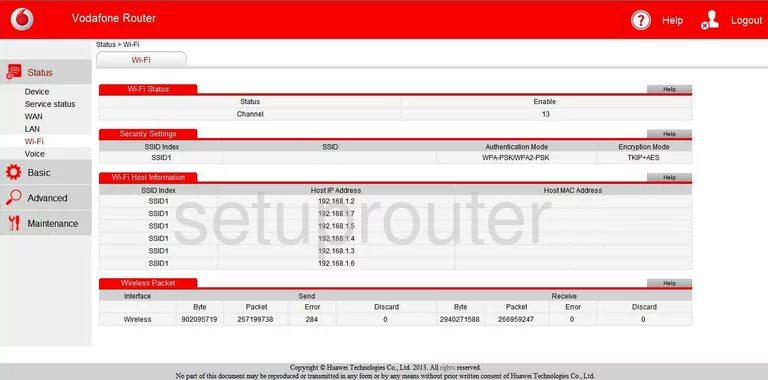
Huawei HG658c Device Image Screenshot

Huawei HG658c Wifi Security Screenshot

Huawei HG658c Reset Screenshot
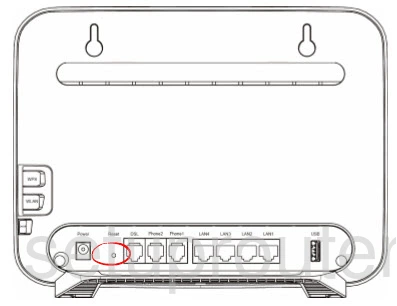
This is the screenshots guide for the Huawei HG658c.We also have the following guides for the same router:
- Huawei HG658c - Huawei HG658c User Manual
- Huawei HG658c - Huawei HG658c Login Instructions
- Huawei HG658c - How to change the IP Address on a Huawei HG658c router
- Huawei HG658c - How to change the DNS settings on a Huawei HG658c router
- Huawei HG658c - Setup WiFi on the Huawei HG658c
- Huawei HG658c - How to Reset the Huawei HG658c
- Huawei HG658c - Information About the Huawei HG658c Router