Sometimes it is necessary to reset your 3Com 3CRWDR300A-73 router to it's original factory defaults. This is completely different than rebooting the router which consists of turning the router off and then back on again. Resetting erases all of your configurations and returns the router to how it was from the factory.
Warning: Before resetting the 3Com 3CRWDR300A-73 router you should take the following into consideration.
- The router's username and password will be reset to the original factory settings.
- The Internet password will be reset as well. You will need to personalize this ASAP.
- If your ISP requires a username and password you will need to re-enter this also. If you are unsure you need to call your ISP for further details.
- Any and all configurations you have made such as firewall settings or port forwards will be erased and need to be re-entered.
Other 3com 3CRWDR300A-73 Guides
This is the reset router guide for the 3com 3CRWDR300A-73. We also have the following guides for the same router:
- 3com 3CRWDR300A-73 - How to change the IP Address on a 3com 3CRWDR300A-73 router
- 3com 3CRWDR300A-73 - 3com 3CRWDR300A-73 Login Instructions
- 3com 3CRWDR300A-73 - 3com 3CRWDR300A-73 User Manual
- 3com 3CRWDR300A-73 - 3com 3CRWDR300A-73 Port Forwarding Instructions
- 3com 3CRWDR300A-73 - Setup WiFi on the 3com 3CRWDR300A-73
- 3com 3CRWDR300A-73 - 3com 3CRWDR300A-73 Default Password
- 3com 3CRWDR300A-73 - Information About the 3com 3CRWDR300A-73 Router
- 3com 3CRWDR300A-73 - 3com 3CRWDR300A-73 Screenshots
Reset the 3com 3CRWDR300A-73
First, power off your router.
Second, disconnect all your computer lines and telephone lines from the router.
Switch the router back on and wait for it to completely finish starting up (this usually takes around 30 seconds).
Then turn the router over so you are looking at the back panel.
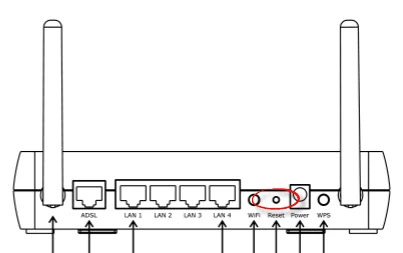
Now using the end of a paperclip or pen press and hold the Reset button for 5 seconds. At which point the router resets and reboots with the original factory defaults.
Note: Remember this erases all your personal configurations you have made to this router. So only do this after you have tried other troubleshooting options.
Login to the 3com 3CRWDR300A-73
After your router is reset and completely finished with the restart sequence you need to login to the router using the default username and password. Use this 3Com 3CRWDR300A-73 Login Guide to help you through the steps.
Change Your Password
Once you have logged in it's a good idea to change your router's main password. If you are not sure what makes a good password check out this Password Guide.
Tip: After changing the 3Com 3CRWDR300A-73's password write it down on a piece of paper and attach it to the bottom of your router for future reference.
Setup WiFi on the 3Com 3CRWDR300A-73
Another very important thing to do as soon as possible is to change your security password and possibly other important security settings. We have a great guide located here to walk you through the process.
3com 3CRWDR300A-73 Help
Be sure to check out our other 3com 3CRWDR300A-73 info that you might be interested in.
This is the reset router guide for the 3com 3CRWDR300A-73. We also have the following guides for the same router:
- 3com 3CRWDR300A-73 - How to change the IP Address on a 3com 3CRWDR300A-73 router
- 3com 3CRWDR300A-73 - 3com 3CRWDR300A-73 Login Instructions
- 3com 3CRWDR300A-73 - 3com 3CRWDR300A-73 User Manual
- 3com 3CRWDR300A-73 - 3com 3CRWDR300A-73 Port Forwarding Instructions
- 3com 3CRWDR300A-73 - Setup WiFi on the 3com 3CRWDR300A-73
- 3com 3CRWDR300A-73 - 3com 3CRWDR300A-73 Default Password
- 3com 3CRWDR300A-73 - Information About the 3com 3CRWDR300A-73 Router
- 3com 3CRWDR300A-73 - 3com 3CRWDR300A-73 Screenshots