This page shows how to change the LAN IP Address on the 3com 3CRWDR300A-73 router.
Other 3com 3CRWDR300A-73 Guides
This is the ip address guide for the 3com 3CRWDR300A-73. We also have the following guides for the same router:
- 3com 3CRWDR300A-73 - 3com 3CRWDR300A-73 Login Instructions
- 3com 3CRWDR300A-73 - 3com 3CRWDR300A-73 User Manual
- 3com 3CRWDR300A-73 - 3com 3CRWDR300A-73 Port Forwarding Instructions
- 3com 3CRWDR300A-73 - Setup WiFi on the 3com 3CRWDR300A-73
- 3com 3CRWDR300A-73 - How to Reset the 3com 3CRWDR300A-73
- 3com 3CRWDR300A-73 - 3com 3CRWDR300A-73 Default Password
- 3com 3CRWDR300A-73 - Information About the 3com 3CRWDR300A-73 Router
- 3com 3CRWDR300A-73 - 3com 3CRWDR300A-73 Screenshots
What is the LAN IP Address of a Router
The LAN IP Address of a router is also known as its internal IP address. It is also the IP address that you connect to when you want to configure your router. It is only useful from inside your network and has no use from the Internet side.
Routers have 2 IP addresses: an internal ip address and an external ip address. The external IP address is assigned to you by your Internet Service Provider, or ISP, and is generally not something that you can change. The internal IP address is set to a default value at the factory but can be changed if you want.
Common internal IP addresses for routers are:
- 192.168.0.1
- 192.168.1.1
- 10.0.0.1
It is generally a good idea to make the last number of your router's internal IP address a '1', as in 192.168.0.1 or 10.0.0.1. This is not necessary, but many people do it and it makes it a bit easier to remember which IP address is assigned to your router. If you want to change the internal IP address of your router, this guide shows you how.
Login To The 3com 3CRWDR300A-73
To get started configuring the 3com 3CRWDR300A-73 LAN page you need to login to your router. If you are already logged in you can skip this step.
To login to the 3com 3CRWDR300A-73, follow our 3com 3CRWDR300A-73 Login Guide.
Change the LAN IP Address on a 3com 3CRWDR300A-73
If you followed our login guide above then you should see this screen.
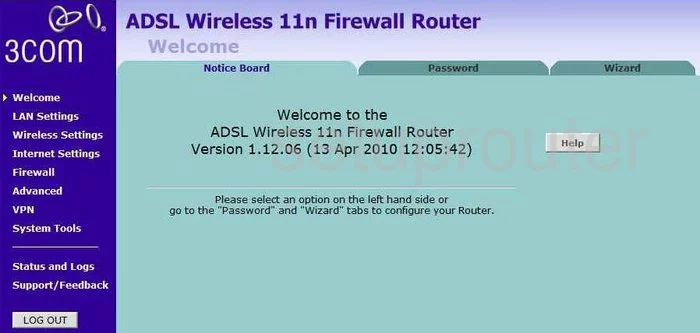
When you log into the 3Com 3CRWDR300A-73 the first thing you see is the Welcome Screen. On the left hand side of the screen their is a column of dark blue, click the second option labeled LAN Settings.
Configure the LAN section of your 3com 3CRWDR300A-73
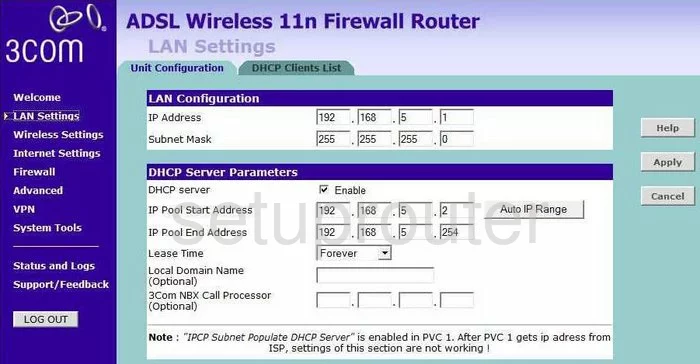
Here you are able to change the IP Address, this is the address that you see from inside your network. Under the tab labeled Unit Configuration,in the box labeled LAN Configuration and IP Settings type your new IP Address you have chosen for the ADSL Wireless 11n Firewall Router. We recommend using 192.168.1.1and leaving the Subnet Mask at 255.255.255.0
Finally make sure to leave the DHCP Server enabled.
Possible Problems when Changing your LAN IP Address
When you change your LAN IP Address you are making a fundamental change to how your network functions and all computers on your network will be affected. You will lose your Internet connection when you apply these changes. Your router may reboot and require a couple of minutes to start responding again.
Also note that some computers may need to be rebooted after you make this change before they can talk to the router or on the Internet again.
Other 3com 3CRWDR300A-73 Info
Don't forget about our other 3com 3CRWDR300A-73 info that you might be interested in.
This is the ip address guide for the 3com 3CRWDR300A-73. We also have the following guides for the same router:
- 3com 3CRWDR300A-73 - 3com 3CRWDR300A-73 Login Instructions
- 3com 3CRWDR300A-73 - 3com 3CRWDR300A-73 User Manual
- 3com 3CRWDR300A-73 - 3com 3CRWDR300A-73 Port Forwarding Instructions
- 3com 3CRWDR300A-73 - Setup WiFi on the 3com 3CRWDR300A-73
- 3com 3CRWDR300A-73 - How to Reset the 3com 3CRWDR300A-73
- 3com 3CRWDR300A-73 - 3com 3CRWDR300A-73 Default Password
- 3com 3CRWDR300A-73 - Information About the 3com 3CRWDR300A-73 Router
- 3com 3CRWDR300A-73 - 3com 3CRWDR300A-73 Screenshots