This is our collection of screenshots that have been submitted to this site by our users.
If you would like to submit screenshots for us to use, please use our Router Screenshot Grabber, which is a free tool in Network Utilities. It makes the capture process easy and sends the screenshots to us automatically.
This is the screenshots guide for the 3com 3CRWDR300A-73. We also have the following guides for the same router:
- 3com 3CRWDR300A-73 - How to change the IP Address on a 3com 3CRWDR300A-73 router
- 3com 3CRWDR300A-73 - 3com 3CRWDR300A-73 Login Instructions
- 3com 3CRWDR300A-73 - 3com 3CRWDR300A-73 User Manual
- 3com 3CRWDR300A-73 - 3com 3CRWDR300A-73 Port Forwarding Instructions
- 3com 3CRWDR300A-73 - Setup WiFi on the 3com 3CRWDR300A-73
- 3com 3CRWDR300A-73 - How to Reset the 3com 3CRWDR300A-73
- 3com 3CRWDR300A-73 - 3com 3CRWDR300A-73 Default Password
- 3com 3CRWDR300A-73 - Information About the 3com 3CRWDR300A-73 Router
All 3com 3CRWDR300A-73 Screenshots
All screenshots below were captured from a 3com 3CRWDR300A-73 router.
3com 3CRWDR300A-73 Vpn Screenshot
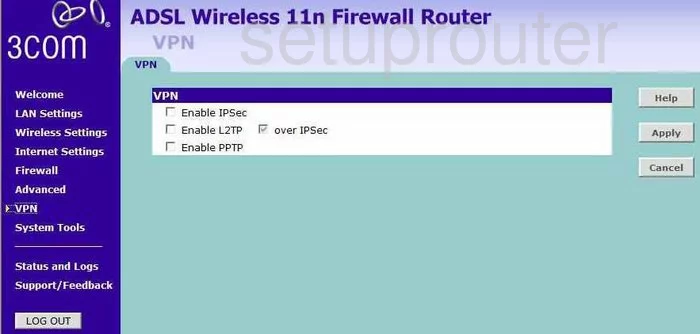
3com 3CRWDR300A-73 Ping Blocking Screenshot
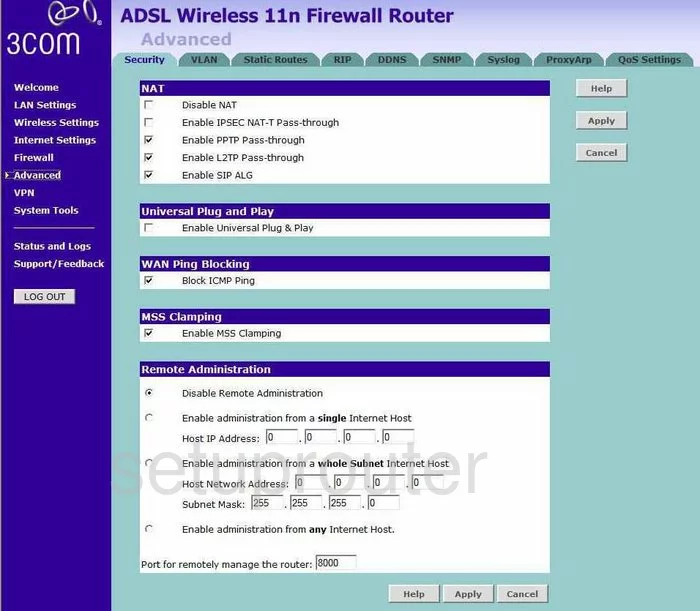
3com 3CRWDR300A-73 Qos Screenshot
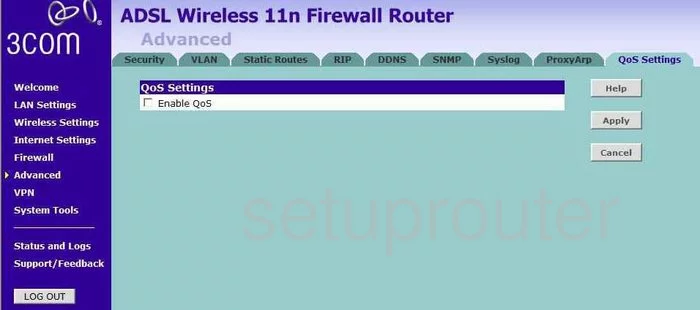
3com 3CRWDR300A-73 Ping Screenshot
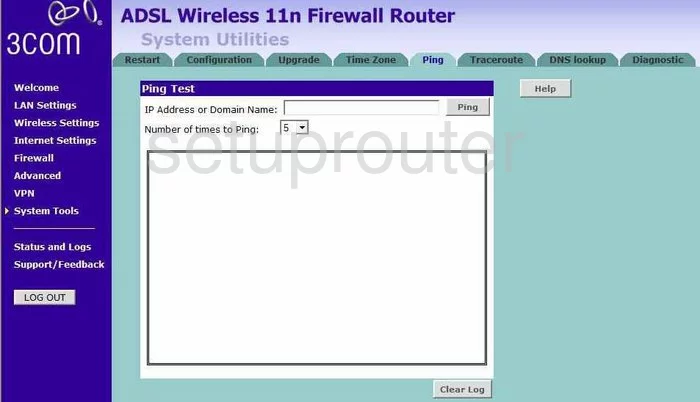
3com 3CRWDR300A-73 Password Screenshot
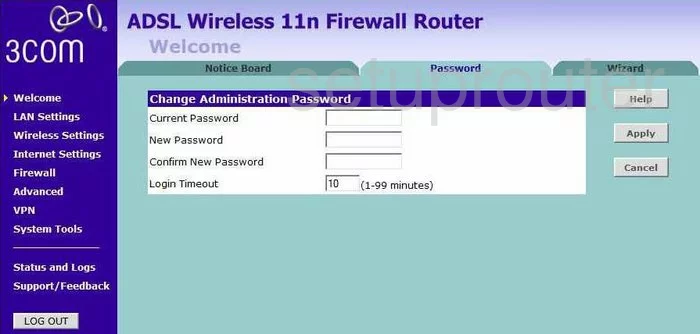
3com 3CRWDR300A-73 Dmz Screenshot
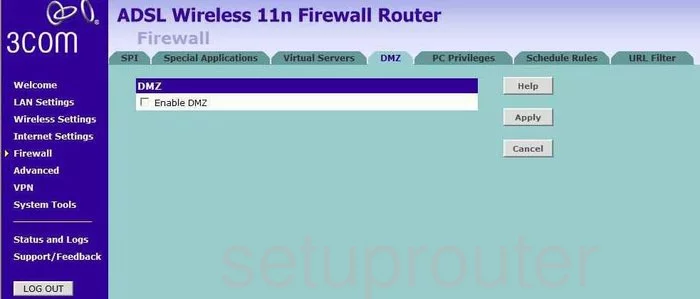
3com 3CRWDR300A-73 Dsl Screenshot
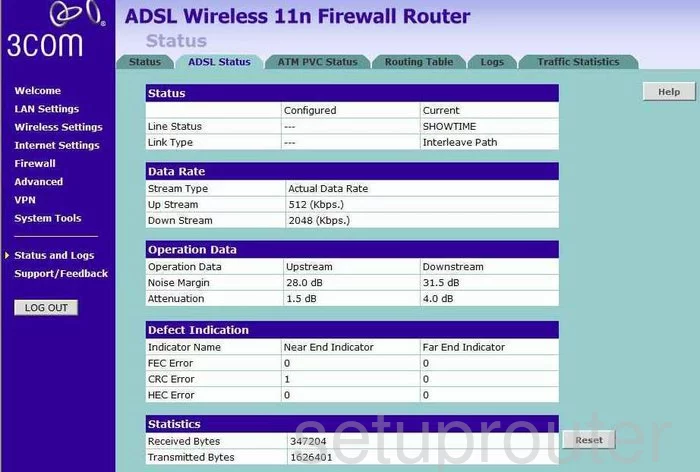
3com 3CRWDR300A-73 Dynamic Dns Screenshot
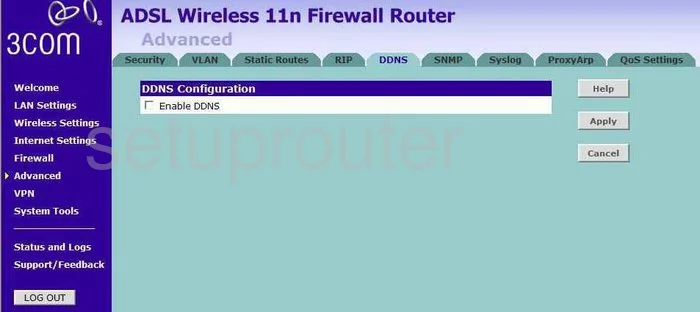
3com 3CRWDR300A-73 Dhcp Screenshot
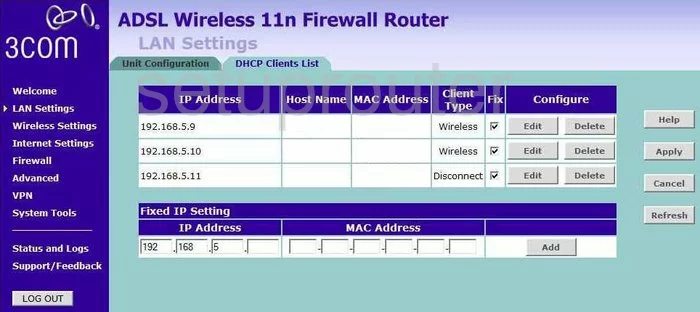
3com 3CRWDR300A-73 Dns Screenshot
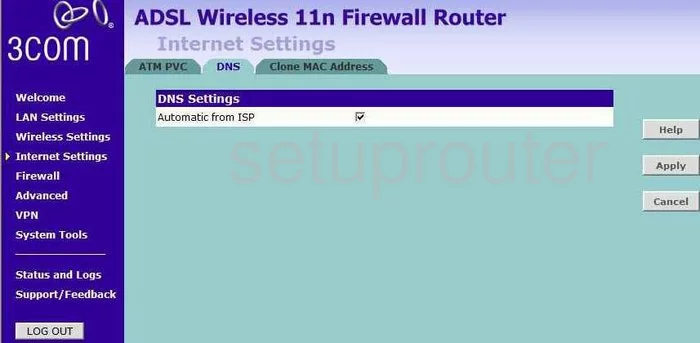
3com 3CRWDR300A-73 Dns Screenshot
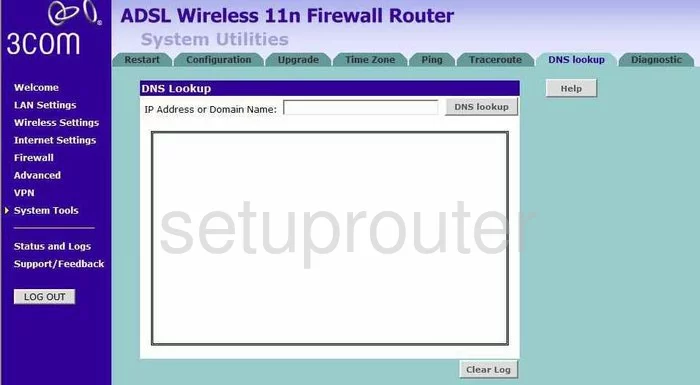
3com 3CRWDR300A-73 Snmp Screenshot
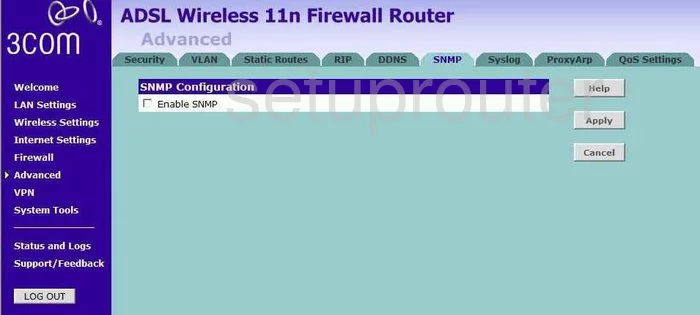
3com 3CRWDR300A-73 Mac Address Screenshot
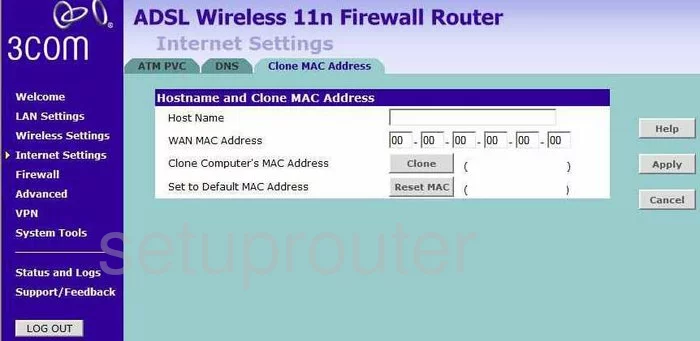
3com 3CRWDR300A-73 Vlan Screenshot
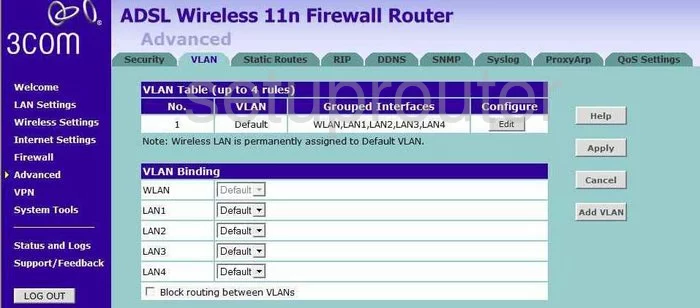
3com 3CRWDR300A-73 Vlan Screenshot
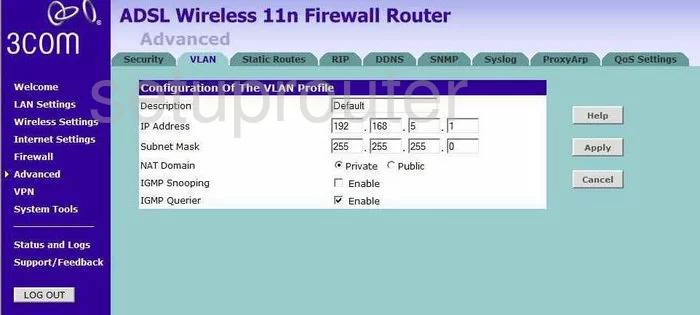
3com 3CRWDR300A-73 Setup Screenshot
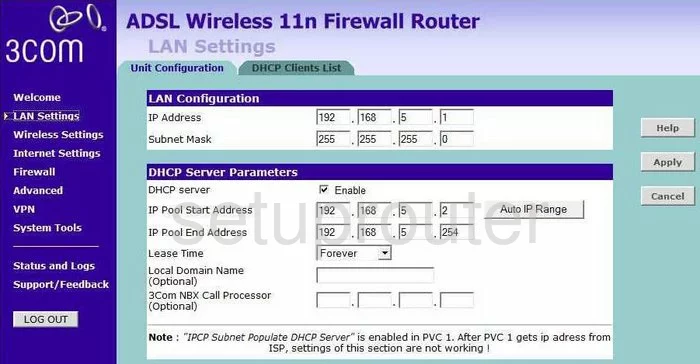
3com 3CRWDR300A-73 Wifi Wds Screenshot
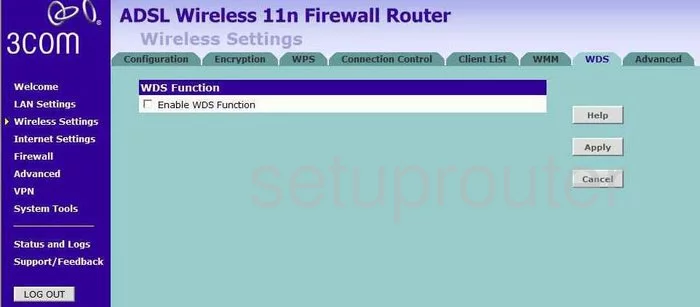
3com 3CRWDR300A-73 Firewall Screenshot
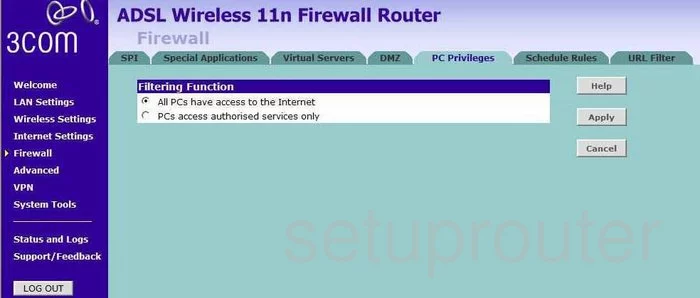
3com 3CRWDR300A-73 Firewall Screenshot
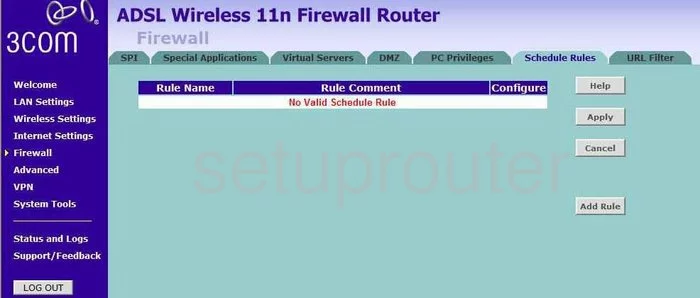
3com 3CRWDR300A-73 Firewall Screenshot
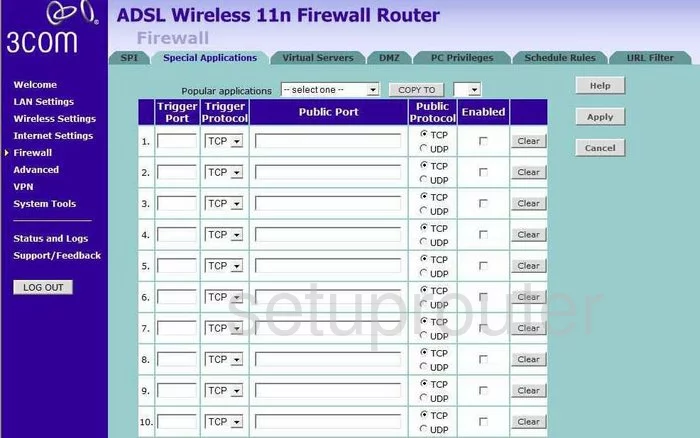
3com 3CRWDR300A-73 Firewall Screenshot
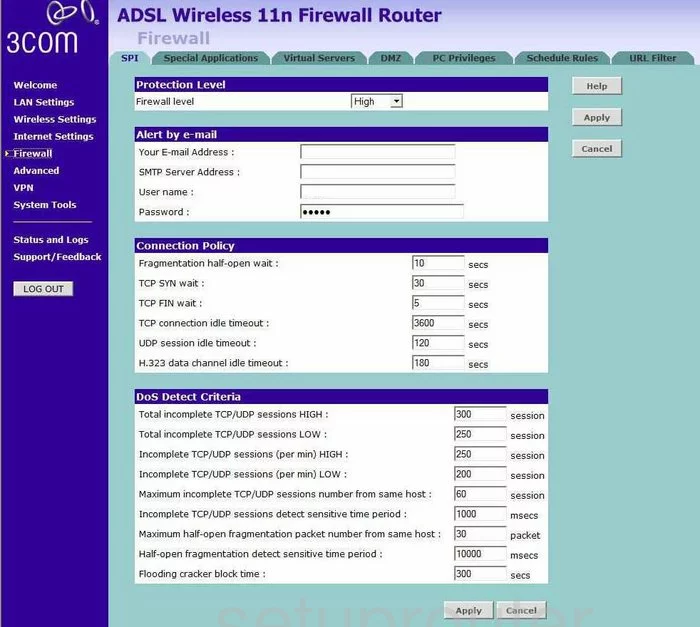
3com 3CRWDR300A-73 Firewall Screenshot
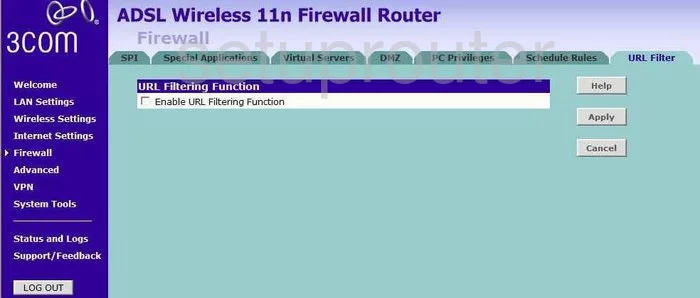
3com 3CRWDR300A-73 Port Forwarding Screenshot
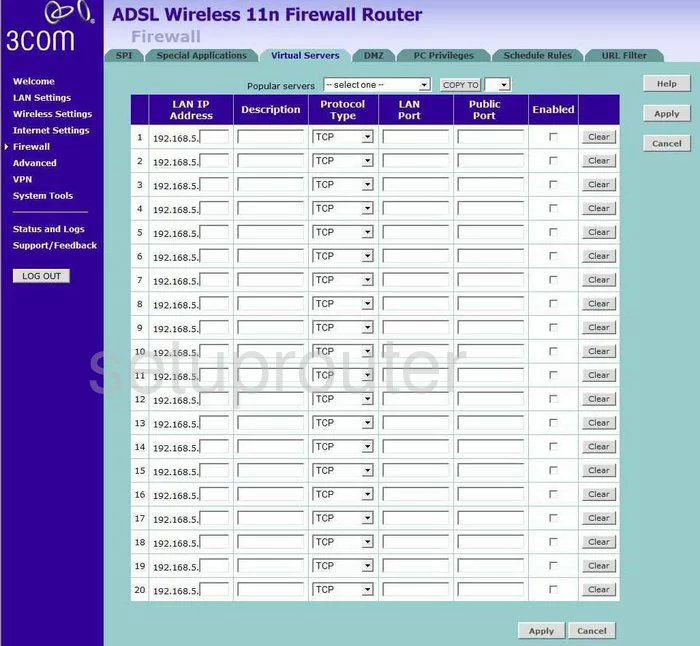
3com 3CRWDR300A-73 Wifi Setup Screenshot
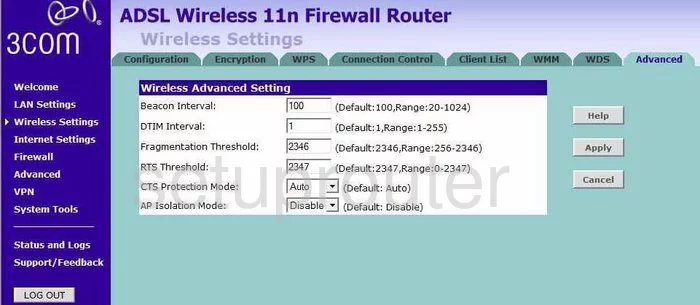
3com 3CRWDR300A-73 Wifi Setup Screenshot
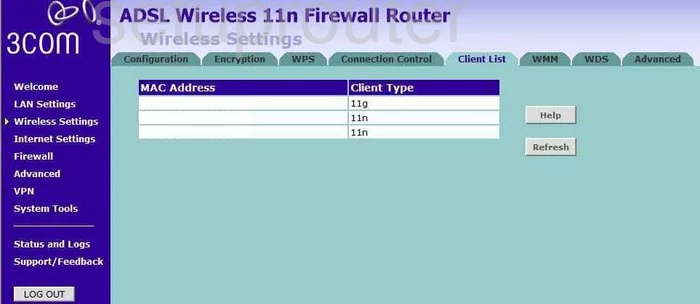
3com 3CRWDR300A-73 Wifi Setup Screenshot
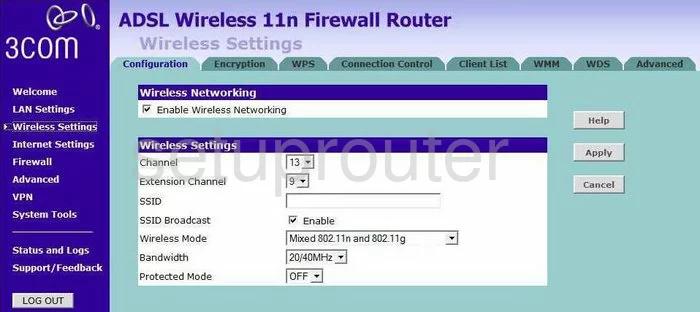
3com 3CRWDR300A-73 Wifi Setup Screenshot
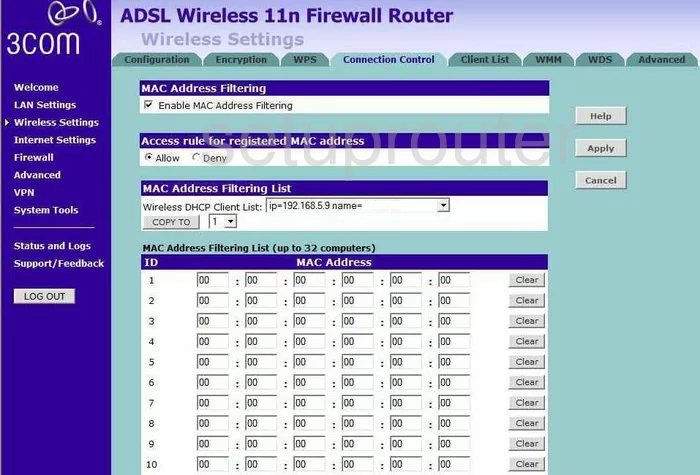
3com 3CRWDR300A-73 Wifi Setup Screenshot
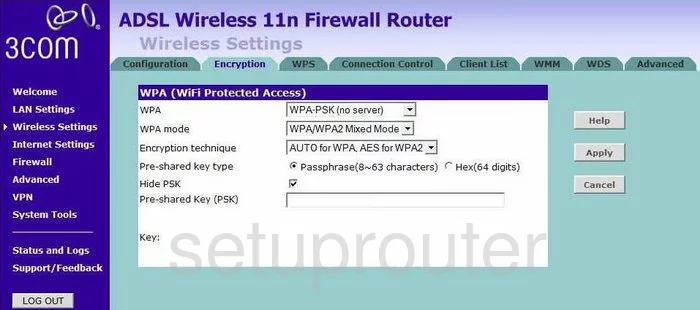
3com 3CRWDR300A-73 Wifi Setup Screenshot
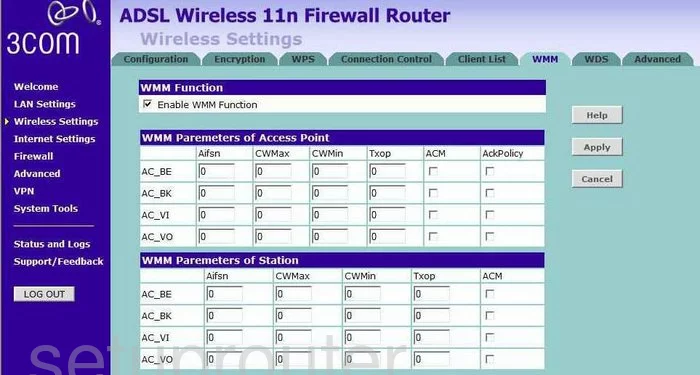
3com 3CRWDR300A-73 Wifi Setup Screenshot
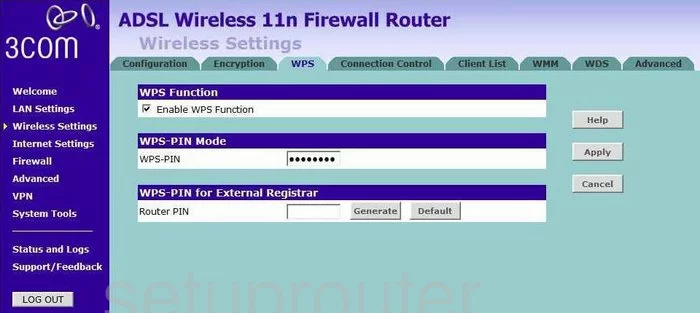
3com 3CRWDR300A-73 Traffic Statistics Screenshot
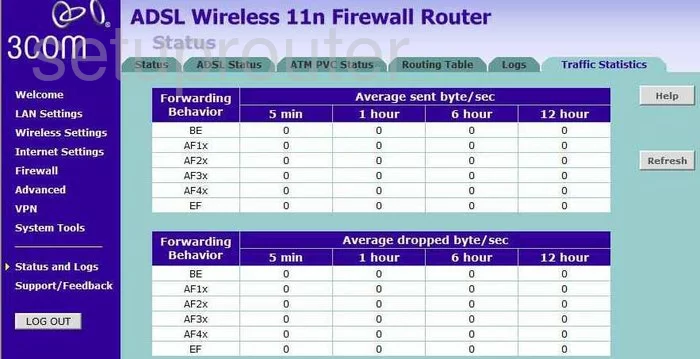
3com 3CRWDR300A-73 Time Setup Screenshot
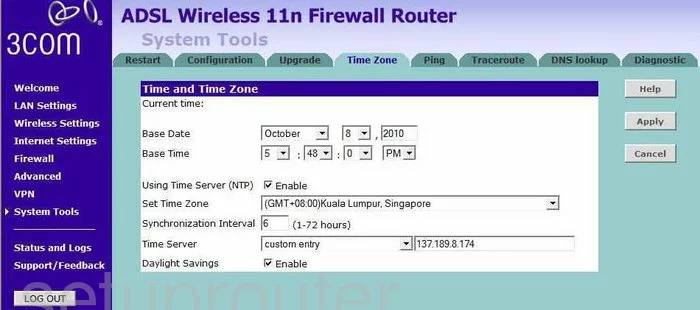
3com 3CRWDR300A-73 Trace Route Screenshot
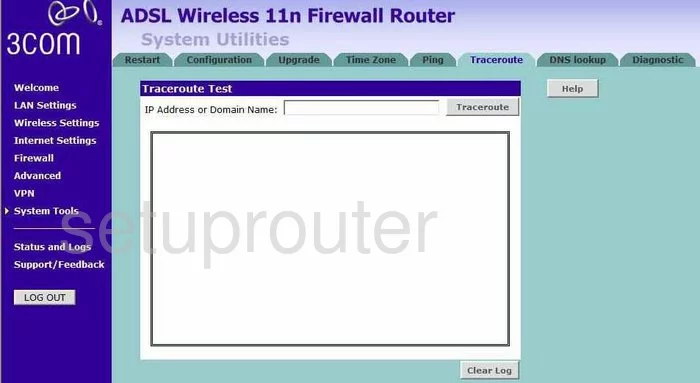
3com 3CRWDR300A-73 Reboot Screenshot
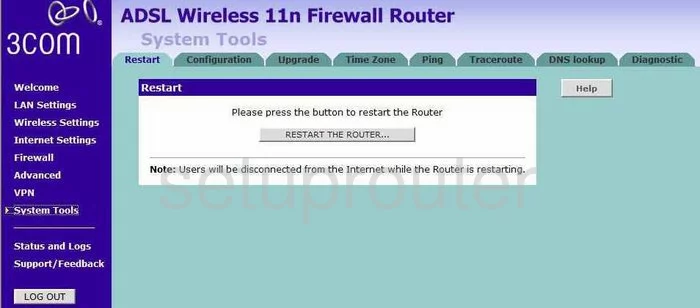
3com 3CRWDR300A-73 Login Screenshot
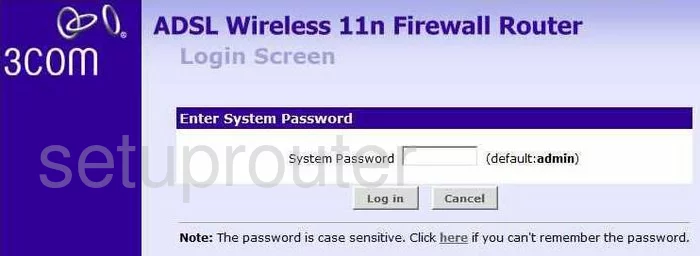
3com 3CRWDR300A-73 Log Screenshot
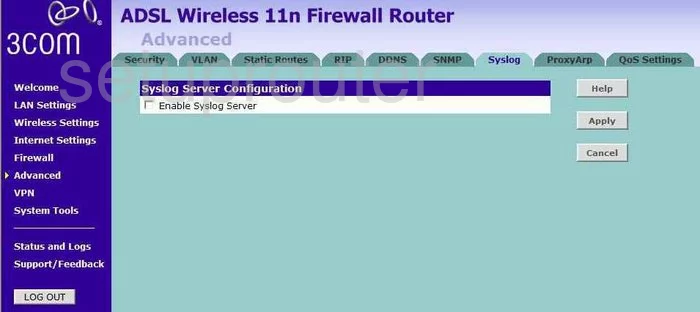
3com 3CRWDR300A-73 Log Screenshot
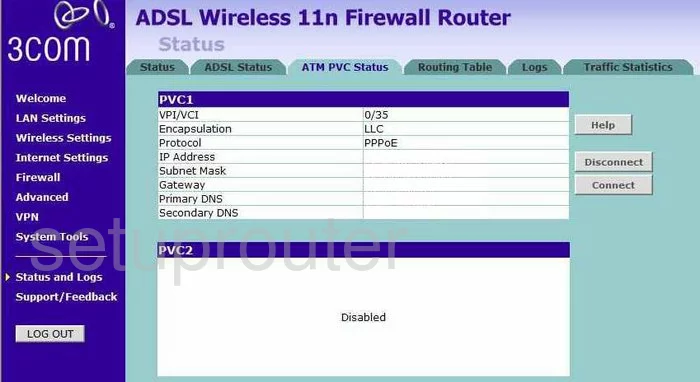
3com 3CRWDR300A-73 Log Screenshot
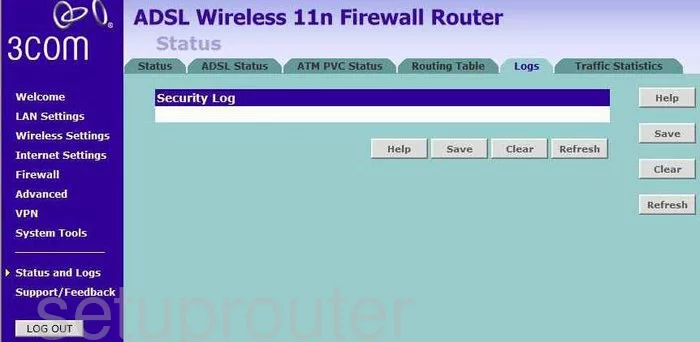
3com 3CRWDR300A-73 Log Screenshot
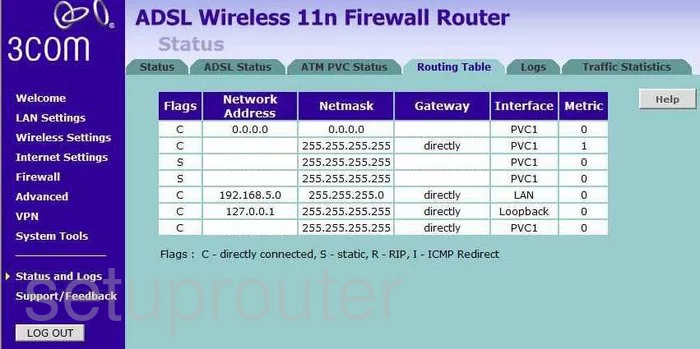
3com 3CRWDR300A-73 Log Screenshot
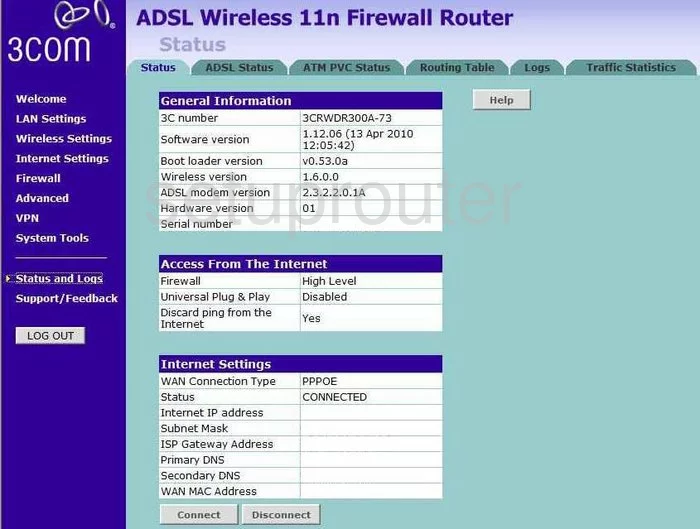
3com 3CRWDR300A-73 General Screenshot
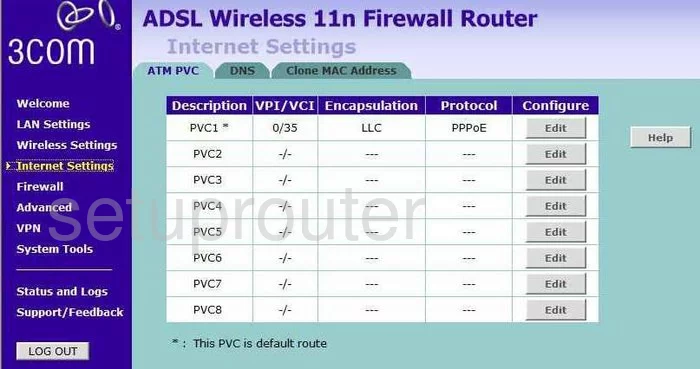
3com 3CRWDR300A-73 General Screenshot
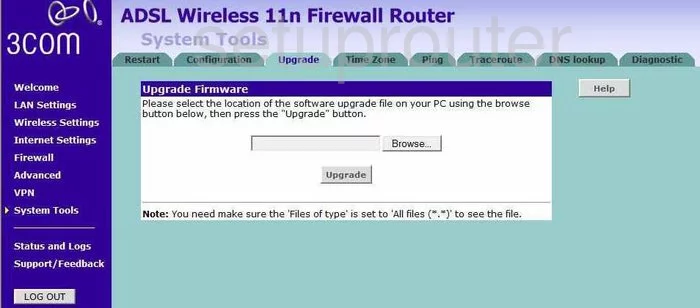
3com 3CRWDR300A-73 General Screenshot
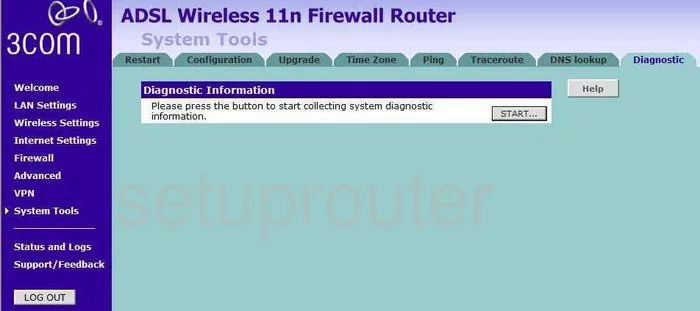
3com 3CRWDR300A-73 General Screenshot
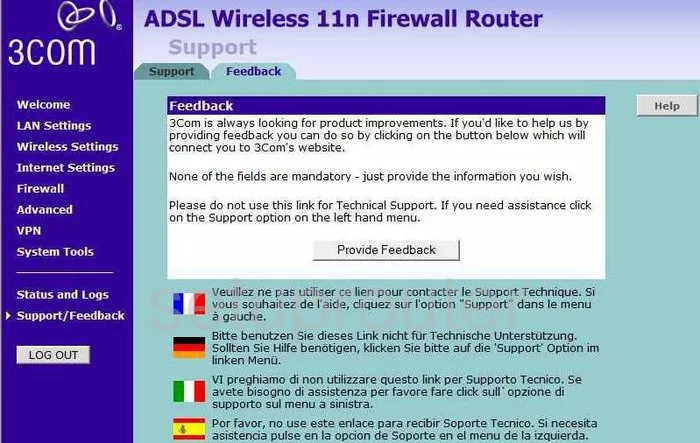
3com 3CRWDR300A-73 General Screenshot
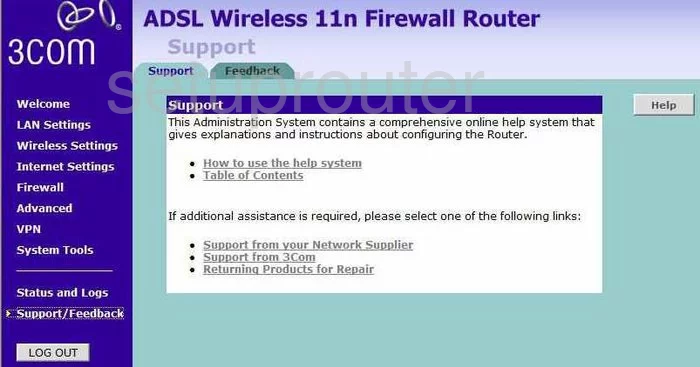
3com 3CRWDR300A-73 General Screenshot
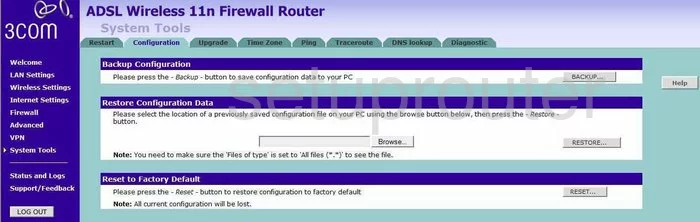
3com 3CRWDR300A-73 Status Screenshot
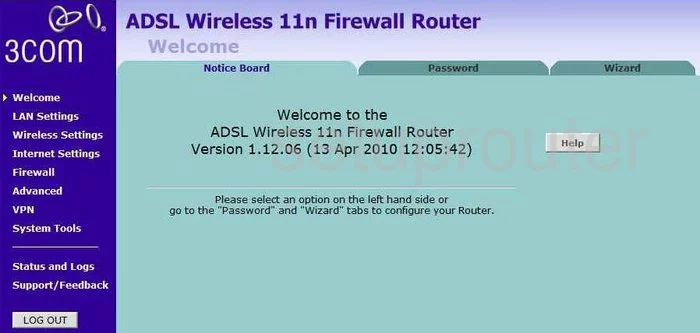
3com 3CRWDR300A-73 General Screenshot
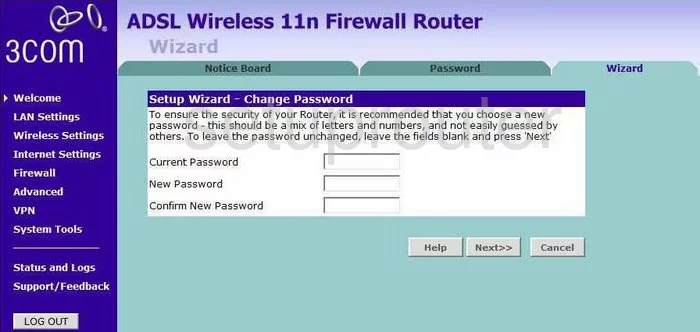
3com 3CRWDR300A-73 General Screenshot
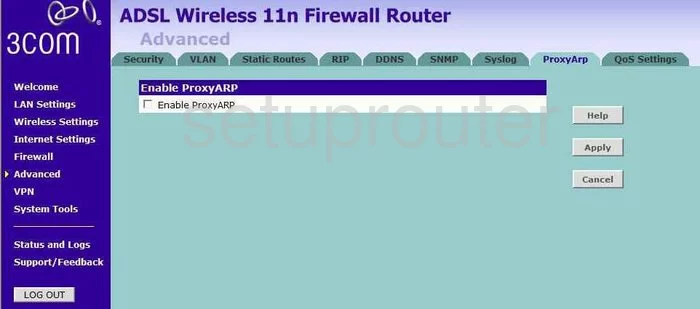
3com 3CRWDR300A-73 General Screenshot
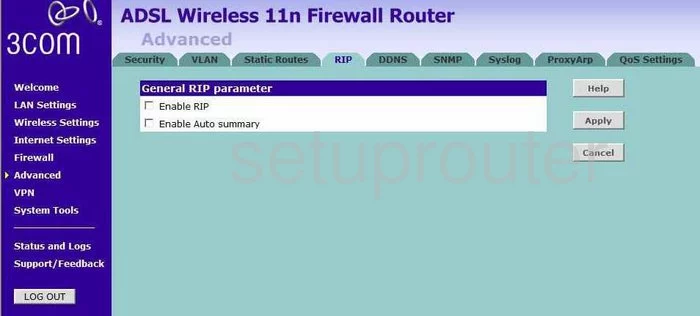
3com 3CRWDR300A-73 General Screenshot
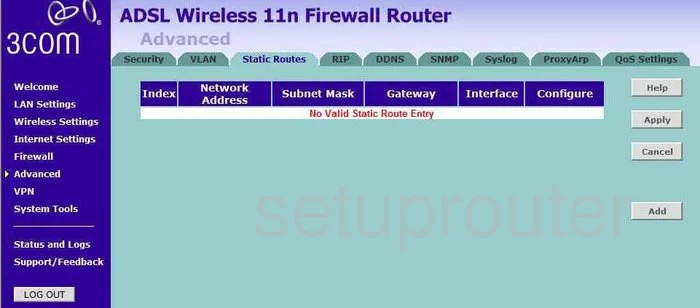
3com 3CRWDR300A-73 Device Image Screenshot

3com 3CRWDR300A-73 Reset Screenshot
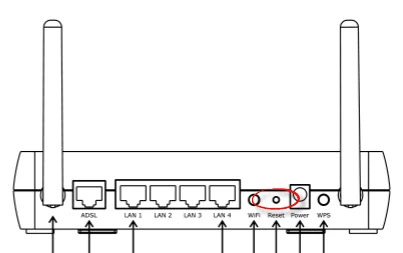
This is the screenshots guide for the 3com 3CRWDR300A-73. We also have the following guides for the same router:
- 3com 3CRWDR300A-73 - How to change the IP Address on a 3com 3CRWDR300A-73 router
- 3com 3CRWDR300A-73 - 3com 3CRWDR300A-73 Login Instructions
- 3com 3CRWDR300A-73 - 3com 3CRWDR300A-73 User Manual
- 3com 3CRWDR300A-73 - 3com 3CRWDR300A-73 Port Forwarding Instructions
- 3com 3CRWDR300A-73 - Setup WiFi on the 3com 3CRWDR300A-73
- 3com 3CRWDR300A-73 - How to Reset the 3com 3CRWDR300A-73
- 3com 3CRWDR300A-73 - 3com 3CRWDR300A-73 Default Password
- 3com 3CRWDR300A-73 - Information About the 3com 3CRWDR300A-73 Router