This page will show you how to setup a port forward on the 3com 3CRWDR300A-73 router.
If you are not sure what port forwarding is you can read our What is Port Forwarding guide to help get started.
Other 3com 3CRWDR300A-73 Guides
This is the port forwarding guide for the 3com 3CRWDR300A-73. We also have the following guides for the same router:
- 3com 3CRWDR300A-73 - How to change the IP Address on a 3com 3CRWDR300A-73 router
- 3com 3CRWDR300A-73 - 3com 3CRWDR300A-73 Login Instructions
- 3com 3CRWDR300A-73 - 3com 3CRWDR300A-73 User Manual
- 3com 3CRWDR300A-73 - Setup WiFi on the 3com 3CRWDR300A-73
- 3com 3CRWDR300A-73 - How to Reset the 3com 3CRWDR300A-73
- 3com 3CRWDR300A-73 - 3com 3CRWDR300A-73 Default Password
- 3com 3CRWDR300A-73 - Information About the 3com 3CRWDR300A-73 Router
- 3com 3CRWDR300A-73 - 3com 3CRWDR300A-73 Screenshots
Configure your Computer to Have a Static IP Address
Port forwarding the 3com 3CRWDR300A-73 to your computer can be more reliable if you first configure a static IP address on your computer. We have instructions to setup a static IP address for Windows 7, Windows 8, and a variety of other devices on our Static IP Address Settings page.
Please note that while setting up a static IP address on your computer is optional, it is still a very good idea to go ahead and do it. In the long run it will make your port forward much more reliable.
Login To The 3com 3CRWDR300A-73
To get started forwarding a port you need to login to your 3com 3CRWDR300A-73 router. If you are already logged in you can skip this step.
To login to the 3com 3CRWDR300A-73, follow our 3com 3CRWDR300A-73 Login Guide.
Forward a Port on the 3com 3CRWDR300A-73 router
Find The Port Forwarding Section of the 3com 3CRWDR300A-73
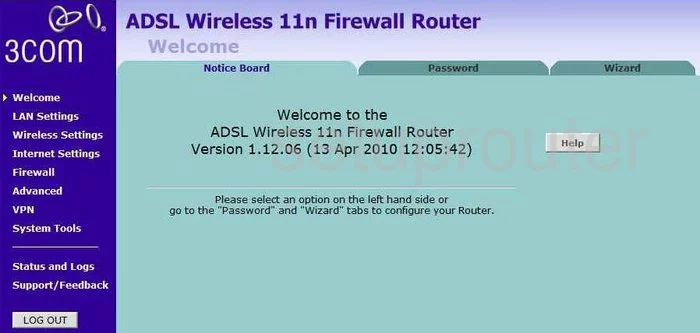
After logging into the 3Com 3CRWDR300A-73 you are placed on the Welcome page of your router. The first thing you need to to forward a port is click the link on the left side of the page labeled Firewall, then at the top of the page there are tabs, pick the one labeled Virtual Servers.
Configure the Port Forwarding section of your 3com 3CRWDR300A-73
Now to forward a port, make the following changes:
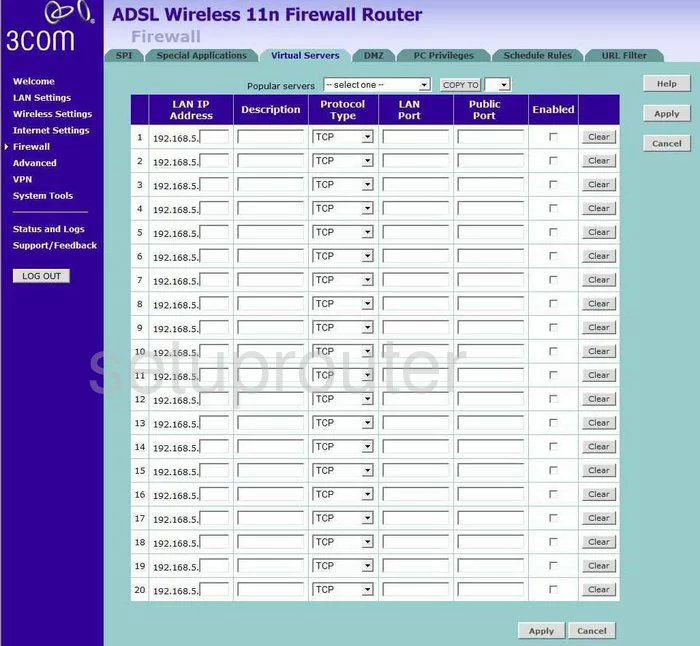
You are now on a page like the one you see here. Starting from the left enter the IP address you are forwarding the port to in the box labeled LAN IP Address. If you are forwarding a port to run a program on a computer make sure to use that computer's IP Address in this box.
In the Description box enter the program name or something similar, it is not important what you enter here, but it is important to enter something that will help you remember why you are forwarding these ports.
Next is the Protocol Type. Use this drop down menu to choose the type of protocol you want to use to forward these ports.
Enter the port you are forwarding into the LAN Port and Public Port boxes.
Lastly, put a check mark in the box labeled Enabled.
When you are finished, click the Apply box and that is all there is to it. Congratulations!
Test if Your Ports are Open
Now that you have forwarded ports on the 3com 3CRWDR300A-73 you should test to see if your ports are forwarded correctly.
To test if your ports are forwarded you should use our Open Port Check tool.
Other 3com 3CRWDR300A-73 Info
Don't forget about our other 3com 3CRWDR300A-73 info that you might be interested in.
This is the port forwarding guide for the 3com 3CRWDR300A-73. We also have the following guides for the same router:
- 3com 3CRWDR300A-73 - How to change the IP Address on a 3com 3CRWDR300A-73 router
- 3com 3CRWDR300A-73 - 3com 3CRWDR300A-73 Login Instructions
- 3com 3CRWDR300A-73 - 3com 3CRWDR300A-73 User Manual
- 3com 3CRWDR300A-73 - Setup WiFi on the 3com 3CRWDR300A-73
- 3com 3CRWDR300A-73 - How to Reset the 3com 3CRWDR300A-73
- 3com 3CRWDR300A-73 - 3com 3CRWDR300A-73 Default Password
- 3com 3CRWDR300A-73 - Information About the 3com 3CRWDR300A-73 Router
- 3com 3CRWDR300A-73 - 3com 3CRWDR300A-73 Screenshots