We have a collection of user-submitted screenshots to share.
Please feel free to share screenshots with us using our Router Screenshot Grabber, which is a free tool in Network Utilities. It makes the capture process easy and sends the screenshots to us automatically.
This is the screenshots guide for the 2wire 2071-A. We also have the following guides for the same router:
- 2wire 2071-A - How to change the IP Address on a 2wire 2071-A router
- 2wire 2071-A - 2wire 2071-A Login Instructions
- 2wire 2071-A - 2wire 2071-A User Manual
- 2wire 2071-A - 2wire 2071-A Port Forwarding Instructions
- 2wire 2071-A - How to Reset the 2wire 2071-A
- 2wire 2071-A - 2wire 2071-A Default Password
- 2wire 2071-A - Information About the 2wire 2071-A Router
All 2wire 2071-A Screenshots
All screenshots below were captured from a 2wire 2071-A router.
2wire 2071-A Firewall Screenshot
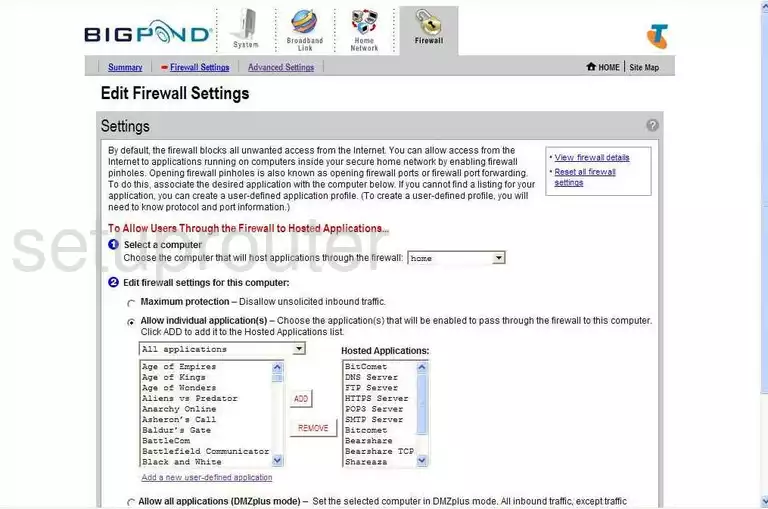
2wire 2071-A Status Screenshot
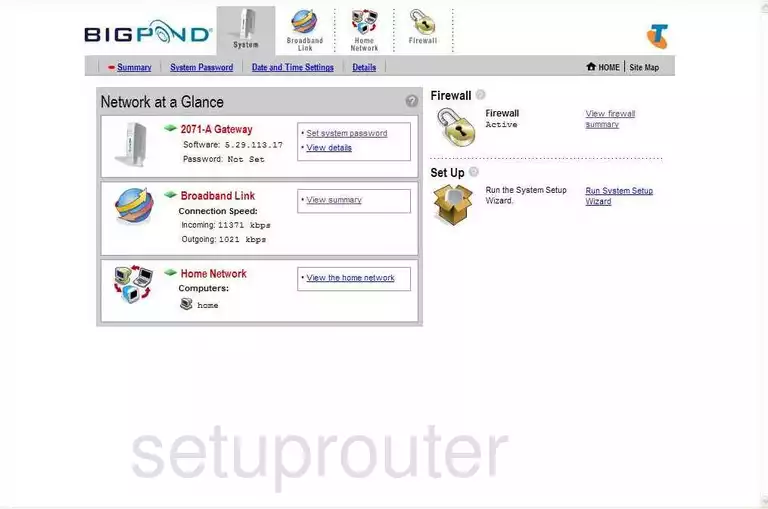
2wire 2071-A Firewall Screenshot
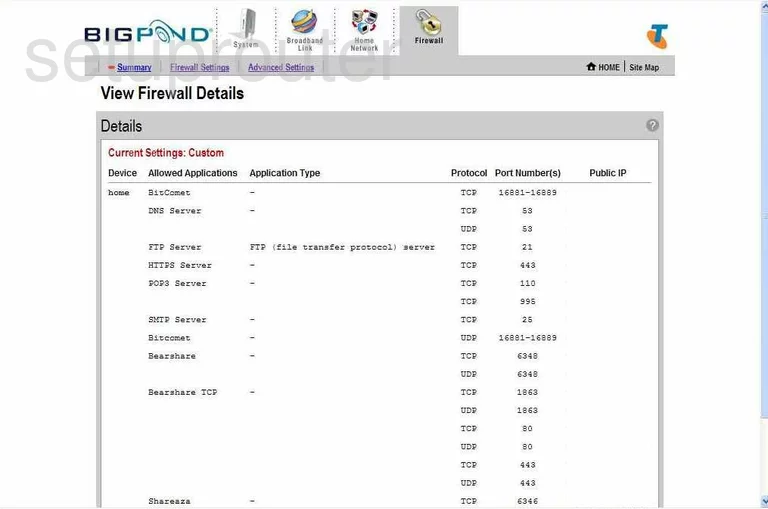
2wire 2071-A Firewall Screenshot
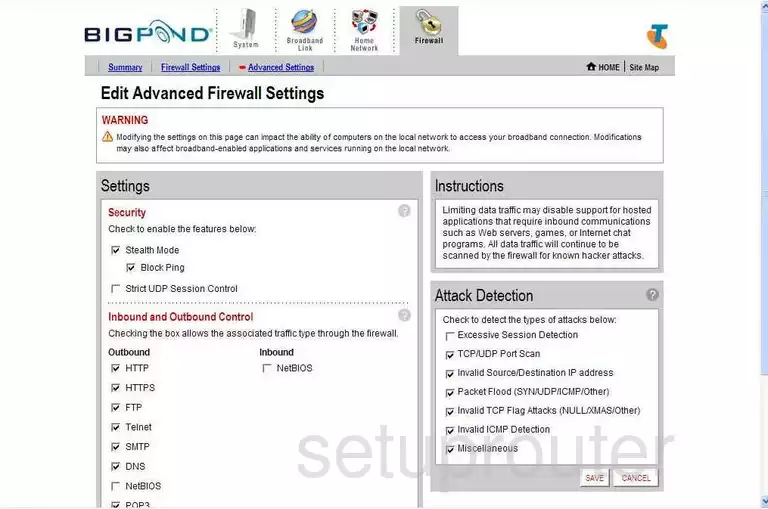
2wire 2071-A Firewall Screenshot
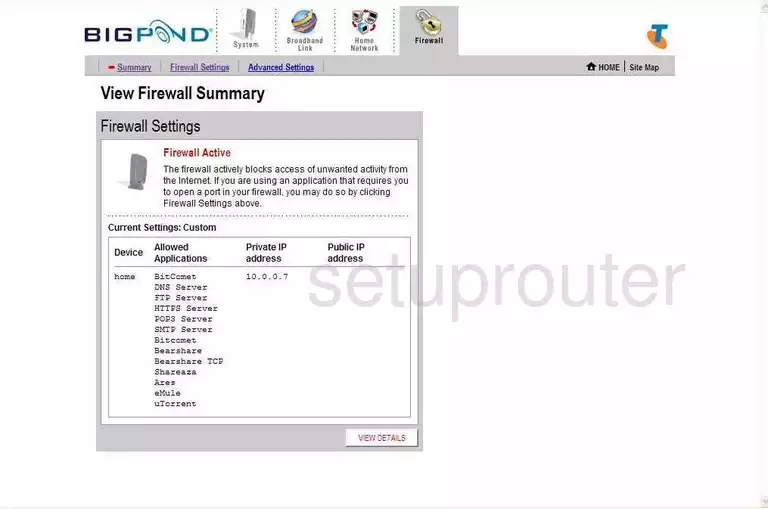
2wire 2071-A General Screenshot
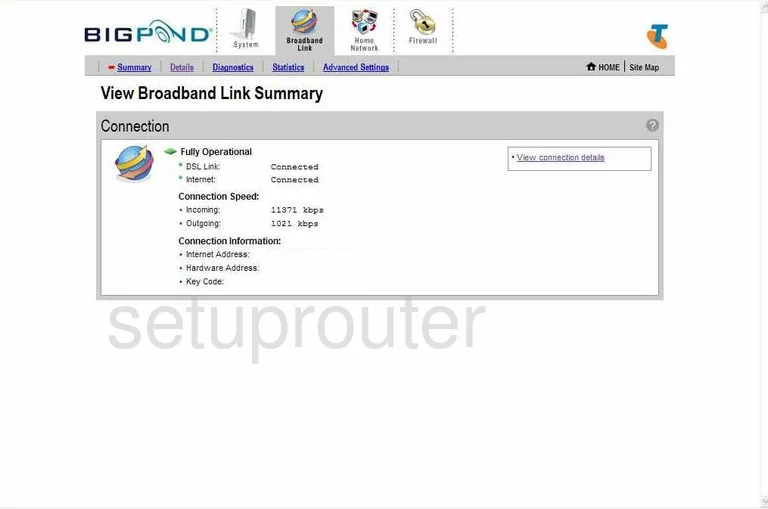
2wire 2071-A Setup Screenshot
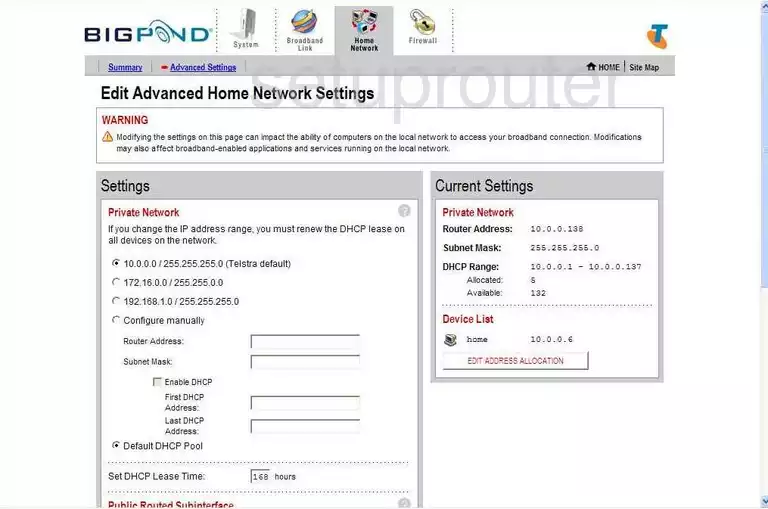
2wire 2071-A General Screenshot
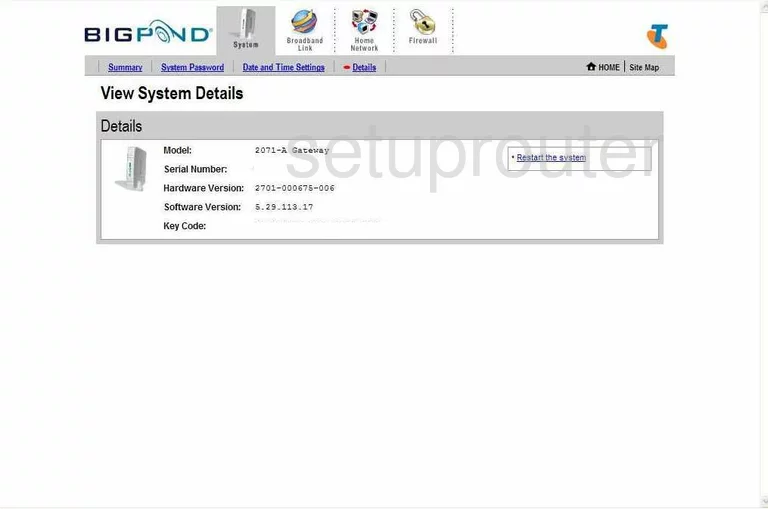
2wire 2071-A General Screenshot
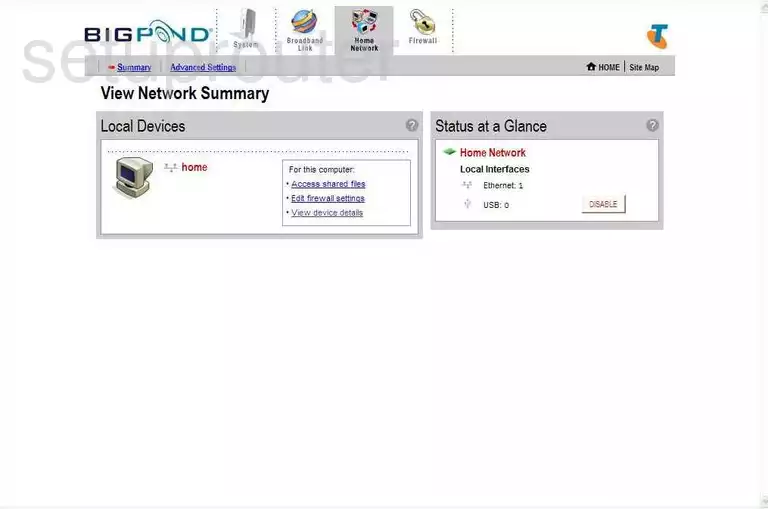
2wire 2071-A Device Image Screenshot

2wire 2071-A Reset Screenshot

This is the screenshots guide for the 2wire 2071-A. We also have the following guides for the same router:
- 2wire 2071-A - How to change the IP Address on a 2wire 2071-A router
- 2wire 2071-A - 2wire 2071-A Login Instructions
- 2wire 2071-A - 2wire 2071-A User Manual
- 2wire 2071-A - 2wire 2071-A Port Forwarding Instructions
- 2wire 2071-A - How to Reset the 2wire 2071-A
- 2wire 2071-A - 2wire 2071-A Default Password
- 2wire 2071-A - Information About the 2wire 2071-A Router