We have a collection of user-submitted screenshots to share.
We'd love to see your screenshots on our site. Simply use our Router Screenshot Grabber, which is a free tool in Network Utilities. It makes the capture process easy and sends the screenshots to us automatically.
This is the screenshots guide for the 2wire 2700HG-E. We also have the following guides for the same router:
- 2wire 2700HG-E - How to change the IP Address on a 2wire 2700HG-E router
- 2wire 2700HG-E - 2wire 2700HG-E Login Instructions
- 2wire 2700HG-E - 2wire 2700HG-E User Manual
- 2wire 2700HG-E - Setup WiFi on the 2wire 2700HG-E
- 2wire 2700HG-E - How to Reset the 2wire 2700HG-E
- 2wire 2700HG-E - 2wire 2700HG-E Default Password
- 2wire 2700HG-E - Information About the 2wire 2700HG-E Router
All 2wire 2700HG-E Screenshots
All screenshots below were captured from a 2wire 2700HG-E router.
2wire 2700HG-E Status Screenshot
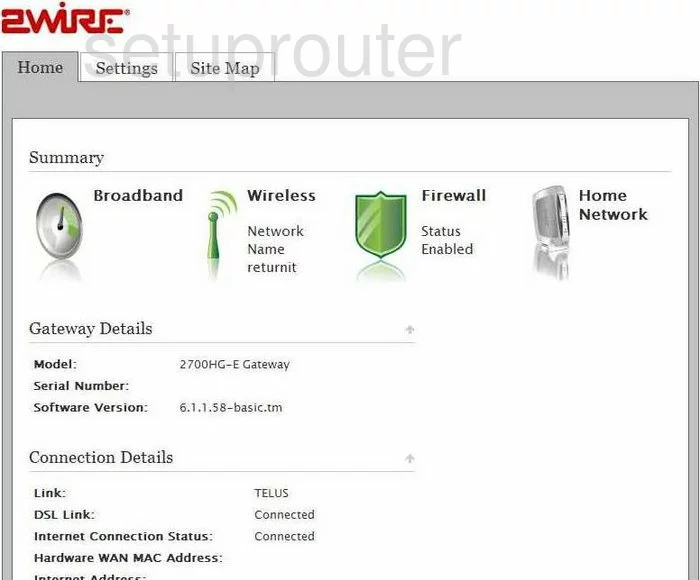
2wire 2700HG-E Setup Screenshot
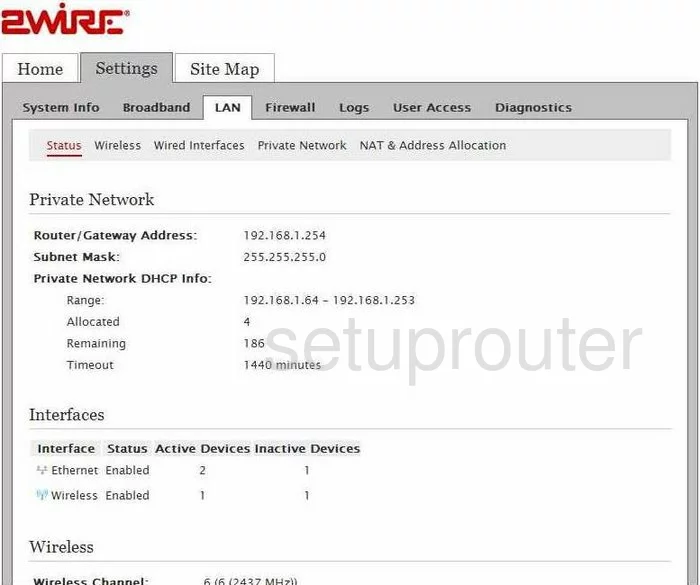
2wire 2700HG-E Firewall Screenshot
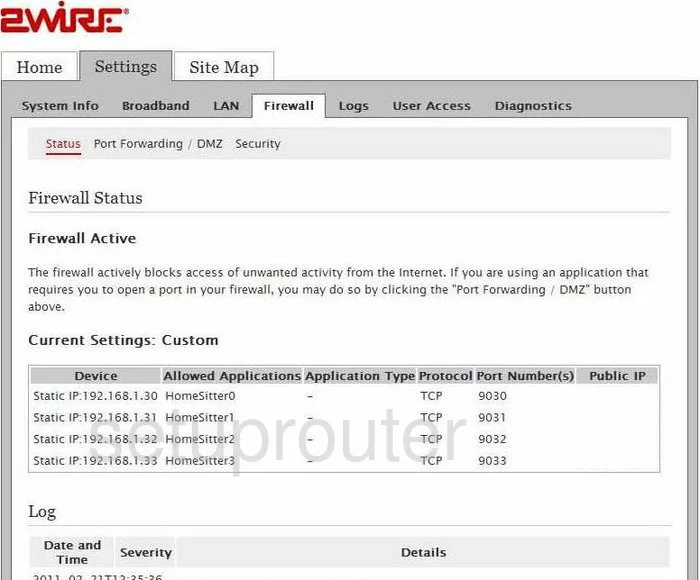
2wire 2700HG-E Dmz Screenshot
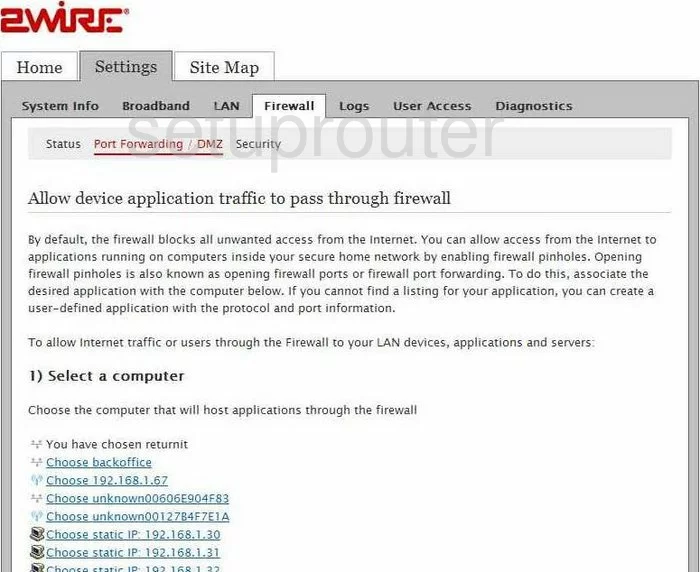
2wire 2700HG-E Lan Screenshot
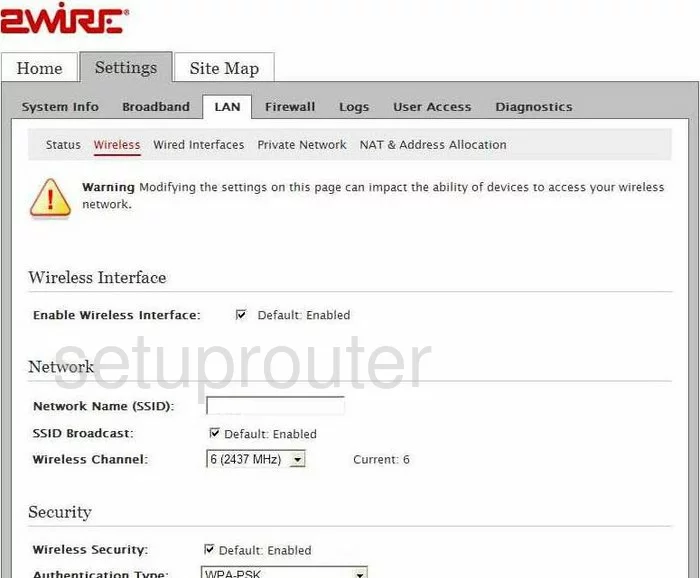
2wire 2700HG-E Log Screenshot
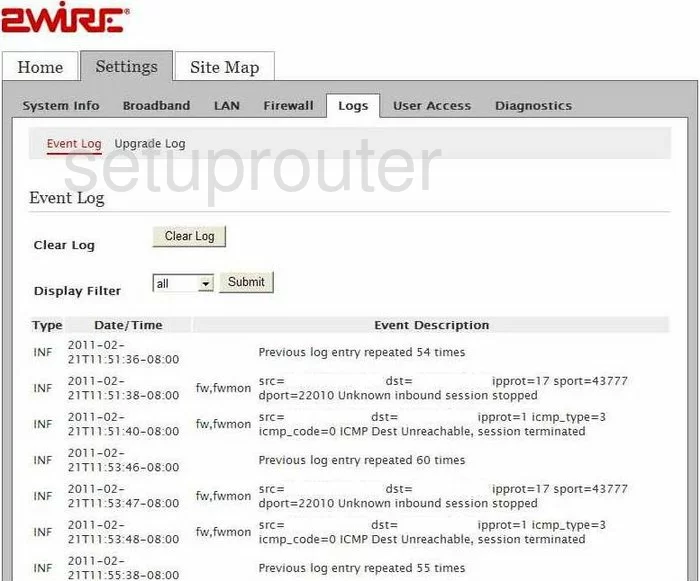
2wire 2700HG-E Setup Screenshot
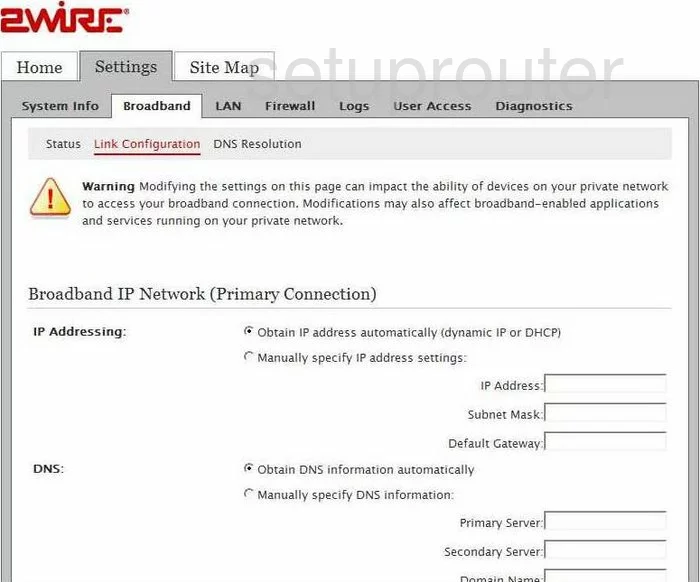
2wire 2700HG-E General Screenshot
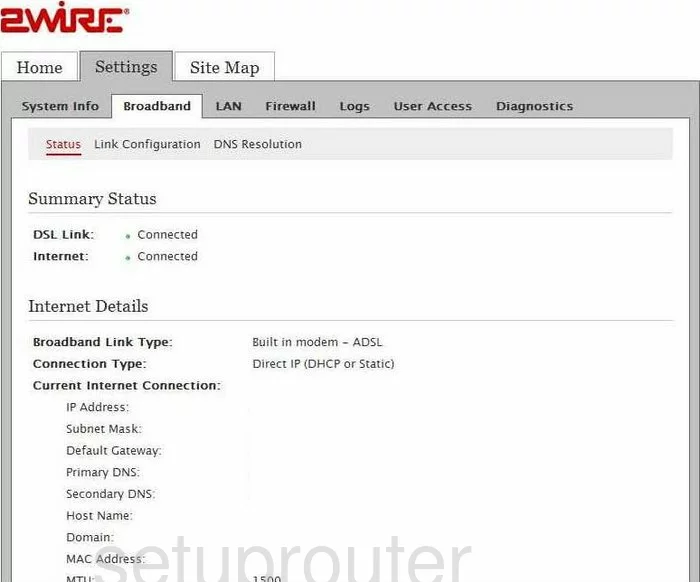
2wire 2700HG-E General Screenshot
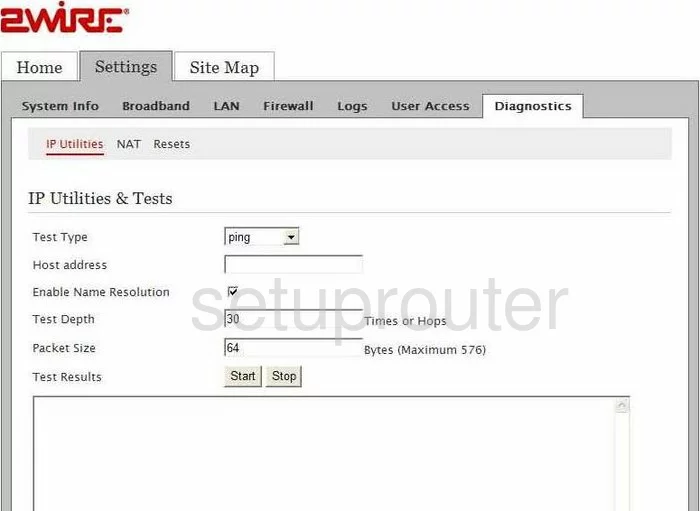
2wire 2700HG-E General Screenshot
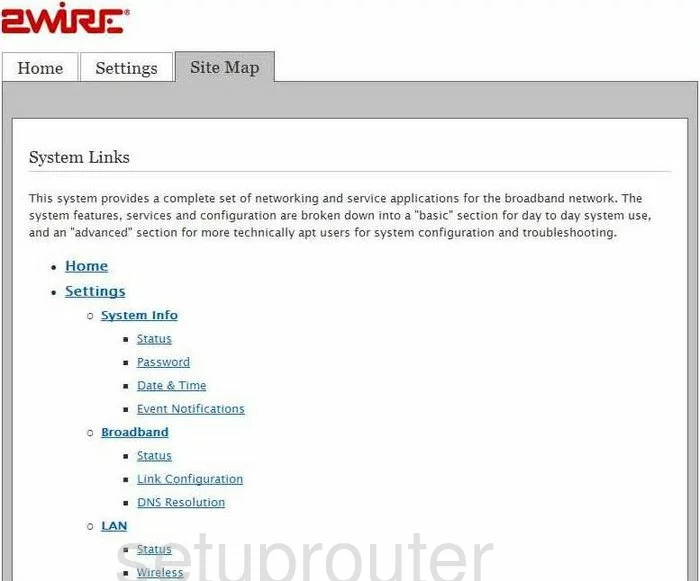
2wire 2700HG-E General Screenshot
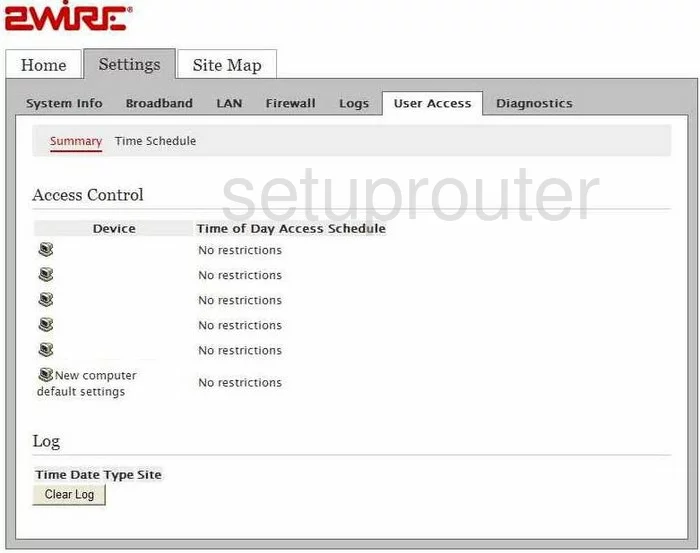
2wire 2700HG-E Device Image Screenshot

2wire 2700HG-E Reset Screenshot

This is the screenshots guide for the 2wire 2700HG-E. We also have the following guides for the same router:
- 2wire 2700HG-E - How to change the IP Address on a 2wire 2700HG-E router
- 2wire 2700HG-E - 2wire 2700HG-E Login Instructions
- 2wire 2700HG-E - 2wire 2700HG-E User Manual
- 2wire 2700HG-E - Setup WiFi on the 2wire 2700HG-E
- 2wire 2700HG-E - How to Reset the 2wire 2700HG-E
- 2wire 2700HG-E - 2wire 2700HG-E Default Password
- 2wire 2700HG-E - Information About the 2wire 2700HG-E Router