The 2wire 3800HGV-B router is considered a wireless router because it offers WiFi connectivity. WiFi, or simply wireless, allows you to connect various devices to your router, such as wireless printers, smart televisions, and WiFi enabled smartphones.
Other 2wire 3800HGV-B Guides
This is the wifi guide for the 2wire 3800HGV-B. We also have the following guides for the same router:
- 2wire 3800HGV-B - How to change the IP Address on a 2wire 3800HGV-B router
- 2wire 3800HGV-B - 2wire 3800HGV-B Login Instructions
- 2wire 3800HGV-B - 2wire 3800HGV-B User Manual
- 2wire 3800HGV-B - How to Reset the 2wire 3800HGV-B
- 2wire 3800HGV-B - 2wire 3800HGV-B Default Password
- 2wire 3800HGV-B - Information About the 2wire 3800HGV-B Router
- 2wire 3800HGV-B - 2wire 3800HGV-B Screenshots
WiFi Terms
Before we get started there is a little bit of background info that you should be familiar with.
Wireless Name
Your wireless network needs to have a name to uniquely identify it from other wireless networks. If you are not sure what this means we have a guide explaining what a wireless name is that you can read for more information.
Wireless Password
An important part of securing your wireless network is choosing a strong password.
Wireless Channel
Picking a WiFi channel is not always a simple task. Be sure to read about WiFi channels before making the choice.
Encryption
You should almost definitely pick WPA2 for your networks encryption. If you are unsure, be sure to read our WEP vs WPA guide first.
Login To The 2wire 3800HGV-B
To get started configuring the 2wire 3800HGV-B WiFi settings you need to login to your router. If you are already logged in you can skip this step.
To login to the 2wire 3800HGV-B, follow our 2wire 3800HGV-B Login Guide.
Find the WiFi Settings on the 2wire 3800HGV-B
If you followed our login guide above then you should see this screen.
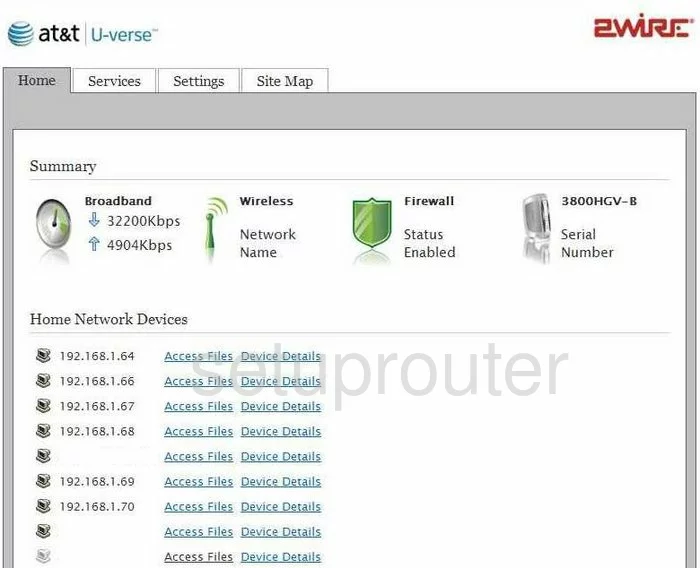
This WiFi configuration guide begins on the Home page of the 2Wire 3800HGV-B router. From there click Settings at the top of the page.
A new menu appears below that. Choose LAN from this list. A third set of choices now appears. Now pick the link titled Wireless.
Change the WiFi Settings on the 2wire 3800HGV-B
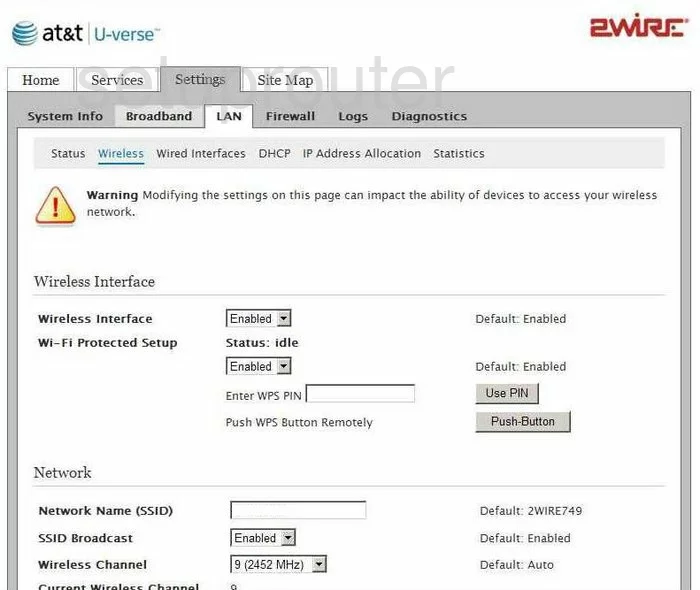
You should now be on a page like the one you see above.
- The first section is titled Wireless Interface be sure that the Wireless Interface is Enabled.
- Below that is the Wi-Fi Protected Setup. We recommend choosing Disabled from the drop down menu. WPS is an easy way in for hackers.
- The next section is labeled Network. Place your cursor in the box labeled Network Name (SSID) and enter the name you want your network to be known as. Don't use any personal information in this name. It is also recommended that you don't use anything that may taunt a potential attacker.
- Below that is the SSID Broadcast. If you choose to broadcast your Network name then it is visible to neighboring networks. If you choose to not broadcast it is invisible to the general public, but can still be found by the neighborhood hacker.
- Next is the Wireless Channel. Choose from channel 1,6, or 11. These are the only three channels that do not overlap with each other. See our guide on WiFi Channels for more information.
- The third section on this page is the Security section. You definitely want your security Enabled. This is the first option and is enabled by default.
- Next is the Authentication Type. We strongly recommend using WPA2-PSK (AES). This is the strongest security available today. The other choices in the drop down menu are very weak and easily cracked.
- Under that is the Wireless Key. This is the password you use to access your network. The password you use should contain no personal information which is much easier to guess. Your password should not contain any word from a dictionary, no matter the language. It should also contain some capitals, symbols, and numbers.
- Everything else on this page should be left on the default settings.
- Click the Save button when you are finished.
Congratulations, you did it!
Possible Problems when Changing your WiFi Settings
After making these changes to your router you will almost definitely have to reconnect any previously connected devices. This is usually done at the device itself and not at your computer.
Other 2wire 3800HGV-B Info
Don't forget about our other 2wire 3800HGV-B info that you might be interested in.
This is the wifi guide for the 2wire 3800HGV-B. We also have the following guides for the same router:
- 2wire 3800HGV-B - How to change the IP Address on a 2wire 3800HGV-B router
- 2wire 3800HGV-B - 2wire 3800HGV-B Login Instructions
- 2wire 3800HGV-B - 2wire 3800HGV-B User Manual
- 2wire 3800HGV-B - How to Reset the 2wire 3800HGV-B
- 2wire 3800HGV-B - 2wire 3800HGV-B Default Password
- 2wire 3800HGV-B - Information About the 2wire 3800HGV-B Router
- 2wire 3800HGV-B - 2wire 3800HGV-B Screenshots