This page will show you how to setup a port forward on the 3BB NT3BB-1PWN-124 router.
If you are not sure what port forwarding is you can read our What is Port Forwarding guide to help get started.
Other 3BB NT3BB-1PWN-124 Guides
This is the port forwarding guide for the 3BB NT3BB-1PWN-124. We also have the following guides for the same router:
- 3BB NT3BB-1PWN-124 - 3BB NT3BB-1PWN-124 User Manual
- 3BB NT3BB-1PWN-124 - How to change the IP Address on a 3BB NT3BB-1PWN-124 router
- 3BB NT3BB-1PWN-124 - 3BB NT3BB-1PWN-124 Login Instructions
- 3BB NT3BB-1PWN-124 - How to change the DNS settings on a 3BB NT3BB-1PWN-124 router
- 3BB NT3BB-1PWN-124 - Setup WiFi on the 3BB NT3BB-1PWN-124
- 3BB NT3BB-1PWN-124 - How to Reset the 3BB NT3BB-1PWN-124
- 3BB NT3BB-1PWN-124 - 3BB NT3BB-1PWN-124 Default Password
- 3BB NT3BB-1PWN-124 - 3BB NT3BB-1PWN-124 Screenshots
- 3BB NT3BB-1PWN-124 - Information About the 3BB NT3BB-1PWN-124 Router
Configure your Computer to Have a Static IP Address
Port forwarding the 3BB NT3BB-1PWN-124 to your computer can be more reliable if you first configure a static IP address on your computer. We have instructions to setup a static IP address for Windows 7, Windows 8, and a variety of other devices on our Static IP Address Settings page.
Please note that while setting up a static IP address on your computer is optional, it is still a very good idea to go ahead and do it. In the long run it will make your port forward much more reliable.
Login To The 3BB NT3BB-1PWN-124
To get started forwarding a port you need to login to your 3BB NT3BB-1PWN-124 router. If you are already logged in you can skip this step.
To login to the 3BB NT3BB-1PWN-124, follow our 3BB NT3BB-1PWN-124 Login Guide.
Forward a Port on the 3BB NT3BB-1PWN-124 router
Find The Port Forwarding Section of the 3BB NT3BB-1PWN-124
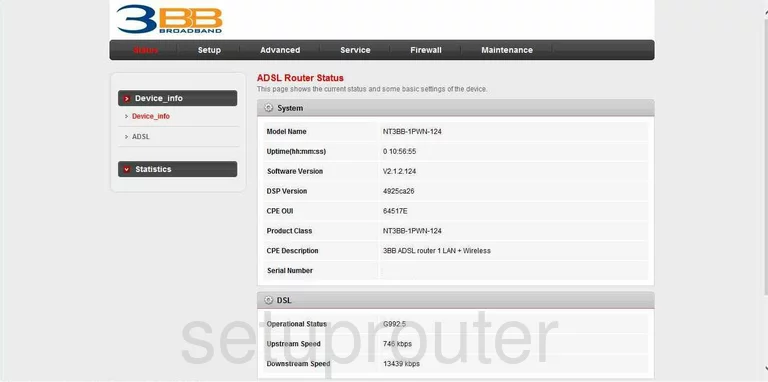
Now that you have finished logging into the 3BB NT3BB-1PWN-124 you are placed on the Router Status page. To begin the Port Forwarding process, click the choice at the top of the page labeled Advanced. Then on the left side of the page click NAT, and lastly Virtual Server under that.
Configure the Port Forwarding section of your 3BB NT3BB-1PWN-124
Now to forward a port, make the following changes:
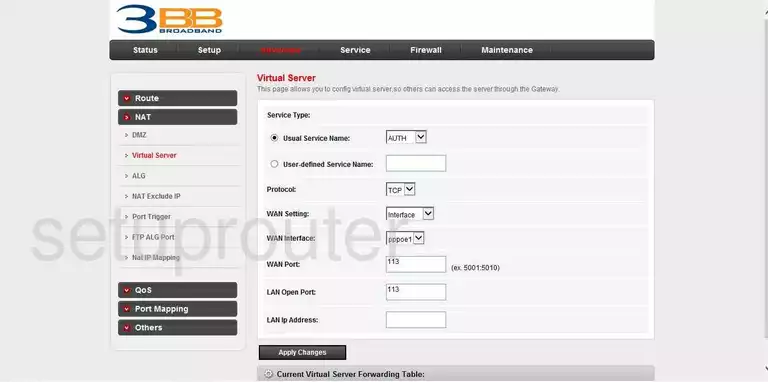
You are now on a page like the one you see here. First, put a dot in the circle next to User-defined Service Name. In the box next to this, enter the name of the program you are forwarding. It doesn't really matter what you enter here so long as you can remember why you are forwarding these ports.
Next is the Protocol drop down menu. Choose the type of protocol you are going to be using when forwarding your ports.
Going down the page, you have the Interface drop down menu next. In this menu choose WAN Setting. In the following box called WAN Interface pick the choice of Any.
Now you have the WAN Port. Enter the number of the port you are forwarding in this box. Enter this same number in the box labeled LAN Open Port.
In the next box labeled LAN IP Address enter the address you are forwarding this port to, for example if you are forwarding this port to run a certain program on computer A then be sure to enter computer A's IP Address here.
When you have finished, click the Apply Changes button.
You're done, you did it!
Test if Your Ports are Open
Now that you have forwarded ports on the 3BB NT3BB-1PWN-124 you should test to see if your ports are forwarded correctly.
To test if your ports are forwarded you should use our Open Port Check tool.
Other 3BB NT3BB-1PWN-124 Info
Don't forget about our other 3BB NT3BB-1PWN-124 info that you might be interested in.
This is the port forwarding guide for the 3BB NT3BB-1PWN-124. We also have the following guides for the same router:
- 3BB NT3BB-1PWN-124 - 3BB NT3BB-1PWN-124 User Manual
- 3BB NT3BB-1PWN-124 - How to change the IP Address on a 3BB NT3BB-1PWN-124 router
- 3BB NT3BB-1PWN-124 - 3BB NT3BB-1PWN-124 Login Instructions
- 3BB NT3BB-1PWN-124 - How to change the DNS settings on a 3BB NT3BB-1PWN-124 router
- 3BB NT3BB-1PWN-124 - Setup WiFi on the 3BB NT3BB-1PWN-124
- 3BB NT3BB-1PWN-124 - How to Reset the 3BB NT3BB-1PWN-124
- 3BB NT3BB-1PWN-124 - 3BB NT3BB-1PWN-124 Default Password
- 3BB NT3BB-1PWN-124 - 3BB NT3BB-1PWN-124 Screenshots
- 3BB NT3BB-1PWN-124 - Information About the 3BB NT3BB-1PWN-124 Router