This page will show you how to setup a port forward on the 3com 3CRWDR101A-75 router.
If you are not sure what port forwarding is you can read our What is Port Forwarding guide to help get started.
Other 3com 3CRWDR101A-75 Guides
This is the port forwarding guide for the 3com 3CRWDR101A-75. We also have the following guides for the same router:
- 3com 3CRWDR101A-75 - How to change the IP Address on a 3com 3CRWDR101A-75 router
- 3com 3CRWDR101A-75 - 3com 3CRWDR101A-75 Login Instructions
- 3com 3CRWDR101A-75 - 3com 3CRWDR101A-75 User Manual
- 3com 3CRWDR101A-75 - Setup WiFi on the 3com 3CRWDR101A-75
- 3com 3CRWDR101A-75 - How to Reset the 3com 3CRWDR101A-75
- 3com 3CRWDR101A-75 - 3com 3CRWDR101A-75 Default Password
- 3com 3CRWDR101A-75 - Information About the 3com 3CRWDR101A-75 Router
- 3com 3CRWDR101A-75 - 3com 3CRWDR101A-75 Screenshots
Configure your Computer to Have a Static IP Address
Port forwarding the 3com 3CRWDR101A-75 to your computer can be more reliable if you first configure a static IP address on your computer. We have instructions to setup a static IP address for Windows 7, Windows 8, and a variety of other devices on our Static IP Address Settings page.
Please note that while setting up a static IP address on your computer is optional, it is still a very good idea to go ahead and do it. In the long run it will make your port forward much more reliable.
Login To The 3com 3CRWDR101A-75
To get started forwarding a port you need to login to your 3com 3CRWDR101A-75 router. If you are already logged in you can skip this step.
To login to the 3com 3CRWDR101A-75, follow our 3com 3CRWDR101A-75 Login Guide.
Forward a Port on the 3com 3CRWDR101A-75 router
Find The Port Forwarding Section of the 3com 3CRWDR101A-75
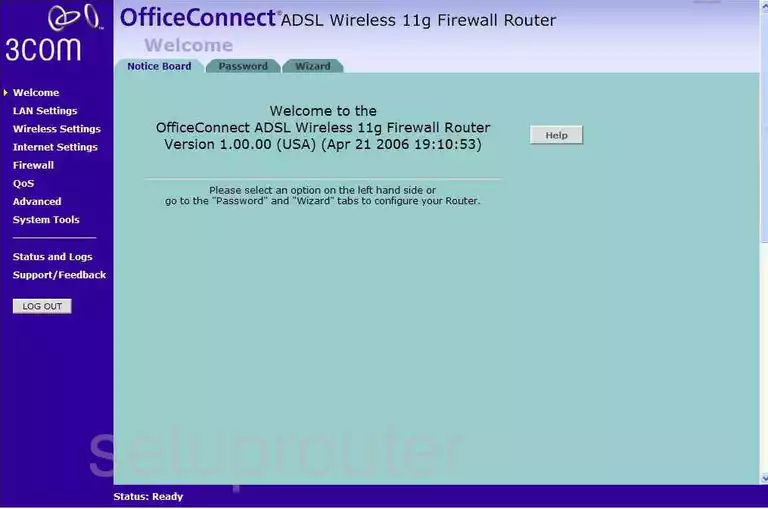
Now that you have logged into the 3Com 3CRWDR101A-75, you begin on the Welcome page of your Router. First, click Firewall on the left side of the page in the dark blue sidebar. Then click the Virtual Servers tab that is close to the top of the page.
Configure the Port Forwarding section of your 3com 3CRWDR101A-75
Now to forward a port, make the following changes:
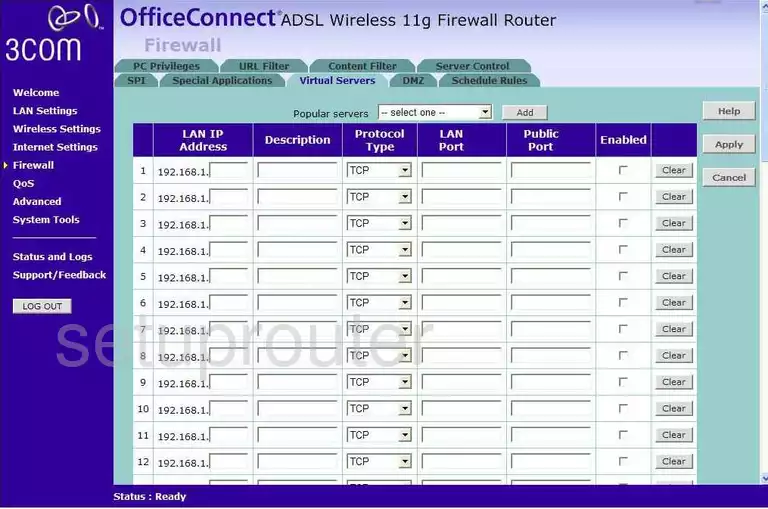
Under the heading of LAN IP Address enter the IP Address you want to forward the ports to, if you are forwarding ports for a program to run on your computer be sure that you type in your computer's IP Address here.
In the Description box write the name of the program, it doesn't really matter what you type in here, just make it something that helps you remember why you are forwarding these ports.
Next is the Protocol Type drop down box, choose the type of protocol you wish to use when forwarding these ports.
In the LAN Port and Public Port enter the port you are forwarding.
Finally, place a check in the Enabled box. When you are finished with all these steps, be sure to click the Apply button on the right side of the screen.
Test if Your Ports are Open
Now that you have forwarded ports on the 3com 3CRWDR101A-75 you should test to see if your ports are forwarded correctly.
To test if your ports are forwarded you should use our Open Port Check tool.
Other 3com 3CRWDR101A-75 Info
Don't forget about our other 3com 3CRWDR101A-75 info that you might be interested in.
This is the port forwarding guide for the 3com 3CRWDR101A-75. We also have the following guides for the same router:
- 3com 3CRWDR101A-75 - How to change the IP Address on a 3com 3CRWDR101A-75 router
- 3com 3CRWDR101A-75 - 3com 3CRWDR101A-75 Login Instructions
- 3com 3CRWDR101A-75 - 3com 3CRWDR101A-75 User Manual
- 3com 3CRWDR101A-75 - Setup WiFi on the 3com 3CRWDR101A-75
- 3com 3CRWDR101A-75 - How to Reset the 3com 3CRWDR101A-75
- 3com 3CRWDR101A-75 - 3com 3CRWDR101A-75 Default Password
- 3com 3CRWDR101A-75 - Information About the 3com 3CRWDR101A-75 Router
- 3com 3CRWDR101A-75 - 3com 3CRWDR101A-75 Screenshots