On this page we will show you how to reset your A-Link WNAP4G router to it's original factory defaults. This is different than rebooting the router which simply consists of turning it off and then back on again.
Warning: There are some things to consider before continuing. Resetting the router erases everything you have done to it previously. This includes:
- Resetting the router's main username and password to factory defaults.
- Resetting the Internet SSID/username and password to factory defaults.
- Erasing any ISP information such as username and password. If you are unsure of what this includes you need to call your ISP.
- Erasing all personal configurations you have made to the router such as firewalls or port forwards.
Other A-Link WNAP4G Guides
This is the reset router guide for the A-Link WNAP4G. We also have the following guides for the same router:
- A-Link WNAP4G - A-Link WNAP4G Login Instructions
- A-Link WNAP4G - A-Link WNAP4G User Manual
- A-Link WNAP4G - How to change the IP Address on a A-Link WNAP4G router
- A-Link WNAP4G - A-Link WNAP4G Port Forwarding Instructions
- A-Link WNAP4G - How to change the DNS settings on a A-Link WNAP4G router
- A-Link WNAP4G - Setup WiFi on the A-Link WNAP4G
- A-Link WNAP4G - A-Link WNAP4G Default Password
- A-Link WNAP4G - Information About the A-Link WNAP4G Router
- A-Link WNAP4G - A-Link WNAP4G Screenshots
Reset the A-Link WNAP4G
First be sure your A-Link WNAP4G router is on.
On the front of the router to the right is the Reset button.
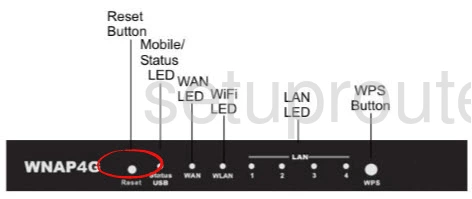
Using a small object such as an unfolded paperclip press and hold the reset button for about 8 seconds. This resets the router. It will also reboot at this point. After it is finished rebooting your router is reset to the original factory defaults.
Remember this erases everything you have done to the router since you got it. It is only recommended that you reset after you have tried other troubleshooting methods first.
Login to the A-Link WNAP4G
Now that you have finished resetting the A-Link WNAP4G router you need to login using the factory defaults. For step by step instructions use this A-Link WNAP4G Login Guide.
Change Your Password
Now that you have logged in successfully you should change your router's password. If you need help coming up with a good password take a look at our Choosing a Strong Password Guide.
Tip: Write this new password on a sticky note and attach it to the bottom of the router for future reference.
Setup WiFi on the A-Link WNAP4G
The last thing we recommend that you change right away is the security of your router. Resetting the A-Link WNAP4G also reset the security and some router manufacturers have a default security of none or open. For a great guide on securing your network check out this How to Setup WiFi on the A-Link WNAP4G.
A-Link WNAP4G Help
Be sure to check out our other A-Link WNAP4G info that you might be interested in.
This is the reset router guide for the A-Link WNAP4G. We also have the following guides for the same router:
- A-Link WNAP4G - A-Link WNAP4G Login Instructions
- A-Link WNAP4G - A-Link WNAP4G User Manual
- A-Link WNAP4G - How to change the IP Address on a A-Link WNAP4G router
- A-Link WNAP4G - A-Link WNAP4G Port Forwarding Instructions
- A-Link WNAP4G - How to change the DNS settings on a A-Link WNAP4G router
- A-Link WNAP4G - Setup WiFi on the A-Link WNAP4G
- A-Link WNAP4G - A-Link WNAP4G Default Password
- A-Link WNAP4G - Information About the A-Link WNAP4G Router
- A-Link WNAP4G - A-Link WNAP4G Screenshots