The AirLive WT-2000ARM router is considered a wireless router because it offers WiFi connectivity. WiFi, or simply wireless, allows you to connect various devices to your router, such as wireless printers, smart televisions, and WiFi enabled smartphones.
Other AirLive WT-2000ARM Guides
This is the wifi guide for the AirLive WT-2000ARM. We also have the following guides for the same router:
- AirLive WT-2000ARM - How to change the IP Address on a AirLive WT-2000ARM router
- AirLive WT-2000ARM - AirLive WT-2000ARM Login Instructions
- AirLive WT-2000ARM - AirLive WT-2000ARM User Manual
- AirLive WT-2000ARM - AirLive WT-2000ARM Port Forwarding Instructions
- AirLive WT-2000ARM - How to change the DNS settings on a AirLive WT-2000ARM router
- AirLive WT-2000ARM - How to Reset the AirLive WT-2000ARM
- AirLive WT-2000ARM - Information About the AirLive WT-2000ARM Router
- AirLive WT-2000ARM - AirLive WT-2000ARM Screenshots
WiFi Terms
Before we get started there is a little bit of background info that you should be familiar with.
Wireless Name
Your wireless network needs to have a name to uniquely identify it from other wireless networks. If you are not sure what this means we have a guide explaining what a wireless name is that you can read for more information.
Wireless Password
An important part of securing your wireless network is choosing a strong password.
Wireless Channel
Picking a WiFi channel is not always a simple task. Be sure to read about WiFi channels before making the choice.
Encryption
You should almost definitely pick WPA2 for your networks encryption. If you are unsure, be sure to read our WEP vs WPA guide first.
Login To The AirLive WT-2000ARM
To get started configuring the AirLive WT-2000ARM WiFi settings you need to login to your router. If you are already logged in you can skip this step.
To login to the AirLive WT-2000ARM, follow our AirLive WT-2000ARM Login Guide.
Find the WiFi Settings on the AirLive WT-2000ARM
If you followed our login guide above then you should see this screen.
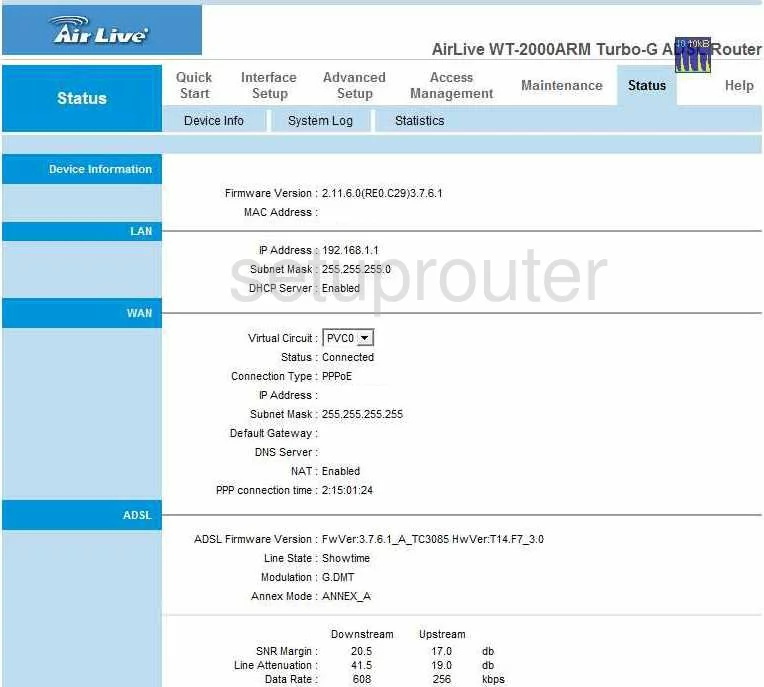
The wireless setup guide for the AirLive WT-2000ARM router begins on the Status page. Start out by clicking Interface Setup near the top of the page. From there, click LAN.
Change the WiFi Settings on the AirLive WT-2000ARM
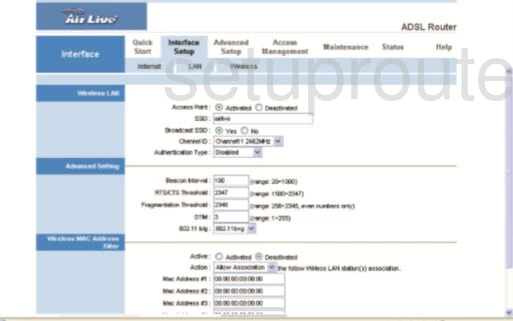
You should be taken to the page you see here.
Begin by setting an SSID. This will serve as your network identification and can be anything you like. However, we highly recommend avoiding any sort of personal information due to security reasons. For more information check out our Wireless Names Guide.
Now open the drop down menu labeled Channel ID and select either 1, 6, or 11. To learn why these are the best options, read our WiFi Channels Guide.
Following that, make sure that the Authentication Type is set to WPA2-PSK. To find out why this will provide you with the strongest security, see our WEP vs. WPA Guide.
Lastly, you'll need to set a Pre-Shared Key. This will be your network password and can be anything you like. However, a strong password consists of 14-20 characters and includes no personal information. For more help creating a strong password, check out our guide.
That's all there is to it. Just be sure to click SAVE before leaving.
Possible Problems when Changing your WiFi Settings
After making these changes to your router you will almost definitely have to reconnect any previously connected devices. This is usually done at the device itself and not at your computer.
Other AirLive WT-2000ARM Info
Don't forget about our other AirLive WT-2000ARM info that you might be interested in.
This is the wifi guide for the AirLive WT-2000ARM. We also have the following guides for the same router:
- AirLive WT-2000ARM - How to change the IP Address on a AirLive WT-2000ARM router
- AirLive WT-2000ARM - AirLive WT-2000ARM Login Instructions
- AirLive WT-2000ARM - AirLive WT-2000ARM User Manual
- AirLive WT-2000ARM - AirLive WT-2000ARM Port Forwarding Instructions
- AirLive WT-2000ARM - How to change the DNS settings on a AirLive WT-2000ARM router
- AirLive WT-2000ARM - How to Reset the AirLive WT-2000ARM
- AirLive WT-2000ARM - Information About the AirLive WT-2000ARM Router
- AirLive WT-2000ARM - AirLive WT-2000ARM Screenshots