In this guide we will show you how to reset your AirTies RT-211 router. Some people are confused with the terms reset and reboot. Rebooting the router refers to cycling the power by turning it off and back on again. Resetting the router is reverting all the settings back to factory original defaults.
Warning: Since this reset will erase all of your personal configurations, there are some things you need to consider before continuing.
- The router's main username and password are erased.
- Your WiFi username/SSID and password will be erased.
- You could lose Internet connection if you use a DSL connection and don't have your ISP username and password. Contact your ISP for this information.
- All of your configurations are erased so you need to re-enter any configurations such as port forwards or IP address changes you have made.
Other AirTies RT-211 Guides
This is the reset router guide for the AirTies RT-211. We also have the following guides for the same router:
- AirTies RT-211 - How to change the IP Address on a AirTies RT-211 router
- AirTies RT-211 - AirTies RT-211 Login Instructions
- AirTies RT-211 - AirTies RT-211 User Manual
- AirTies RT-211 - How to change the DNS settings on a AirTies RT-211 router
- AirTies RT-211 - Setup WiFi on the AirTies RT-211
- AirTies RT-211 - Information About the AirTies RT-211 Router
- AirTies RT-211 - AirTies RT-211 Screenshots
Reset the AirTies RT-211
While the router is turned on look at the back panel.
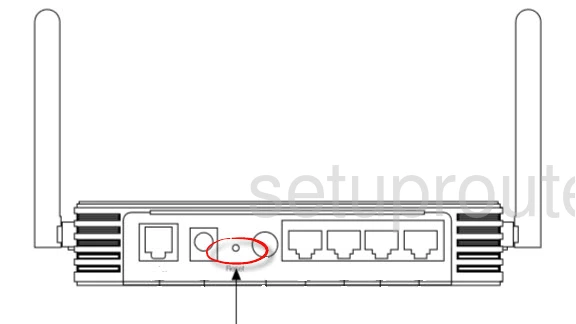
Use the tip of a pencil or unfolded paperclip and press down the reset button for about 10 seconds. This begins the reset process. Do not unplug or turn off the router during this process. Doing so could permanently damage the router.
Don't forget that this will erase everything you have done to your router. Make sure you have tried other troubleshooting methods before resetting the router.
Login to the AirTies RT-211
After the reset process is complete you need to login to your router using the default username and password the router came with. We have this information compiled for you in our AirTies RT-211 Login Guide.
Change Your Password
It's a good idea to change your router's password after you login. This can be anything you like but we suggest following a couple simple rules to make your password as strong as possible. These guidelines can be found in our Choosing a Strong Password guide.
Tip: Write down this new password on a post-it note and attach it to the bottom of the router.
Setup WiFi on the AirTies RT-211
The next step is to check on your network security. Some router companies like to leave the security open or disabled. This means anyone within range of your network can use it regardless of whether they have your permission or not. Change your security to WPA2-PSK for the strongest form of security available today. For instructions on how to do this, check out this How to Setup WiFi on the AirTies RT-211 guide.
AirTies RT-211 Help
Be sure to check out our other AirTies RT-211 info that you might be interested in.
This is the reset router guide for the AirTies RT-211. We also have the following guides for the same router:
- AirTies RT-211 - How to change the IP Address on a AirTies RT-211 router
- AirTies RT-211 - AirTies RT-211 Login Instructions
- AirTies RT-211 - AirTies RT-211 User Manual
- AirTies RT-211 - How to change the DNS settings on a AirTies RT-211 router
- AirTies RT-211 - Setup WiFi on the AirTies RT-211
- AirTies RT-211 - Information About the AirTies RT-211 Router
- AirTies RT-211 - AirTies RT-211 Screenshots