Without our users, we would not have screenshots like these to share.
If you would like to submit screenshots for us to use, please use our Router Screenshot Grabber, which is a free tool in Network Utilities. It makes the capture process easy and sends the screenshots to us automatically.
This is the screenshots guide for the Alcatel-Lucent I-240G-D. We also have the following guides for the same router:
All Alcatel-Lucent I-240G-D Screenshots
All screenshots below were captured from a Alcatel-Lucent I-240G-D router.
Alcatel-Lucent I-240G-D Wan Screenshot
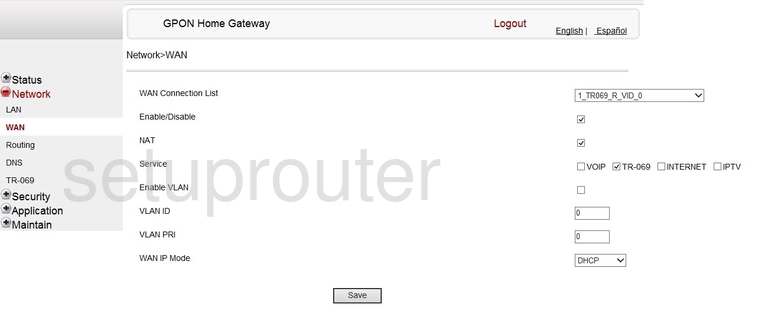
Alcatel-Lucent I-240G-D Status Screenshot
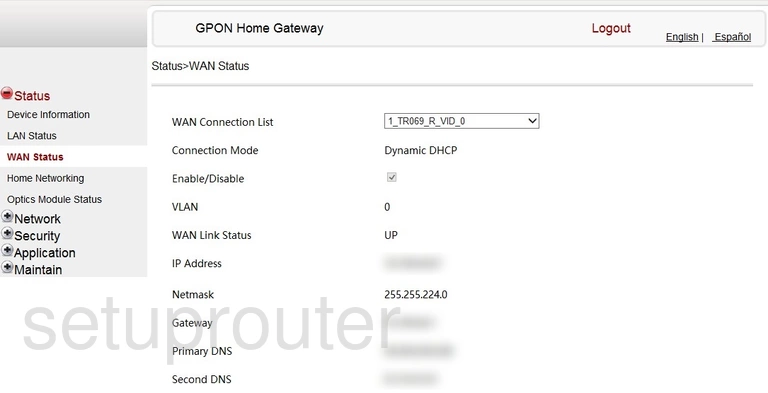
Alcatel-Lucent I-240G-D Tr-069 Screenshot
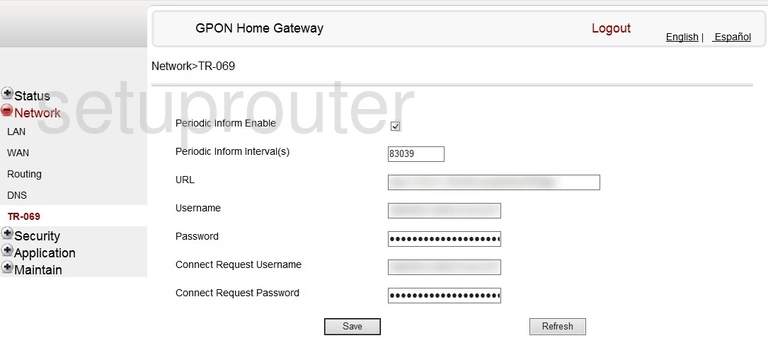
Alcatel-Lucent I-240G-D General Screenshot
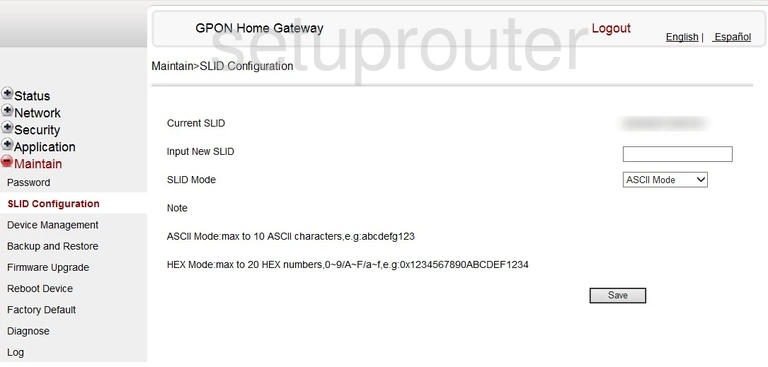
Alcatel-Lucent I-240G-D Routing Screenshot
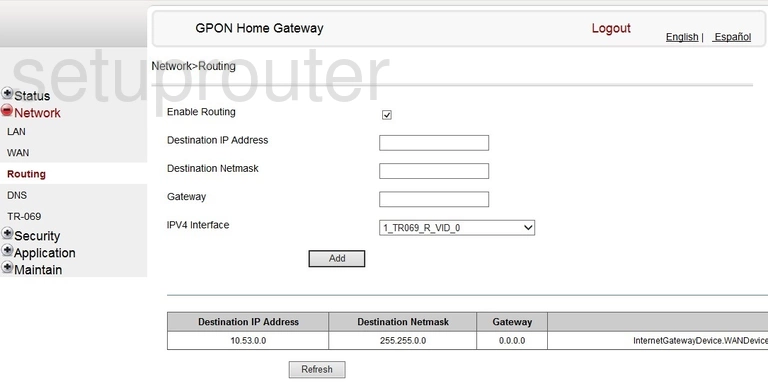
Alcatel-Lucent I-240G-D Reboot Screenshot

Alcatel-Lucent I-240G-D Port Forwarding Screenshot
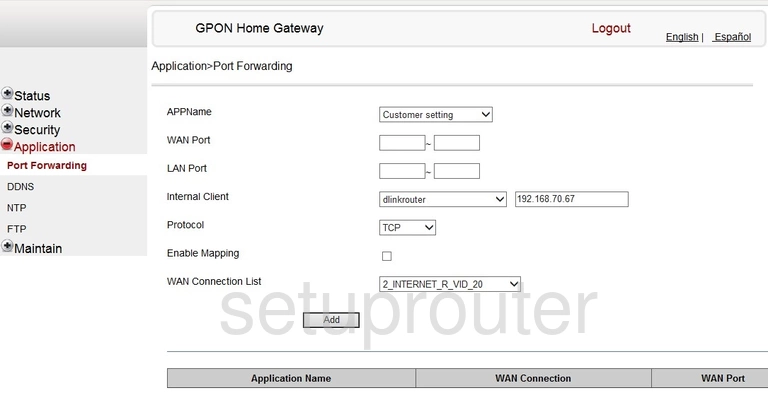
Alcatel-Lucent I-240G-D Password Screenshot
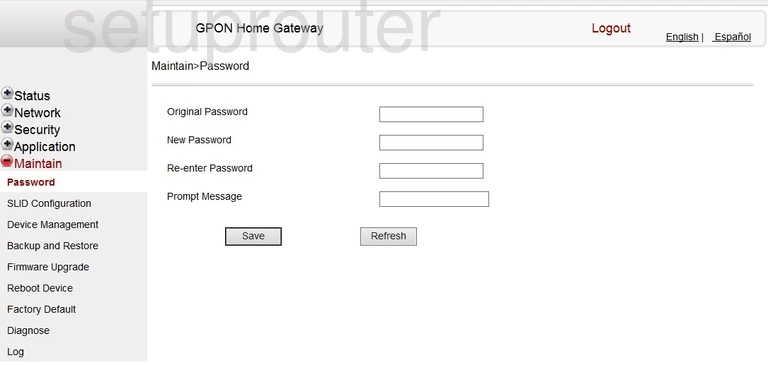
Alcatel-Lucent I-240G-D Status Screenshot
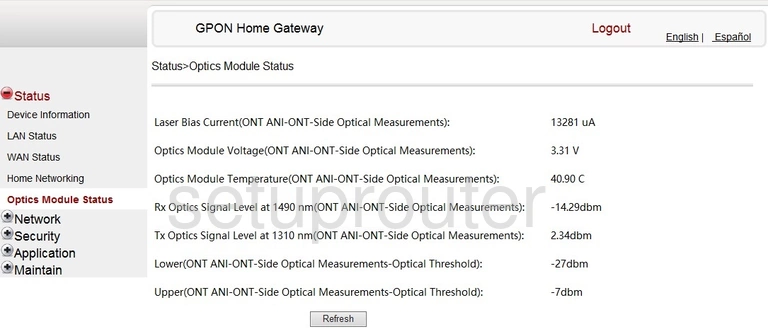
Alcatel-Lucent I-240G-D General Screenshot
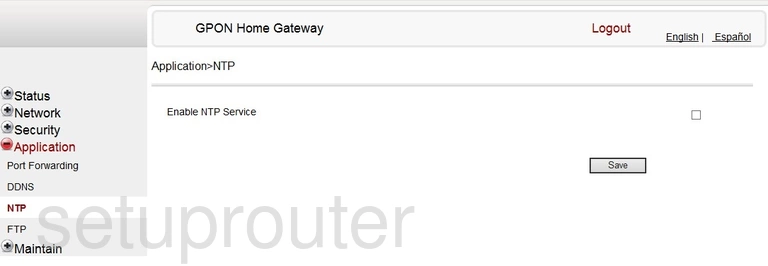
Alcatel-Lucent I-240G-D Mac Filter Screenshot
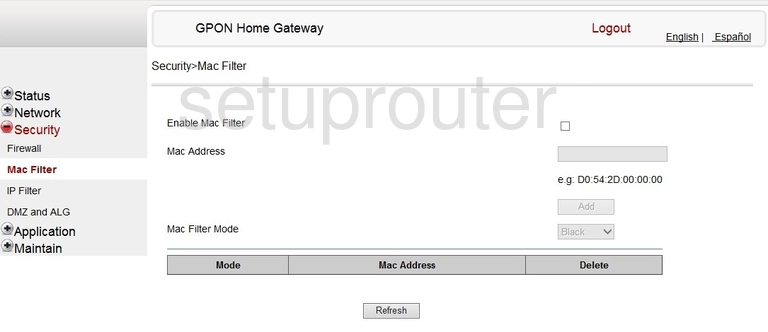
Alcatel-Lucent I-240G-D Login Screenshot
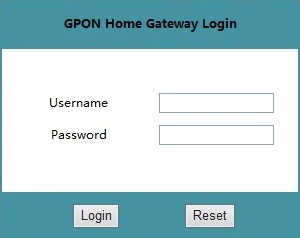
Alcatel-Lucent I-240G-D Log Screenshot
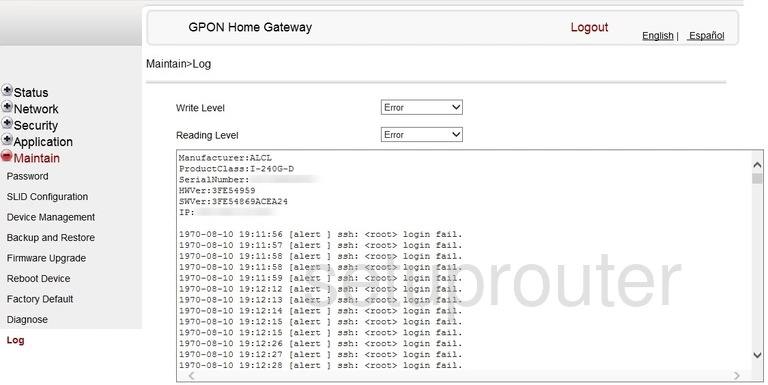
Alcatel-Lucent I-240G-D Lan Screenshot
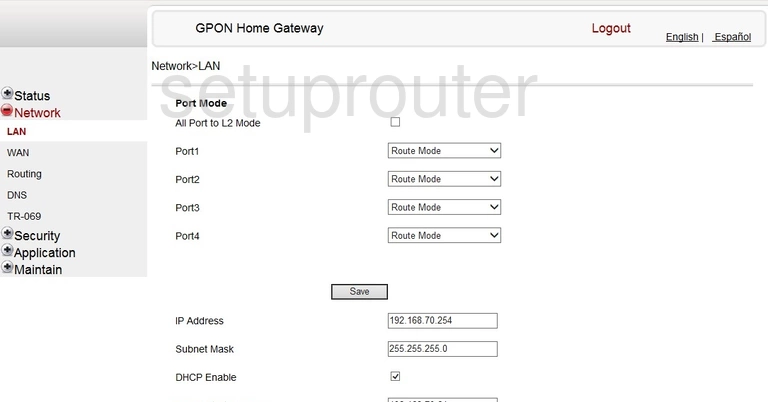
Alcatel-Lucent I-240G-D Lan Status Screenshot
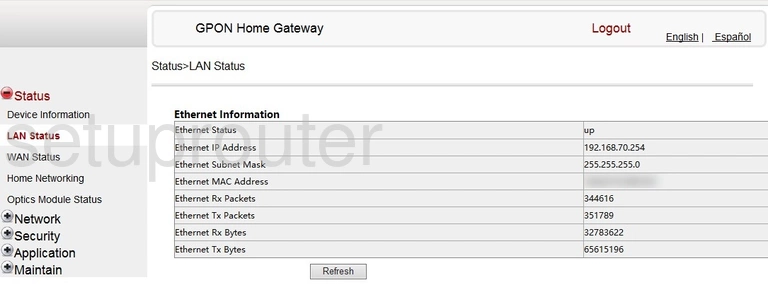
Alcatel-Lucent I-240G-D Ip Filter Screenshot
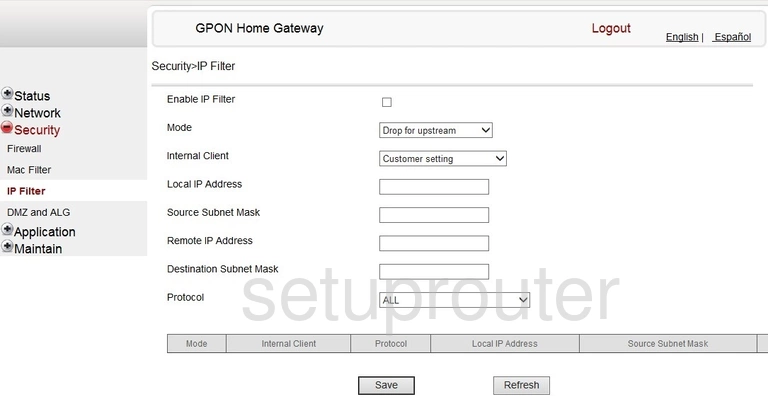
Alcatel-Lucent I-240G-D Attached Devices Screenshot
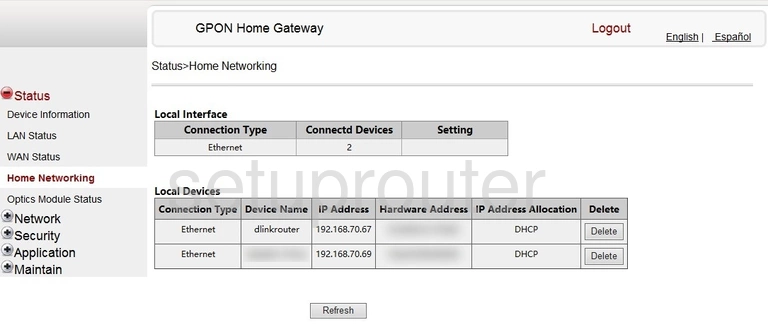
Alcatel-Lucent I-240G-D Ftp Server Screenshot
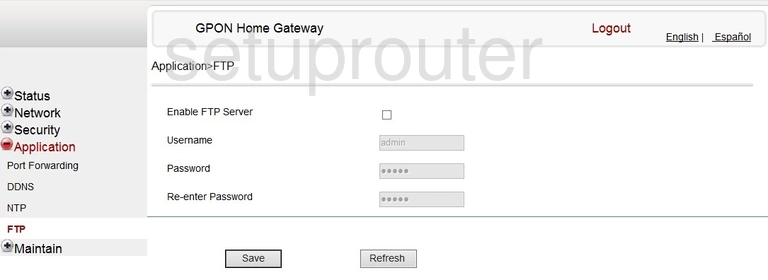
Alcatel-Lucent I-240G-D Firmware Screenshot
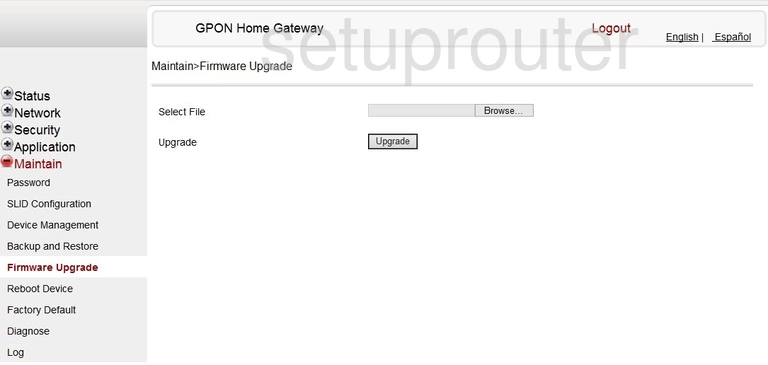
Alcatel-Lucent I-240G-D Firewall Screenshot
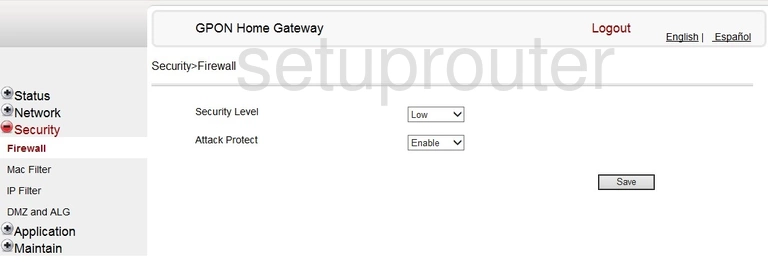
Alcatel-Lucent I-240G-D Reset Screenshot
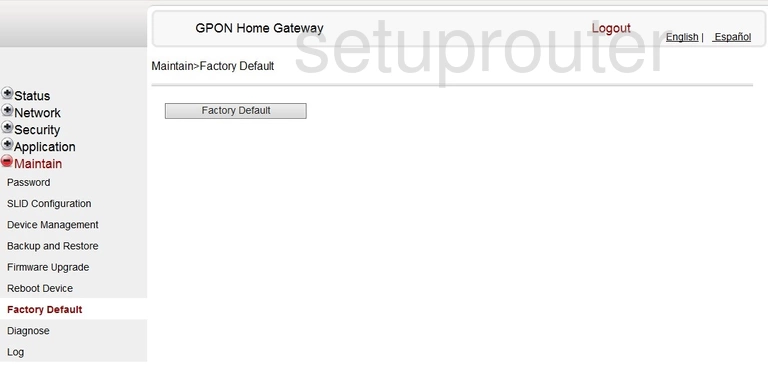
Alcatel-Lucent I-240G-D Dns Screenshot
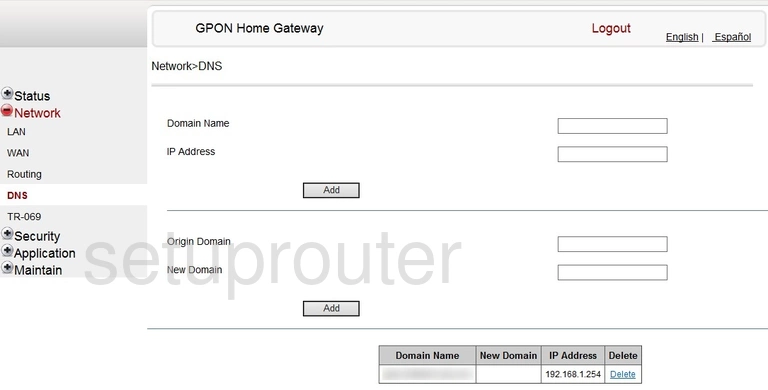
Alcatel-Lucent I-240G-D Dmz Screenshot
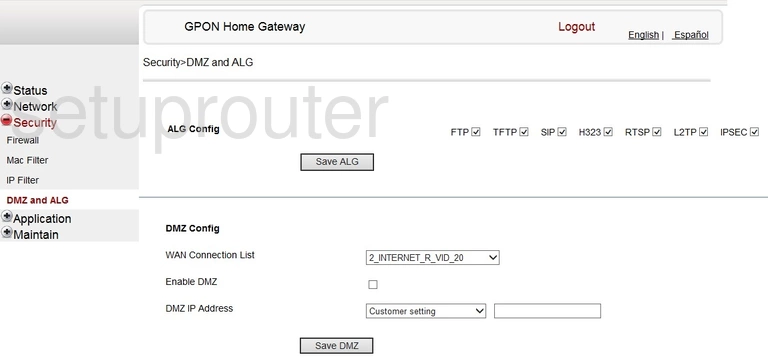
Alcatel-Lucent I-240G-D Diagnostics Screenshot
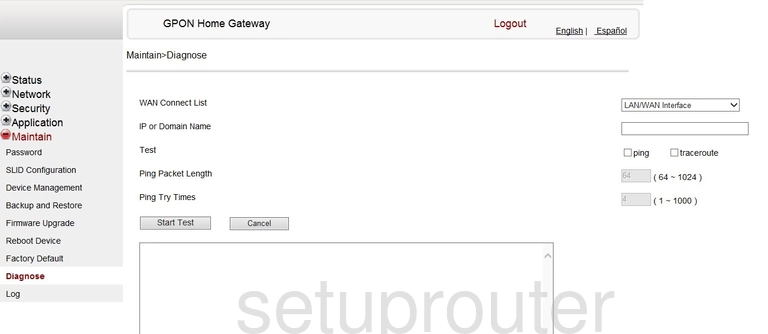
Alcatel-Lucent I-240G-D General Screenshot
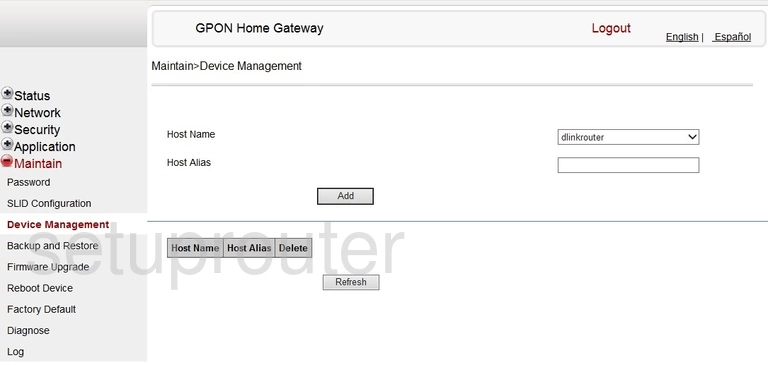
Alcatel-Lucent I-240G-D Status Screenshot
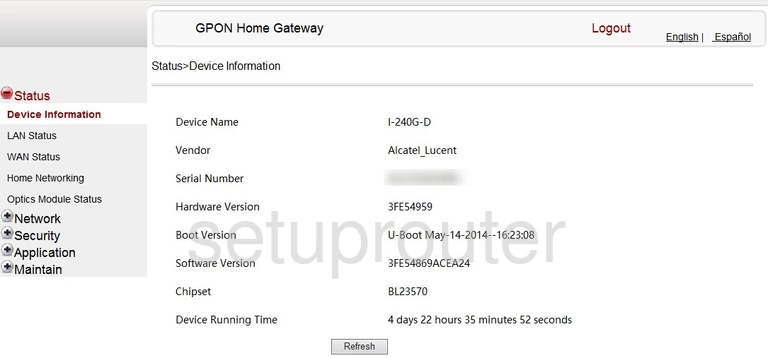
Alcatel-Lucent I-240G-D Dynamic Dns Screenshot
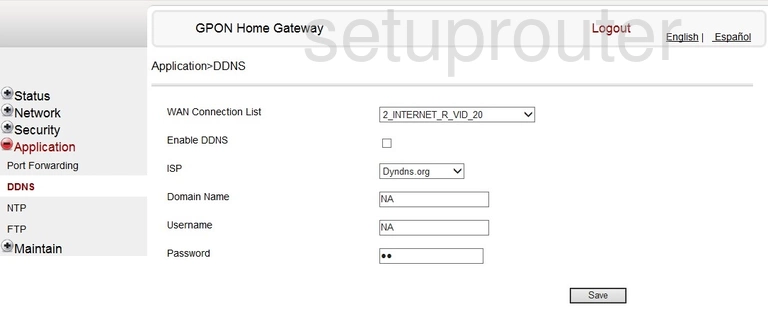
Alcatel-Lucent I-240G-D Backup Screenshot
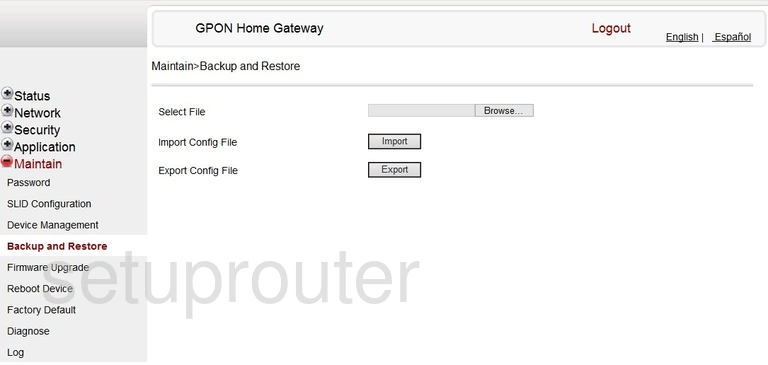
Alcatel-Lucent I-240G-D Reset Screenshot
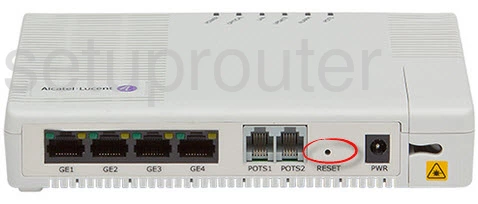
Alcatel-Lucent I-240G-D Device Image Screenshot

This is the screenshots guide for the Alcatel-Lucent I-240G-D. We also have the following guides for the same router: