Thank you to the users of this site who have submitted the screenshots below.
If you would like to upload screenshots for us to use, please use our Router Screenshot Grabber, which is a free tool in Network Utilities. It makes the capture process easy and sends the screenshots to us automatically.
This is the screenshots guide for the Alfex Wireless 4-Port. We also have the following guides for the same router:
All Alfex Wireless 4-Port Screenshots
All screenshots below were captured from a Alfex Wireless 4-Port router.
Alfex Wireless 4-Port Password Screenshot
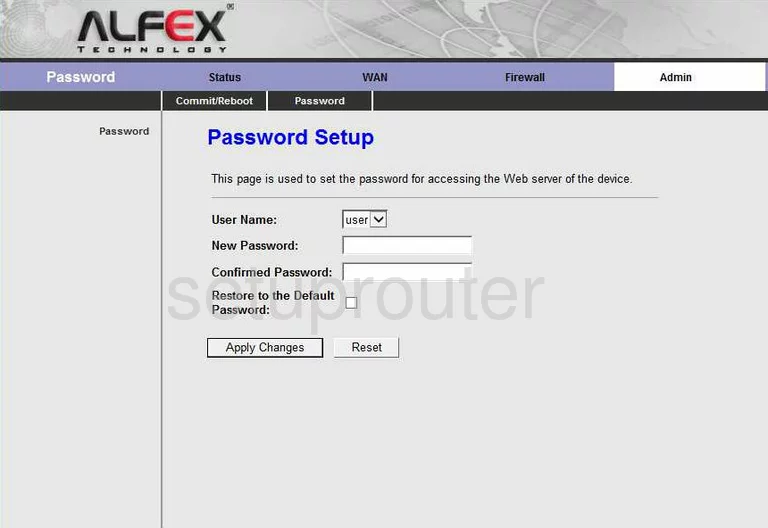
Alfex Wireless 4-Port Wifi Status Screenshot
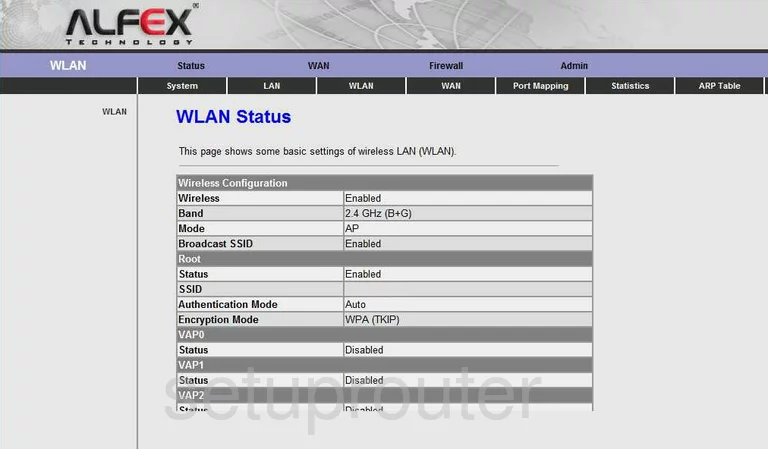
Alfex Wireless 4-Port Status Screenshot
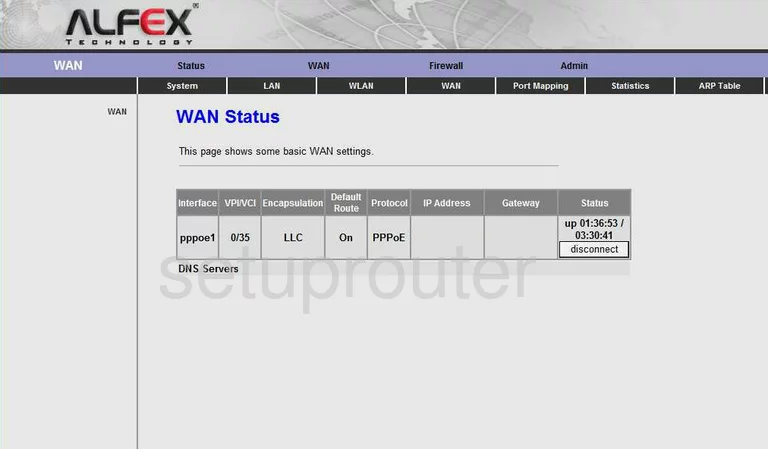
Alfex Wireless 4-Port Wan Screenshot
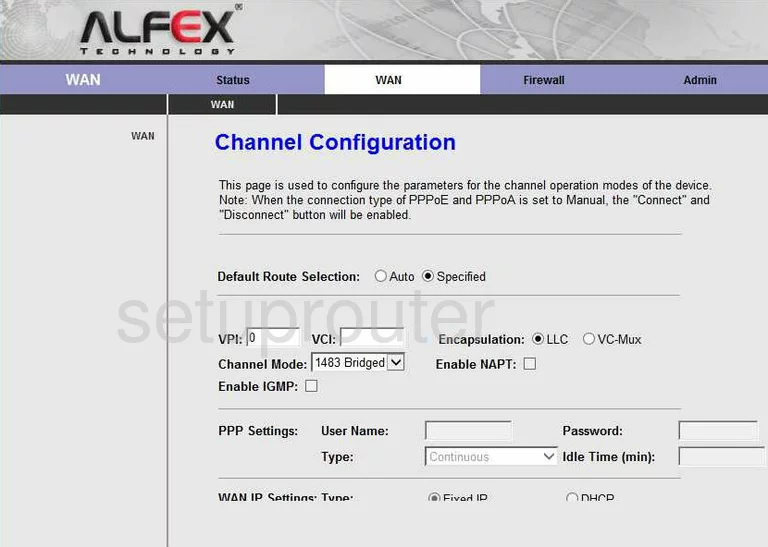
Alfex Wireless 4-Port Traffic Statistics Screenshot
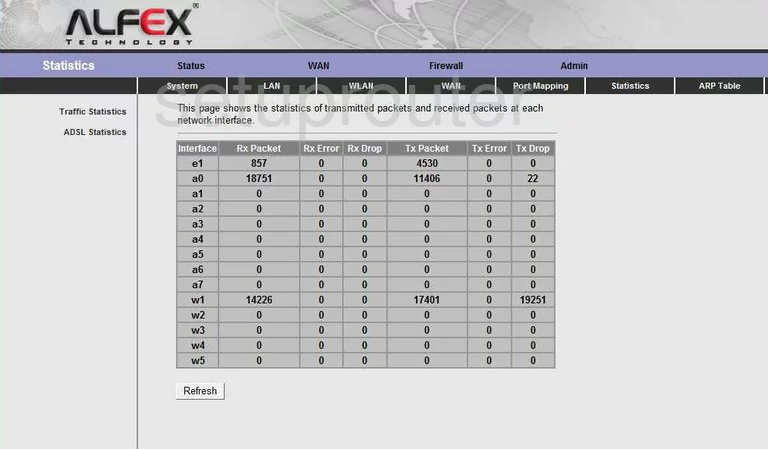
Alfex Wireless 4-Port Status Screenshot

Alfex Wireless 4-Port Mac Filter Screenshot
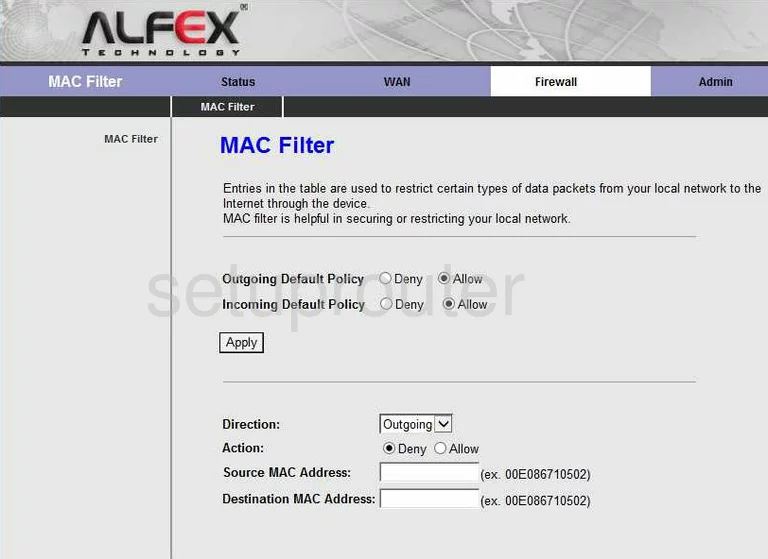
Alfex Wireless 4-Port Port Mapping Screenshot
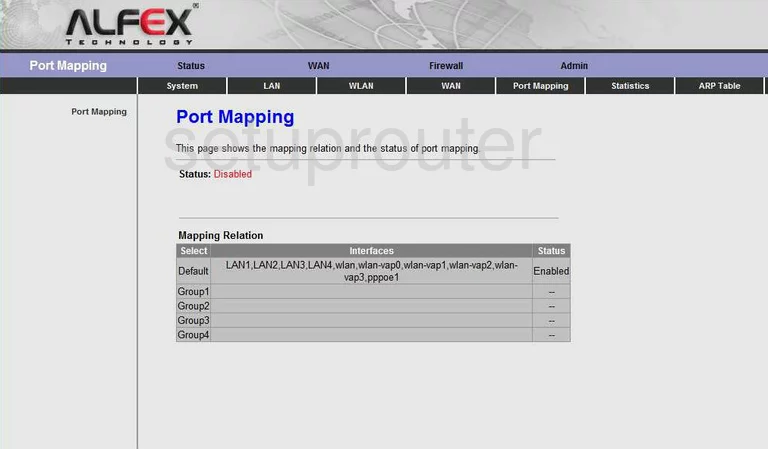
Alfex Wireless 4-Port Arp Table Screenshot
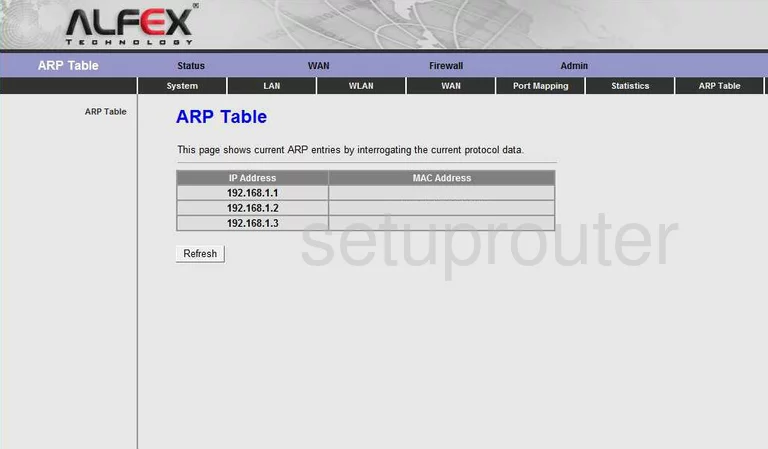
Alfex Wireless 4-Port Dsl Screenshot
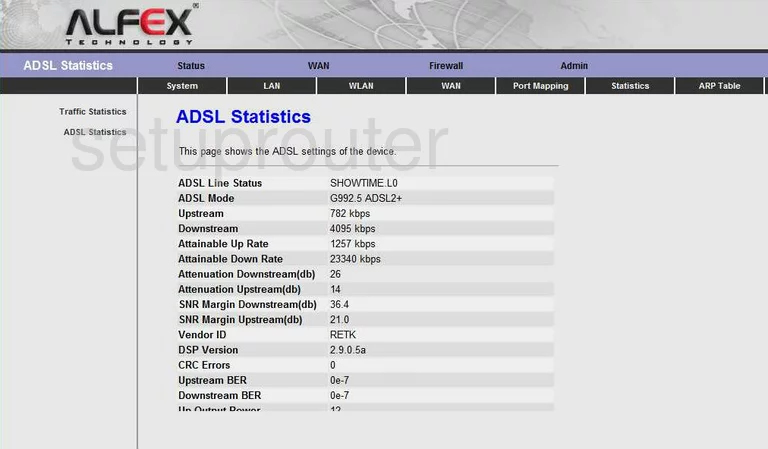
Alfex Wireless 4-Port Lan Status Screenshot
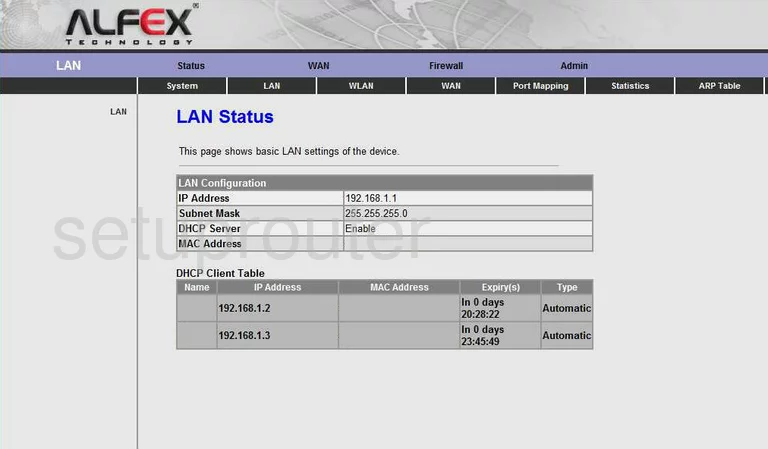
Alfex Wireless 4-Port Reboot Screenshot
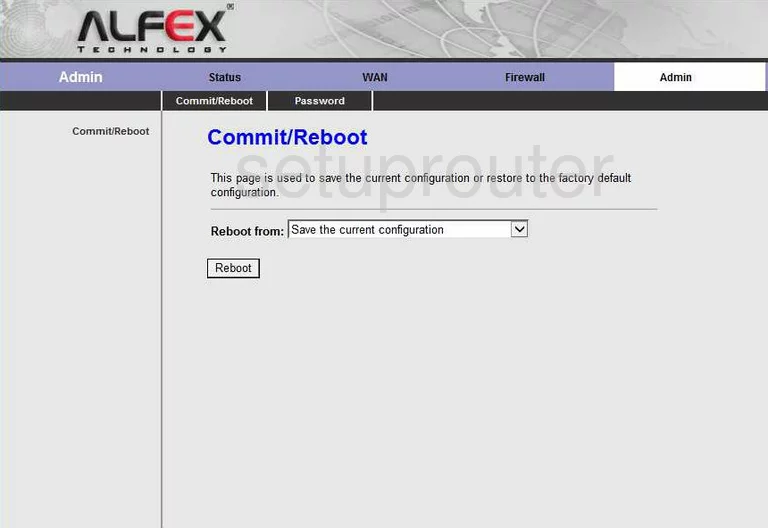
Alfex Wireless 4-Port Device Image Screenshot

This is the screenshots guide for the Alfex Wireless 4-Port. We also have the following guides for the same router: