This guide shows you exactly how to login to the Allied-Telesyn AT-iMG624A-R2 router.
Other Allied-Telesyn AT-iMG624A-R2 Guides
This is the login guide for the Allied-Telesyn AT-iMG624A-R2. We also have the following guides for the same router:
- Allied-Telesyn AT-iMG624A-R2 - Allied-Telesyn AT-iMG624A-R2 User Manual
- Allied-Telesyn AT-iMG624A-R2 - How to Reset the Allied-Telesyn AT-iMG624A-R2
- Allied-Telesyn AT-iMG624A-R2 - Allied-Telesyn AT-iMG624A-R2 Screenshots
- Allied-Telesyn AT-iMG624A-R2 - Information About the Allied-Telesyn AT-iMG624A-R2 Router
Find Your Allied-Telesyn AT-iMG624A-R2 Router IP Address
We need to find your Allied-Telesyn AT-iMG624A-R2 router's internal IP address before we can log in to it.
| Known AT-iMG624A-R2 IP Addresses |
|---|
| 192.168.1.1 |
Pick one of these IP addresses and then follow the rest of this guide.
If the IP address you picked does not seem to work, then simply try a different one. It should be completely harmless to try different IP addresses.
If you try all of the above IP addresses and still cannot find your router, then do one of the following:
- Follow our Find Your Router's Internal IP Address guide.
- Use our free Router Detector software.
Once you have the internal IP Address of your router, you can log in to it.
Login to the Allied-Telesyn AT-iMG624A-R2 Router
Your Allied-Telesyn AT-iMG624A-R2 router has a web interface. The way you manage it is by using a web browser like Firefox, Edge, or Chrome.
Enter Allied-Telesyn AT-iMG624A-R2 Internal IP Address
Put the internal IP Address of your Allied-Telesyn AT-iMG624A-R2 in the address bar of your web browser. The address bar will look like this:

Press the Enter key on your keyboard. You should see a window pop up asking you for your Allied-Telesyn AT-iMG624A-R2 password.
Allied-Telesyn AT-iMG624A-R2 Default Username and Password
You need to know your username and password to login to your Allied-Telesyn AT-iMG624A-R2. Just in case the router's username and password have never been changed, you may want to try the factory defaults. Below is a list of all known Allied-Telesyn AT-iMG624A-R2 default usernames and passwords.
| Allied-Telesyn AT-iMG624A-R2 Default Usernames and Passwords | |
|---|---|
| Username | Password |
| manager | friend |
Put your username and password in the appropriate boxes. You can try them all.

Allied-Telesyn AT-iMG624A-R2 Home Screen
If your password is correct then you will be logged in and see the Allied-Telesyn AT-iMG624A-R2 home screen, which looks like this:
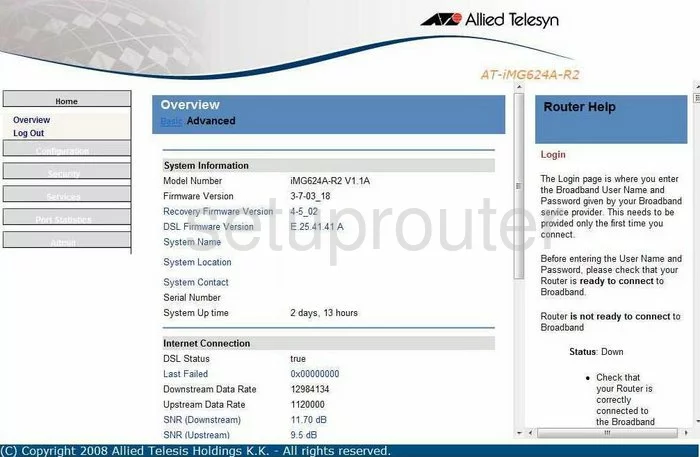
If you see this screen, then good job, you are now logged in to your Allied-Telesyn AT-iMG624A-R2 router. You are ready to follow any of our other guides for this router.
Solutions To Allied-Telesyn AT-iMG624A-R2 Login Problems
Here are some things that you can try if you are having problems getting logged in to your router.
Allied-Telesyn AT-iMG624A-R2 Password Doesn't Work
It's possible that your router's factory default password is different than what we have listed. Be sure to try other Allied-Telesyn passwords. Here is our list of all Allied-Telesyn Passwords.
Forgot Password to Allied-Telesyn AT-iMG624A-R2 Router
If your ISP provided your router, then you may have to call them to get your login information. They will most likely have it on file.
How to Reset the Allied-Telesyn AT-iMG624A-R2 Router To Default Settings
If all else fails and you are unable to login to your router, then you may have to reset it to its factory default settings. Our How To Reset your Router guide can help you reset your router to factory defaults.
Other Allied-Telesyn AT-iMG624A-R2 Guides
Here are some of our other Allied-Telesyn AT-iMG624A-R2 info that you might be interested in.
This is the login guide for the Allied-Telesyn AT-iMG624A-R2. We also have the following guides for the same router:
- Allied-Telesyn AT-iMG624A-R2 - Allied-Telesyn AT-iMG624A-R2 User Manual
- Allied-Telesyn AT-iMG624A-R2 - How to Reset the Allied-Telesyn AT-iMG624A-R2
- Allied-Telesyn AT-iMG624A-R2 - Allied-Telesyn AT-iMG624A-R2 Screenshots
- Allied-Telesyn AT-iMG624A-R2 - Information About the Allied-Telesyn AT-iMG624A-R2 Router