This page will show you how to setup a port forward on the Alvarion BMAX-6000 router.
If you are not sure what port forwarding is you can read our What is Port Forwarding guide to help get started.
Other Alvarion BMAX-6000 Guides
This is the port forwarding guide for the Alvarion BMAX-6000 Telrad. We also have the following guides for the same router:
- Alvarion BMAX-6000 Telrad - Alvarion BMAX-6000 Login Instructions
- Alvarion BMAX-6000 Telrad - Alvarion BMAX-6000 User Manual
- Alvarion BMAX-6000 Telrad - Alvarion BMAX-6000 Screenshots
- Alvarion BMAX-6000 Telrad - Information About the Alvarion BMAX-6000 Router
- Alvarion BMAX-6000 Telrad - Reset the Alvarion BMAX-6000
Configure your Computer to Have a Static IP Address
Port forwarding the Alvarion BMAX-6000 to your computer can be more reliable if you first configure a static IP address on your computer. We have instructions to setup a static IP address for Windows 7, Windows 8, and a variety of other devices on our Static IP Address Settings page.
Please note that while setting up a static IP address on your computer is optional, it is still a very good idea to go ahead and do it. In the long run it will make your port forward much more reliable.
Login To The Alvarion BMAX-6000
To get started forwarding a port you need to login to your Alvarion BMAX-6000 router. If you are already logged in you can skip this step.
To login to the Alvarion BMAX-6000, follow our Alvarion BMAX-6000 Login Guide.
Forward a Port on the Alvarion BMAX-6000 router
Find The Port Forwarding Section of the Alvarion BMAX-6000
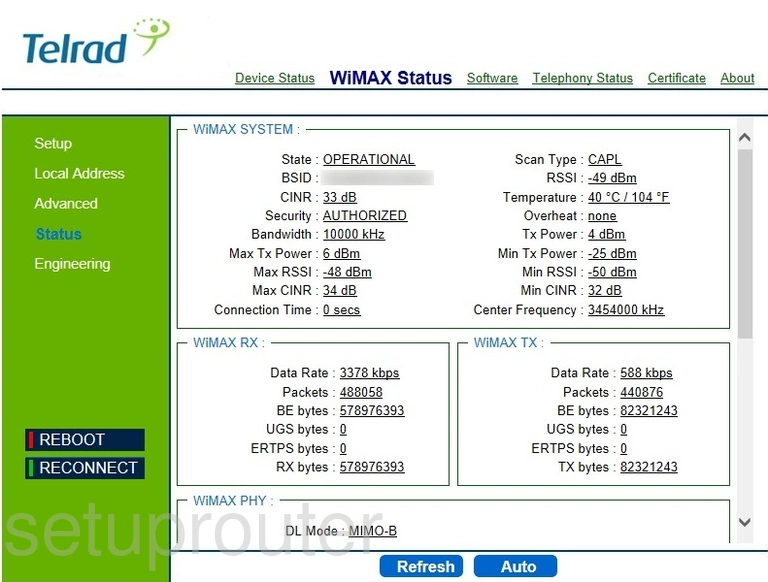
For the Alvarion BMAX-6000 Telrad router you should begin on the Status page after you have logged in. To forward a port or ports click the link titled Advanced in the green sidebar. Then at the top of the page the menu changes. Click the option of Port Forwarding/Trigger.
Configure the Port Forwarding section of your Alvarion BMAX-6000
Now to forward a port, make the following changes:
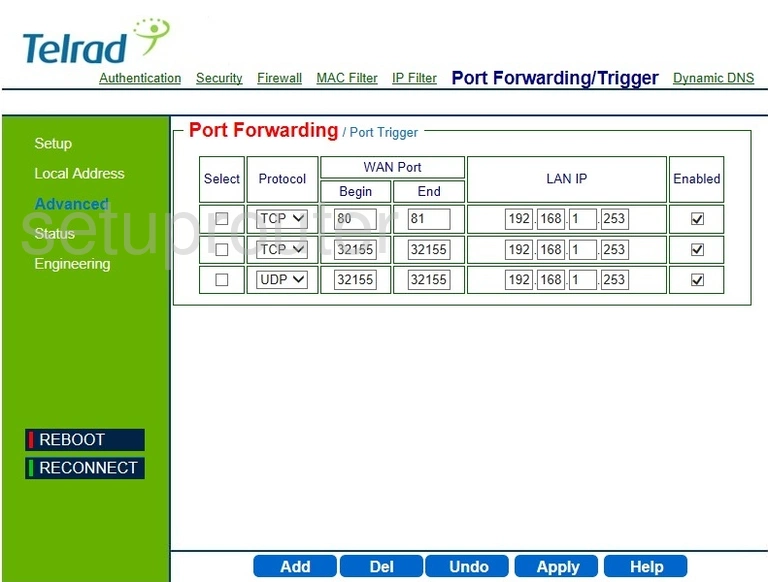
First go to the bottom of the page and click the blue Add button to create a new port forwarding rule.
Starting on the left. The first thing to do is choose the type of protocol you want to use to forward your ports from the drop down list labeled Protocol.
To Forward a Single Port - enter the single port number in both the Begin and End WAN Port boxes.
To Forward a Range of Ports - enter the lowest number in the Begin box of the WAN Port and the highest number in the End box of the WAN Port.
Next is the LAN IP. Enter the IP address of the device you are forwarding these ports for in the appropriate boxes. If you are forwarding a range of ports for a particular program on your notebook be sure to use the notebook's IP address here.
Now put a checkmark in the Enable box to the far right.
Click the blue Apply button at the bottom of the page.
That's it, you did it.
Test if Your Ports are Open
Now that you have forwarded ports on the Alvarion BMAX-6000 you should test to see if your ports are forwarded correctly.
To test if your ports are forwarded you should use our Open Port Check tool.
Other Alvarion BMAX-6000 Info
Don't forget about our other Alvarion BMAX-6000 info that you might be interested in.
This is the port forwarding guide for the Alvarion BMAX-6000 Telrad. We also have the following guides for the same router:
- Alvarion BMAX-6000 Telrad - Alvarion BMAX-6000 Login Instructions
- Alvarion BMAX-6000 Telrad - Alvarion BMAX-6000 User Manual
- Alvarion BMAX-6000 Telrad - Alvarion BMAX-6000 Screenshots
- Alvarion BMAX-6000 Telrad - Information About the Alvarion BMAX-6000 Router
- Alvarion BMAX-6000 Telrad - Reset the Alvarion BMAX-6000