If you need to login to the Arcadyan Meteor2 router, then this guide shows you how.
Other Arcadyan Meteor2 Guides
This is the login guide for the Arcadyan Meteor2 0.01.16r Telstra. We also have the following guides for the same router:
Find Your Arcadyan Meteor2 Router IP Address
We need to find your Arcadyan Meteor2 router's internal IP address before we can log in to it.
| Known Meteor2 IP Addresses |
|---|
| 192.168.1.254 |
Choose an IP address from the list above and then follow the rest of this guide.
If you do not find your router's interface later in this guide, then try a different IP address. Keep trying different IP addresses until you find your router. It is harmless to try different IP addresses.
If you try all of the above IP addresses and still cannot find your router, then you have the following options:
- Check our out Find Your Router's Internal IP Address guide.
- Use our free software called Router Detector.
After you find your router's internal IP Address, it is time to try logging in to it.
Login to the Arcadyan Meteor2 Router
Your Arcadyan Meteor2 is managed through a web-based interface. You can manage it by using a web browser such as Chrome, Firefox, or Edge.
Enter Arcadyan Meteor2 Internal IP Address
Put the internal IP Address of your Arcadyan Meteor2 in the address bar of your web browser. Your address bar should look something like this:

Press the Enter key on your keyboard. You will see a window asking for your Arcadyan Meteor2 password.
Arcadyan Meteor2 Default Username and Password
You need to know your username and password to login to your Arcadyan Meteor2. Just in case the router's username and password have never been changed, you may want to try the factory defaults. Below is a list of all known Arcadyan Meteor2 default usernames and passwords.
| Arcadyan Meteor2 Default Usernames and Passwords | |
|---|---|
| Username | Password |
| admin | printed on router, same as default wifi |
Put your username and password in the appropriate boxes. Keep trying them all until you get logged in.
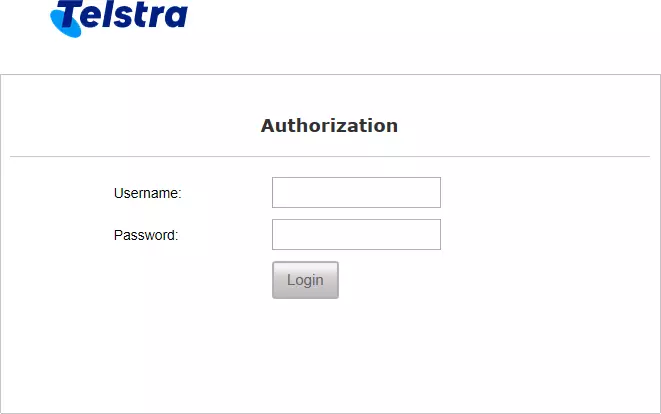
Arcadyan Meteor2 Home Screen
If your password is correct then you will be logged in and see the Arcadyan Meteor2 home screen, which looks like this:
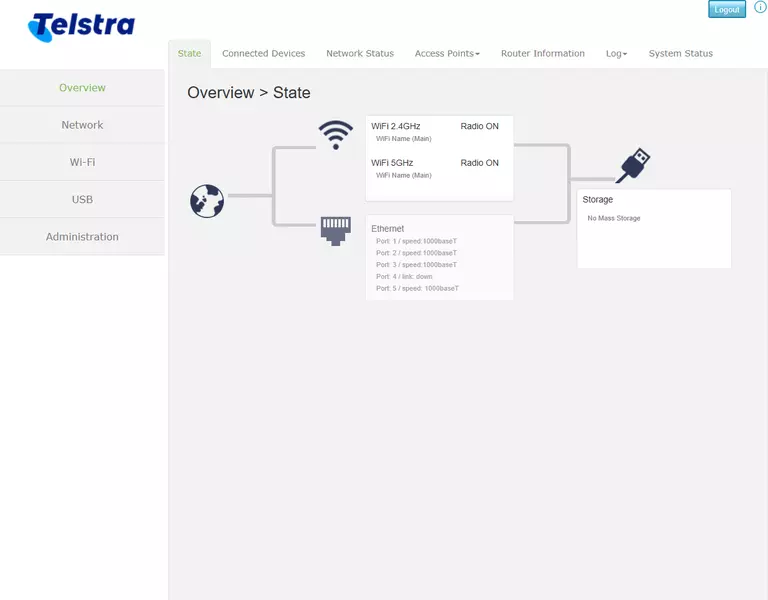
If you see this screen, then you know that you are logged in to your Arcadyan Meteor2 router. At this point, you can follow any of our other guides for this router.
Solutions To Arcadyan Meteor2 Login Problems
If things are not going right and you are unable to login to your router, then here are some other things that you can try.
Arcadyan Meteor2 Password Doesn't Work
Perhaps your router's default password is different than what we have listed here. You can try other Arcadyan passwords. We have an extensive list of all Arcadyan Passwords that you can try.
Forgot Password to Arcadyan Meteor2 Router
If your Internet Service Provider supplied you with your router, then you might want to try giving them a call and see if they either know what your router's username and password are, or maybe they can reset it for you.
How to Reset the Arcadyan Meteor2 Router To Default Settings
The last option when you are unable to get logged in to your router is to reset it to the factory defaults. The last option when you are unable to get logged in to your router is to reset it to the factory defaults.
Other Arcadyan Meteor2 Guides
Here are some of our other Arcadyan Meteor2 info that you might be interested in.
This is the login guide for the Arcadyan Meteor2 0.01.16r Telstra. We also have the following guides for the same router: