The Arris DG3270 router is considered a wireless router because it offers WiFi connectivity. WiFi, or simply wireless, allows you to connect various devices to your router, such as wireless printers, smart televisions, and WiFi enabled smartphones.
Other Arris DG3270 Guides
This is the wifi guide for the Arris DG3270. We also have the following guides for the same router:
WiFi Terms
Before we get started there is a little bit of background info that you should be familiar with.
Wireless Name
Your wireless network needs to have a name to uniquely identify it from other wireless networks. If you are not sure what this means we have a guide explaining what a wireless name is that you can read for more information.
Wireless Password
An important part of securing your wireless network is choosing a strong password.
Wireless Channel
Picking a WiFi channel is not always a simple task. Be sure to read about WiFi channels before making the choice.
Encryption
You should almost definitely pick WPA2 for your networks encryption. If you are unsure, be sure to read our WEP vs WPA guide first.
Login To The Arris DG3270
To get started configuring the Arris DG3270 WiFi settings you need to login to your router. If you are already logged in you can skip this step.
To login to the Arris DG3270, follow our Arris DG3270 Login Guide.
Find the WiFi Settings on the Arris DG3270
If you followed our login guide above then you should see this screen.
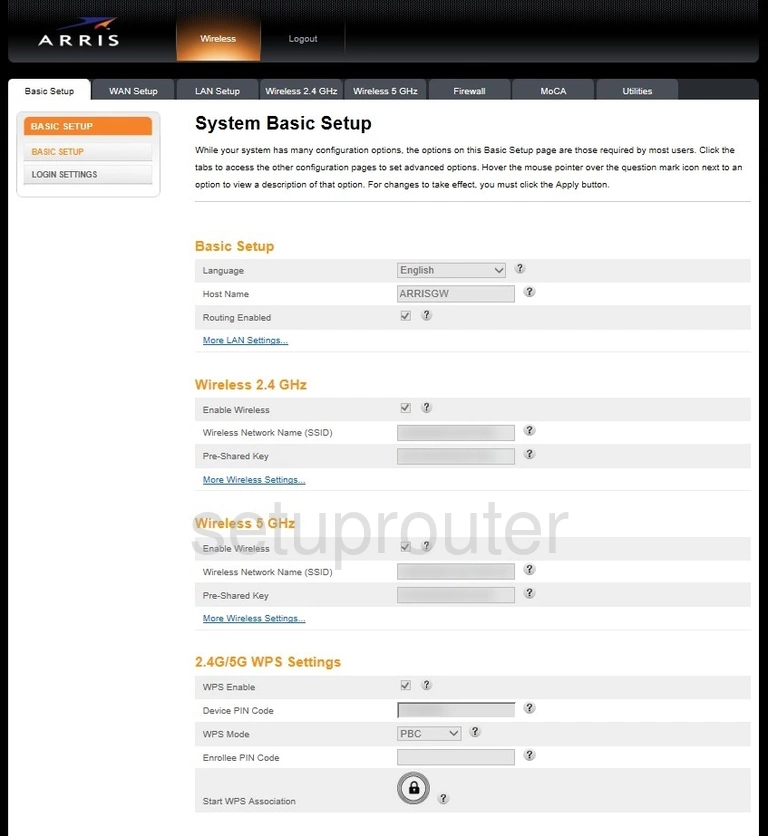
Click the option of Wireless 2.4GHz or Wireless 5GHz.
- Wireless 2.4GHz: This option gives you a little slower data rate with a much larger area.
- **Wireless 5GHz:**This option gives you a little faster data rate for a much smaller area.
Change the WiFi Settings on the Arris DG3270
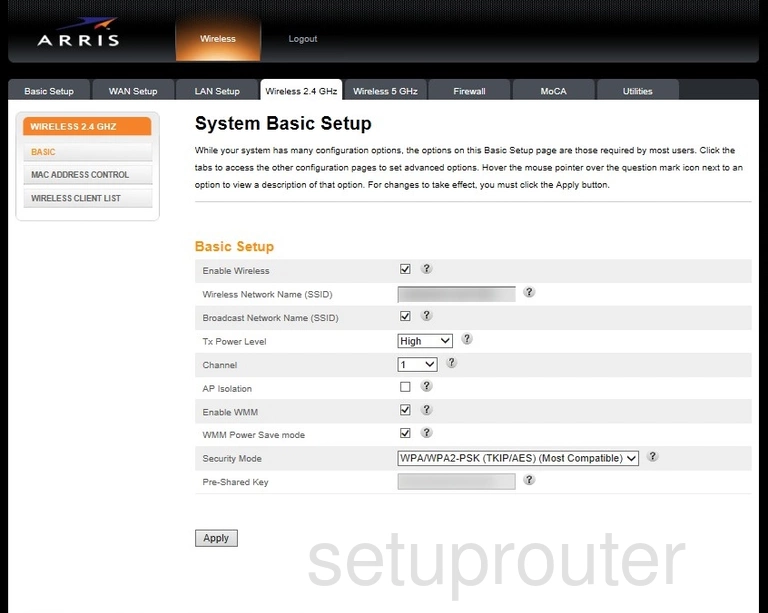
The image above shows the Wireless 2.4GHz option.
Of all the settings on this page we only recommend changing four of them if you need to:
- Wireless Network Name (SSID): This is the name you give your network connection so you can recognize it from the others around you. Create a unique name but avoid personal information. Learn more in our Change your Wireless Name guide.
- Channel: This is the radio channel you use to transmit your wireless network. The options we recommend are Auto, 1, 6, or 11. Find out why in this WiFi Channels guide.
- Security Mode: This is the security and encryption you use. The strongest and most up to date option is WPA2-PSK (AES). Find out more in our WEP vs. WPA guide.
- Pre-Shared Key: This is your Internet password. This works with the security so make sure it is a strong password. At least 8 characters with lower and uppercase letters, numbers and symbols. Learn how to do this easily in our Creating a Strong Password guide.
When you are finished, be sure to save your changes by clicking the Apply button at the bottom of the screen.
Possible Problems when Changing your WiFi Settings
After making these changes to your router you will almost definitely have to reconnect any previously connected devices. This is usually done at the device itself and not at your computer.
Other Arris DG3270 Info
Don't forget about our other Arris DG3270 info that you might be interested in.
This is the wifi guide for the Arris DG3270. We also have the following guides for the same router: