Each of these screenshots was captured and submitted to us by users of this site.
When you want to share screenshots for us to use, please use our Router Screenshot Grabber, which is a free tool in Network Utilities. It makes the capture process easy and sends the screenshots to us automatically.
This is the screenshots guide for the Arris NVG343BQ Windstream. We also have the following guides for the same router:
All Arris NVG343BQ Windstream Screenshots
All screenshots below were captured from a Arris NVG343BQ Windstream router.
Arris NVG343BQ Windstream Wifi Status Screenshot
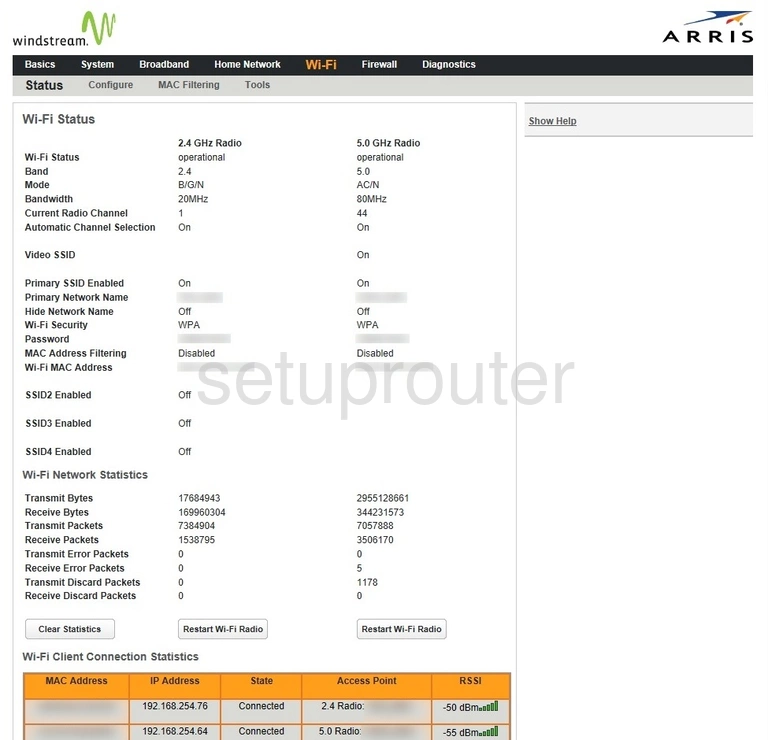
Arris NVG343BQ Windstream Status Screenshot
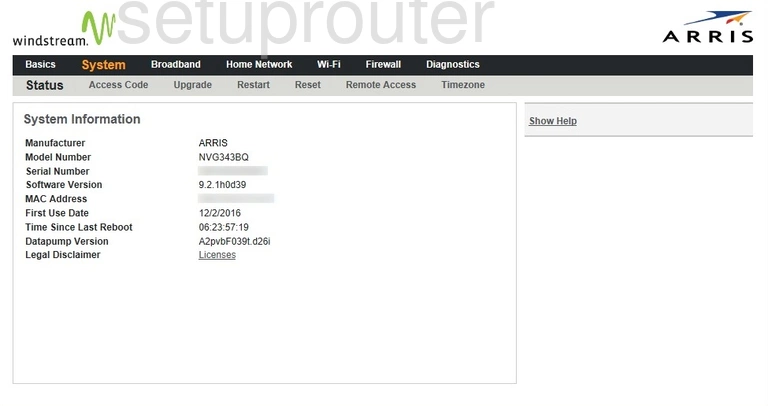
Arris NVG343BQ Windstream Status Screenshot
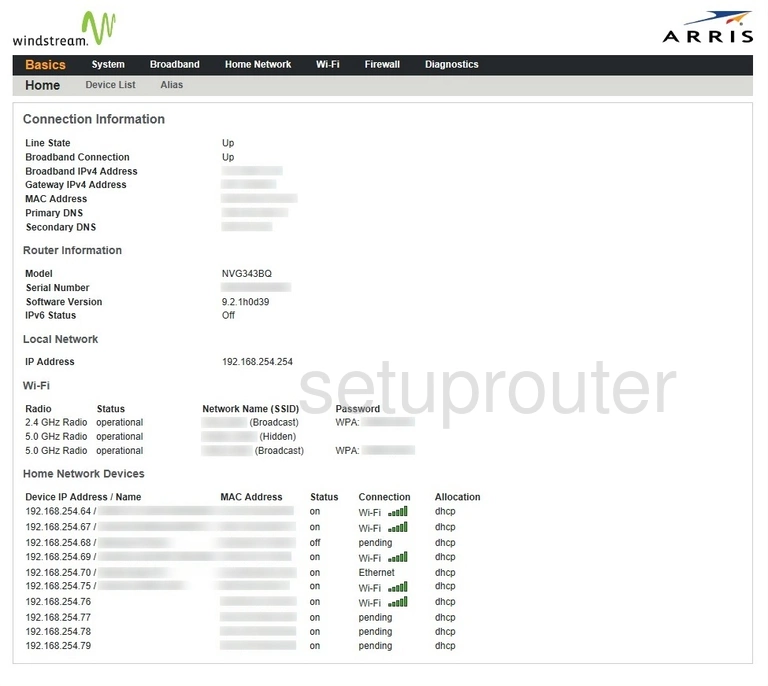
Arris NVG343BQ Windstream Status Screenshot
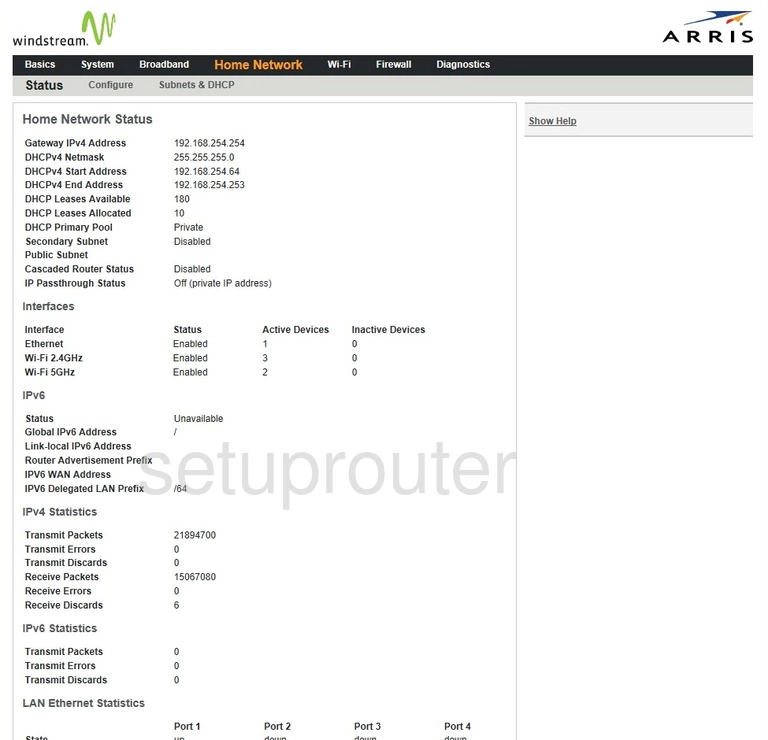
Arris NVG343BQ Windstream Status Screenshot
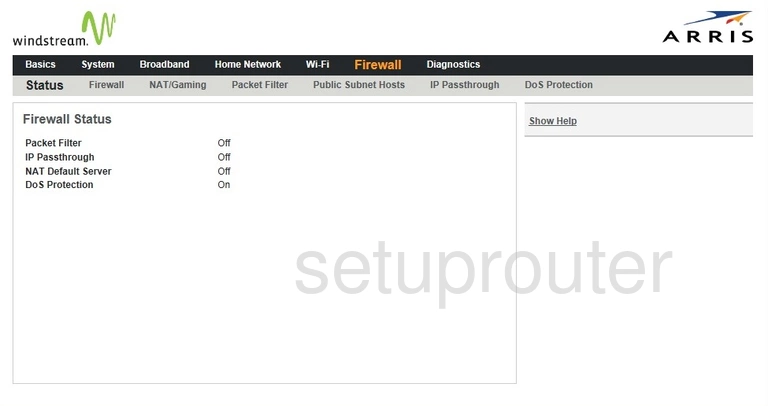
Arris NVG343BQ Windstream Diagnostics Screenshot
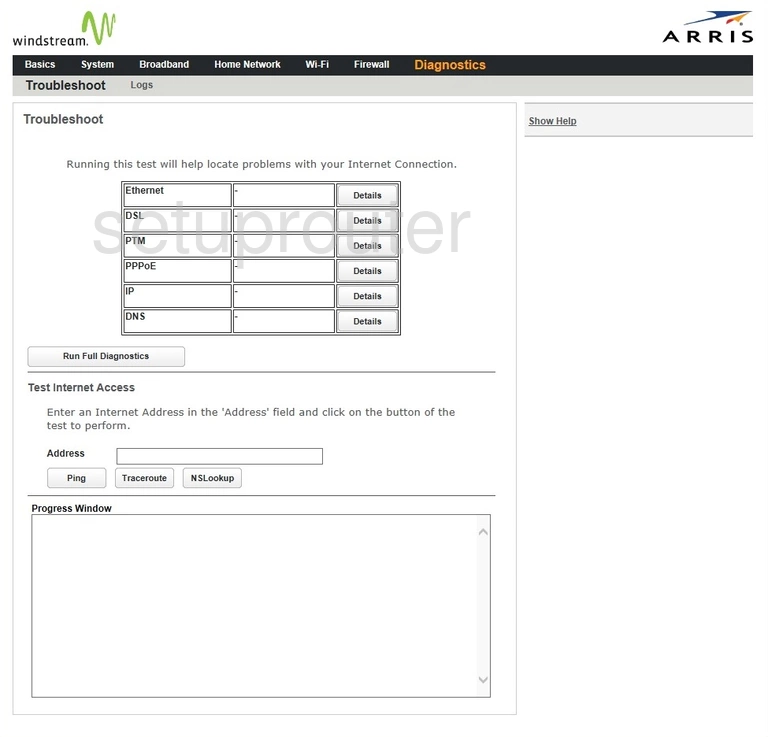
Arris NVG343BQ Windstream Status Screenshot
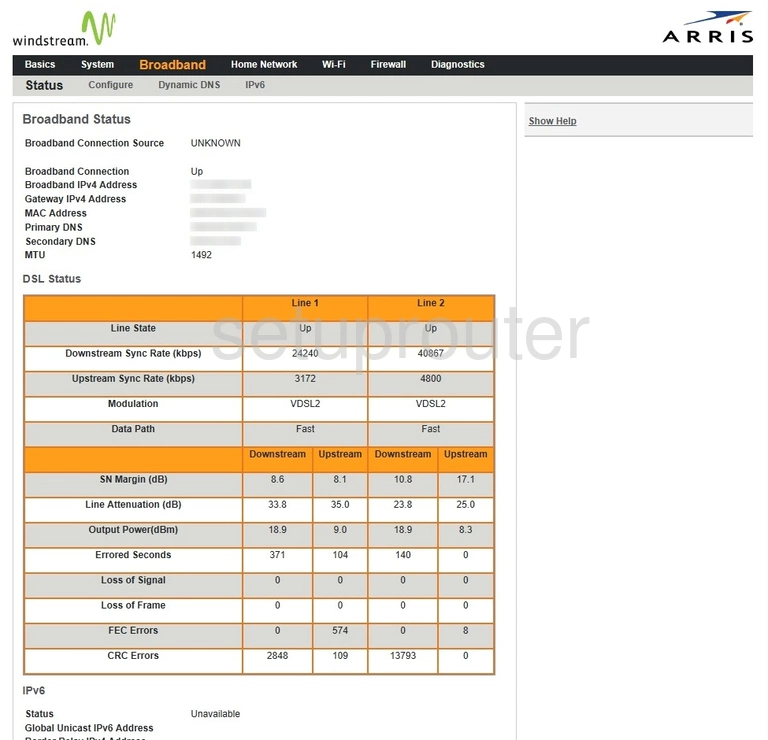
This is the screenshots guide for the Arris NVG343BQ Windstream. We also have the following guides for the same router: