This page will show you how to setup a port forward on the Arris SBG6782-AC router.
If you are not sure what port forwarding is you can read our What is Port Forwarding guide to help get started.
Other Arris SBG6782-AC Guides
This is the port forwarding guide for the Arris SBG6782-AC. We also have the following guides for the same router:
- Arris SBG6782-AC - Arris SBG6782-AC Login Instructions
- Arris SBG6782-AC - Arris SBG6782-AC User Manual
- Arris SBG6782-AC - Setup WiFi on the Arris SBG6782-AC
- Arris SBG6782-AC - How to Reset the Arris SBG6782-AC
- Arris SBG6782-AC - Arris SBG6782-AC Screenshots
- Arris SBG6782-AC - Information About the Arris SBG6782-AC Router
Configure your Computer to Have a Static IP Address
Port forwarding the Arris SBG6782-AC to your computer can be more reliable if you first configure a static IP address on your computer. We have instructions to setup a static IP address for Windows 7, Windows 8, and a variety of other devices on our Static IP Address Settings page.
Please note that while setting up a static IP address on your computer is optional, it is still a very good idea to go ahead and do it. In the long run it will make your port forward much more reliable.
Login To The Arris SBG6782-AC
To get started forwarding a port you need to login to your Arris SBG6782-AC router. If you are already logged in you can skip this step.
To login to the Arris SBG6782-AC, follow our Arris SBG6782-AC Login Guide.
Forward a Port on the Arris SBG6782-AC router
Find The Port Forwarding Section of the Arris SBG6782-AC
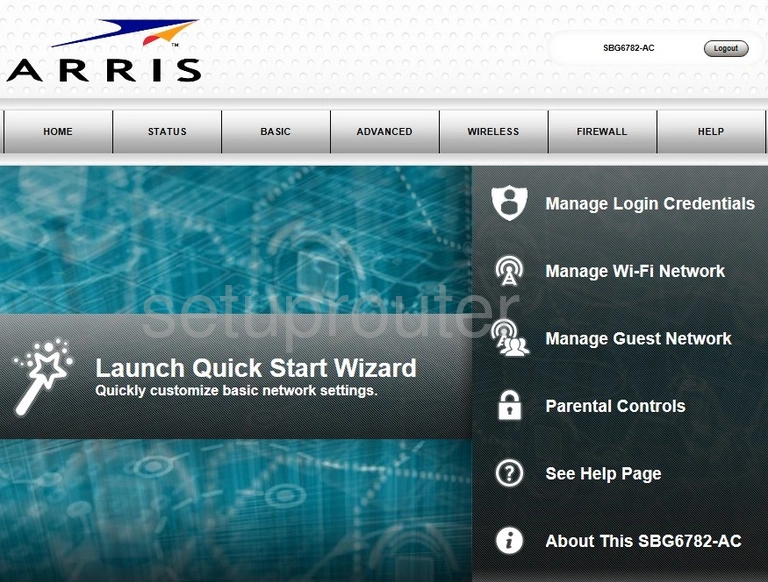
After you have finished logging into the Arris SBG6782-AC router you should see a page similar to the one above. To begin the port forwarding process click the link at the top of the page labeled ADVANCED.
At this point a new menu should appear. Click the option of Port Forwarding.
Configure the Port Forwarding section of your Arris SBG6782-AC
Now to forward a port, make the following changes:
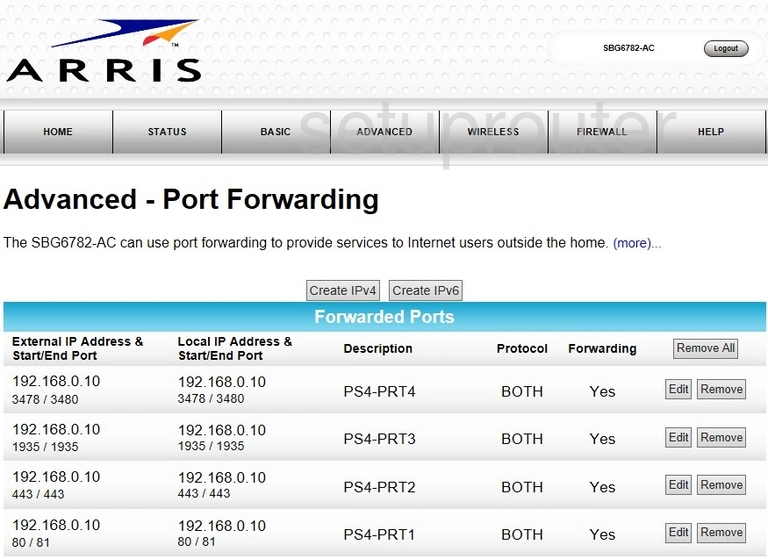
The page the router now directs you to shows you all of the ports you have already forwarded. To create a new forward click the option of Create IPv4. This option is right above the blue bar labeled Forwarded Ports.
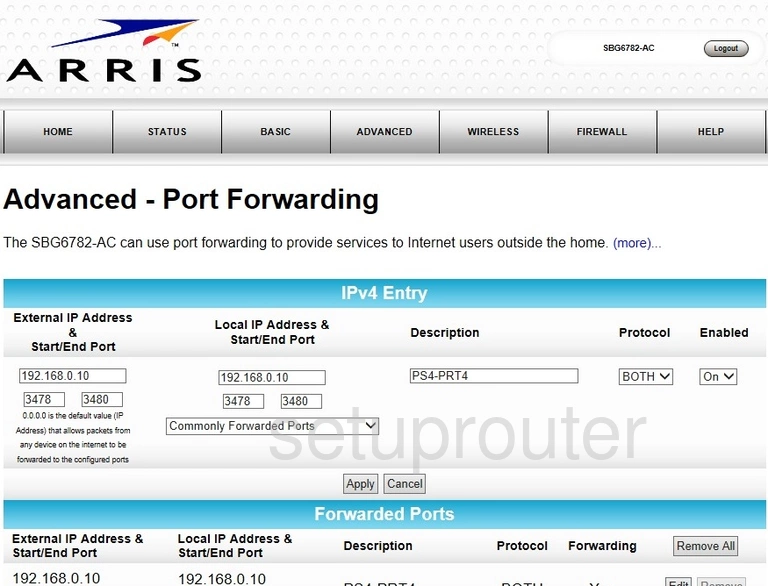
You should now see a page similar to the one you see above.
First, enter the IP address you are forwarding these ports to in the longer box under the heading of Local IP Address. If you are forwarding ports in order to make a program run smoother on a specific PC make sure you enter that specific PC's IP address here.
If you are forwarding a single port enter that one port number in both the Local Start/End Port boxes and both of the External Start/End Port boxes.
If you are forwarding a range of ports enter the lowest number of the range in the left box of both the Local Start/End Port and the External Start/End Port boxes. Enter the highest number in the right box of both the Local Start/End Port and the External Start/End Port.
Enter the name of the program in the box labeled Description. This is not essential to a forwarded port. This is for your reference. We recommend entering something that will remind you of why you forwarded these ports.
To the right of that is the Protocol drop down list. Choose the type of protocol you need to use to forward your ports.
Finally, in the Enabled drop down menu choose the option of On.
If you are happy with the way you forwarded these ports go ahead and click the Apply button.
Congratulations you just forwarded a port!
Test if Your Ports are Open
Now that you have forwarded ports on the Arris SBG6782-AC you should test to see if your ports are forwarded correctly.
To test if your ports are forwarded you should use our Open Port Check tool.
Other Arris SBG6782-AC Info
Don't forget about our other Arris SBG6782-AC info that you might be interested in.
This is the port forwarding guide for the Arris SBG6782-AC. We also have the following guides for the same router:
- Arris SBG6782-AC - Arris SBG6782-AC Login Instructions
- Arris SBG6782-AC - Arris SBG6782-AC User Manual
- Arris SBG6782-AC - Setup WiFi on the Arris SBG6782-AC
- Arris SBG6782-AC - How to Reset the Arris SBG6782-AC
- Arris SBG6782-AC - Arris SBG6782-AC Screenshots
- Arris SBG6782-AC - Information About the Arris SBG6782-AC Router