Each of these screenshots was captured and submitted to us by users of this site.
If you would like to upload screenshots for us to use, please use our Router Screenshot Grabber, which is a free tool in Network Utilities. It makes the capture process easy and sends the screenshots to us automatically.
This is the screenshots guide for the Arris TG1682G v1. We also have the following guides for the same router:
All Arris TG1682G v1 Screenshots
All screenshots below were captured from a Arris TG1682G v1 router.
Arris TG1682G v1 Wifi Setup Screenshot
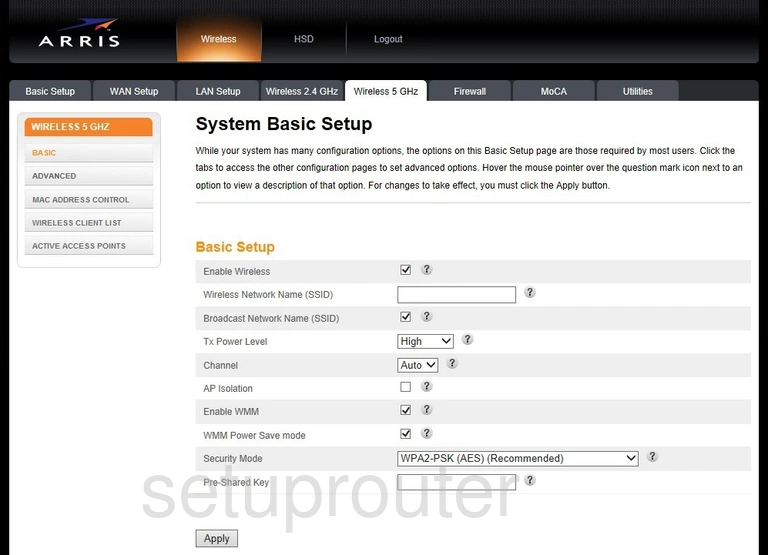
Arris TG1682G v1 Wifi Security Screenshot
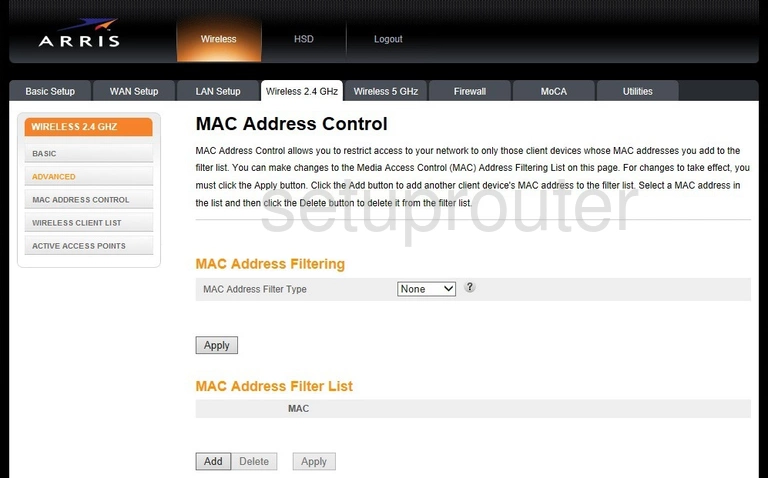
Arris TG1682G v1 Wifi Status Screenshot
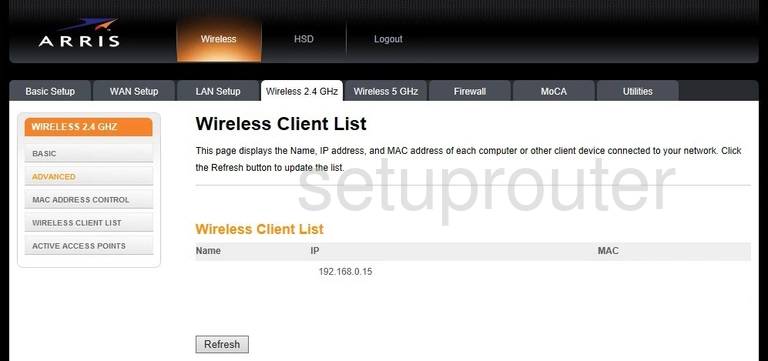
Arris TG1682G v1 Wifi Setup Screenshot
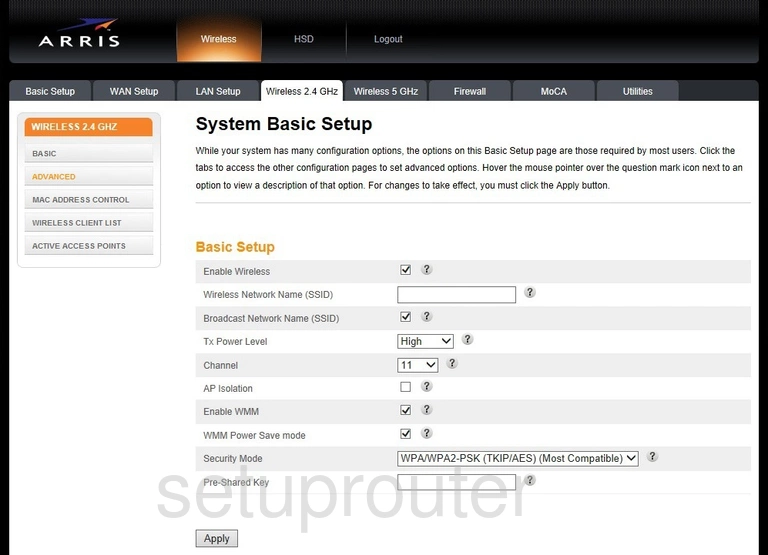
Arris TG1682G v1 Wifi Advanced Screenshot
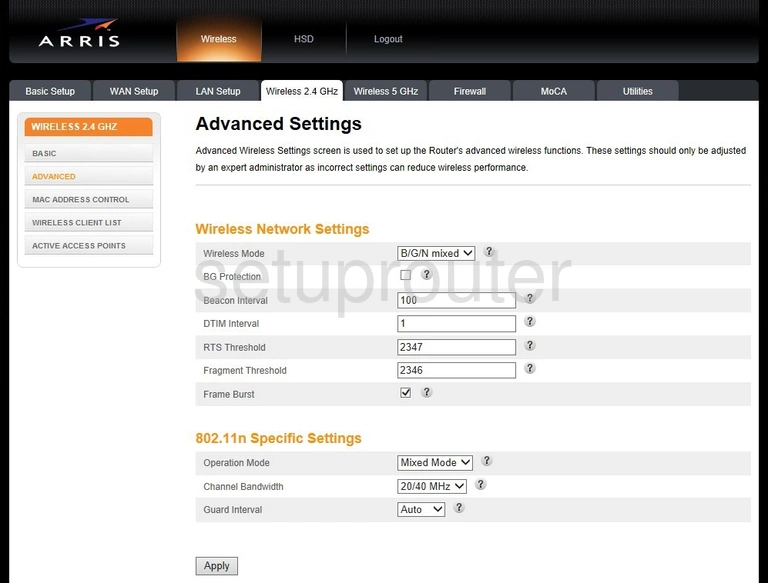
Arris TG1682G v1 Virtual Server Screenshot
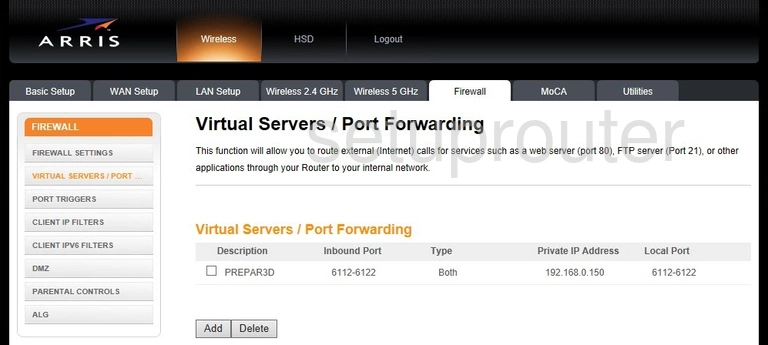
Arris TG1682G v1 Trace Route Screenshot
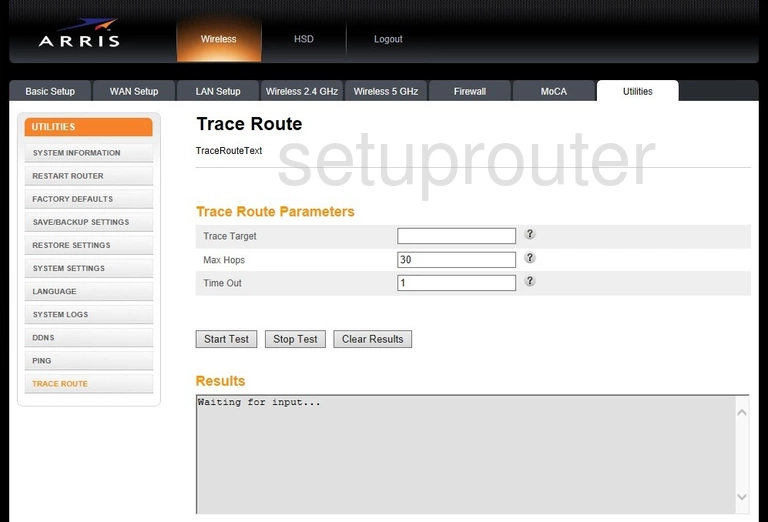
Arris TG1682G v1 Time Setup Screenshot
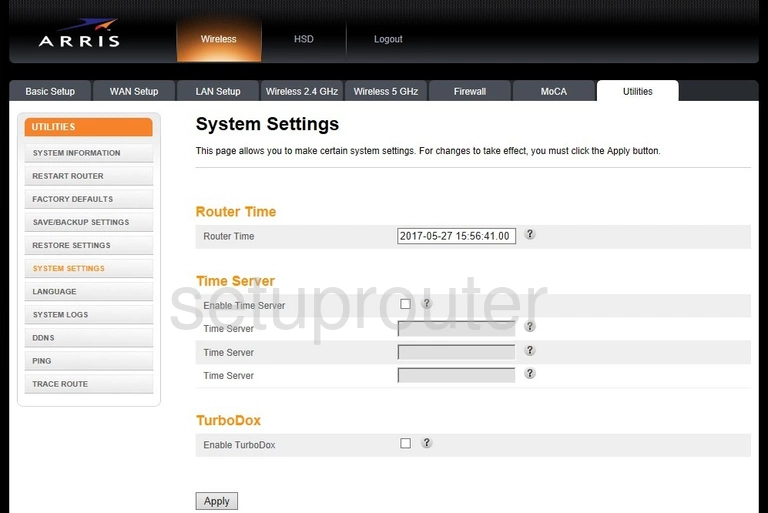
Arris TG1682G v1 Log Screenshot
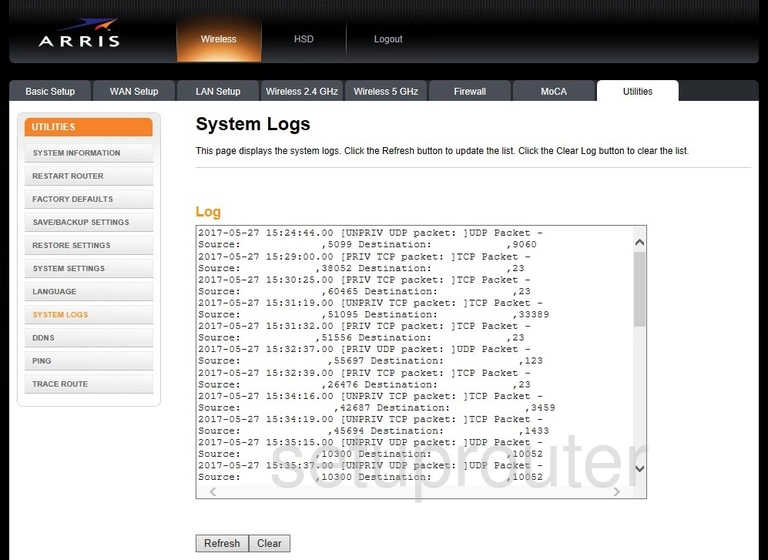
Arris TG1682G v1 Backup Screenshot
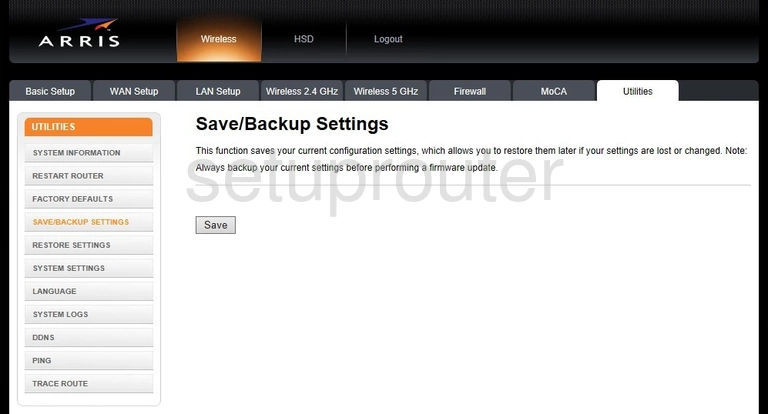
Arris TG1682G v1 Backup Screenshot
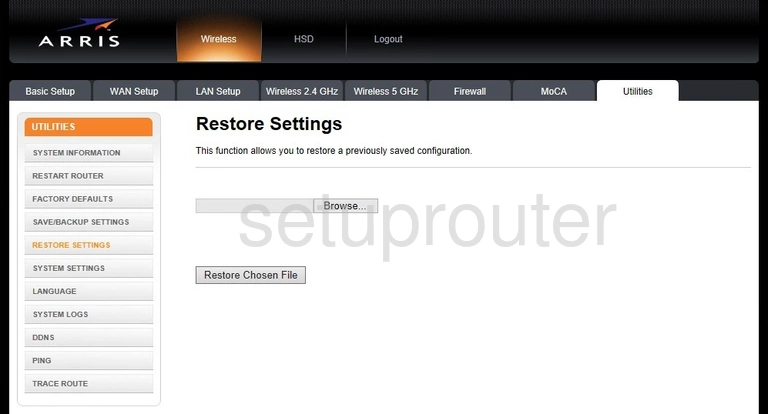
Arris TG1682G v1 Port Triggering Screenshot
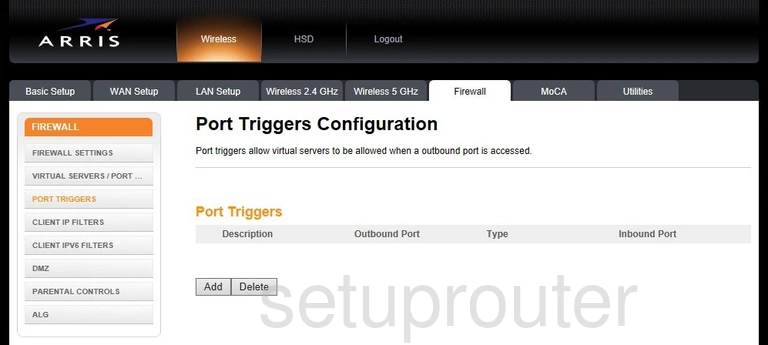
Arris TG1682G v1 Ping Screenshot
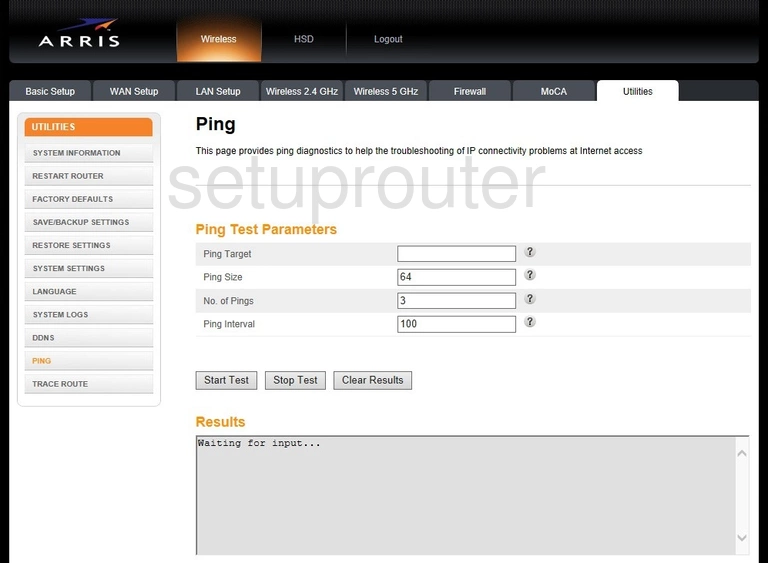
Arris TG1682G v1 Access Control Screenshot
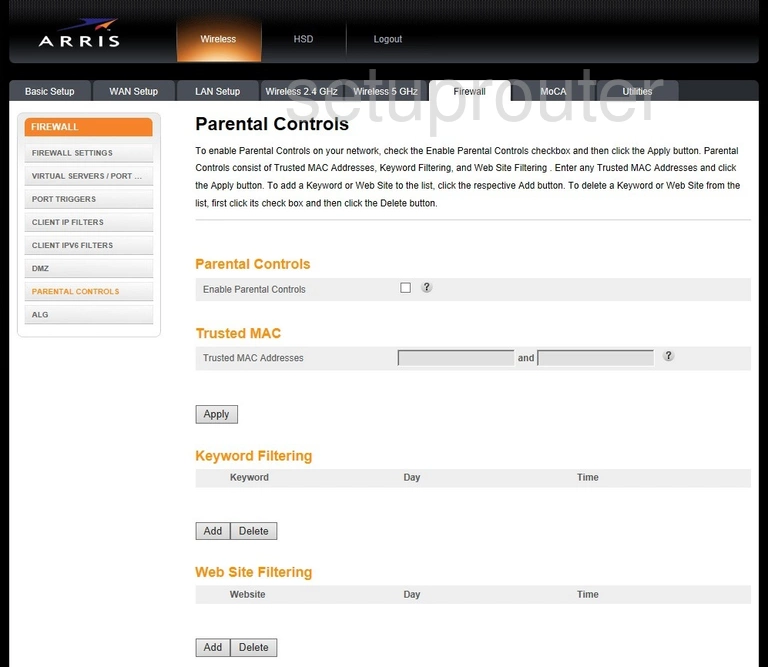
Arris TG1682G v1 Status Screenshot
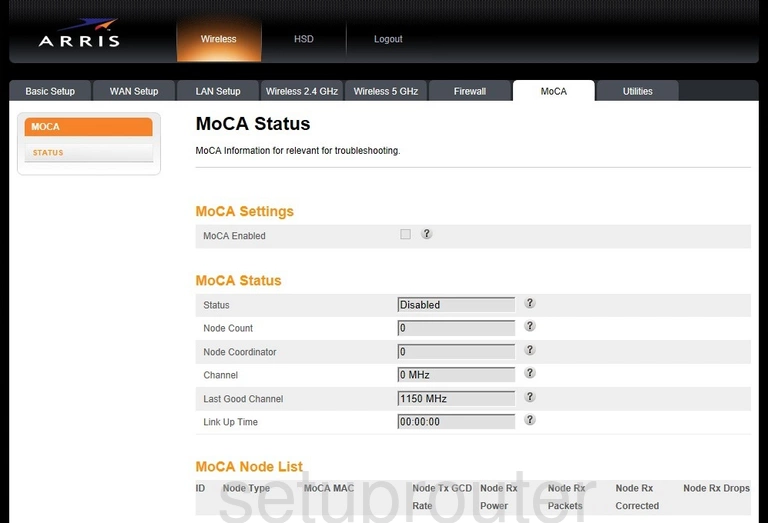
Arris TG1682G v1 Password Screenshot
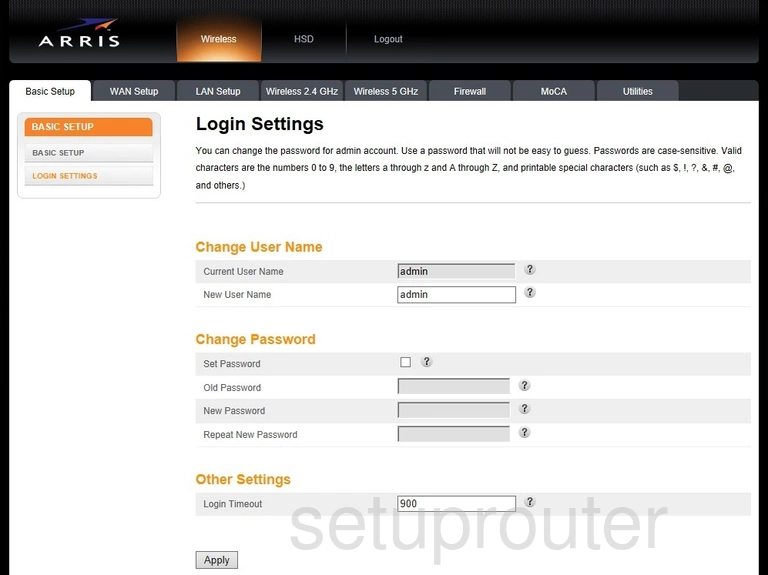
Arris TG1682G v1 Language Screenshot
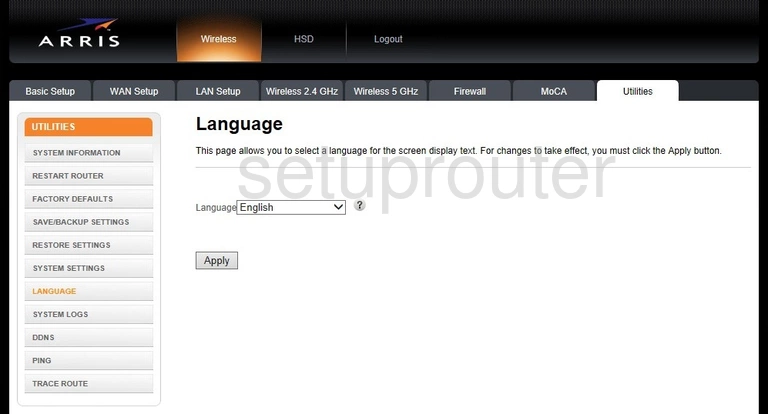
Arris TG1682G v1 Lan Screenshot
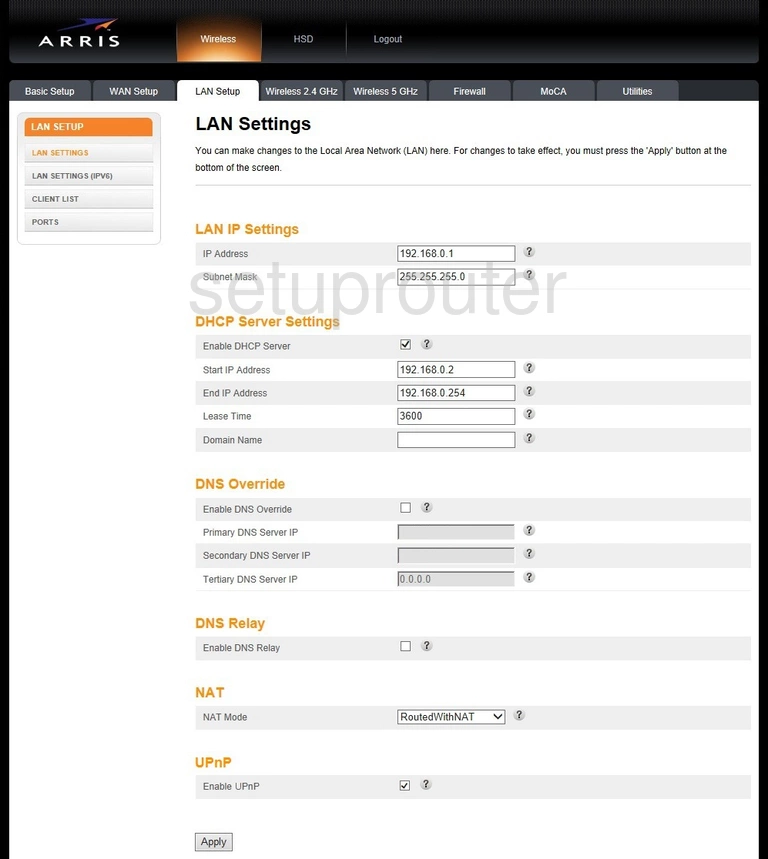
Arris TG1682G v1 Ipv6 Screenshot
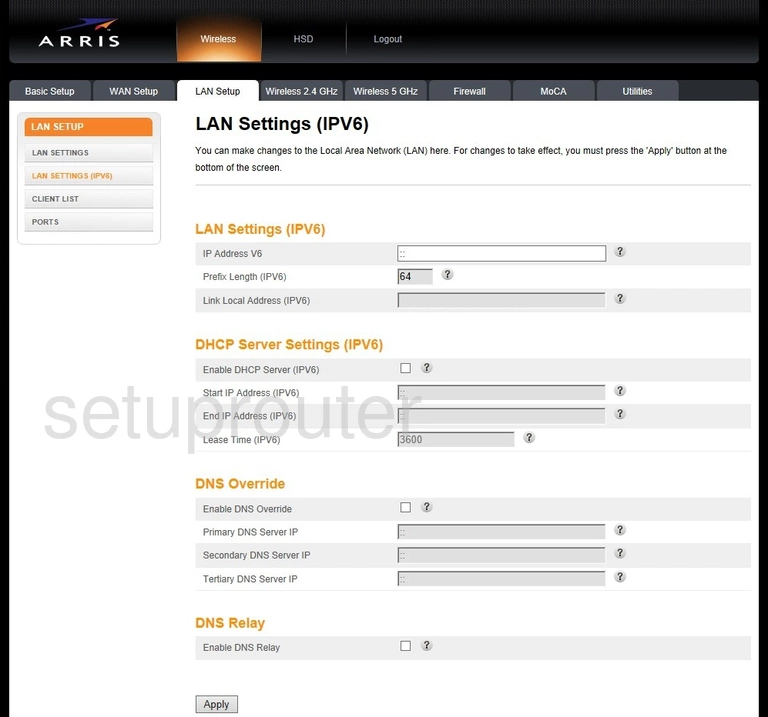
Arris TG1682G v1 Firewall Screenshot
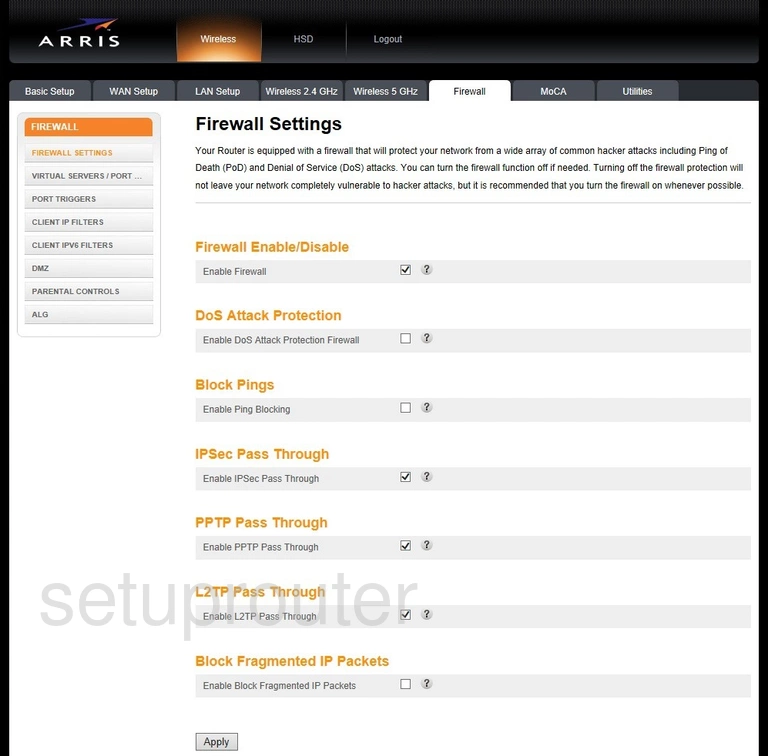
Arris TG1682G v1 Reset Screenshot
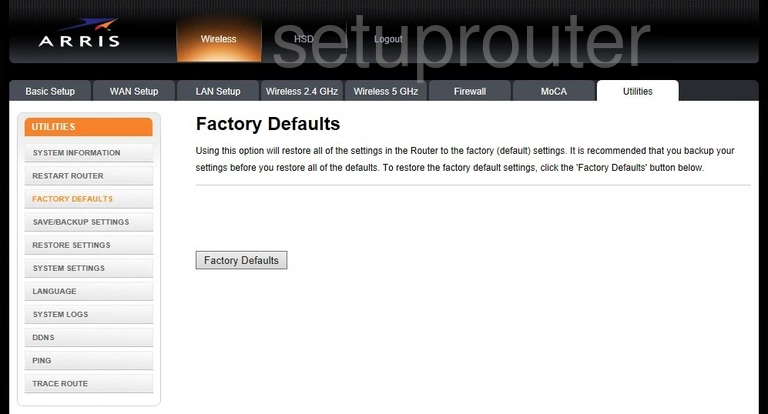
Arris TG1682G v1 Port Setting Screenshot
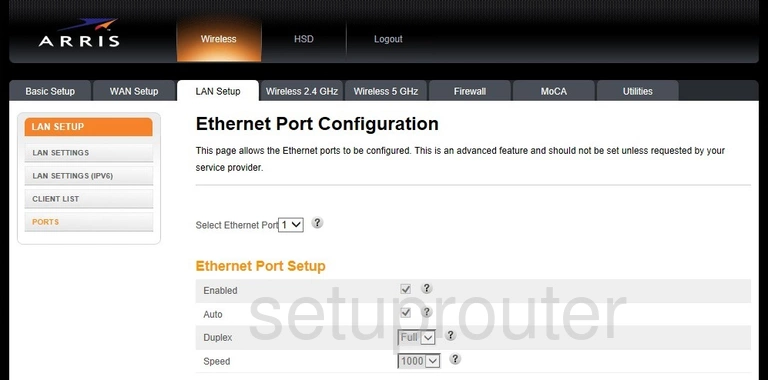
Arris TG1682G v1 Dhcp Screenshot
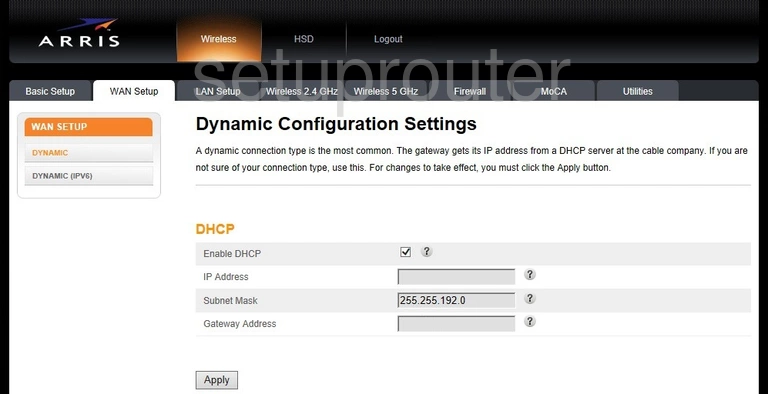
Arris TG1682G v1 Ipv6 Screenshot
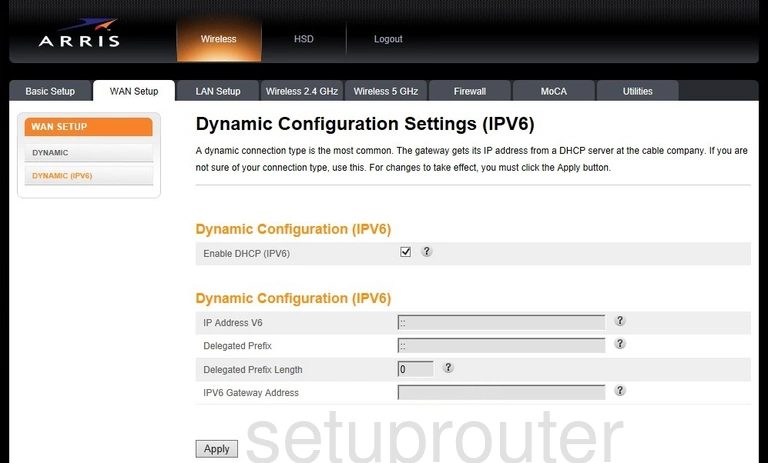
Arris TG1682G v1 Dmz Screenshot
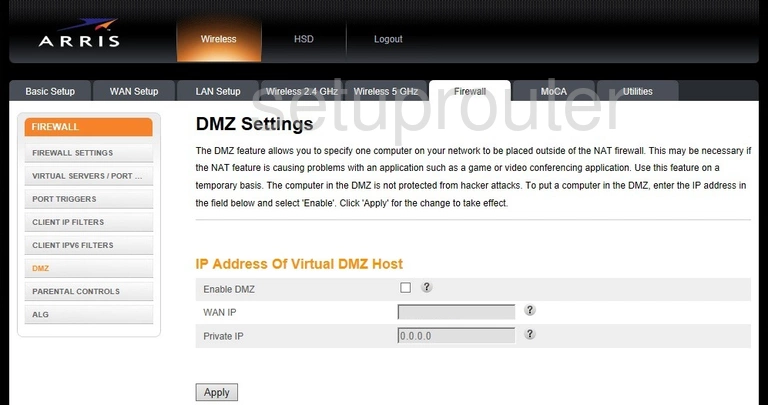
Arris TG1682G v1 Dynamic Dns Screenshot
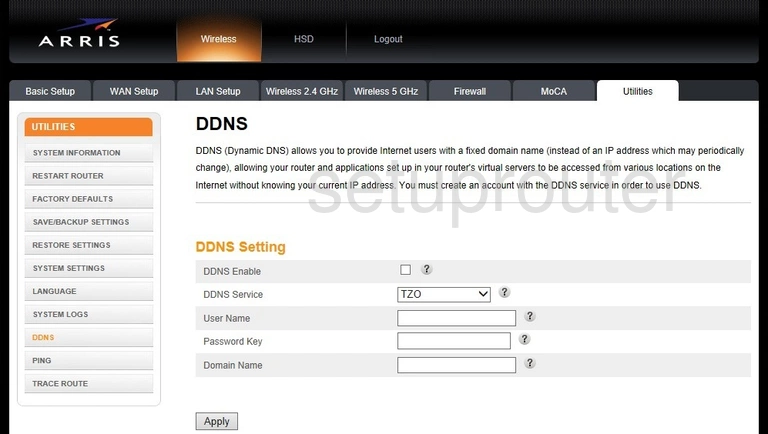
Arris TG1682G v1 Address Reservation Screenshot
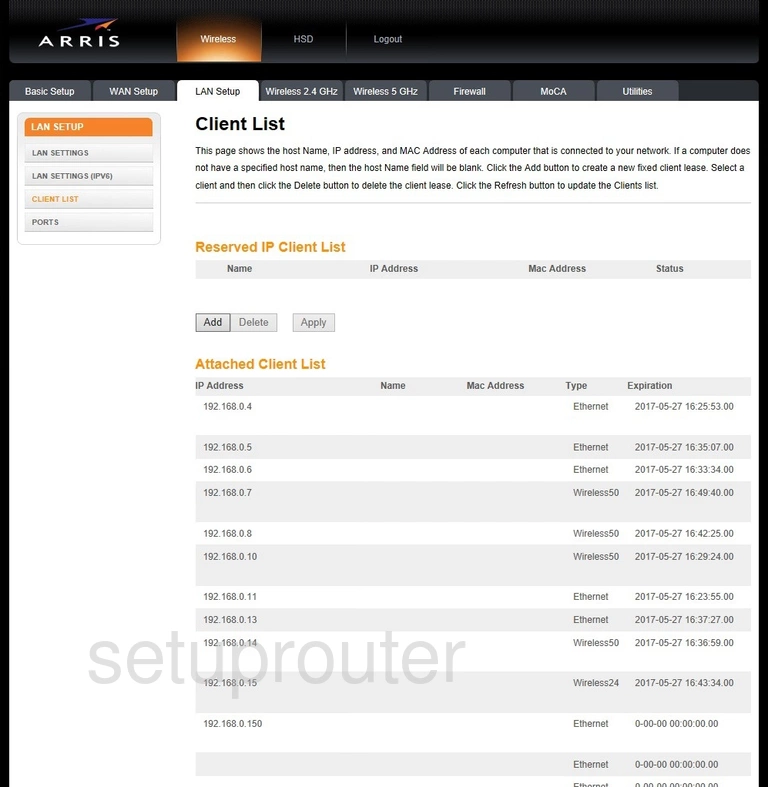
Arris TG1682G v1 Ipv6 Screenshot
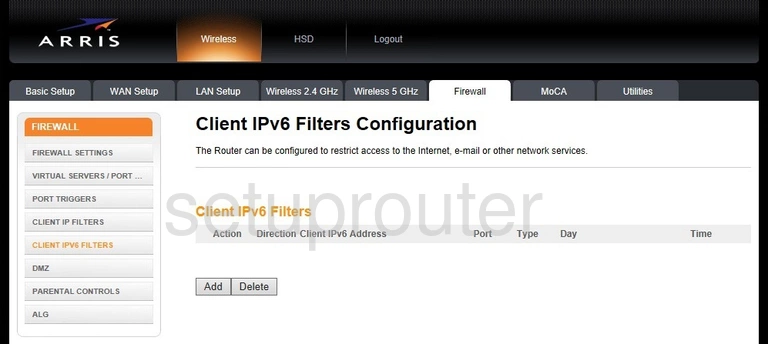
Arris TG1682G v1 Ip Filter Screenshot
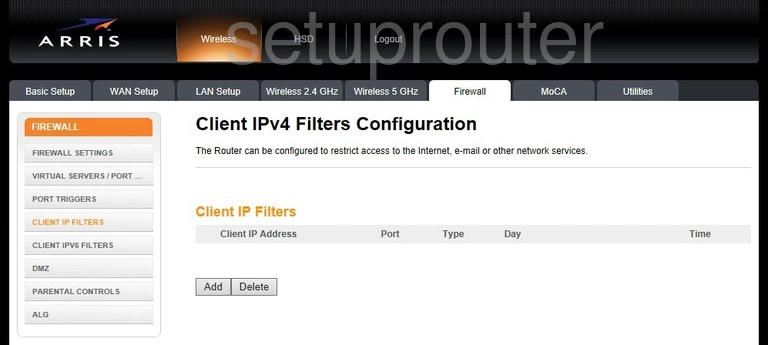
Arris TG1682G v1 Alg Screenshot
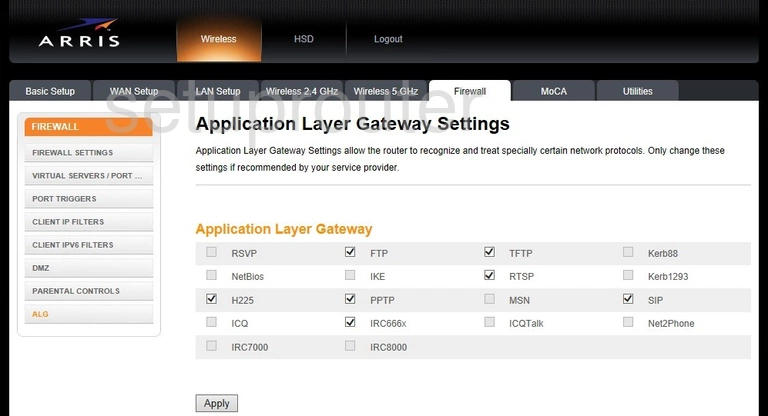
Arris TG1682G v1 Wifi Security Screenshot
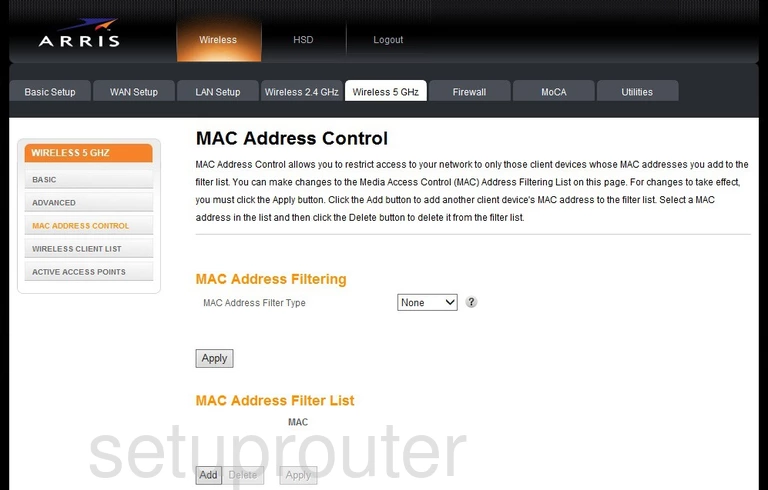
Arris TG1682G v1 Wifi Status Screenshot
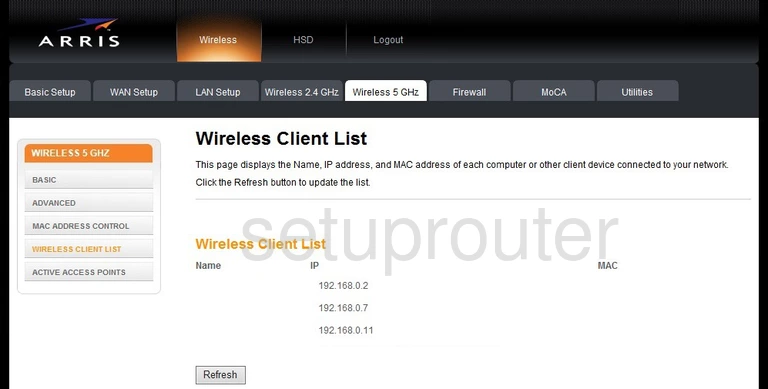
Arris TG1682G v1 Wifi Advanced Screenshot

Arris TG1682G v1 Wifi Status Screenshot
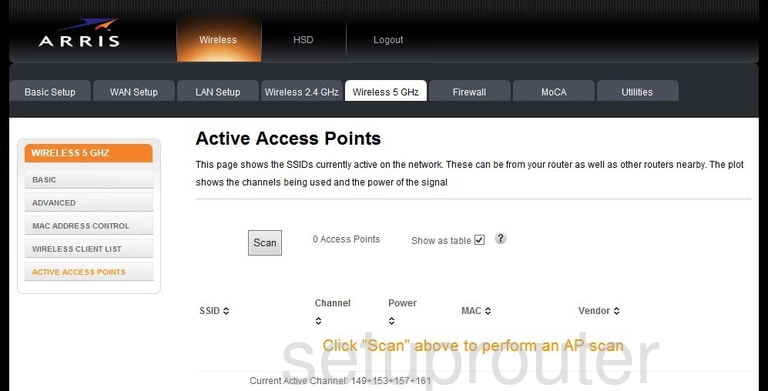
Arris TG1682G v1 Wifi Status Screenshot
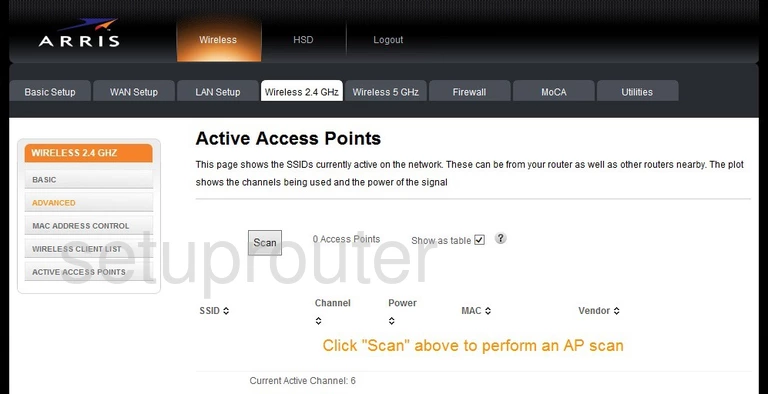
Arris TG1682G v1 Status Screenshot
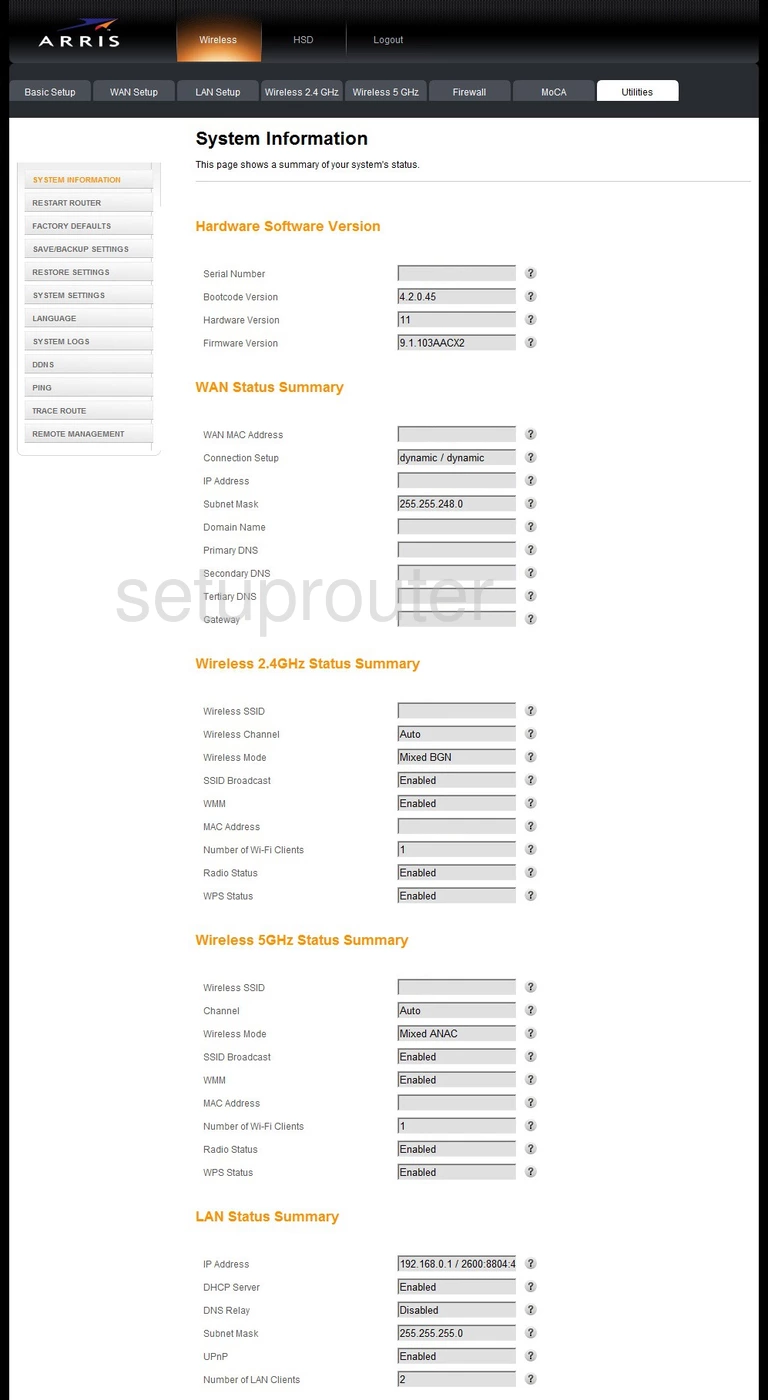
Arris TG1682G v1 Setup Screenshot
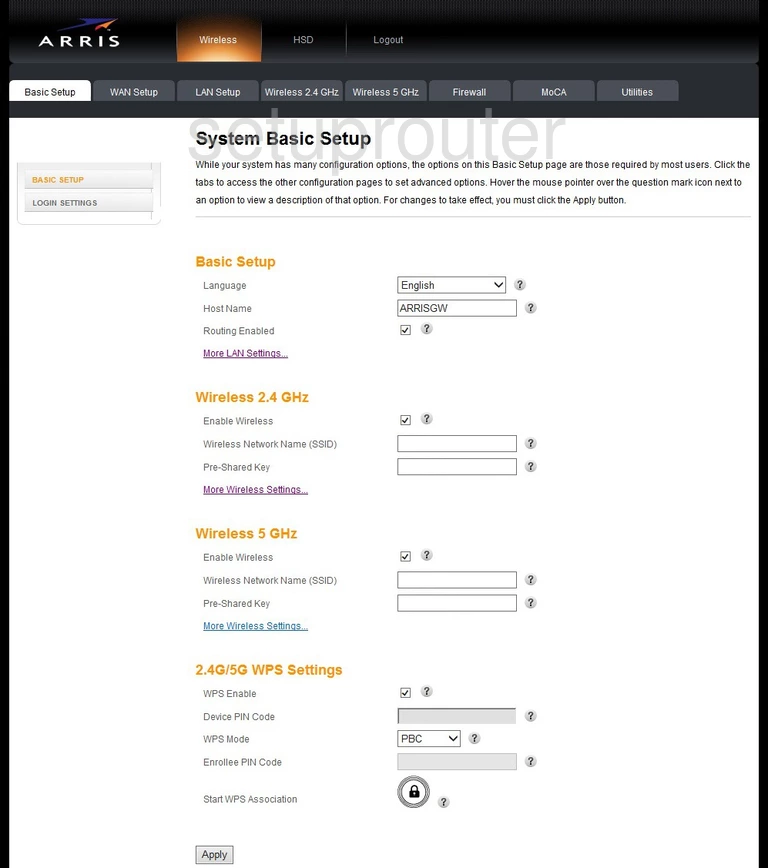
Arris TG1682G v1 Remote Management Screenshot
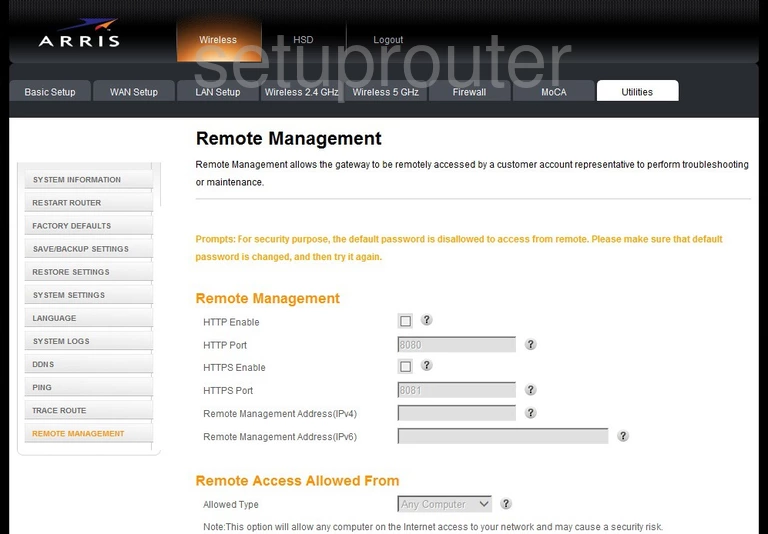
Arris TG1682G v1 Login Screenshot
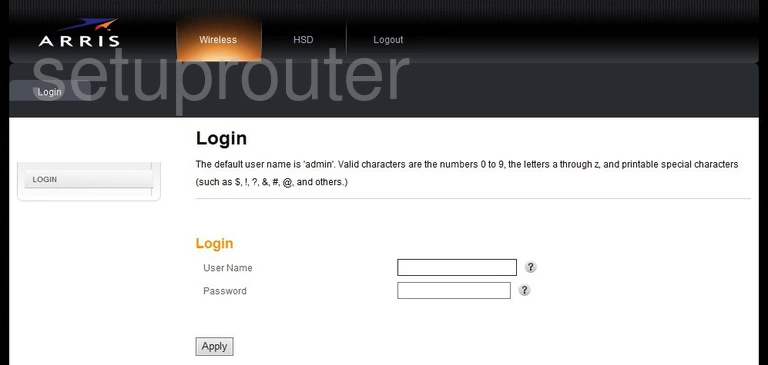
Arris TG1682G v1 Device Image Screenshot

Arris TG1682G v1 Reset Screenshot
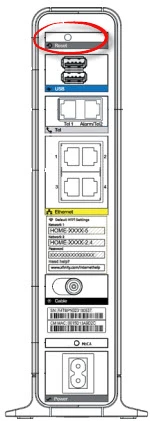
This is the screenshots guide for the Arris TG1682G v1. We also have the following guides for the same router: