Each of these screenshots was captured and submitted to us by users of this site.
If you would like to share screenshots for us to use, please use our Router Screenshot Grabber, which is a free tool in Network Utilities. It makes the capture process easy and sends the screenshots to us automatically.
This is the screenshots guide for the Arris TG1692A. We also have the following guides for the same router:
All Arris TG1692A Screenshots
All screenshots below were captured from a Arris TG1692A router.
Arris TG1692A Login Screenshot
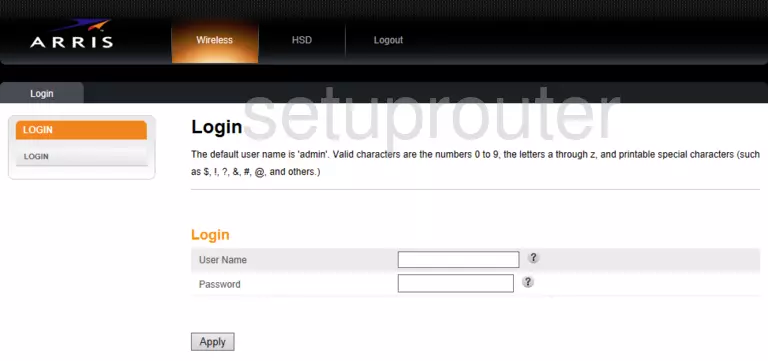
Arris TG1692A Home Screenshot
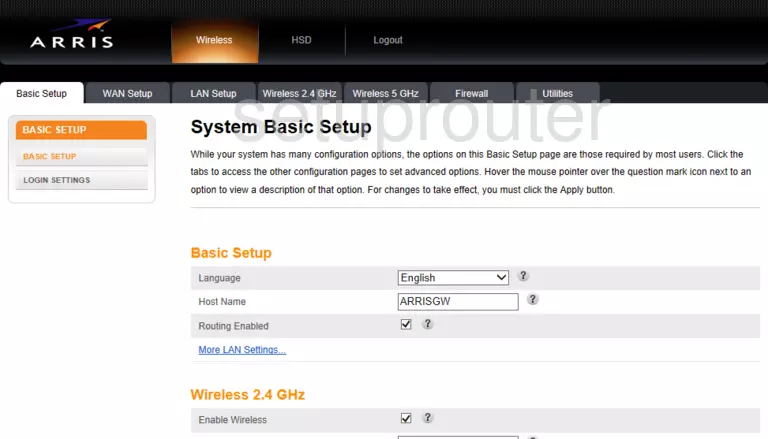
Screenshot of Arris TG1692A Router
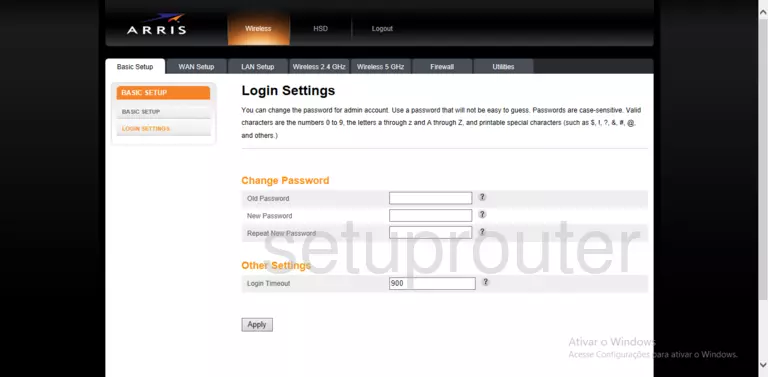
Screenshot of Arris TG1692A Router
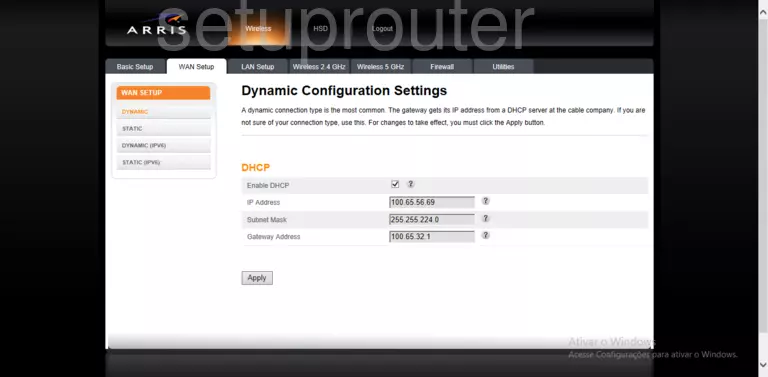
Screenshot of Arris TG1692A Router
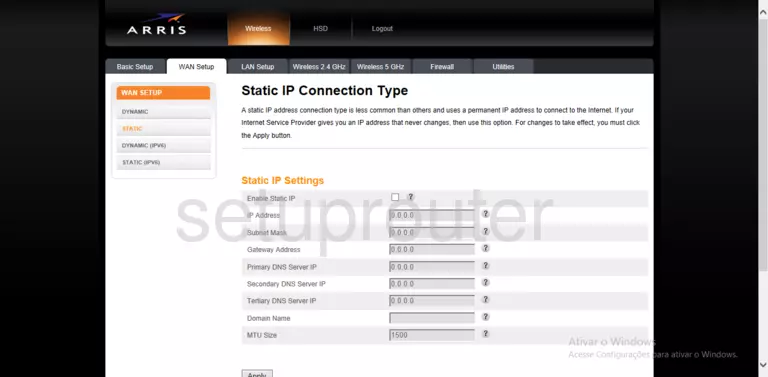
Screenshot of Arris TG1692A Router
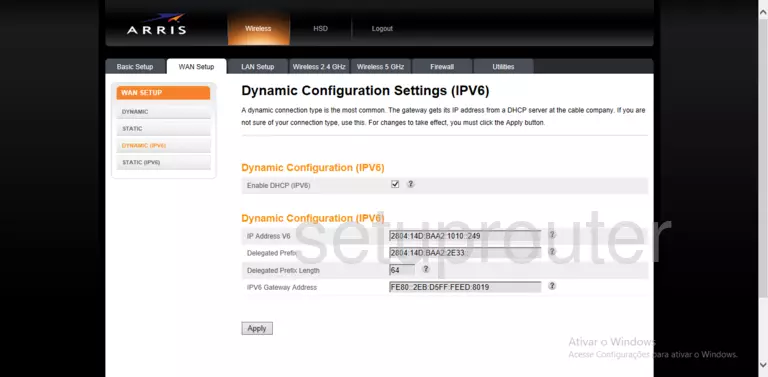
Screenshot of Arris TG1692A Router

Screenshot of Arris TG1692A Router
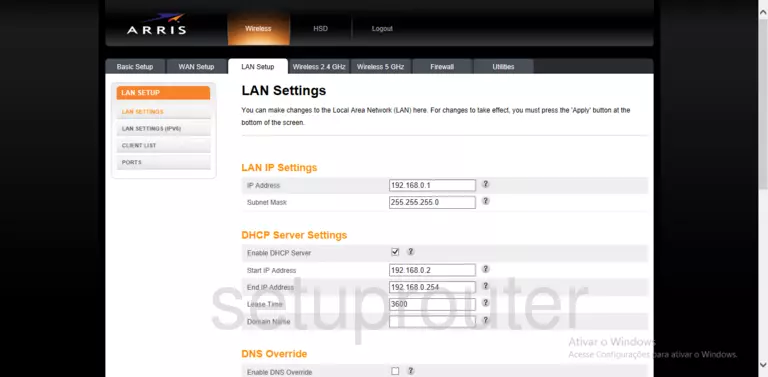
Screenshot of Arris TG1692A Router
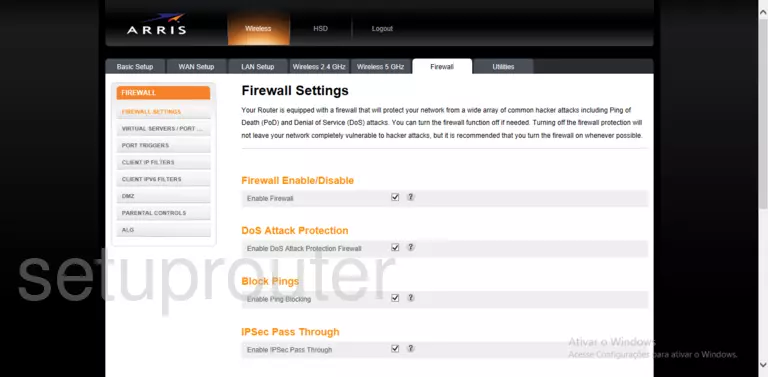
Arris TG1692A Port Forwarding Screenshot
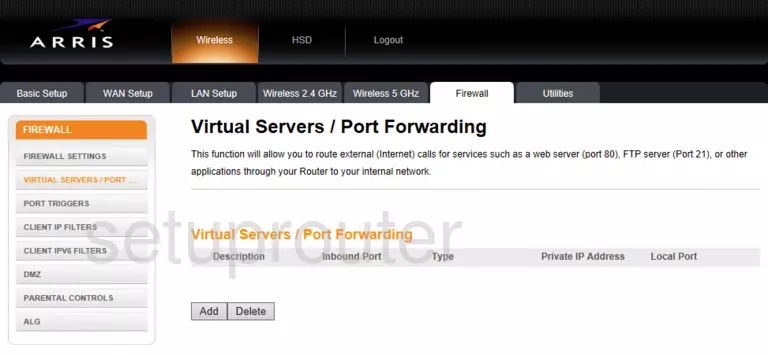
This is the screenshots guide for the Arris TG1692A. We also have the following guides for the same router: