The Arris TG2492LG-VM router is considered a wireless router because it offers WiFi connectivity. WiFi, or simply wireless, allows you to connect various devices to your router, such as wireless printers, smart televisions, and WiFi enabled smartphones.
Other Arris TG2492LG-VM Guides
This is the wifi guide for the Arris TG2492LG-VM 9.1.88T Virgin Media. We also have the following guides for the same router:
- Arris TG2492LG-VM 9.1.1802.610 Virgin Media - Login to the Arris TG2492LG-VM
- Arris TG2492LG-VM 9.1.1802.610 Virgin Media - Information About the Arris TG2492LG-VM Router
- Arris TG2492LG-VM 9.1.1802.610 Virgin Media - Reset the Arris TG2492LG-VM
- Arris TG2492LG-VM 9.1.1802.613 Virgin Media - Login to the Arris TG2492LG-VM
- Arris TG2492LG-VM 9.1.1802.613 Virgin Media - Information About the Arris TG2492LG-VM Router
- Arris TG2492LG-VM 9.1.1802.613 Virgin Media - Reset the Arris TG2492LG-VM
- Arris TG2492LG-VM 9.1.1811.401 Virgin Media - Login to the Arris TG2492LG-VM
- Arris TG2492LG-VM 9.1.1811.401 Virgin Media - Information About the Arris TG2492LG-VM Router
- Arris TG2492LG-VM 9.1.1811.401 Virgin Media - Reset the Arris TG2492LG-VM
- Arris TG2492LG-VM 9.1.1912.302 Virgin Media - Login to the Arris TG2492LG-VM
- Arris TG2492LG-VM 9.1.1912.302 Virgin Media - Information About the Arris TG2492LG-VM Router
- Arris TG2492LG-VM 9.1.1912.302 Virgin Media - Reset the Arris TG2492LG-VM
- Arris TG2492LG-VM 9.1.1912.304 Virgin Media - Login to the Arris TG2492LG-VM
- Arris TG2492LG-VM 9.1.1912.304 Virgin Media - Information About the Arris TG2492LG-VM Router
- Arris TG2492LG-VM 9.1.1912.304 Virgin Media - Reset the Arris TG2492LG-VM
- Arris TG2492LG-VM 9.1.88T Virgin Media - Arris TG2492LG-VM Login Instructions
- Arris TG2492LG-VM 9.1.88T Virgin Media - Arris TG2492LG-VM Screenshots
- Arris TG2492LG-VM 9.1.88T Virgin Media - Information About the Arris TG2492LG-VM Router
- Arris TG2492LG-VM 9.1.88T Virgin Media - Reset the Arris TG2492LG-VM
WiFi Terms
Before we get started there is a little bit of background info that you should be familiar with.
Wireless Name
Your wireless network needs to have a name to uniquely identify it from other wireless networks. If you are not sure what this means we have a guide explaining what a wireless name is that you can read for more information.
Wireless Password
An important part of securing your wireless network is choosing a strong password.
Wireless Channel
Picking a WiFi channel is not always a simple task. Be sure to read about WiFi channels before making the choice.
Encryption
You should almost definitely pick WPA2 for your networks encryption. If you are unsure, be sure to read our WEP vs WPA guide first.
Login To The Arris TG2492LG-VM
To get started configuring the Arris TG2492LG-VM WiFi settings you need to login to your router. If you are already logged in you can skip this step.
To login to the Arris TG2492LG-VM, follow our Arris TG2492LG-VM Login Guide.
Find the WiFi Settings on the Arris TG2492LG-VM
If you followed our login guide above then you should see this screen.
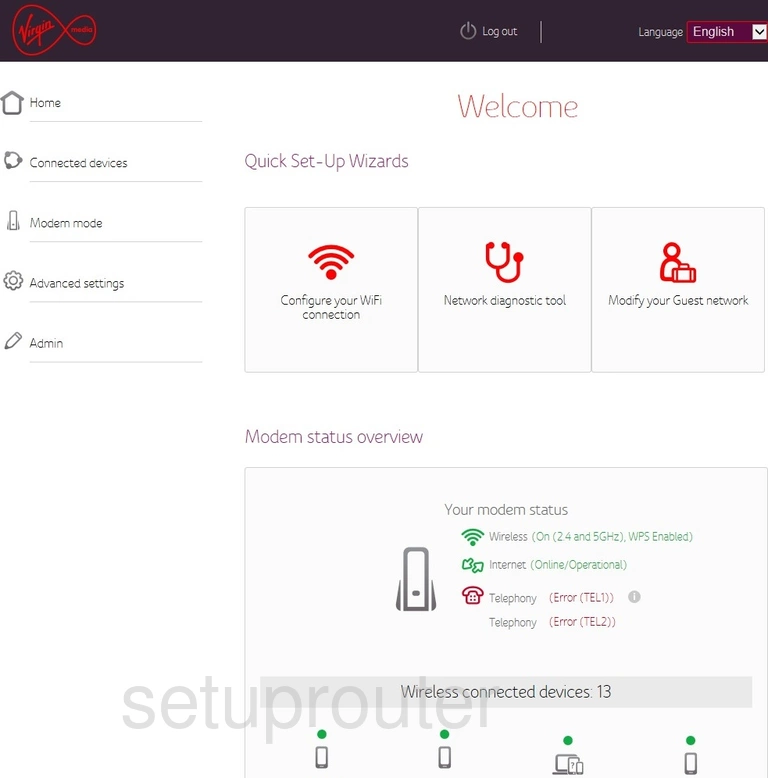
Begin by clicking the option in the left sidebar labeled Advanced Settings.
A new menu appears. Click the option of Wireless.
Then click the new option of Security.
Change the WiFi Settings on the Arris TG2492LG-VM
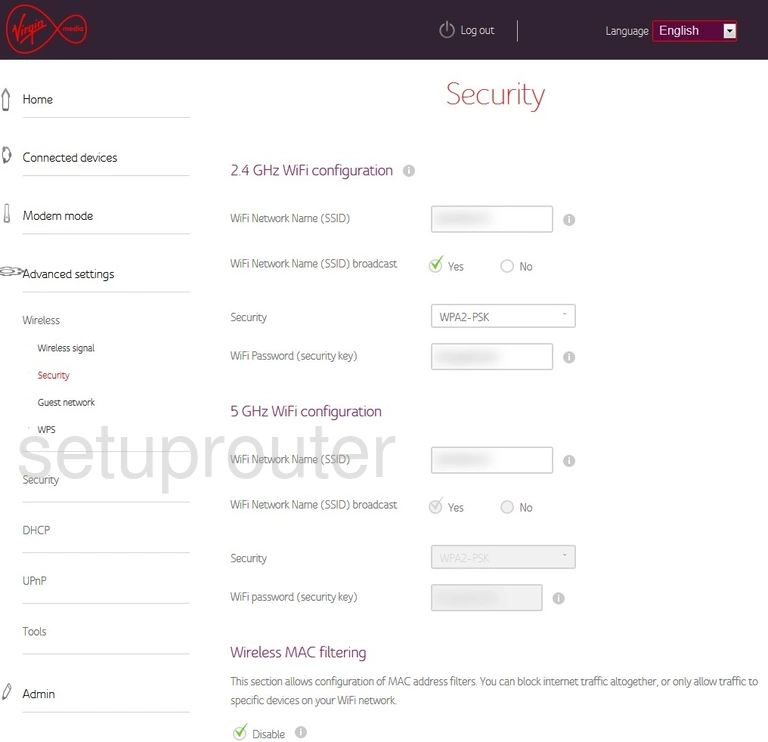
You should now see a page like the one above.
If you want to use 2.4GHz fill in the boxes under 2.4GHz WiFi configuration. 2.4GHz is a larger wireless area with a little slower data rate.
If you want to use 5GHz fill in the boxes under 5GHz WiFi configuration. 5GHz is a smaller wireless area with a little faster data rate.
- WiFi Network Name (SSID): This is the name you give your network. Be creative but avoid personal data. Learn how to make this fun in our Change your Wireless Name guide.
- WiFi Network Name (SSID) broadcast: This makes your network visible or invisible to wireless devices. We recommend setting this to Yes.
- Security: Here you choose your router's security. The best is WPA2-PSK. Learn why and what your different options are in our WEP vs. WPA guide.
- **WiFi password (security key)**This is the wireless password. This needs to be strong. Include at least 8 to 10 capital/lowercase letters, numbers, and symbols in your password. The more random it looks the more secure it is. Learn more in our Creating a Strong Password guide.
That's it, when you are finished be sure to save your changes by clicking the Apply Changes button.
Possible Problems when Changing your WiFi Settings
After making these changes to your router you will almost definitely have to reconnect any previously connected devices. This is usually done at the device itself and not at your computer.
Other Arris TG2492LG-VM Info
Don't forget about our other Arris TG2492LG-VM info that you might be interested in.
This is the wifi guide for the Arris TG2492LG-VM 9.1.88T Virgin Media. We also have the following guides for the same router:
- Arris TG2492LG-VM 9.1.1802.610 Virgin Media - Login to the Arris TG2492LG-VM
- Arris TG2492LG-VM 9.1.1802.610 Virgin Media - Information About the Arris TG2492LG-VM Router
- Arris TG2492LG-VM 9.1.1802.610 Virgin Media - Reset the Arris TG2492LG-VM
- Arris TG2492LG-VM 9.1.1802.613 Virgin Media - Login to the Arris TG2492LG-VM
- Arris TG2492LG-VM 9.1.1802.613 Virgin Media - Information About the Arris TG2492LG-VM Router
- Arris TG2492LG-VM 9.1.1802.613 Virgin Media - Reset the Arris TG2492LG-VM
- Arris TG2492LG-VM 9.1.1811.401 Virgin Media - Login to the Arris TG2492LG-VM
- Arris TG2492LG-VM 9.1.1811.401 Virgin Media - Information About the Arris TG2492LG-VM Router
- Arris TG2492LG-VM 9.1.1811.401 Virgin Media - Reset the Arris TG2492LG-VM
- Arris TG2492LG-VM 9.1.1912.302 Virgin Media - Login to the Arris TG2492LG-VM
- Arris TG2492LG-VM 9.1.1912.302 Virgin Media - Information About the Arris TG2492LG-VM Router
- Arris TG2492LG-VM 9.1.1912.302 Virgin Media - Reset the Arris TG2492LG-VM
- Arris TG2492LG-VM 9.1.1912.304 Virgin Media - Login to the Arris TG2492LG-VM
- Arris TG2492LG-VM 9.1.1912.304 Virgin Media - Information About the Arris TG2492LG-VM Router
- Arris TG2492LG-VM 9.1.1912.304 Virgin Media - Reset the Arris TG2492LG-VM
- Arris TG2492LG-VM 9.1.88T Virgin Media - Arris TG2492LG-VM Login Instructions
- Arris TG2492LG-VM 9.1.88T Virgin Media - Arris TG2492LG-VM Screenshots
- Arris TG2492LG-VM 9.1.88T Virgin Media - Information About the Arris TG2492LG-VM Router
- Arris TG2492LG-VM 9.1.88T Virgin Media - Reset the Arris TG2492LG-VM