We have a collection of user-submitted screenshots to share.
If you would like to share screenshots for us to use, please use our Router Screenshot Grabber, which is a free tool in Network Utilities. It makes the capture process easy and sends the screenshots to us automatically.
This is the screenshots guide for the Arris TG249LG-NA Liberty. We also have the following guides for the same router:
All Arris TG249LG-NA Liberty Screenshots
All screenshots below were captured from a Arris TG249LG-NA Liberty router.
Arris TG249LG-NA Liberty Trace Route Screenshot
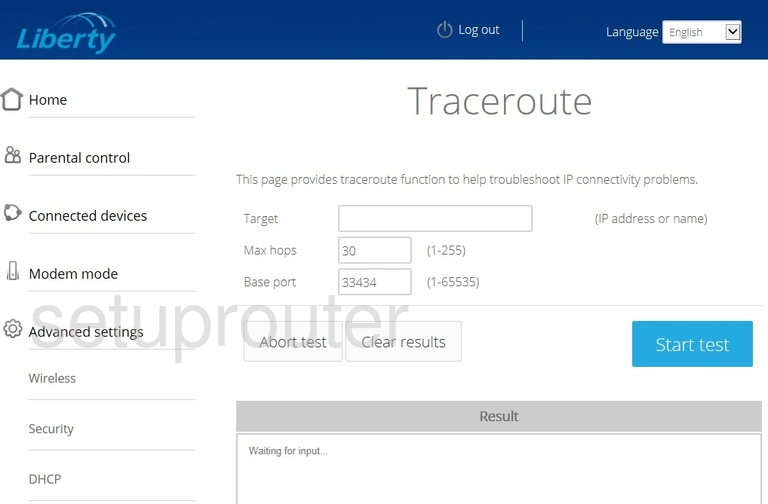
Arris TG249LG-NA Liberty Ping Screenshot
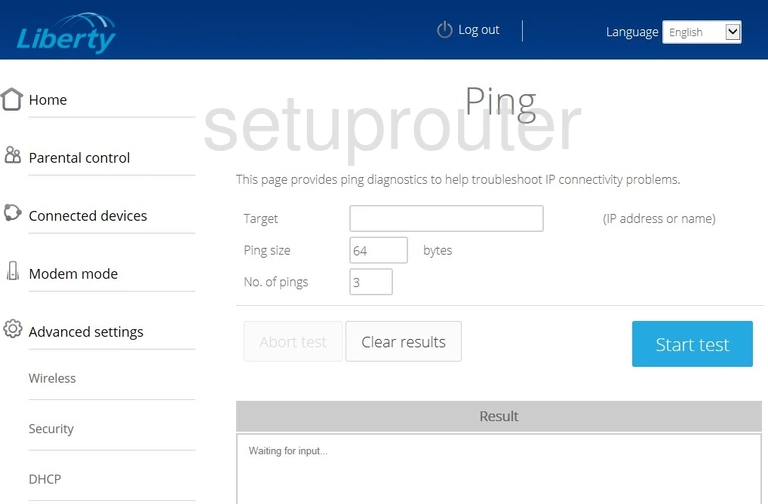
Arris TG249LG-NA Liberty Status Screenshot
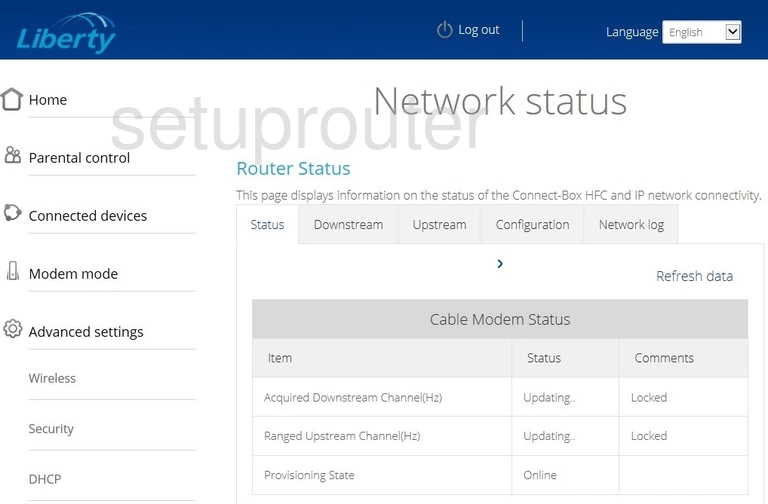
Arris TG249LG-NA Liberty Setup Screenshot
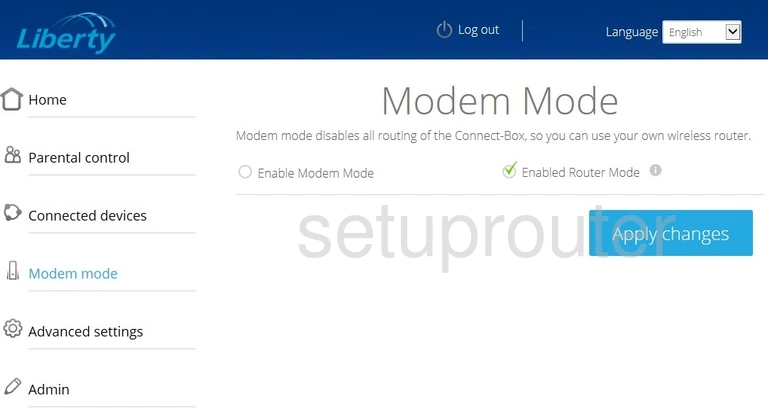
Arris TG249LG-NA Liberty Login Screenshot
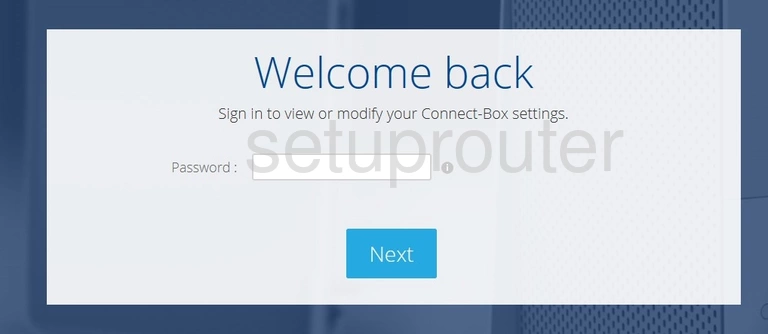
Arris TG249LG-NA Liberty Setup Screenshot
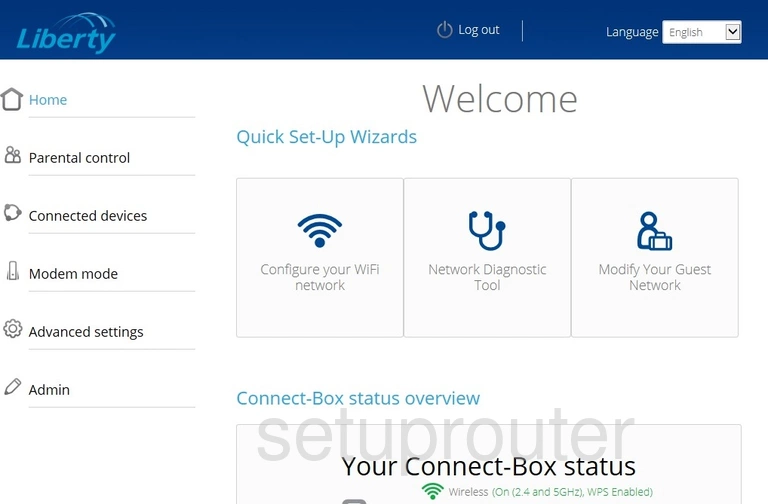
Arris TG249LG-NA Liberty Dhcp Screenshot
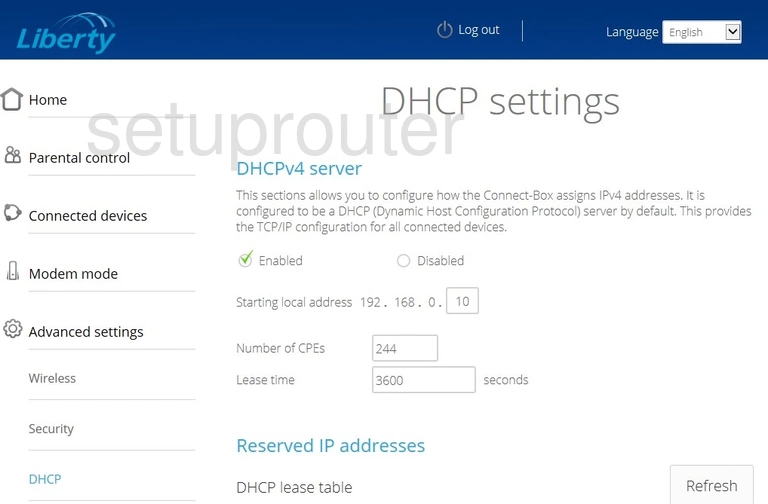
Arris TG249LG-NA Liberty Device Image Screenshot

This is the screenshots guide for the Arris TG249LG-NA Liberty. We also have the following guides for the same router: