Without our users, we would not have screenshots like these to share.
If you would like to submit screenshots for us to use, please use our Router Screenshot Grabber, which is a free tool in Network Utilities. It makes the capture process easy and sends the screenshots to us automatically.
This is the screenshots guide for the Arris TG852GCT Xfinity. We also have the following guides for the same router:
All Arris TG852GCT Xfinity Screenshots
All screenshots below were captured from a Arris TG852GCT Xfinity router.
Arris TG852GCT Xfinity Status Screenshot
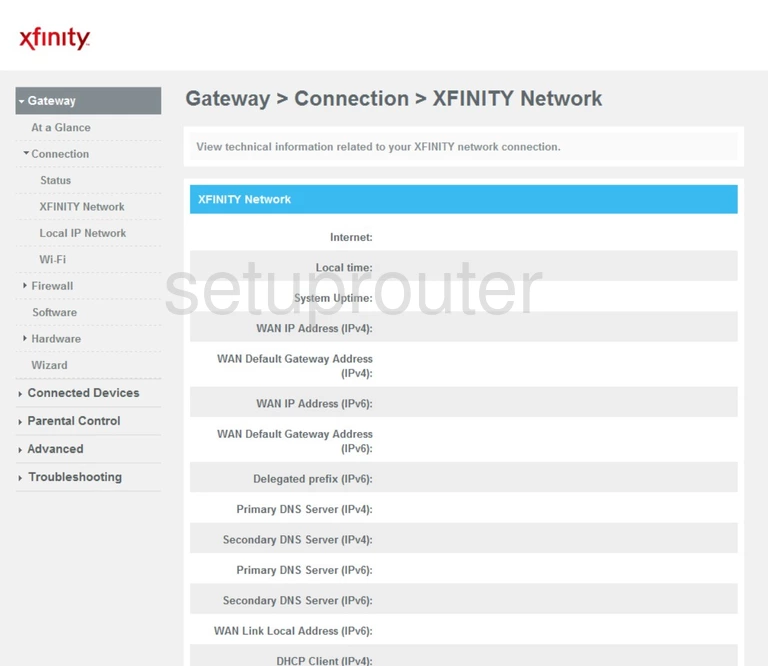
Arris TG852GCT Xfinity Wifi Setup Screenshot
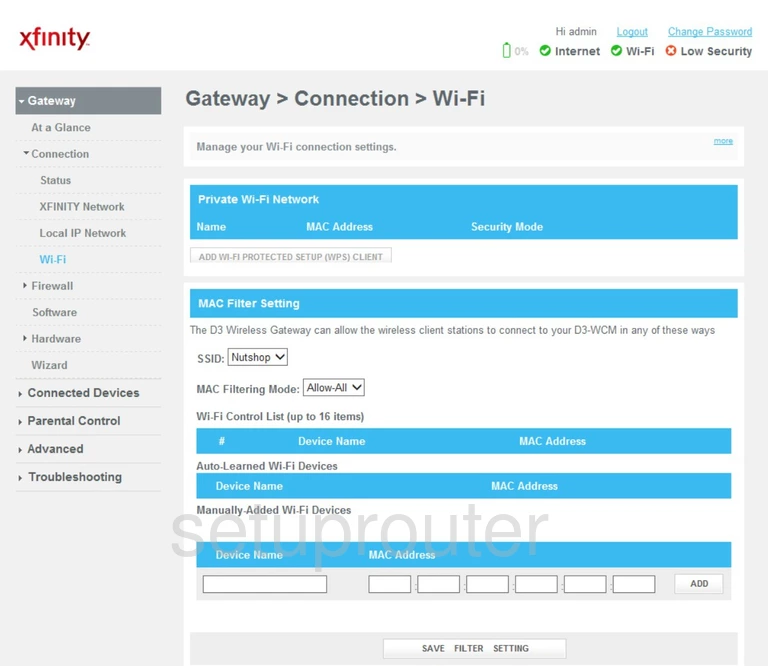
Arris TG852GCT Xfinity Reboot Screenshot
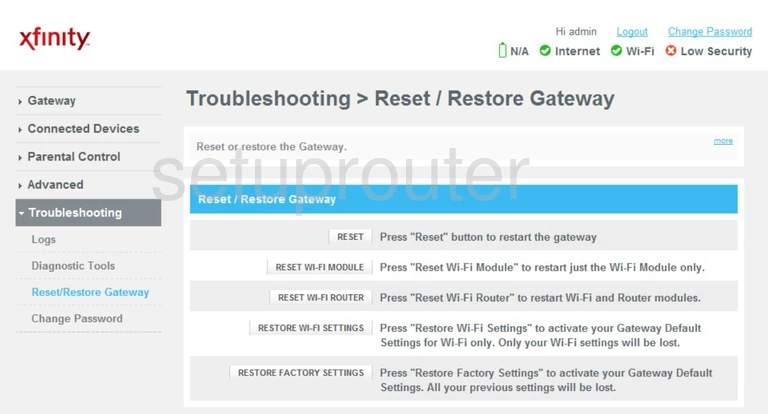
Arris TG852GCT Xfinity Log Screenshot
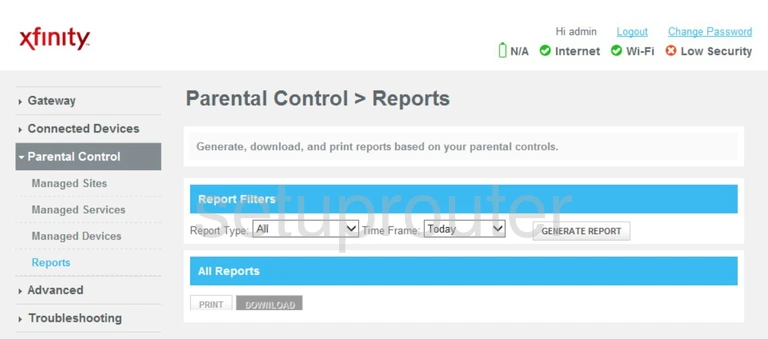
Arris TG852GCT Xfinity Remote Management Screenshot
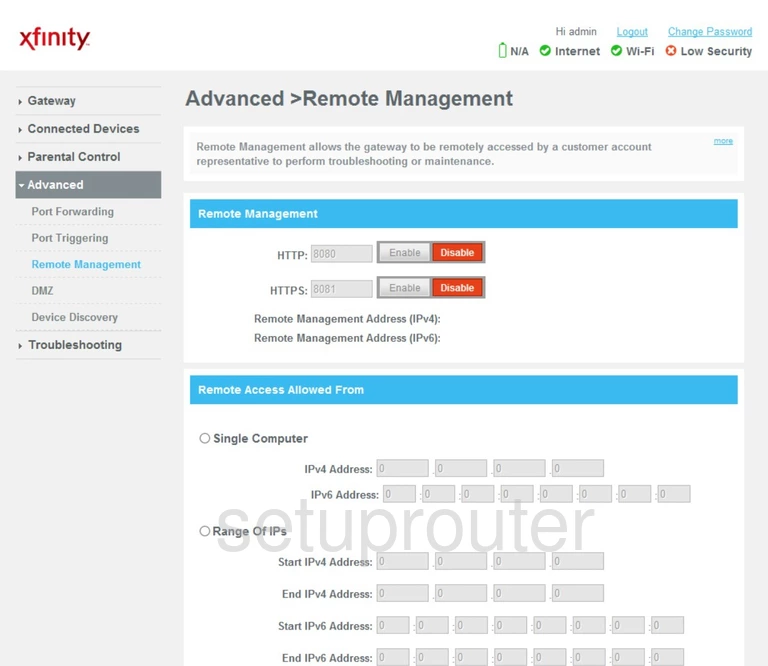
Arris TG852GCT Xfinity Port Triggering Screenshot
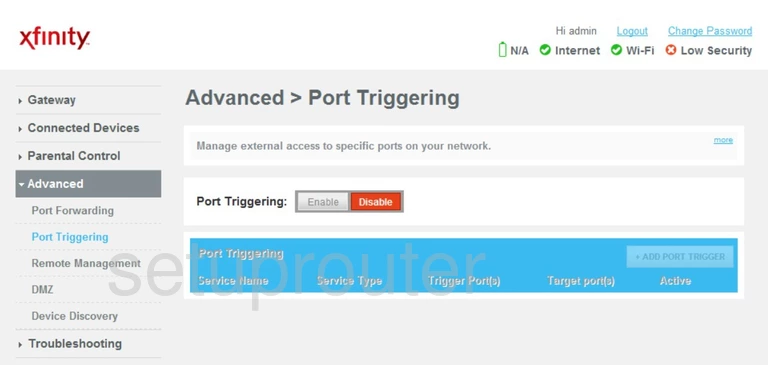
Arris TG852GCT Xfinity Port Forwarding Screenshot
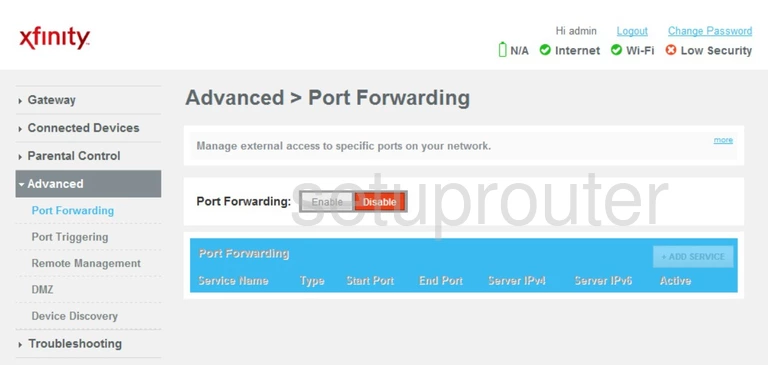
Arris TG852GCT Xfinity Diagnostics Screenshot
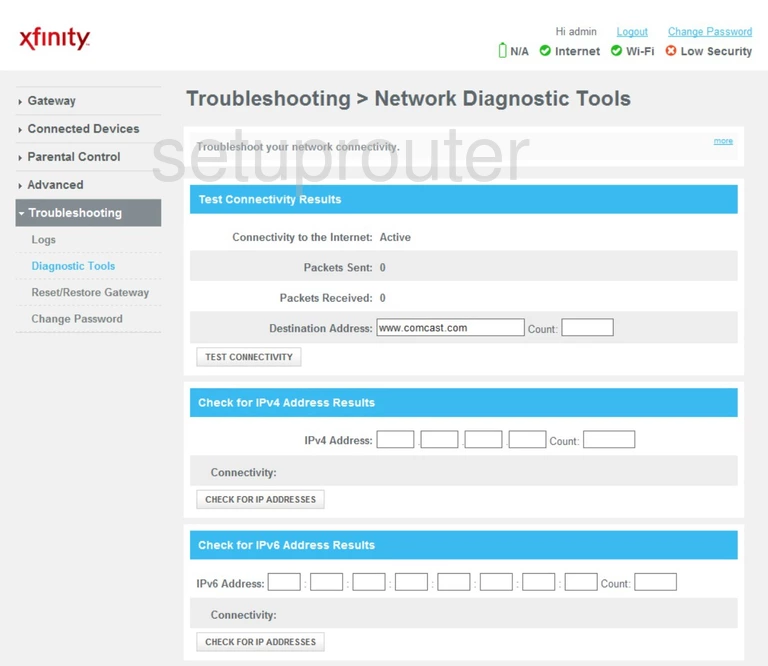
Arris TG852GCT Xfinity Access Control Screenshot
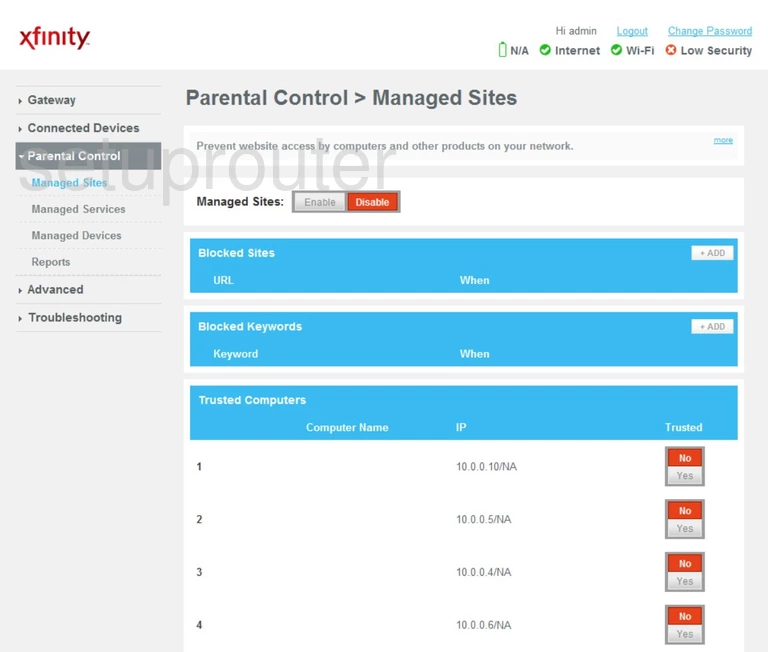
Arris TG852GCT Xfinity Access Control Screenshot
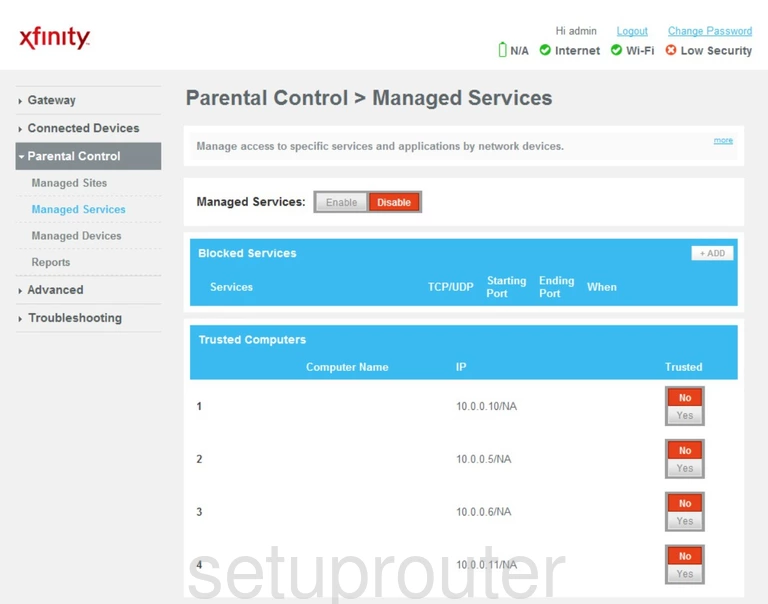
Arris TG852GCT Xfinity Access Control Screenshot
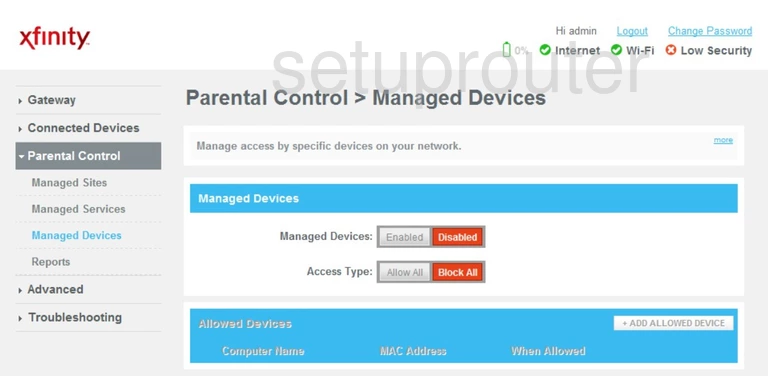
Arris TG852GCT Xfinity Log Screenshot
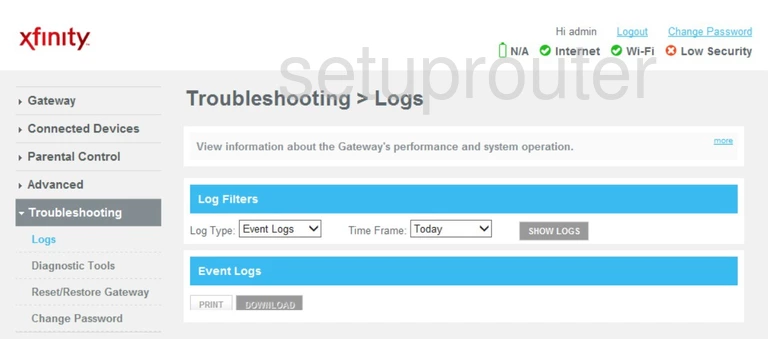
Arris TG852GCT Xfinity Lan Screenshot
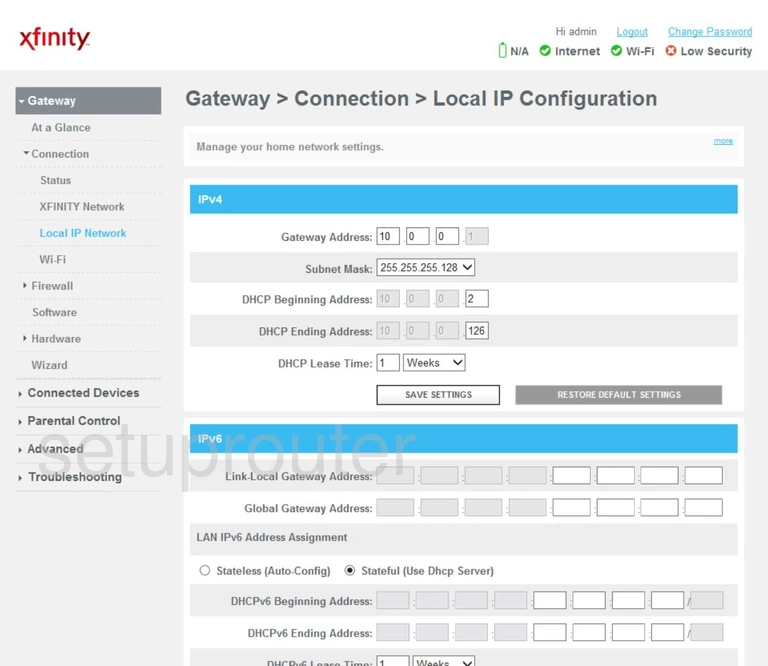
Arris TG852GCT Xfinity Setup Screenshot
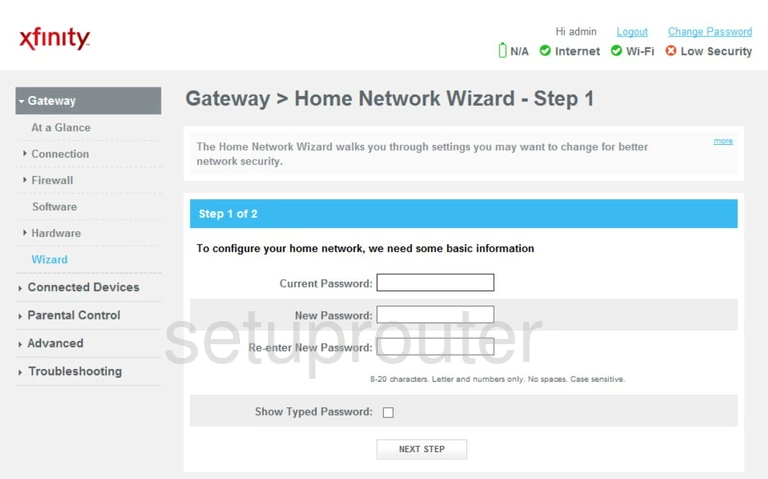
Arris TG852GCT Xfinity Status Screenshot
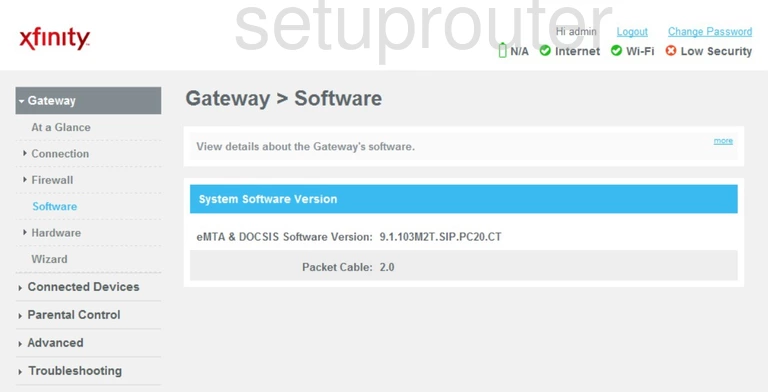
Arris TG852GCT Xfinity Firewall Screenshot
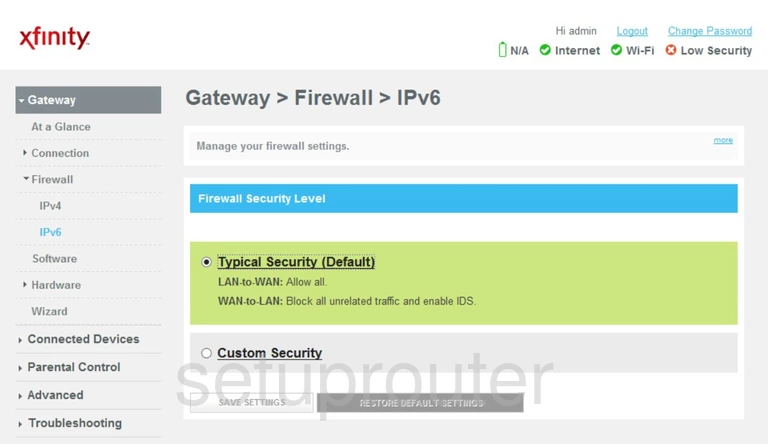
Arris TG852GCT Xfinity Firewall Screenshot

Arris TG852GCT Xfinity Dmz Screenshot
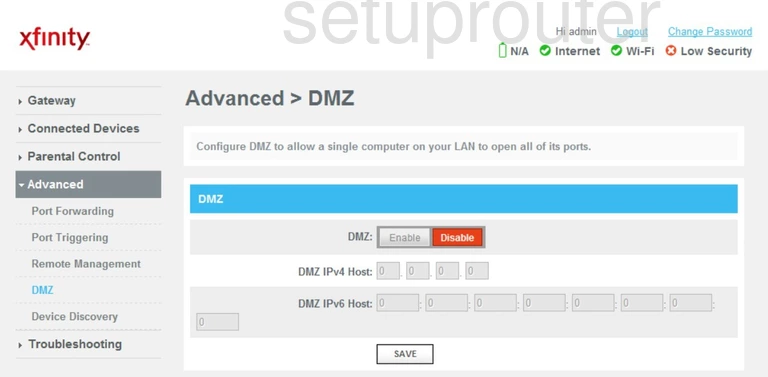
Arris TG852GCT Xfinity Upnp Screenshot
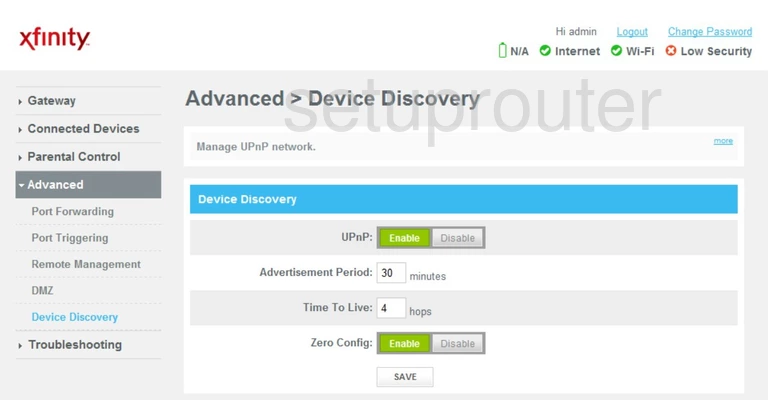
Arris TG852GCT Xfinity Status Screenshot
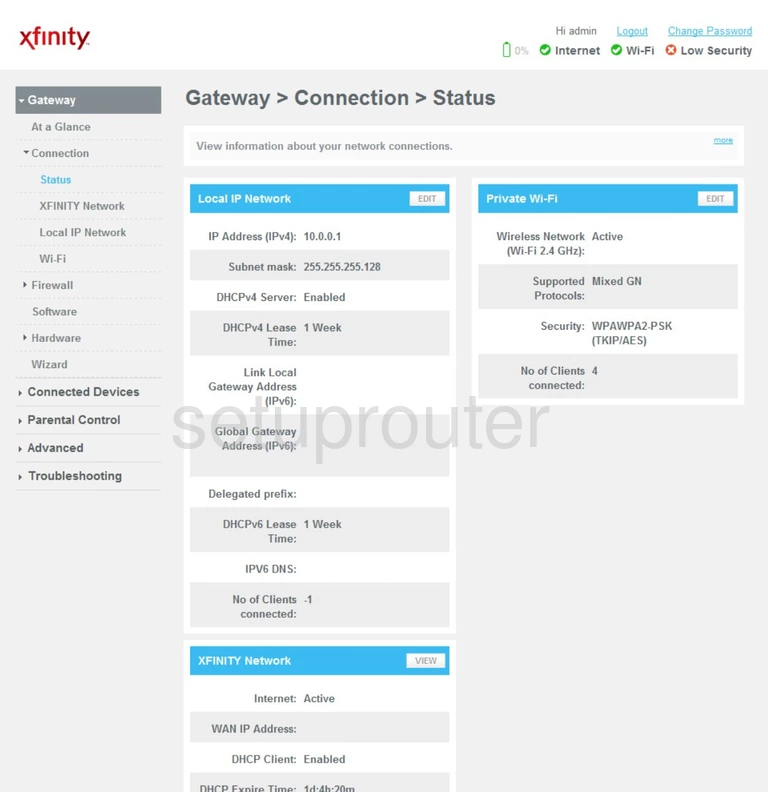
Arris TG852GCT Xfinity Attached Devices Screenshot
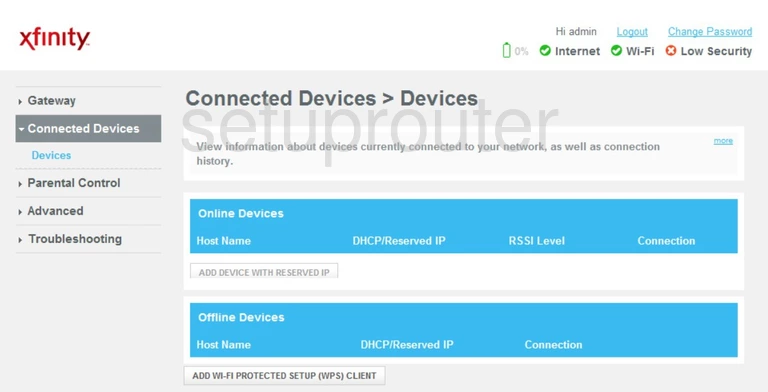
Arris TG852GCT Xfinity Password Screenshot
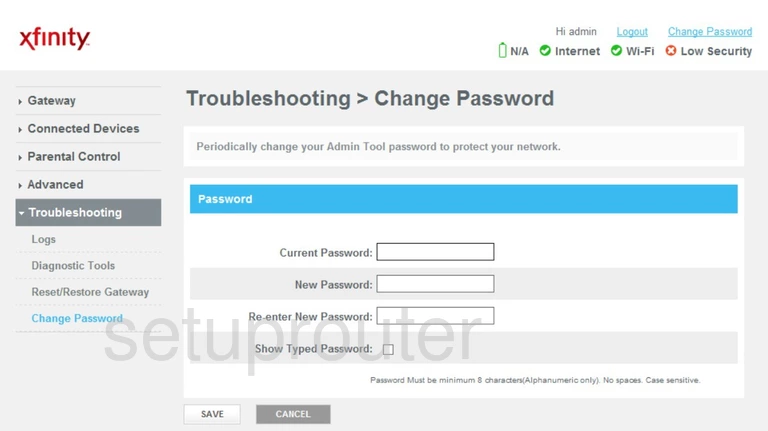
Arris TG852GCT Xfinity Status Screenshot
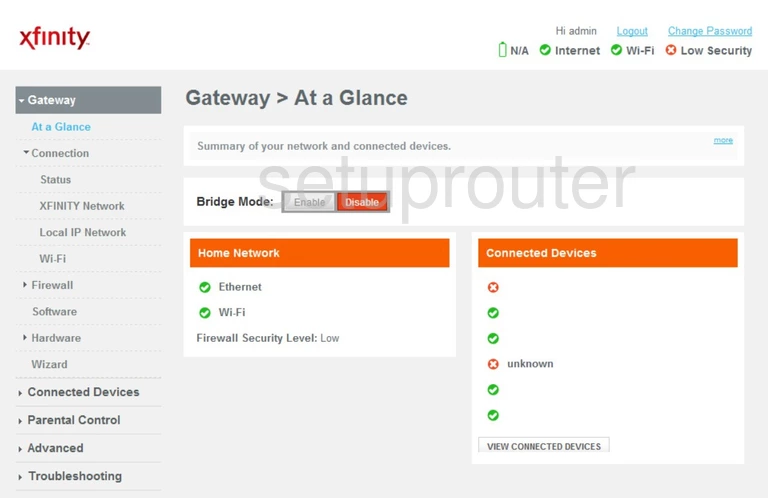
Arris TG852GCT Xfinity Reset Screenshot
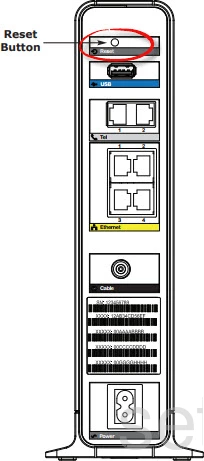
Arris TG852GCT Xfinity Device Image Screenshot

This is the screenshots guide for the Arris TG852GCT Xfinity. We also have the following guides for the same router: