The Arris TG862S router is considered a wireless router because it offers WiFi connectivity. WiFi, or simply wireless, allows you to connect various devices to your router, such as wireless printers, smart televisions, and WiFi enabled smartphones.
Other Arris TG862S Guides
This is the wifi guide for the Arris TG862S. We also have the following guides for the same router:
WiFi Terms
Before we get started there is a little bit of background info that you should be familiar with.
Wireless Name
Your wireless network needs to have a name to uniquely identify it from other wireless networks. If you are not sure what this means we have a guide explaining what a wireless name is that you can read for more information.
Wireless Password
An important part of securing your wireless network is choosing a strong password.
Wireless Channel
Picking a WiFi channel is not always a simple task. Be sure to read about WiFi channels before making the choice.
Encryption
You should almost definitely pick WPA2 for your networks encryption. If you are unsure, be sure to read our WEP vs WPA guide first.
Login To The Arris TG862S
To get started configuring the Arris TG862S WiFi settings you need to login to your router. If you are already logged in you can skip this step.
To login to the Arris TG862S, follow our Arris TG862S Login Guide.
Find the WiFi Settings on the Arris TG862S
If you followed our login guide above then you should see this screen.
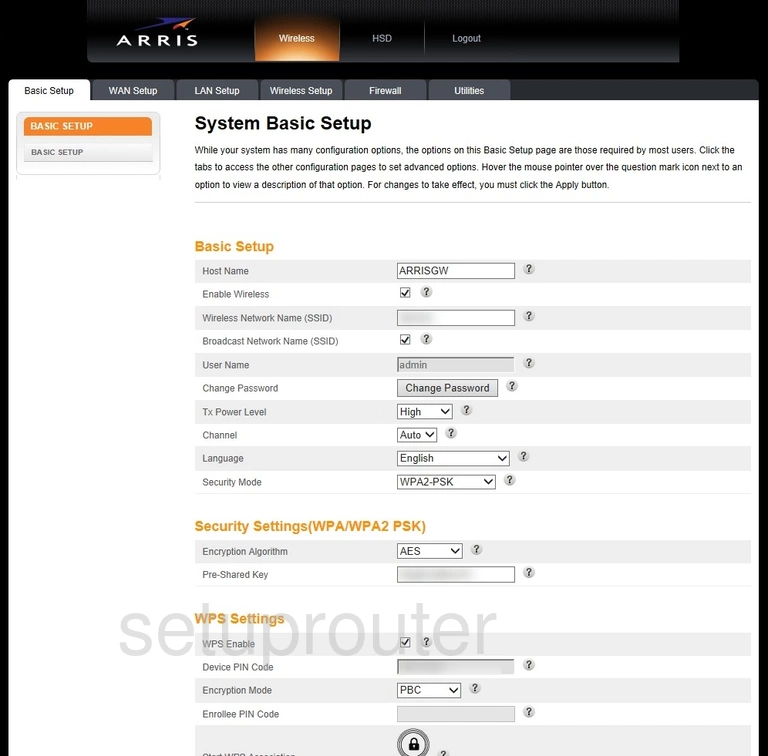
Begin by clicking the Wireless Setup option at the top of the page.
Change the WiFi Settings on the Arris TG862S
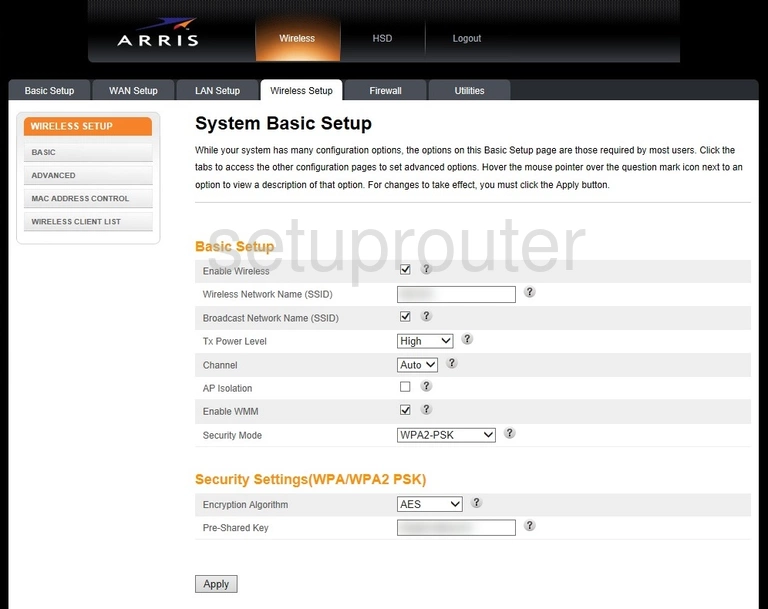
This takes you to a page like the one above. There are quite a few settings on this page but we are only going to focus on five of them.
- Wireless Network Name (SSID): This is the name you give your wireless network so you can recognize it. You can name it anything you want. The only thing we recommend is avoid personal info. Learn more in our Change your Wireless Name guide.
- Channel: If you want to change your channel you would do that here. This is the channel you transmit your network on. We recommend using Auto, 1, 6, or 11. Learn why in our WiFi Channels guide.
- Security Mode: Pick your security using this drop down menu. The strongest and what we recommend is WPA2-PSK. Learn what all your other options are here in our WEP vs. WPA guide.
- Encryption Algorithm: This is how you encrypt your security. The most up to date is AES. This is what we recommend.
- Pre-Shared Key: Finally, you need to create a key or password for your WiFi network. This password should be strong. We recommend using at least 8 to 10 characters with capital and lower case letters, symbols, and numbers in it. The more random it looks the stronger it is. Learn more in our Creating a Strong Password guide.
When you are finished, don't forget to click the Apply button to save your changes.
Possible Problems when Changing your WiFi Settings
After making these changes to your router you will almost definitely have to reconnect any previously connected devices. This is usually done at the device itself and not at your computer.
Other Arris TG862S Info
Don't forget about our other Arris TG862S info that you might be interested in.
This is the wifi guide for the Arris TG862S. We also have the following guides for the same router: