Each of these screenshots was captured and submitted to us by users of this site.
Please feel free to share screenshots with us using our Router Screenshot Grabber, which is a free tool in Network Utilities. It makes the capture process easy and sends the screenshots to us automatically.
This is the screenshots guide for the Arris TM1602 vA1 Spectrum. We also have the following guides for the same router:
All Arris TM1602 Screenshots
All screenshots below were captured from a Arris TM1602 router.
Arris TM1602 Login Screenshot
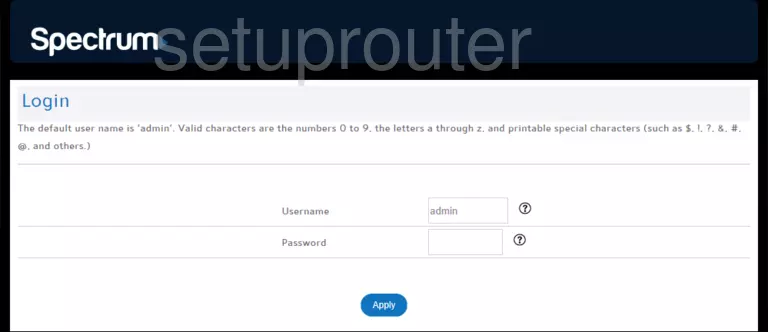
Arris TM1602 Wifi Screenshot
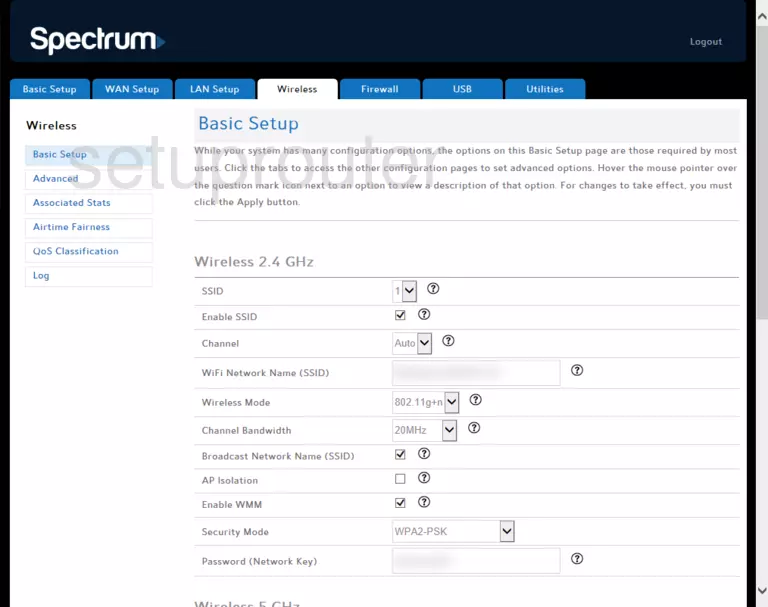
Arris TM1602 Wifi Screenshot
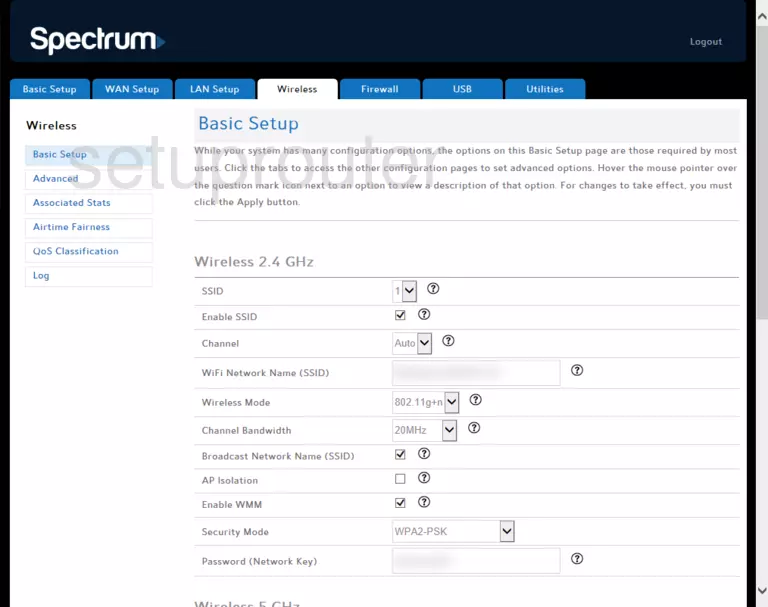
Arris TM1602 Dhcp Screenshot
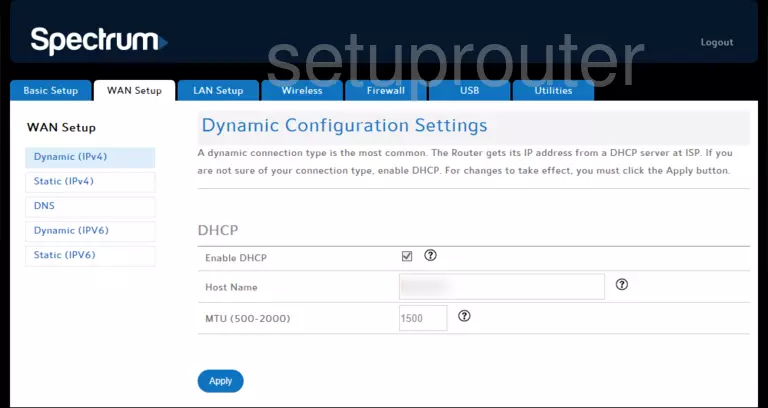
Arris TM1602 Wan Screenshot
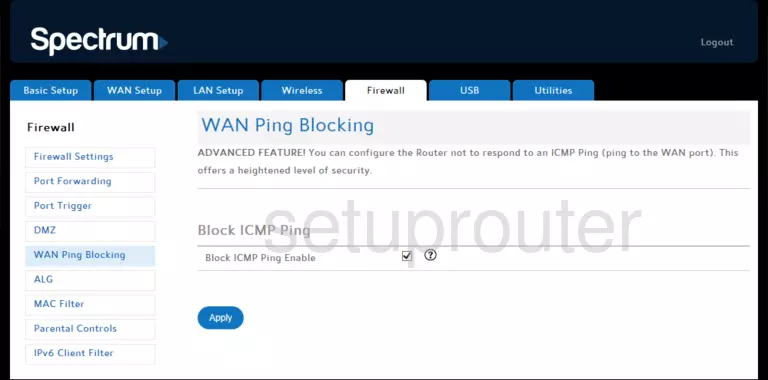
Arris TM1602 Wan Screenshot
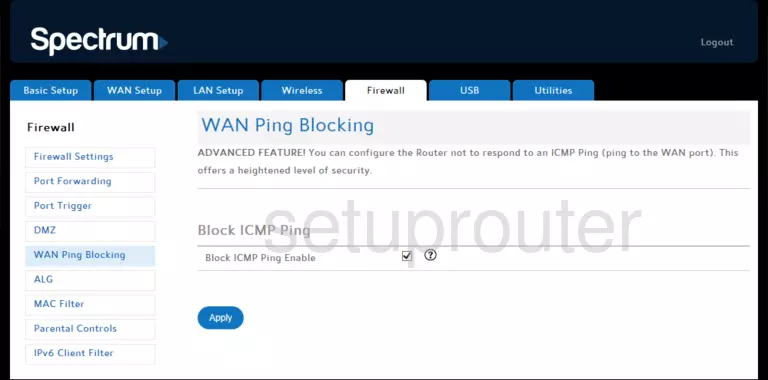
Arris TM1602 Ipv6 Screenshot
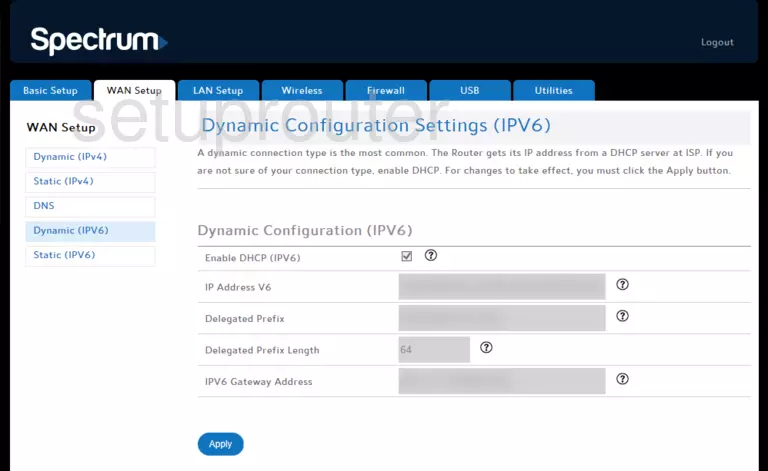
Arris TM1602 Ipv6 Screenshot
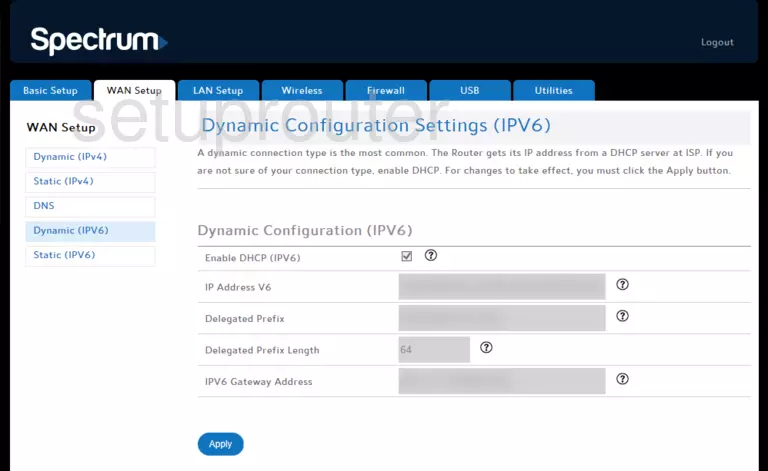
Arris TM1602 Device Screenshot
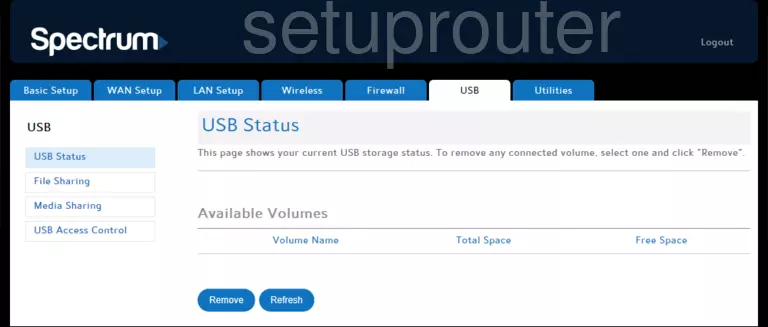
Arris TM1602 Ipv6 Screenshot
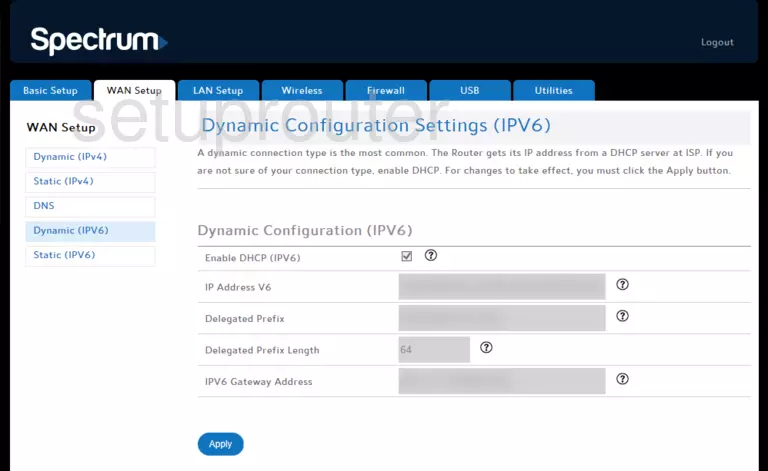
Arris TM1602 Status Screenshot
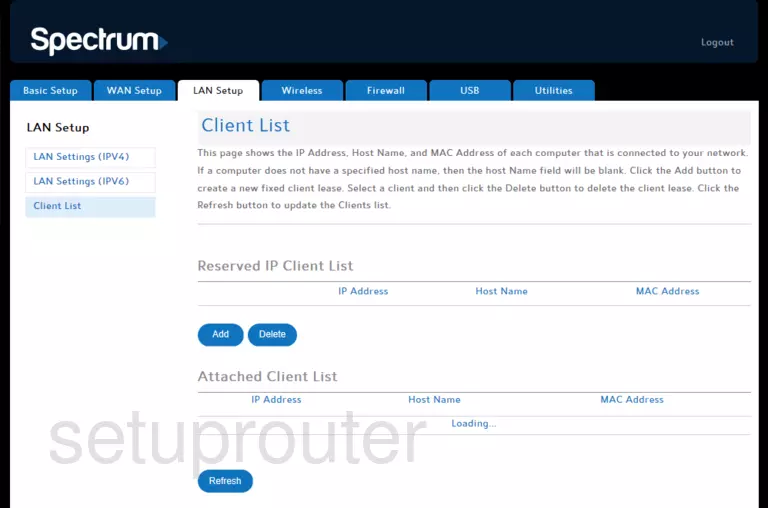
Arris TM1602 Wifi Screenshot
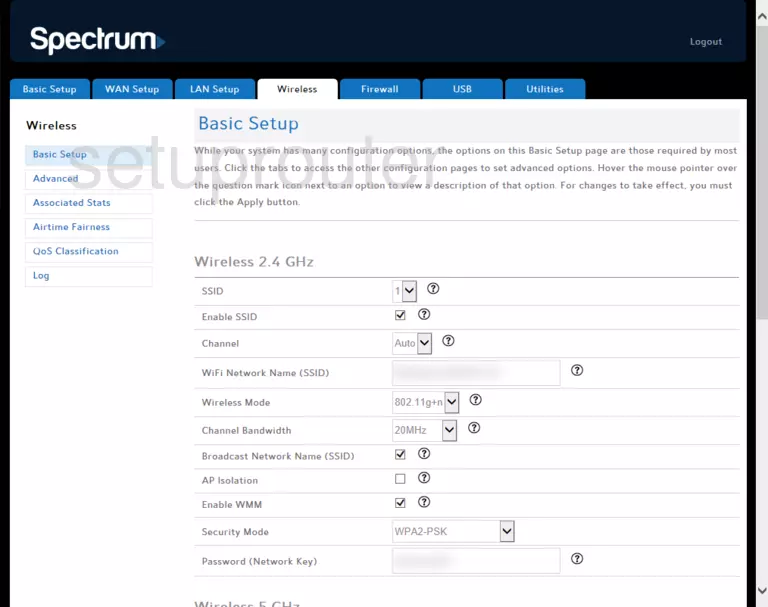
Arris TM1602 Wifi Screenshot
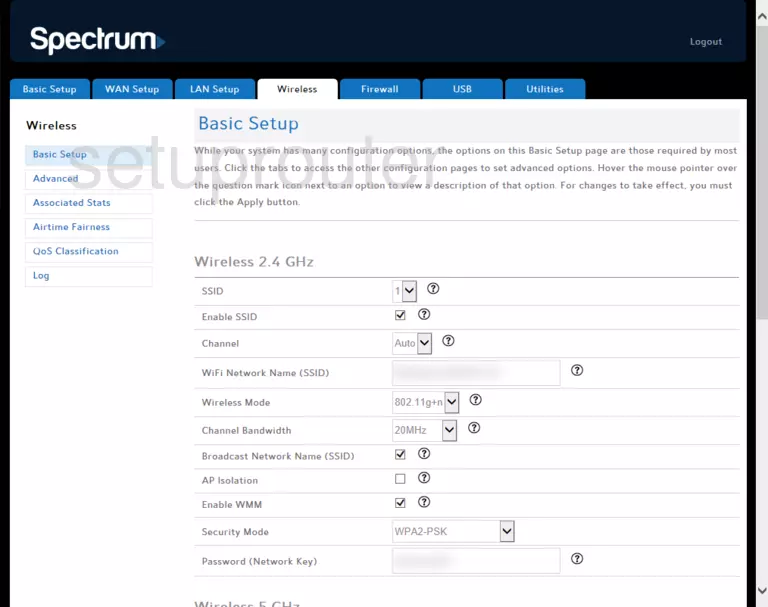
Arris TM1602 Wifi Screenshot
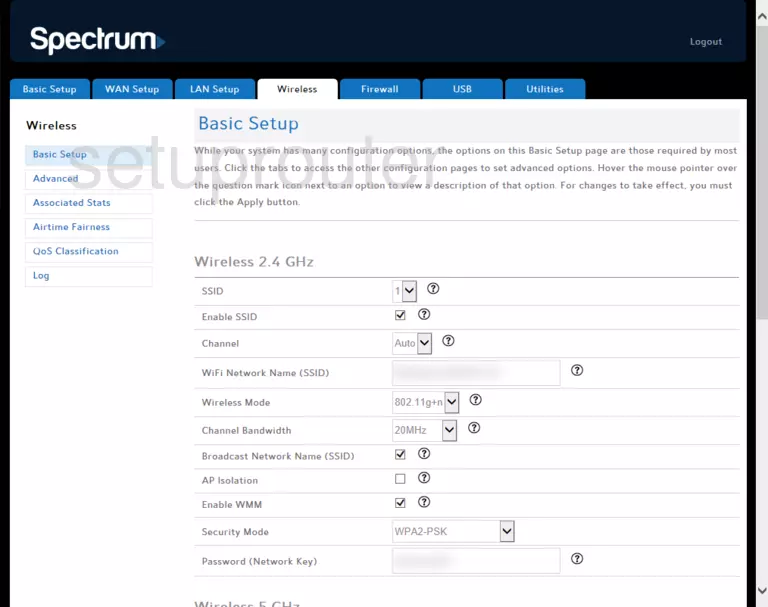
Arris TM1602 Wifi Screenshot
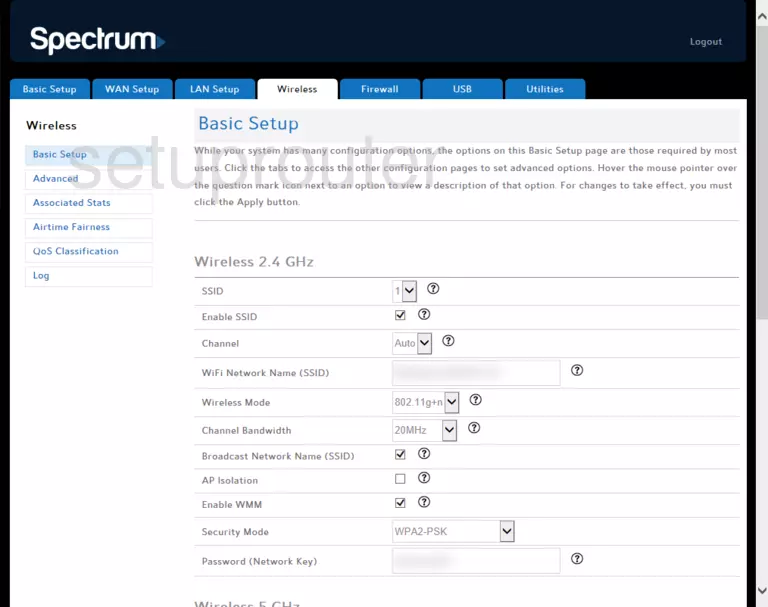
Arris TM1602 Qos Screenshot
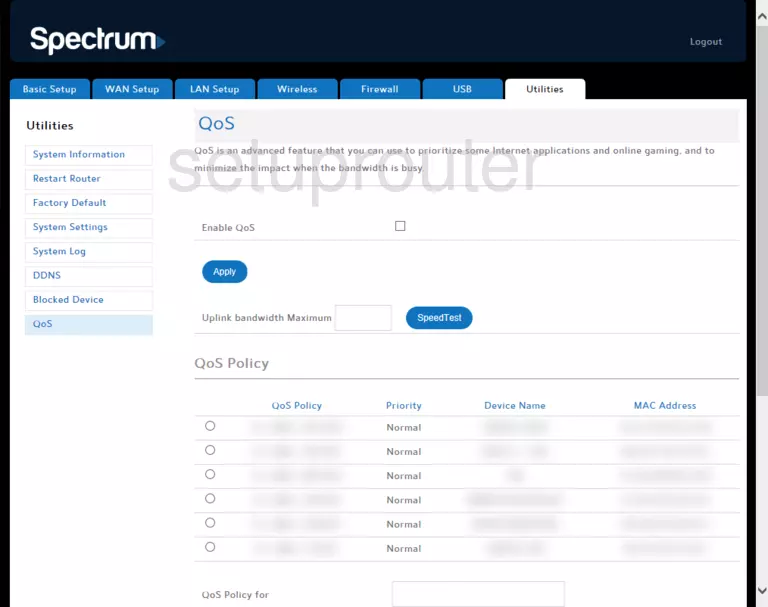
Arris TM1602 Diagnostics Screenshot
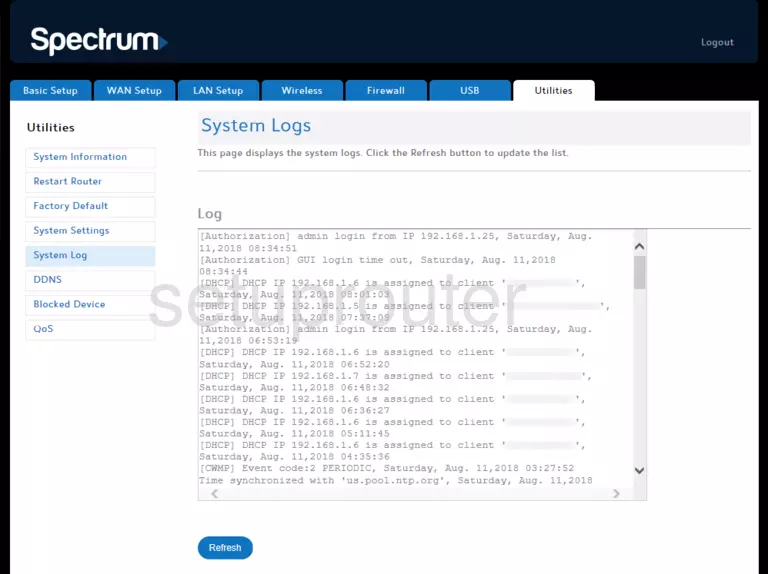
Arris TM1602 Firewall Screenshot
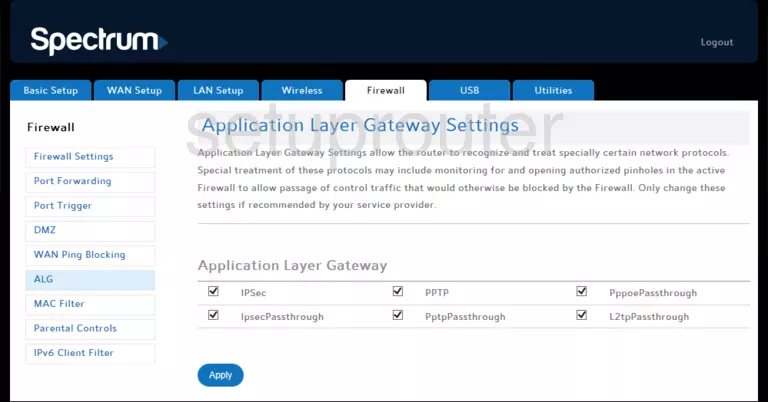
Arris TM1602 Port Forwarding Screenshot
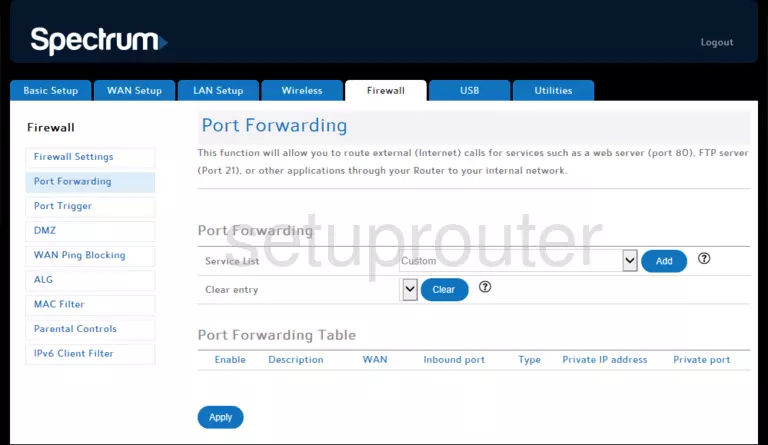
Arris TM1602 Port Triggering Screenshot
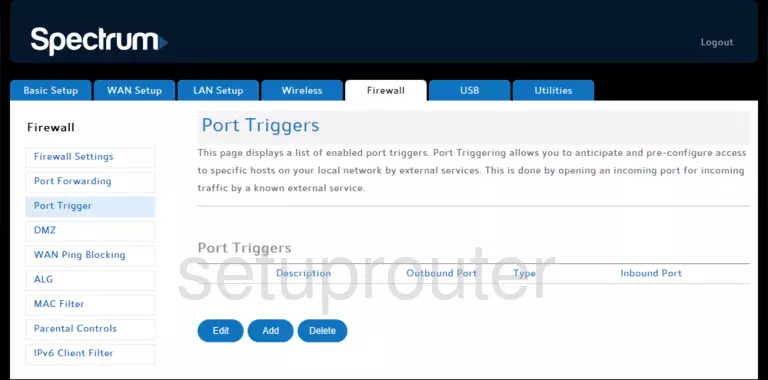
Arris TM1602 Dmz Screenshot
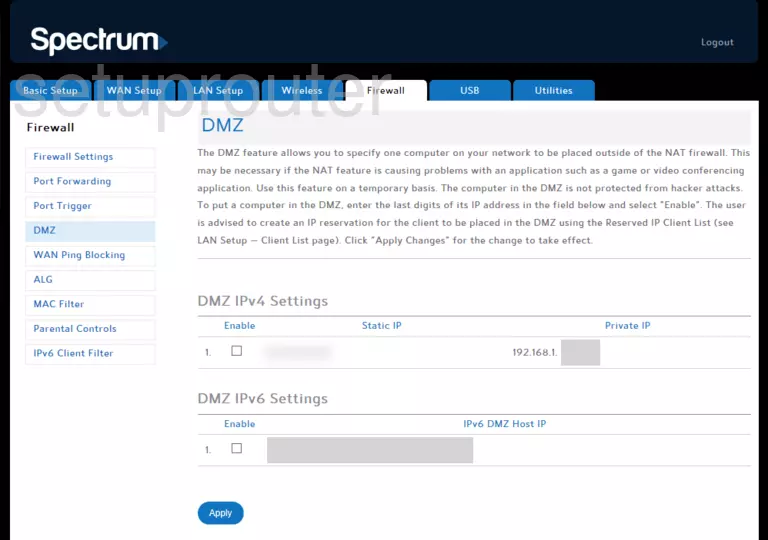
Arris TM1602 Wan Screenshot
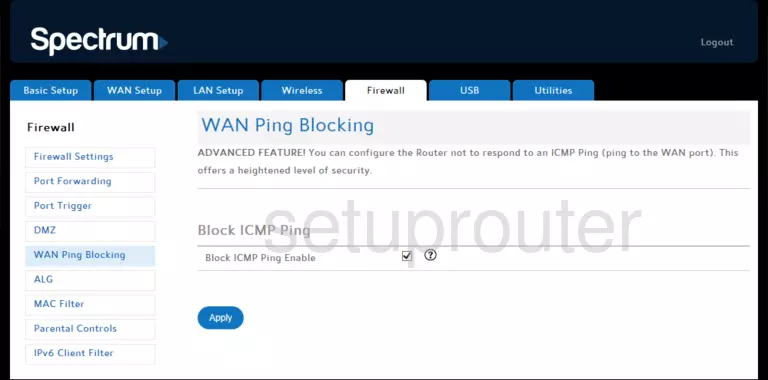
Arris TM1602 Firewall Screenshot
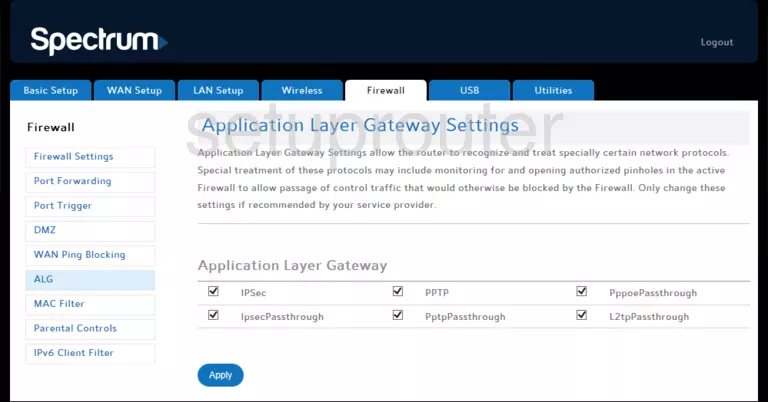
Arris TM1602 Access Control Screenshot
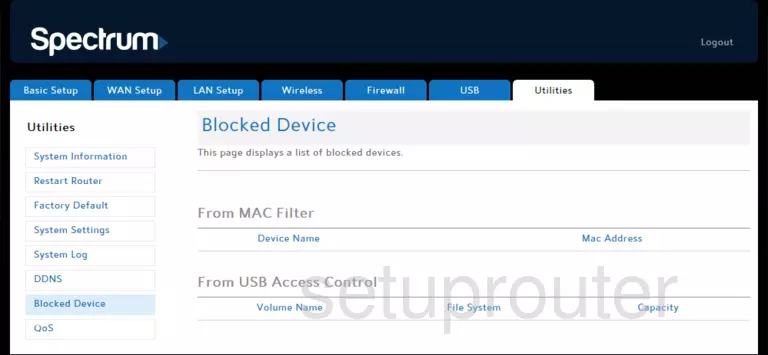
Arris TM1602 Access Control Screenshot
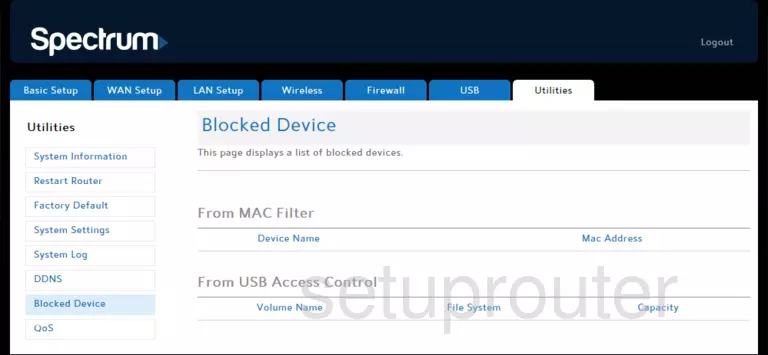
Arris TM1602 Access Control Screenshot
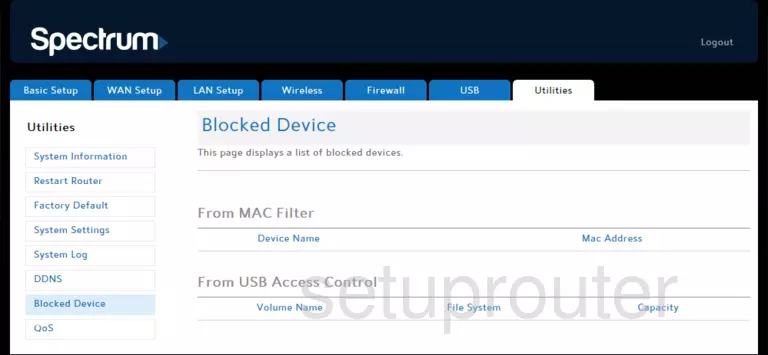
Arris TM1602 Device Screenshot
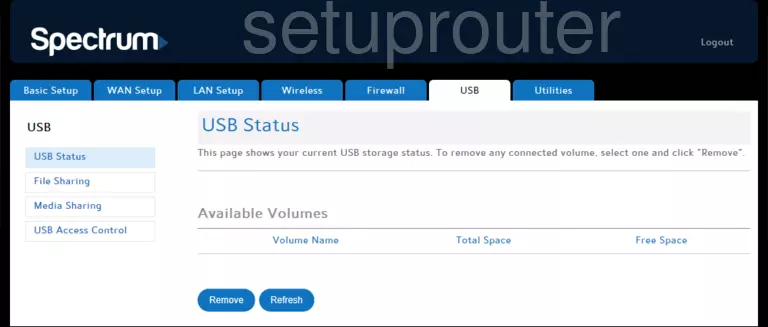
Arris TM1602 Device Screenshot
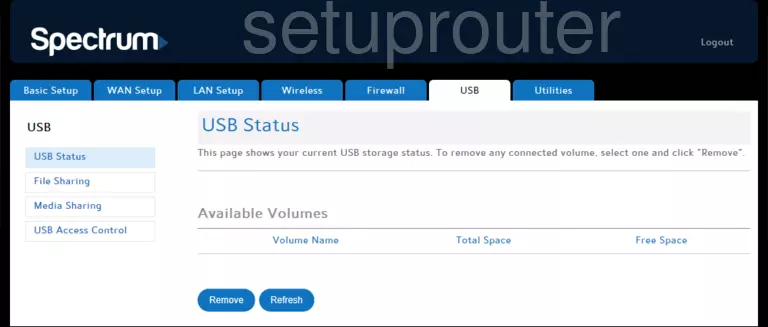
Arris TM1602 Device Screenshot
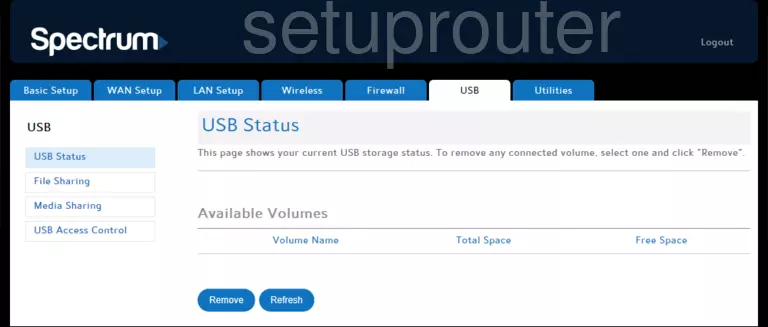
Arris TM1602 Device Screenshot
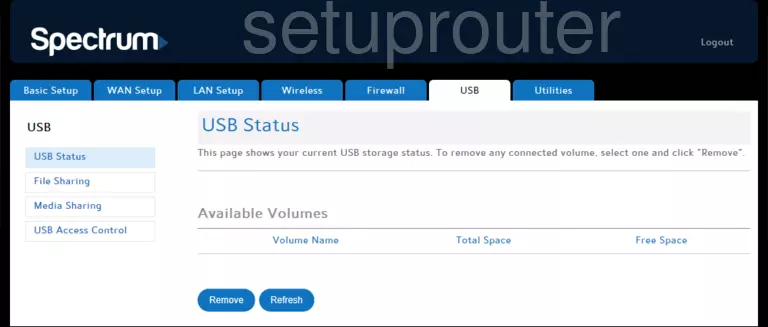
Arris TM1602 Device Screenshot
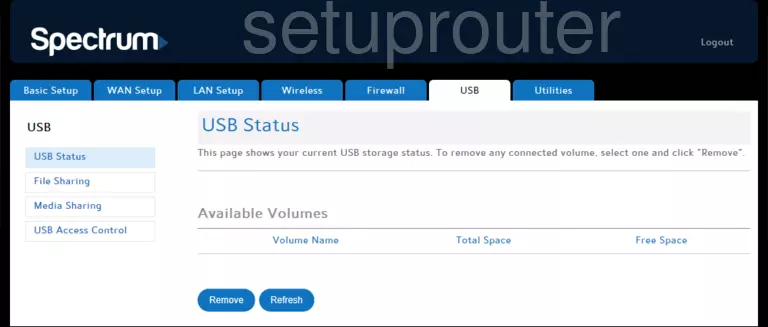
Arris TM1602 Device Screenshot
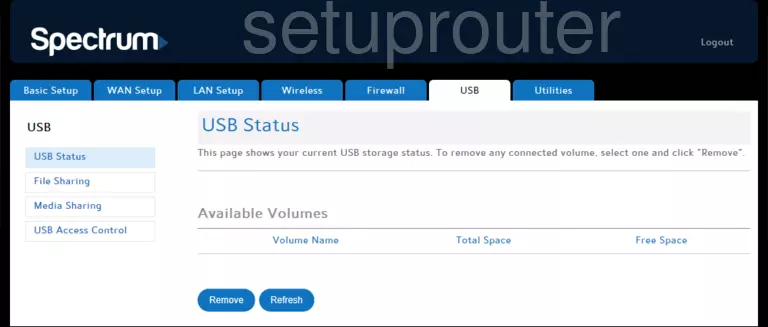
Arris TM1602 Reset Screenshot
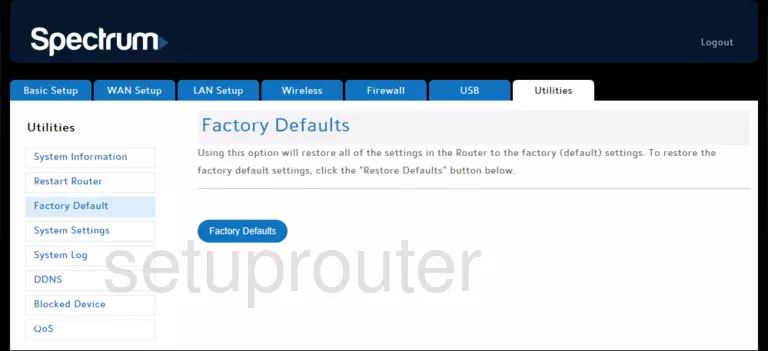
Arris TM1602 Password Screenshot
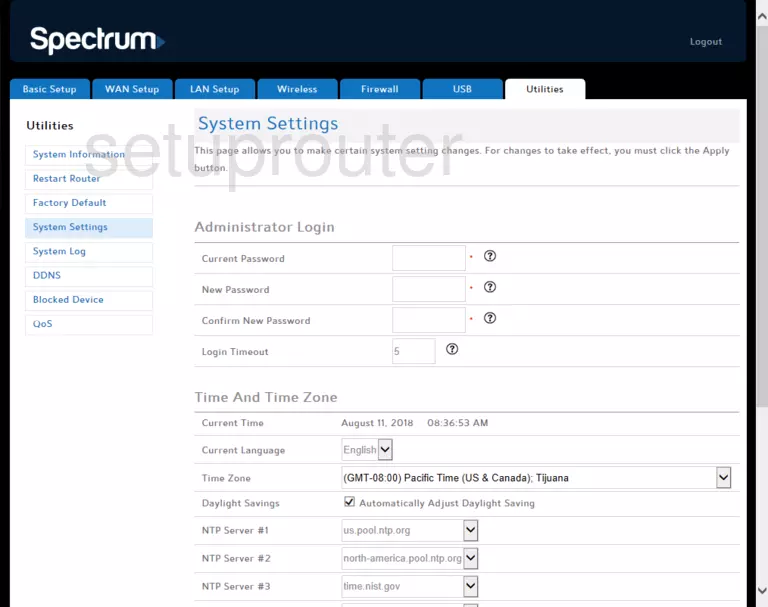
Arris TM1602 Wan Screenshot
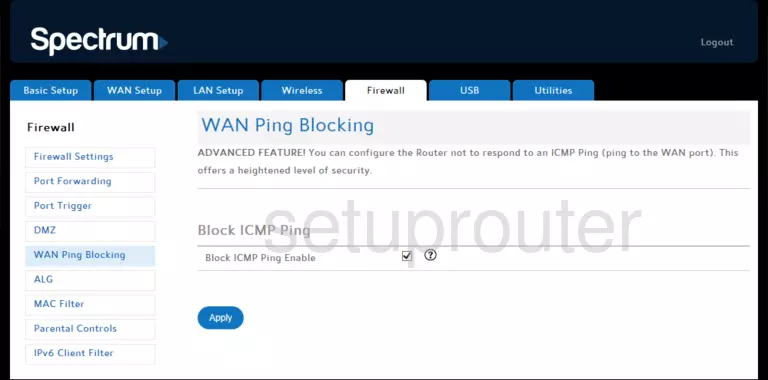
Arris TM1602 Access Control Screenshot
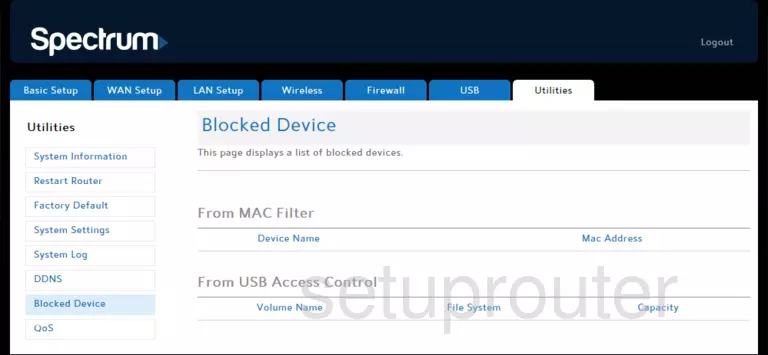
Arris TM1602 Qos Screenshot
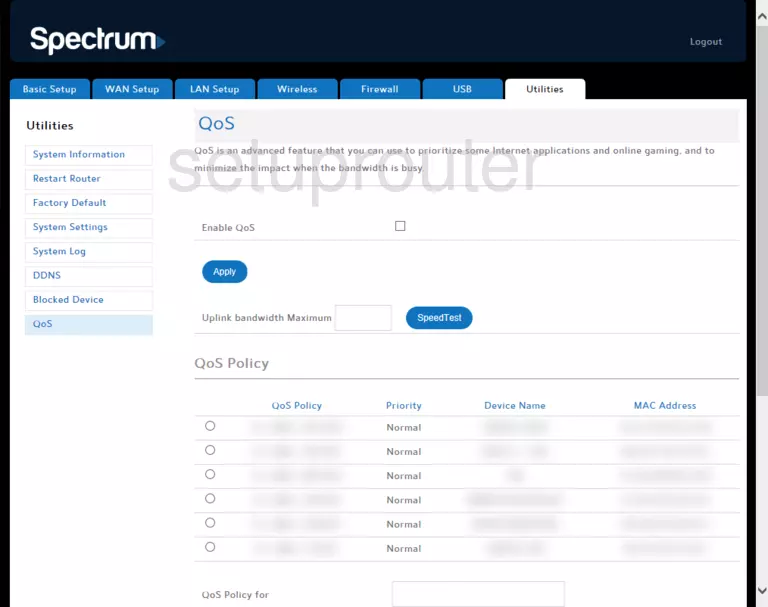
Arris TM1602 Diagnostics Screenshot
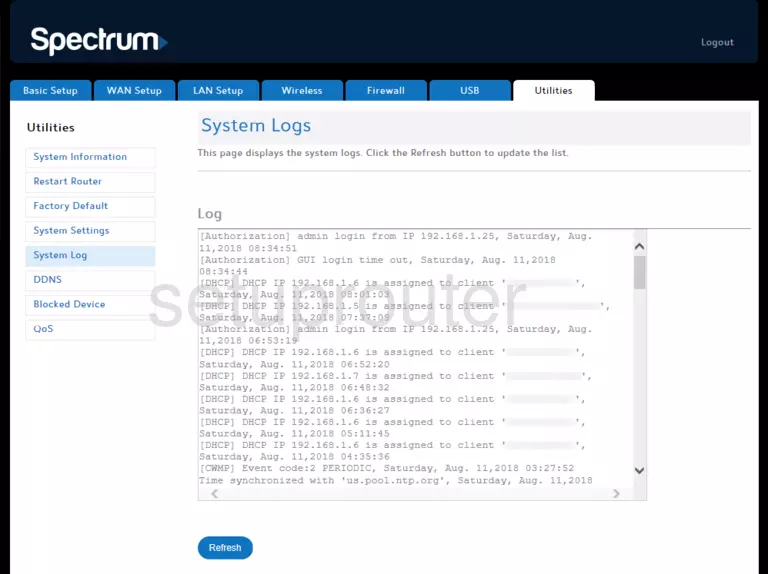
This is the screenshots guide for the Arris TM1602 vA1 Spectrum. We also have the following guides for the same router: