The Arris VMDG505 router is considered a wireless router because it offers WiFi connectivity. WiFi, or simply wireless, allows you to connect various devices to your router, such as wireless printers, smart televisions, and WiFi enabled smartphones.
Other Arris VMDG505 Guides
This is the wifi guide for the Arris VMDG505 9.1.88T Virgin Media. We also have the following guides for the same router:
- Arris VMDG505 9.1.1802.610 Virgin Media - Login to the Arris VMDG505
- Arris VMDG505 9.1.1802.610 Virgin Media - Information About the Arris VMDG505 Router
- Arris VMDG505 9.1.1802.610 Virgin Media - Reset the Arris VMDG505
- Arris VMDG505 9.1.1802.613 Virgin Media - Information About the Arris VMDG505 Router
- Arris VMDG505 9.1.1802.613 Virgin Media - Arris VMDG505 Screenshots
- Arris VMDG505 9.1.1802.613 Virgin Media - Reset the Arris VMDG505
- Arris VMDG505 9.1.1802.613 Virgin Media - Login to the Arris VMDG505
- Arris VMDG505 9.1.1811.401 Virgin Media - Login to the Arris VMDG505
- Arris VMDG505 9.1.1811.401 Virgin Media - Information About the Arris VMDG505 Router
- Arris VMDG505 9.1.1811.401 Virgin Media - Reset the Arris VMDG505
- Arris VMDG505 9.1.1912.302 Virgin Media - Login to the Arris VMDG505
- Arris VMDG505 9.1.1912.302 Virgin Media - Information About the Arris VMDG505 Router
- Arris VMDG505 9.1.1912.302 Virgin Media - Reset the Arris VMDG505
WiFi Terms
Before we get started there is a little bit of background info that you should be familiar with.
Wireless Name
Your wireless network needs to have a name to uniquely identify it from other wireless networks. If you are not sure what this means we have a guide explaining what a wireless name is that you can read for more information.
Wireless Password
An important part of securing your wireless network is choosing a strong password.
Wireless Channel
Picking a WiFi channel is not always a simple task. Be sure to read about WiFi channels before making the choice.
Encryption
You should almost definitely pick WPA2 for your networks encryption. If you are unsure, be sure to read our WEP vs WPA guide first.
Login To The Arris VMDG505
To get started configuring the Arris VMDG505 WiFi settings you need to login to your router. If you are already logged in you can skip this step.
To login to the Arris VMDG505, follow our Arris VMDG505 Login Guide.
Find the WiFi Settings on the Arris VMDG505
If you followed our login guide above then you should see this screen.
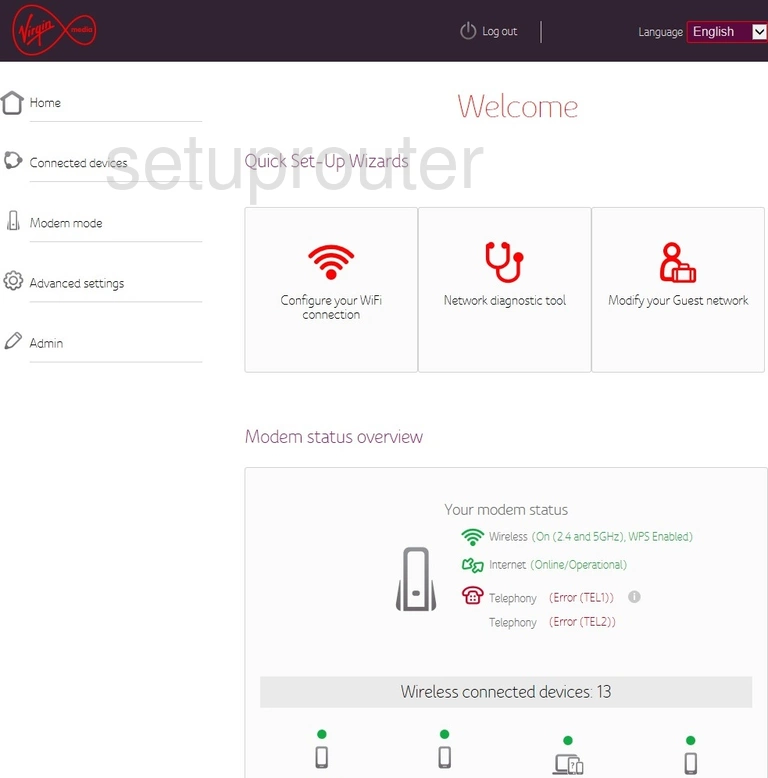
You begin by clicking the Advanced option in the left sidebar.
Below that click the option of Wireless.
Then pick the option of Security.
Change the WiFi Settings on the Arris VMDG505
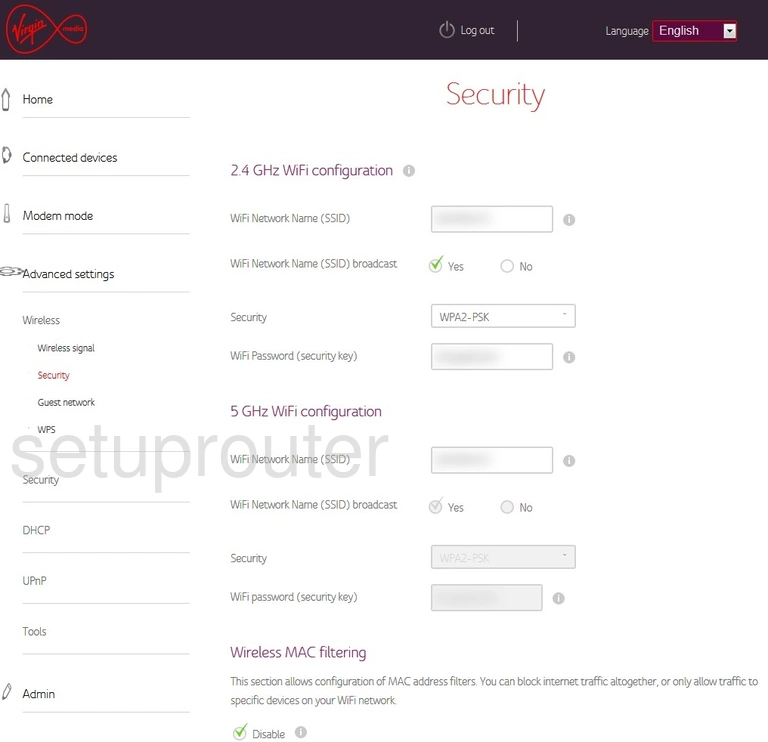
You should now see a page like the one above. Here you can secure your wireless network.
Begin by choosing whether you want to use 2.4 GHz or 5GHz WiFi. If you choose 2.4GHz you a larger range but a little slower. If you choose 5GHz you have a smaller range but a little faster. It's up to you.
Once you have decided on which type of configuration you want to use, you will fill in the boxes under that particular config type.
The first setting is WiFi Network Name (SSID). You can name this anything you like. We do recommend however that you avoid personal information. Learn more about this on our Change your Wireless Name page.
Next, you need to pick the type of security you plan on using for your network. The best is WPA2-PSK. What to know more about that? Read our WEP vs. WPA page.
The last setting we recommend you change is the WiFi password (security key). This is the wireless password. Make this strong. Use at least 8 to 10 characters with some lower and upper-case letters, numbers and symbols. Learn more on our Creating a Strong Password page.
When you are finished don't forget to save your changes.
Possible Problems when Changing your WiFi Settings
After making these changes to your router you will almost definitely have to reconnect any previously connected devices. This is usually done at the device itself and not at your computer.
Other Arris VMDG505 Info
Don't forget about our other Arris VMDG505 info that you might be interested in.
This is the wifi guide for the Arris VMDG505 9.1.88T Virgin Media. We also have the following guides for the same router:
- Arris VMDG505 9.1.1802.610 Virgin Media - Login to the Arris VMDG505
- Arris VMDG505 9.1.1802.610 Virgin Media - Information About the Arris VMDG505 Router
- Arris VMDG505 9.1.1802.610 Virgin Media - Reset the Arris VMDG505
- Arris VMDG505 9.1.1802.613 Virgin Media - Information About the Arris VMDG505 Router
- Arris VMDG505 9.1.1802.613 Virgin Media - Arris VMDG505 Screenshots
- Arris VMDG505 9.1.1802.613 Virgin Media - Reset the Arris VMDG505
- Arris VMDG505 9.1.1802.613 Virgin Media - Login to the Arris VMDG505
- Arris VMDG505 9.1.1811.401 Virgin Media - Login to the Arris VMDG505
- Arris VMDG505 9.1.1811.401 Virgin Media - Information About the Arris VMDG505 Router
- Arris VMDG505 9.1.1811.401 Virgin Media - Reset the Arris VMDG505
- Arris VMDG505 9.1.1912.302 Virgin Media - Login to the Arris VMDG505
- Arris VMDG505 9.1.1912.302 Virgin Media - Information About the Arris VMDG505 Router
- Arris VMDG505 9.1.1912.302 Virgin Media - Reset the Arris VMDG505