This page will show you how to setup a port forward on the Articonet ACN-411RE router.
If you are not sure what port forwarding is you can read our What is Port Forwarding guide to help get started.
Other Articonet ACN-411RE Guides
This is the port forwarding guide for the Articonet ACN-411RE. We also have the following guides for the same router:
- Articonet ACN-411RE - How to change the IP Address on a Articonet ACN-411RE router
- Articonet ACN-411RE - Articonet ACN-411RE Login Instructions
- Articonet ACN-411RE - Setup WiFi on the Articonet ACN-411RE
- Articonet ACN-411RE - How to Reset the Articonet ACN-411RE
- Articonet ACN-411RE - Information About the Articonet ACN-411RE Router
- Articonet ACN-411RE - Articonet ACN-411RE Screenshots
Configure your Computer to Have a Static IP Address
Port forwarding the Articonet ACN-411RE to your computer can be more reliable if you first configure a static IP address on your computer. We have instructions to setup a static IP address for Windows 7, Windows 8, and a variety of other devices on our Static IP Address Settings page.
Please note that while setting up a static IP address on your computer is optional, it is still a very good idea to go ahead and do it. In the long run it will make your port forward much more reliable.
Login To The Articonet ACN-411RE
To get started forwarding a port you need to login to your Articonet ACN-411RE router. If you are already logged in you can skip this step.
To login to the Articonet ACN-411RE, follow our Articonet ACN-411RE Login Guide.
Forward a Port on the Articonet ACN-411RE router
Find The Port Forwarding Section of the Articonet ACN-411RE
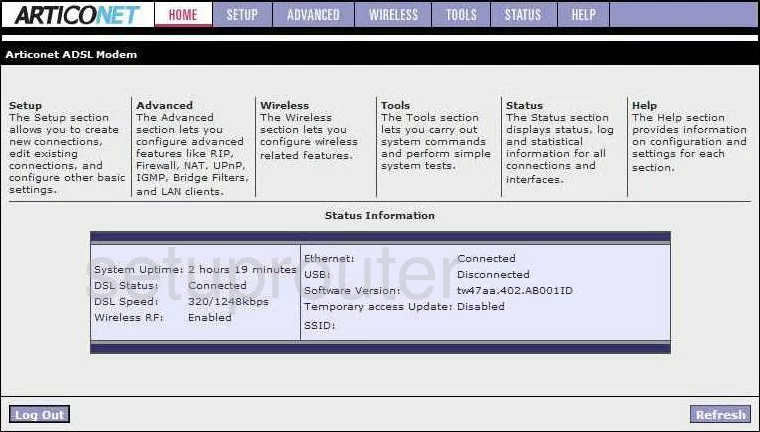
This guide begins on the Home page of the Articonet ACN-411RE router. To forward a port, click the option at the top of the page labeled Advanced.
At this point a new menu appears on the left side of the page. Pick the link titled Port Forwarding.
Configure the Port Forwarding section of your Articonet ACN-411RE
Now to forward a port, make the following changes:
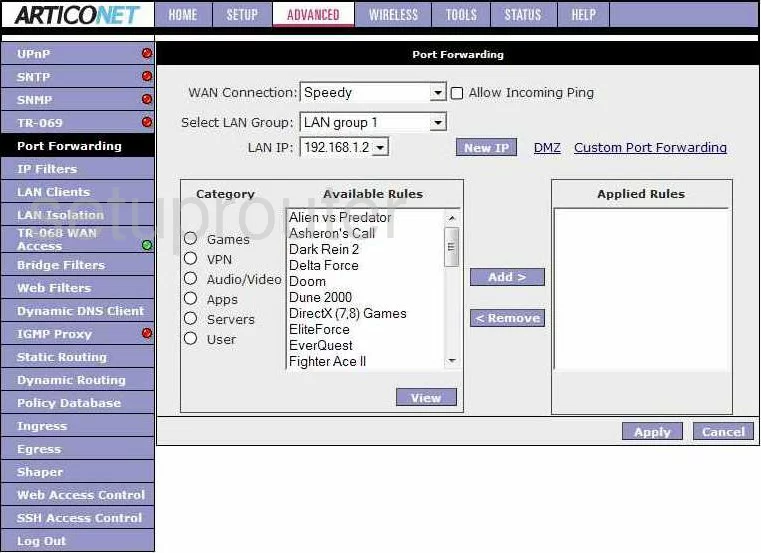
You should now be on a page that looks like the one you see above. In the upper half of the page on the right side, tick the link labeled Custom Port Forwarding.
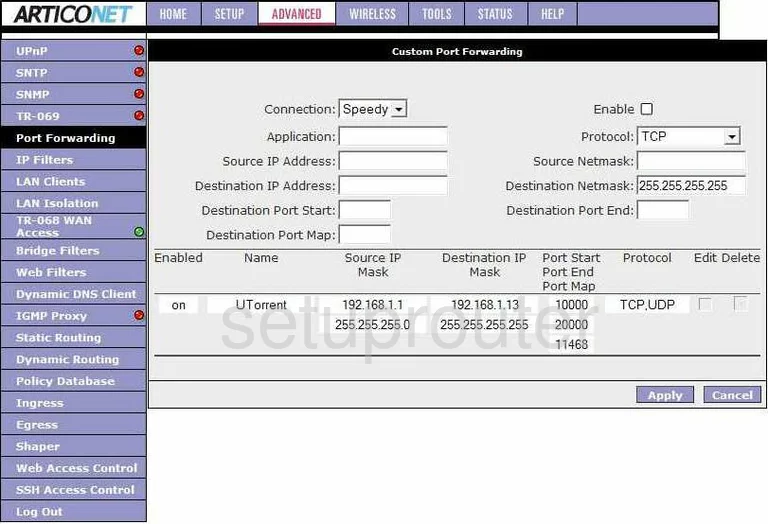
This takes you to a page like the one you see here.
- Choose an available connection from the drop down menu titled Connection.
- To the right of that, tick the Enable box.
- Next is the Application box. Enter something that reminds you of why you are forwarding these ports. The program name is a common thing to enter here.
- Use the Protocol drop down menu to choose the type of protocol or transport you want to use when forwarding these ports.
- Both the Source IP Address, and the Source Netmask should be set to 0.0.0.0
- In the Destination IP Address box, enter the LAN IP address of the device you are forwarding these ports to.
- The Destination Netmask needs to remain at 255.255.255.255
- To forward a single port, enter that one number in the next three boxes, the Destination Port Start, the Destination Port End, and the Destination Port Map boxes.
- To forward a range of ports, enter the lowest number in the range in the boxes, Destination Port Start, and Destination Port Map. Enter the highest number in the range in the Destination Port End box.
- Click Apply button when you have done all this.
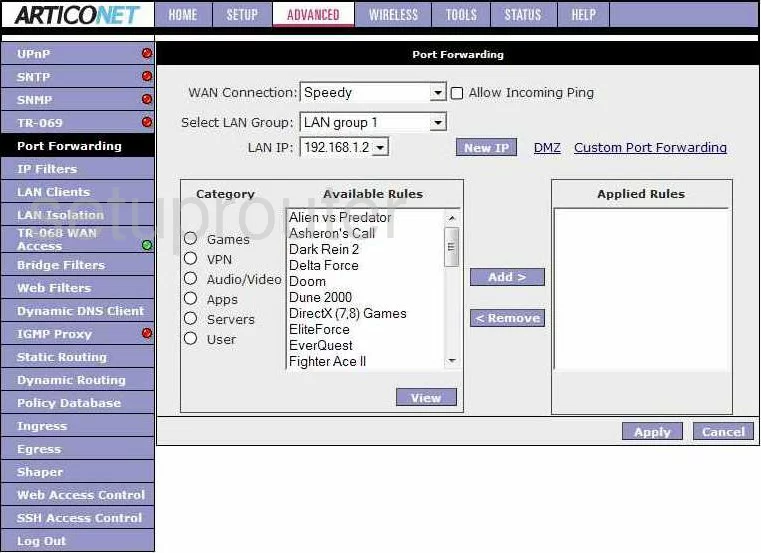
Which takes you back to the page you see here.
- Use the drop down menu labeled LAN IP to choose the LAN IP address of the device you are forwarding these port to. There is a list of all the computers visible on your network.
- In the large box, under Category, tick the radio button labeled User.
- Highlight the rule or rules you just created in the Available Rules box.
- Then tick the Add > button to move them over to the other box titled Applied Rules.
- Click Apply.
- On the left side of the screen, click the Save All.
Congratulations, you did it!
Test if Your Ports are Open
Now that you have forwarded ports on the Articonet ACN-411RE you should test to see if your ports are forwarded correctly.
To test if your ports are forwarded you should use our Open Port Check tool.
Other Articonet ACN-411RE Info
Don't forget about our other Articonet ACN-411RE info that you might be interested in.
This is the port forwarding guide for the Articonet ACN-411RE. We also have the following guides for the same router:
- Articonet ACN-411RE - How to change the IP Address on a Articonet ACN-411RE router
- Articonet ACN-411RE - Articonet ACN-411RE Login Instructions
- Articonet ACN-411RE - Setup WiFi on the Articonet ACN-411RE
- Articonet ACN-411RE - How to Reset the Articonet ACN-411RE
- Articonet ACN-411RE - Information About the Articonet ACN-411RE Router
- Articonet ACN-411RE - Articonet ACN-411RE Screenshots