Each of these screenshots was captured and submitted to us by users of this site.
We'd love to see your screenshots on our site. Simply use our Router Screenshot Grabber, which is a free tool in Network Utilities. It makes the capture process easy and sends the screenshots to us automatically.
This is the screenshots guide for the ATEL ALR-U270. We also have the following guides for the same router:
- ATEL ALR-U270 - How to change the IP Address on a ATEL ALR-U270 router
- ATEL ALR-U270 - ATEL ALR-U270 Login Instructions
- ATEL ALR-U270 - ATEL ALR-U270 User Manual
- ATEL ALR-U270 - Setup WiFi on the ATEL ALR-U270
- ATEL ALR-U270 - How to Reset the ATEL ALR-U270
- ATEL ALR-U270 - Information About the ATEL ALR-U270 Router
All ATEL ALR-U270 Screenshots
All screenshots below were captured from a ATEL ALR-U270 router.
ATEL ALR-U270 Wifi Wps Screenshot
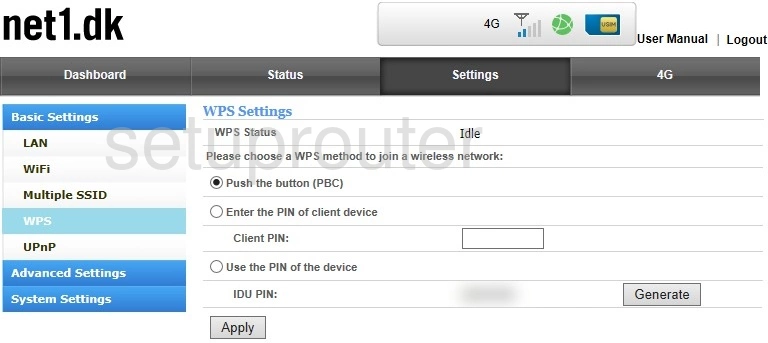
ATEL ALR-U270 Wifi Status Screenshot
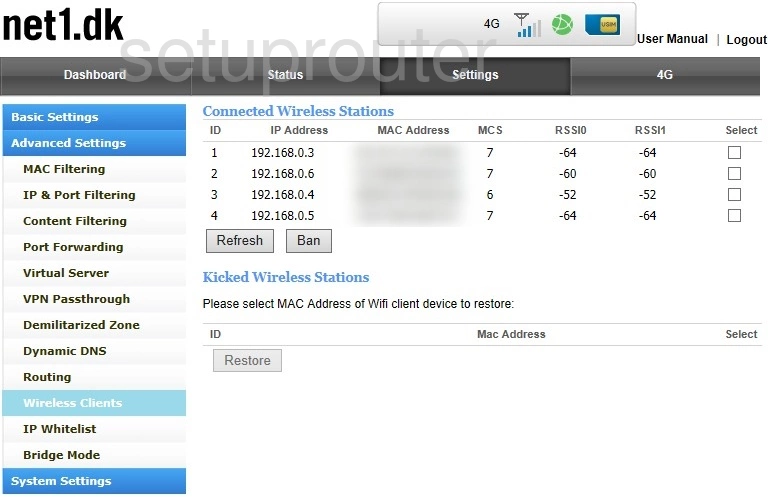
ATEL ALR-U270 Wifi Setup Screenshot
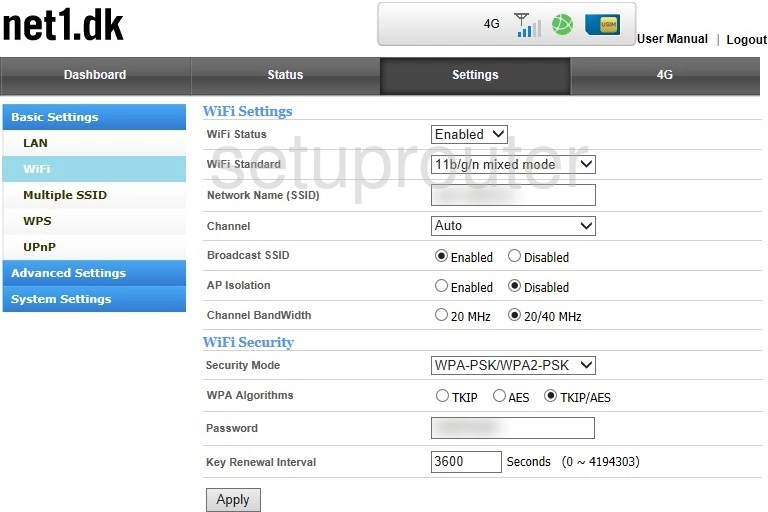
ATEL ALR-U270 Wifi Status Screenshot
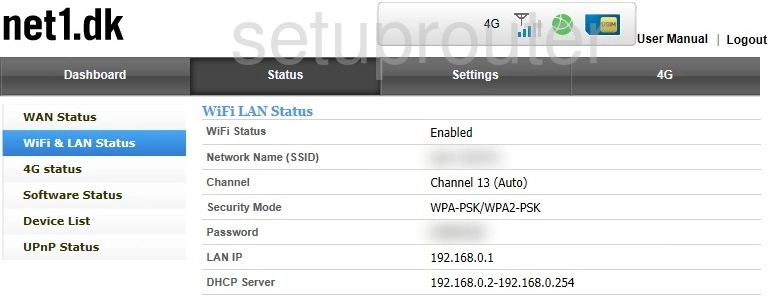
ATEL ALR-U270 Status Screenshot
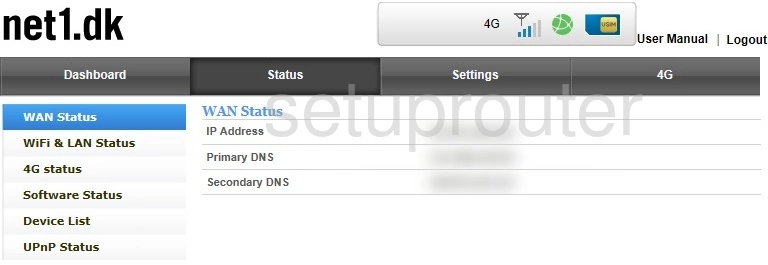
ATEL ALR-U270 Wan Screenshot
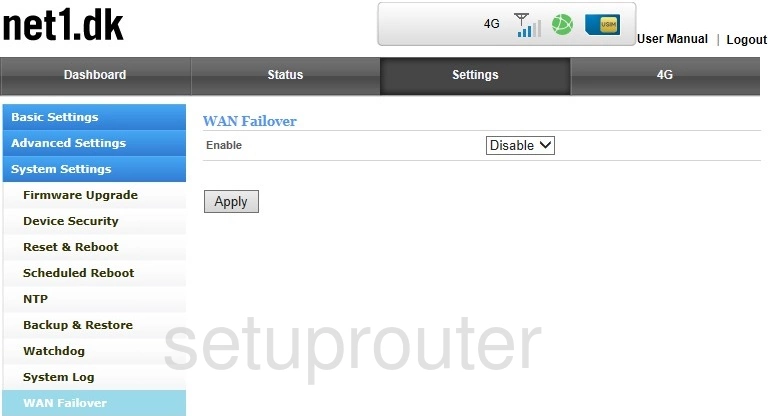
ATEL ALR-U270 Vpn Screenshot
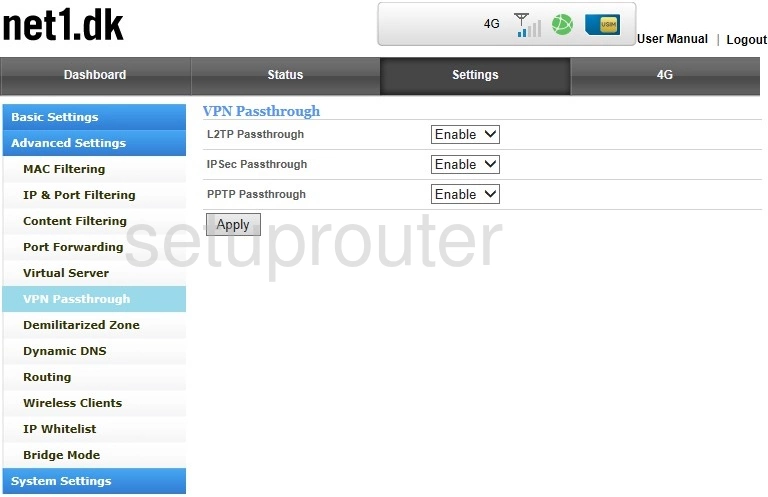
ATEL ALR-U270 Virtual Server Screenshot
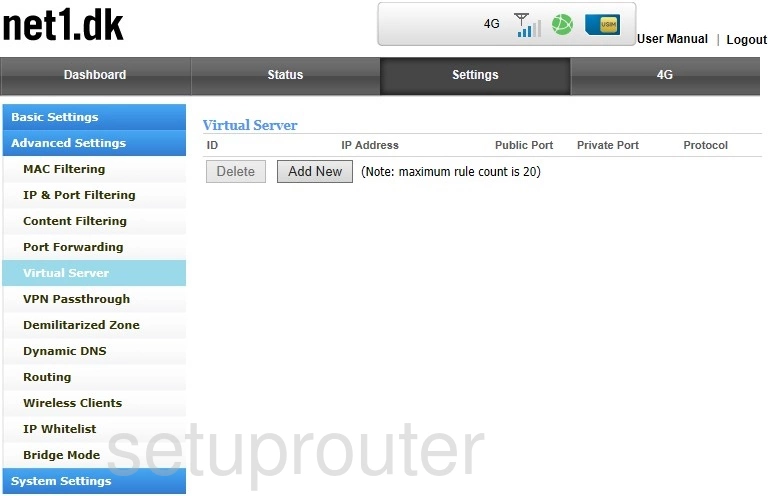
ATEL ALR-U270 Upnp Screenshot
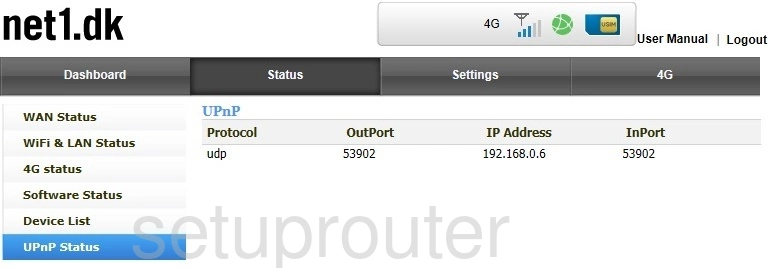
ATEL ALR-U270 Upnp Screenshot
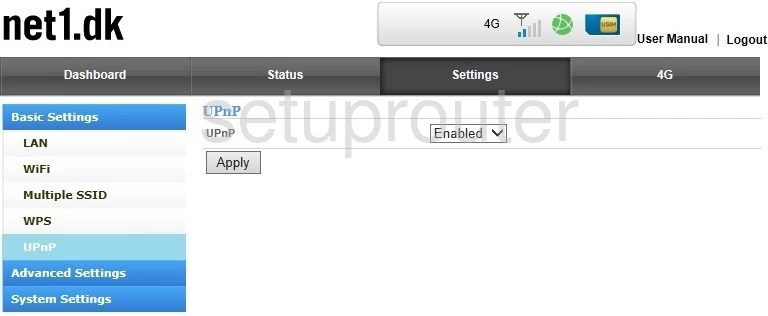
ATEL ALR-U270 Log Screenshot
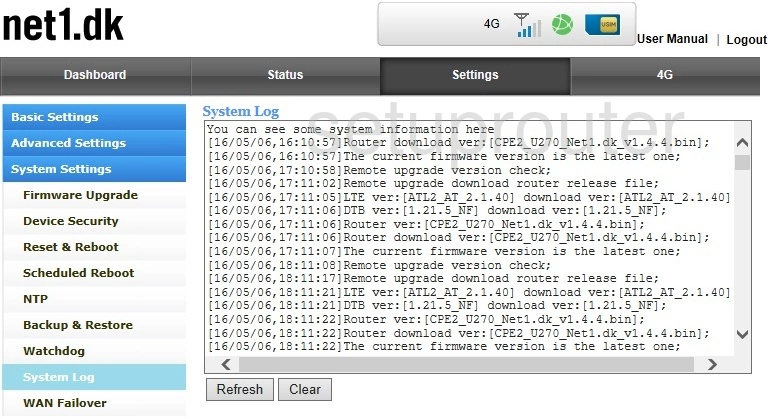
ATEL ALR-U270 Firmware Screenshot
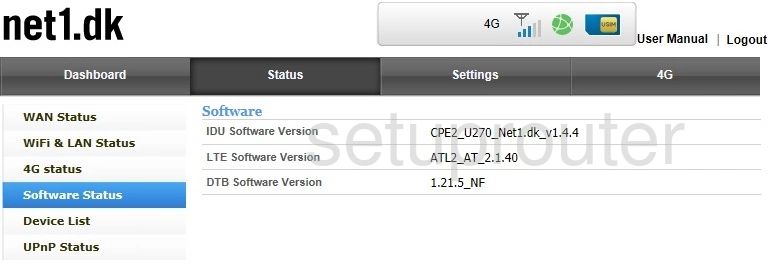
ATEL ALR-U270 Reboot Screenshot
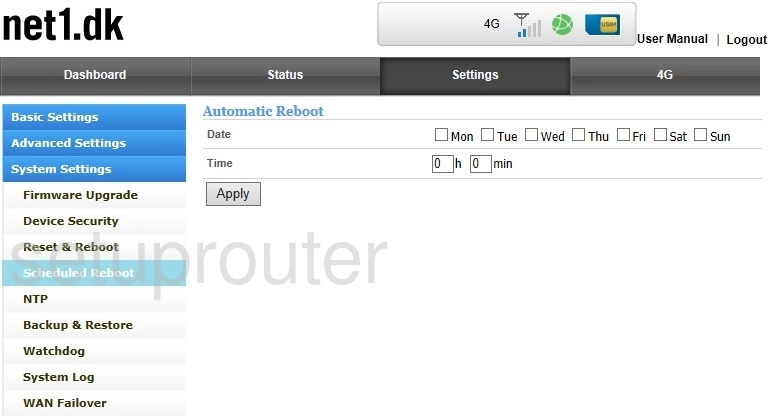
ATEL ALR-U270 Routing Screenshot
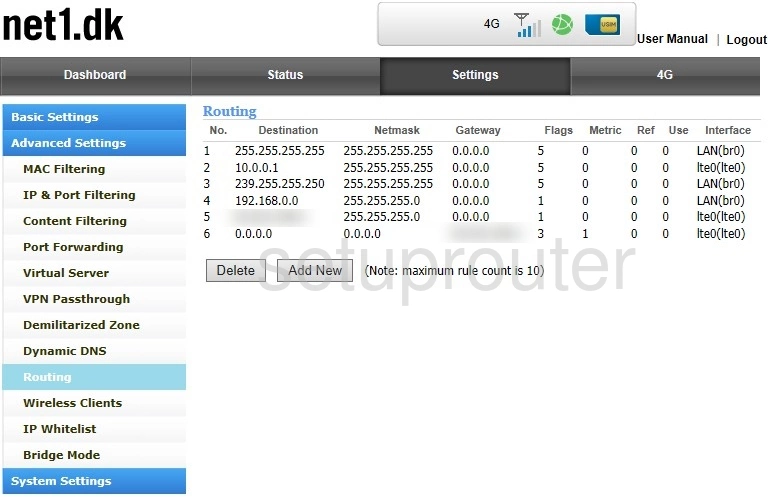
ATEL ALR-U270 Reset Screenshot
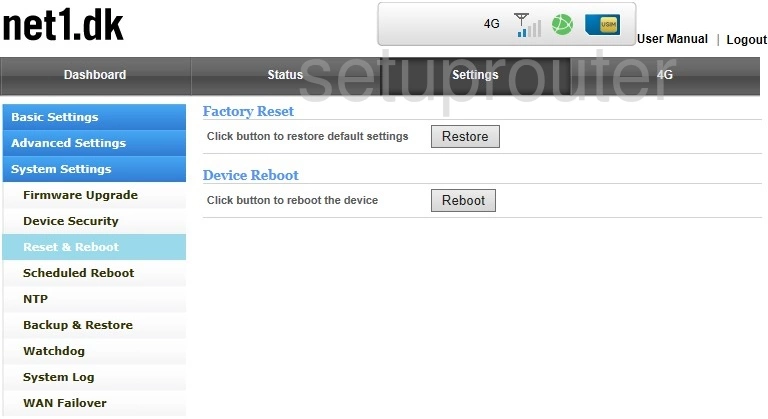
ATEL ALR-U270 Port Forwarding Screenshot
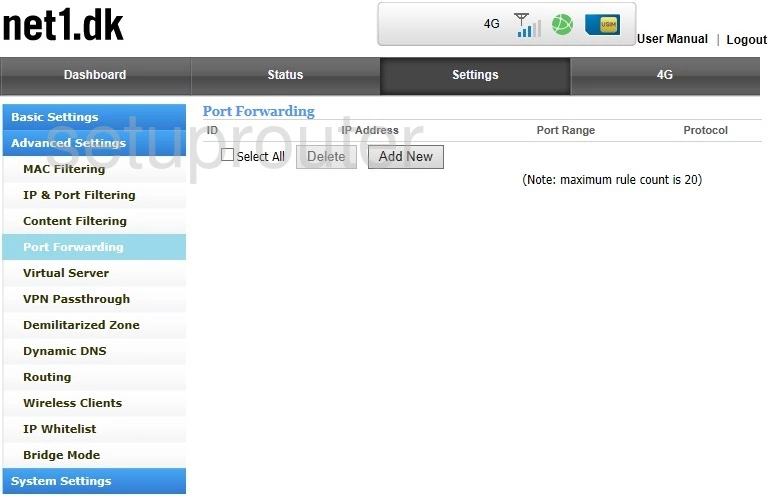
ATEL ALR-U270 Port Forwarding Screenshot
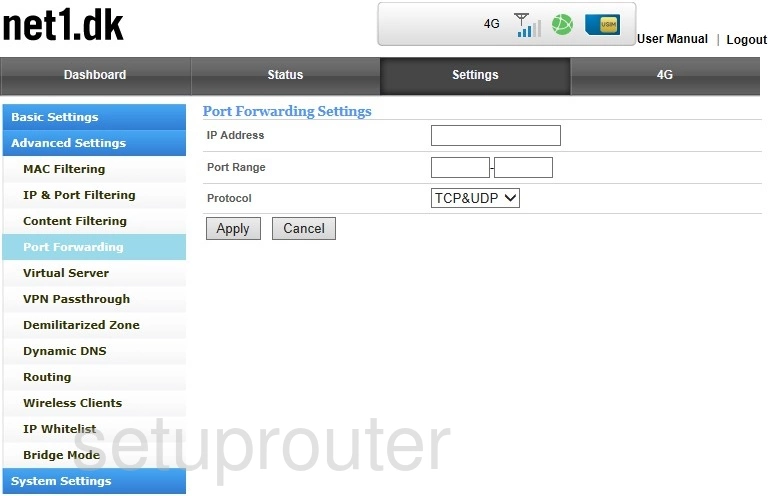
ATEL ALR-U270 Ping Screenshot
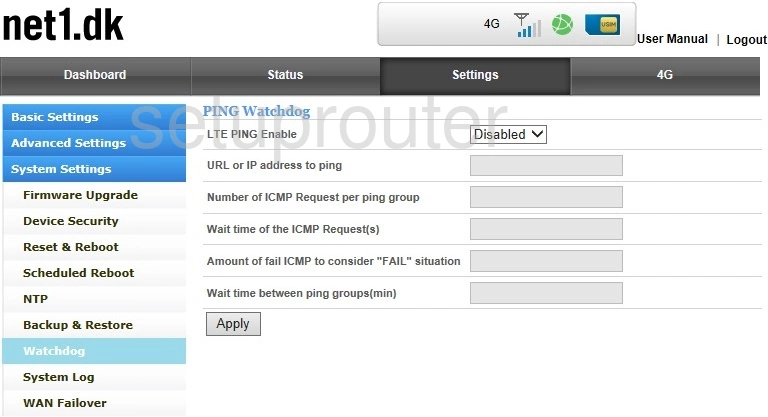
ATEL ALR-U270 3G 4G Wifi Screenshot
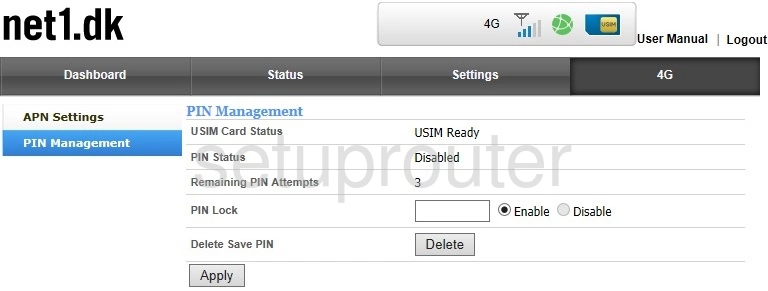
ATEL ALR-U270 Time Setup Screenshot
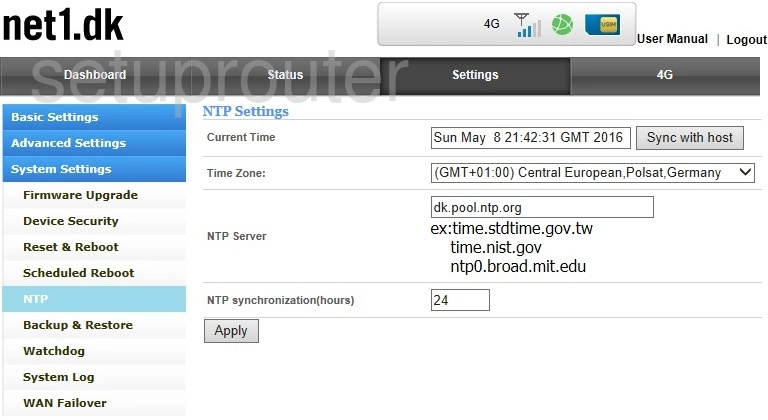
ATEL ALR-U270 Wifi Access Point Screenshot
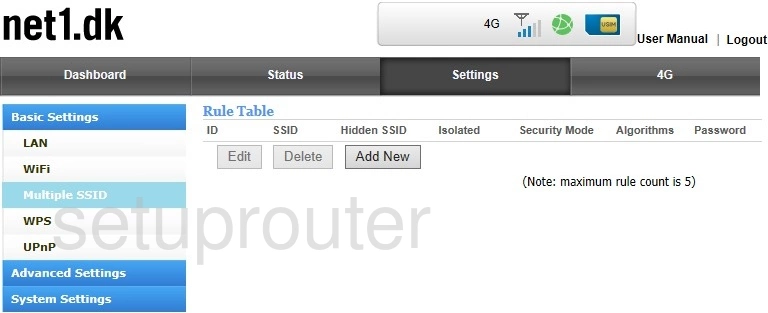
ATEL ALR-U270 Mac Filter Screenshot
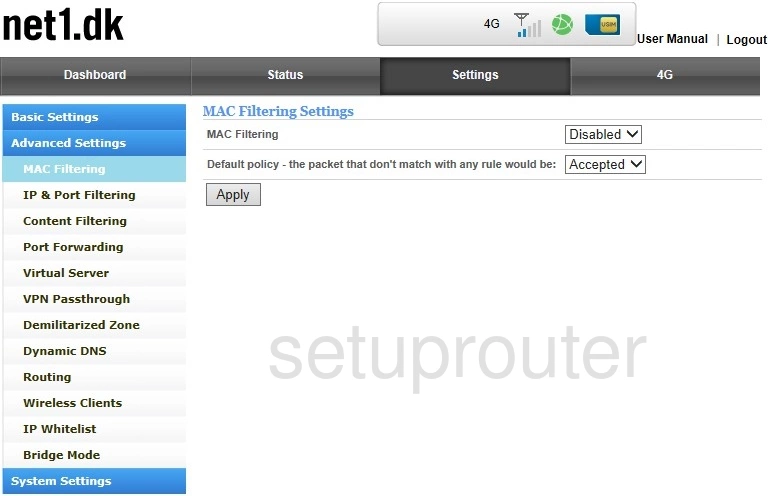
ATEL ALR-U270 Wireless Bridge Screenshot
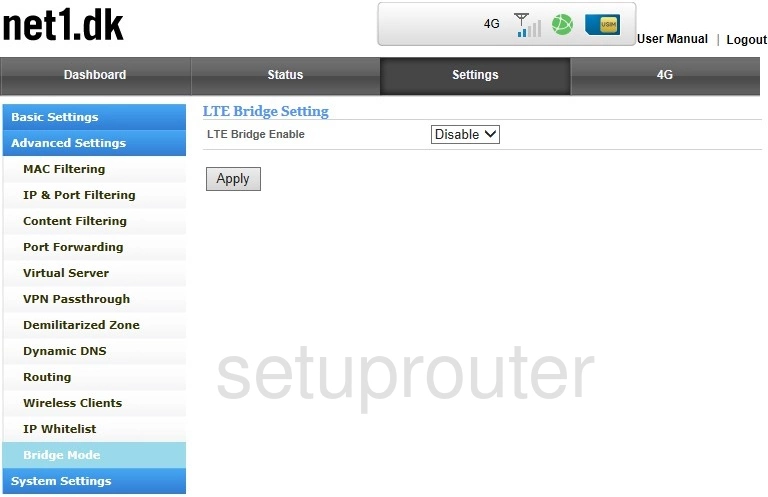
ATEL ALR-U270 Login Screenshot
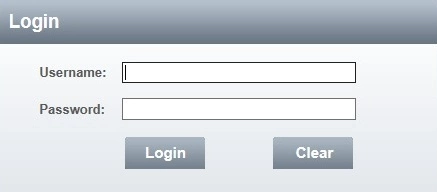
ATEL ALR-U270 Lan Screenshot
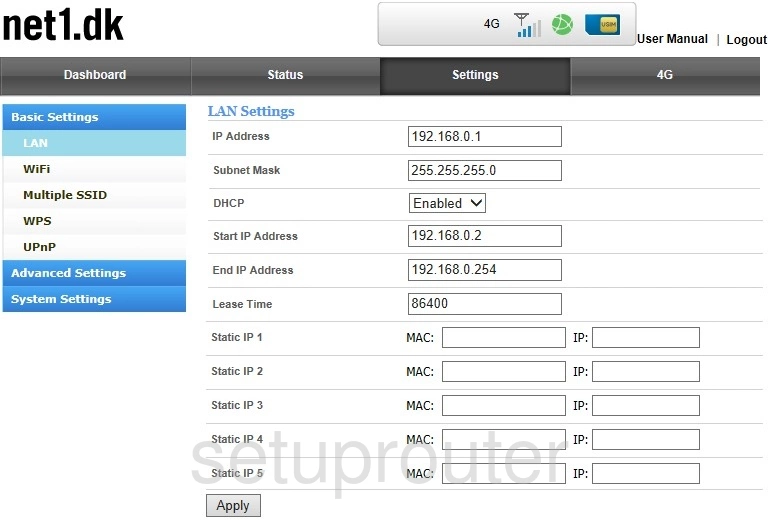
ATEL ALR-U270 Access Control Screenshot
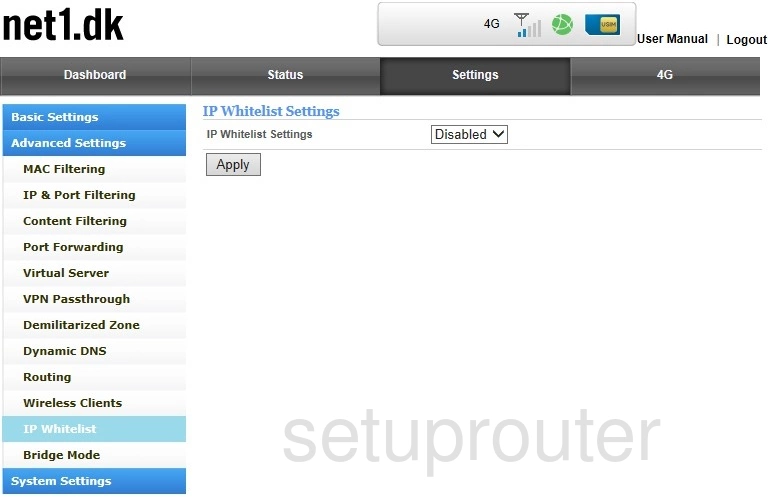
ATEL ALR-U270 Ip Filter Screenshot
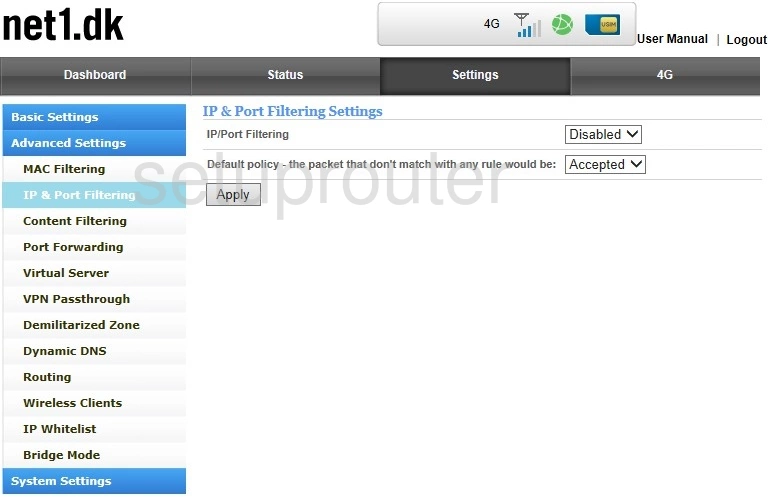
ATEL ALR-U270 Firmware Screenshot
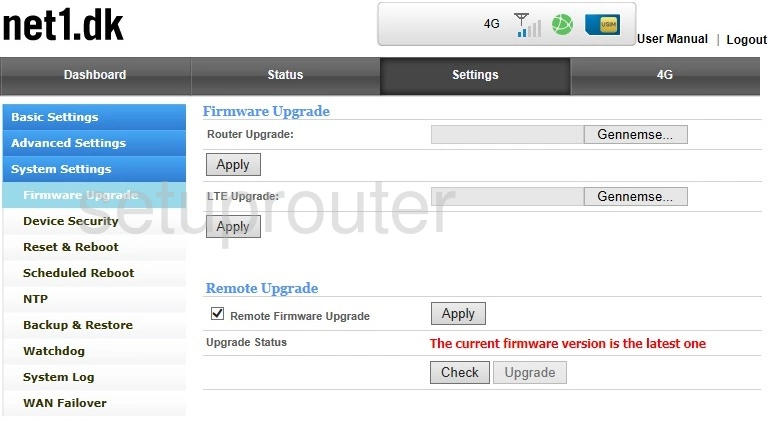
ATEL ALR-U270 Dynamic Dns Screenshot
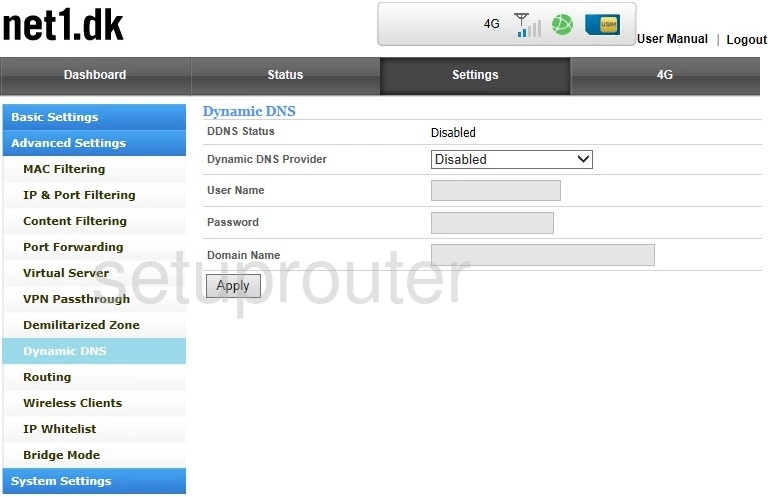
ATEL ALR-U270 Dmz Screenshot
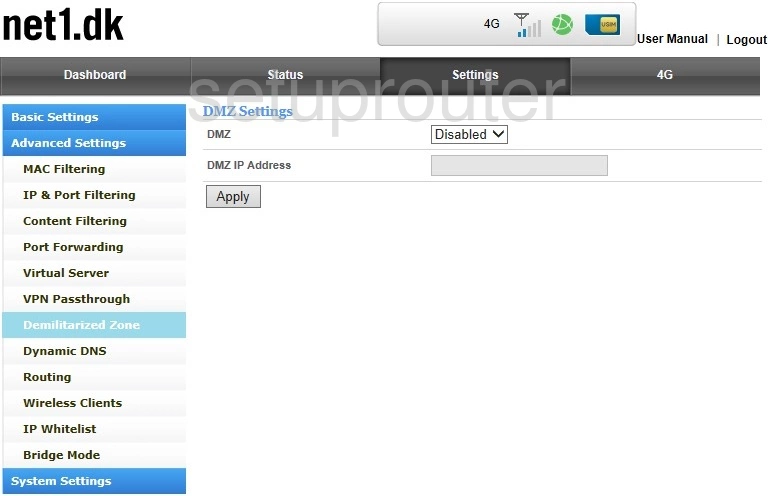
ATEL ALR-U270 Password Screenshot
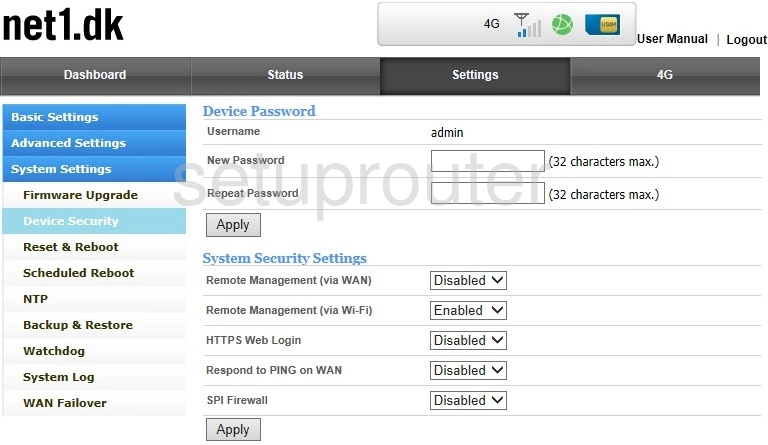
ATEL ALR-U270 Attached Devices Screenshot
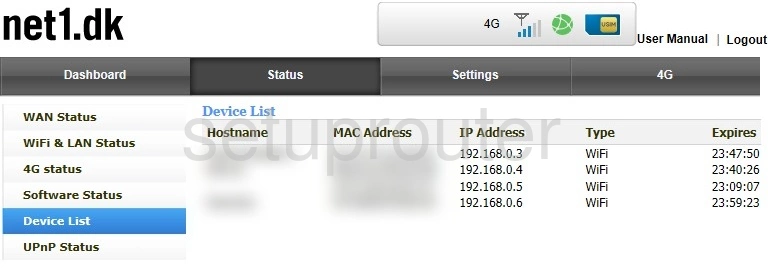
ATEL ALR-U270 Status Screenshot
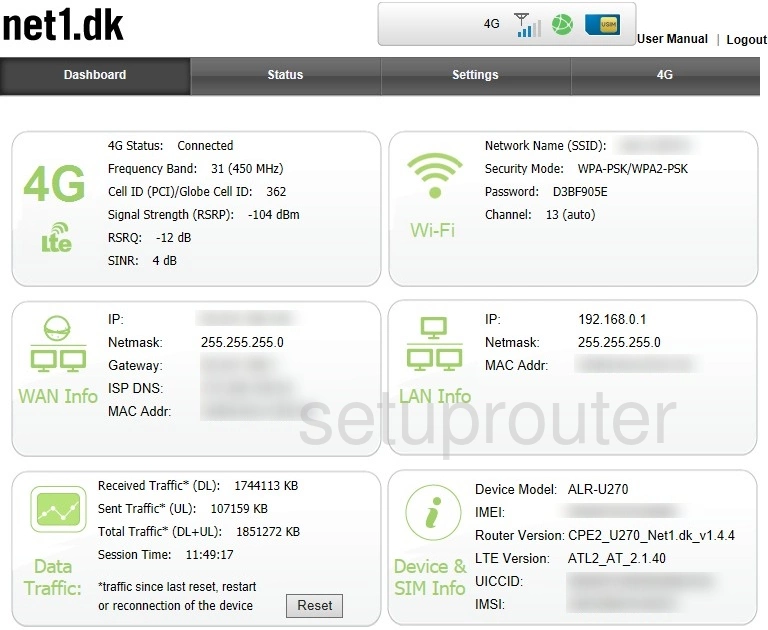
ATEL ALR-U270 Access Control Screenshot
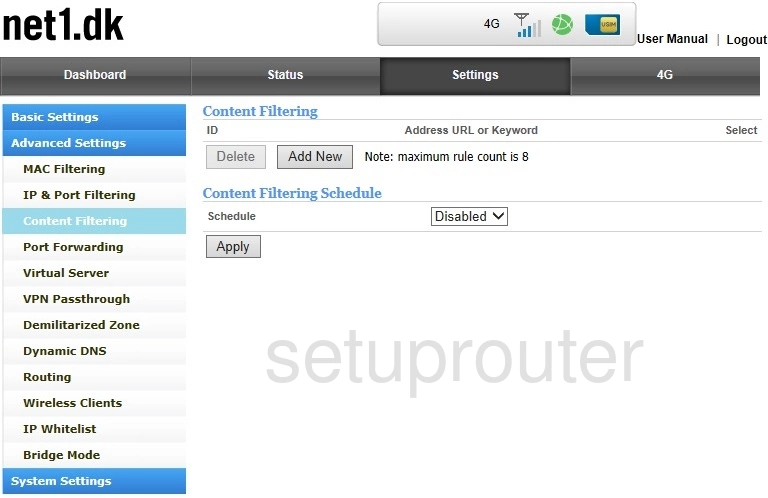
ATEL ALR-U270 Backup Screenshot
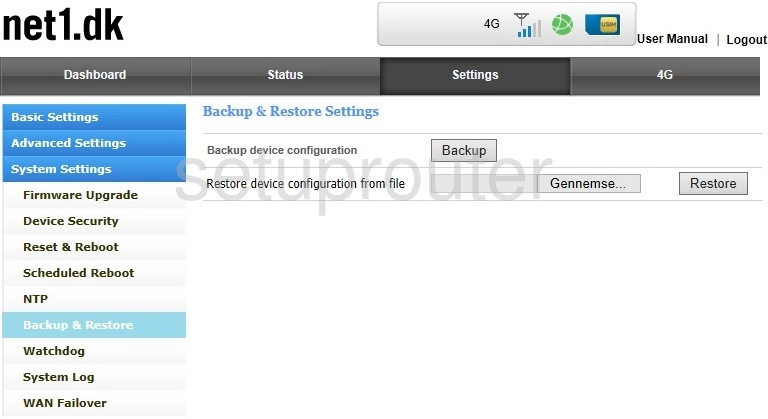
ATEL ALR-U270 3G 4G Wifi Screenshot
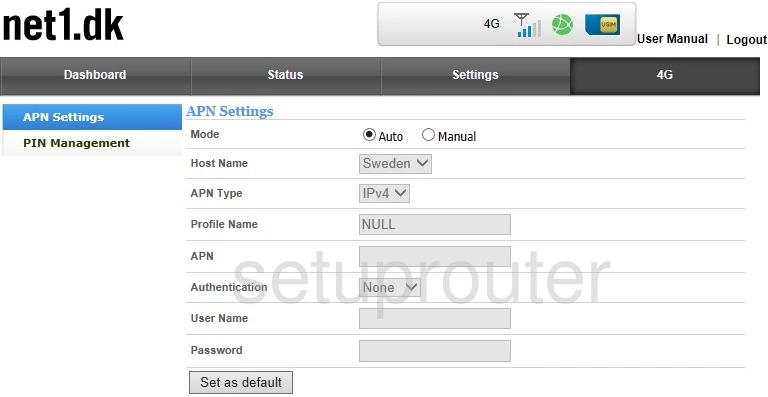
ATEL ALR-U270 3G 4G Wifi Screenshot
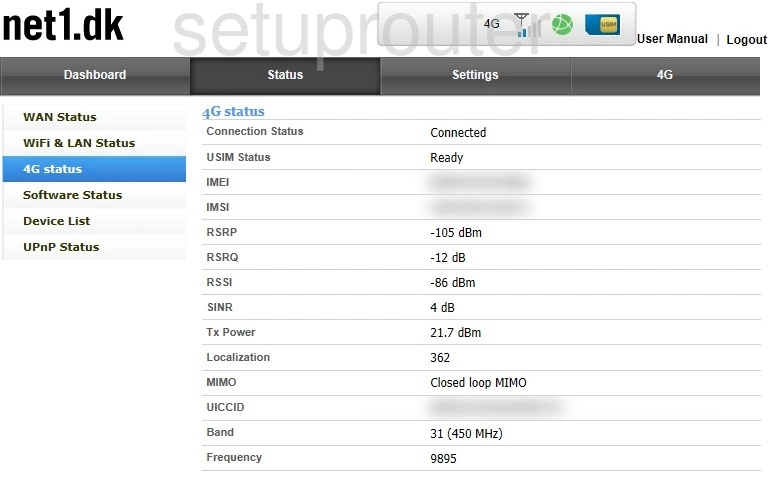
ATEL ALR-U270 Device Image Screenshot

ATEL ALR-U270 General Screenshot
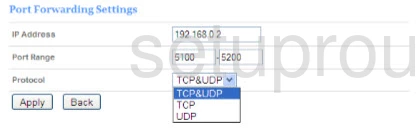
ATEL ALR-U270 Reset Screenshot

This is the screenshots guide for the ATEL ALR-U270. We also have the following guides for the same router:
- ATEL ALR-U270 - How to change the IP Address on a ATEL ALR-U270 router
- ATEL ALR-U270 - ATEL ALR-U270 Login Instructions
- ATEL ALR-U270 - ATEL ALR-U270 User Manual
- ATEL ALR-U270 - Setup WiFi on the ATEL ALR-U270
- ATEL ALR-U270 - How to Reset the ATEL ALR-U270
- ATEL ALR-U270 - Information About the ATEL ALR-U270 Router