This page will show you how to setup a port forward on the Atlantis Land WebShare 111 router.
If you are not sure what port forwarding is you can read our What is Port Forwarding guide to help get started.
Other Atlantis Land WebShare 111 Guides
This is the port forwarding guide for the Atlantis Land WebShare 111. We also have the following guides for the same router:
- Atlantis Land WebShare 111 - How to change the IP Address on a Atlantis Land WebShare 111 router
- Atlantis Land WebShare 111 - Atlantis Land WebShare 111 User Manual
- Atlantis Land WebShare 111 - Atlantis Land WebShare 111 Login Instructions
- Atlantis Land WebShare 111 - How to change the DNS settings on a Atlantis Land WebShare 111 router
- Atlantis Land WebShare 111 - How to Reset the Atlantis Land WebShare 111
- Atlantis Land WebShare 111 - Information About the Atlantis Land WebShare 111 Router
- Atlantis Land WebShare 111 - Atlantis Land WebShare 111 Screenshots
Configure your Computer to Have a Static IP Address
Port forwarding the Atlantis Land WebShare 111 to your computer can be more reliable if you first configure a static IP address on your computer. We have instructions to setup a static IP address for Windows 7, Windows 8, and a variety of other devices on our Static IP Address Settings page.
Please note that while setting up a static IP address on your computer is optional, it is still a very good idea to go ahead and do it. In the long run it will make your port forward much more reliable.
Login To The Atlantis Land WebShare 111
To get started forwarding a port you need to login to your Atlantis Land WebShare 111 router. If you are already logged in you can skip this step.
To login to the Atlantis Land WebShare 111, follow our Atlantis Land WebShare 111 Login Guide.
Forward a Port on the Atlantis Land WebShare 111 router
Find The Port Forwarding Section of the Atlantis Land WebShare 111
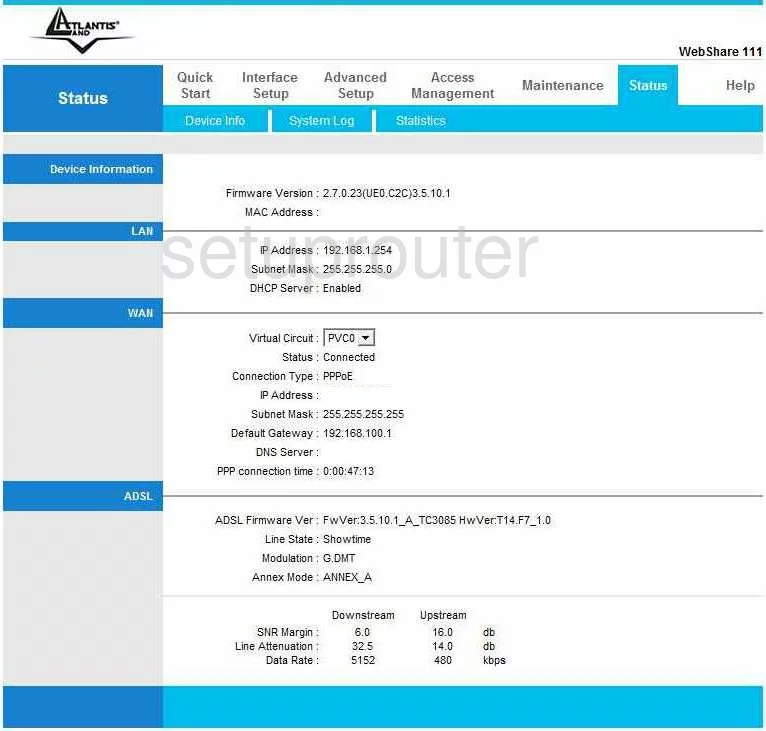
Now that you have logged into the Atlantis-Land WebShare-111, this takes you to the Status page. From here, click the choice at the top labeled Advanced Setup, then NAT, when it shows up below.
Configure the Port Forwarding section of your Atlantis Land WebShare 111
Now to forward a port, make the following changes:
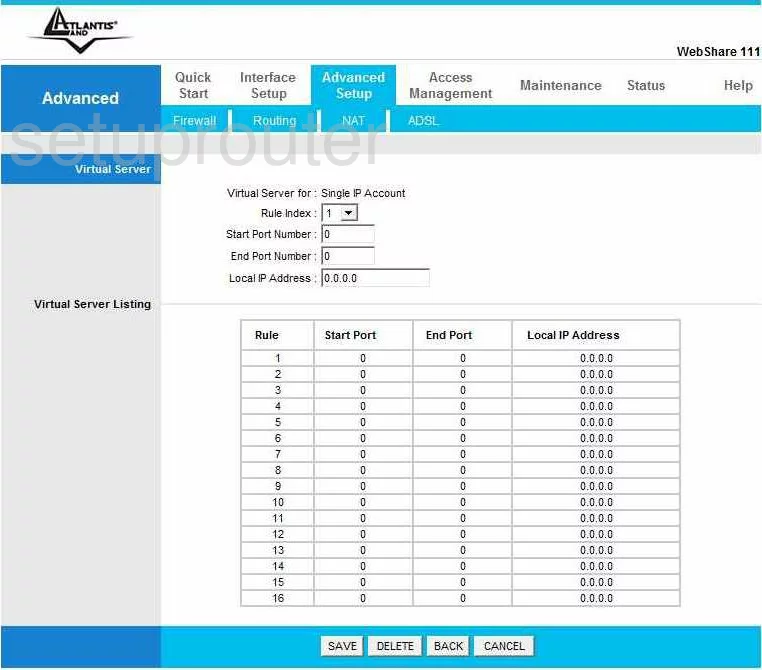
On this new page, choose an empty rule from the Rule Index drop down menu.
Next, if you are forwarding a single port enter that number in both the Start Port Number and the End Port Number. If you are forwarding a range of ports, enter the lowest number of the range in the Start Port Number and the highest number in the range in the End Port Number.
The last thing you need to do is enter the Local IP Address. This is where you enter the IP address you are forwarding these ports to. For example, if you are forwarding ports to run a certain program on your computer at home, be sure and use that computer's IP address in this box.
That's it, click Save at the bottom of the page, and you are done!
Test if Your Ports are Open
Now that you have forwarded ports on the Atlantis Land WebShare 111 you should test to see if your ports are forwarded correctly.
To test if your ports are forwarded you should use our Open Port Check tool.
Other Atlantis Land WebShare 111 Info
Don't forget about our other Atlantis Land WebShare 111 info that you might be interested in.
This is the port forwarding guide for the Atlantis Land WebShare 111. We also have the following guides for the same router:
- Atlantis Land WebShare 111 - How to change the IP Address on a Atlantis Land WebShare 111 router
- Atlantis Land WebShare 111 - Atlantis Land WebShare 111 User Manual
- Atlantis Land WebShare 111 - Atlantis Land WebShare 111 Login Instructions
- Atlantis Land WebShare 111 - How to change the DNS settings on a Atlantis Land WebShare 111 router
- Atlantis Land WebShare 111 - How to Reset the Atlantis Land WebShare 111
- Atlantis Land WebShare 111 - Information About the Atlantis Land WebShare 111 Router
- Atlantis Land WebShare 111 - Atlantis Land WebShare 111 Screenshots