This page will show you how to setup a port forward on the Axesstel AXW-D800 router.
If you are not sure what port forwarding is you can read our What is Port Forwarding guide to help get started.
Other Axesstel AXW-D800 Guides
This is the port forwarding guide for the Axesstel AXW-D800. We also have the following guides for the same router:
- Axesstel AXW-D800 - How to change the IP Address on a Axesstel AXW-D800 router
- Axesstel AXW-D800 - Axesstel AXW-D800 Login Instructions
- Axesstel AXW-D800 - Axesstel AXW-D800 User Manual
- Axesstel AXW-D800 - How to change the DNS settings on a Axesstel AXW-D800 router
- Axesstel AXW-D800 - Information About the Axesstel AXW-D800 Router
- Axesstel AXW-D800 - Axesstel AXW-D800 Screenshots
- Axesstel AXW-D800 - Reset the Axesstel AXW-D800
Configure your Computer to Have a Static IP Address
Port forwarding the Axesstel AXW-D800 to your computer can be more reliable if you first configure a static IP address on your computer. We have instructions to setup a static IP address for Windows 7, Windows 8, and a variety of other devices on our Static IP Address Settings page.
Please note that while setting up a static IP address on your computer is optional, it is still a very good idea to go ahead and do it. In the long run it will make your port forward much more reliable.
Login To The Axesstel AXW-D800
To get started forwarding a port you need to login to your Axesstel AXW-D800 router. If you are already logged in you can skip this step.
To login to the Axesstel AXW-D800, follow our Axesstel AXW-D800 Login Guide.
Forward a Port on the Axesstel AXW-D800 router
Find The Port Forwarding Section of the Axesstel AXW-D800
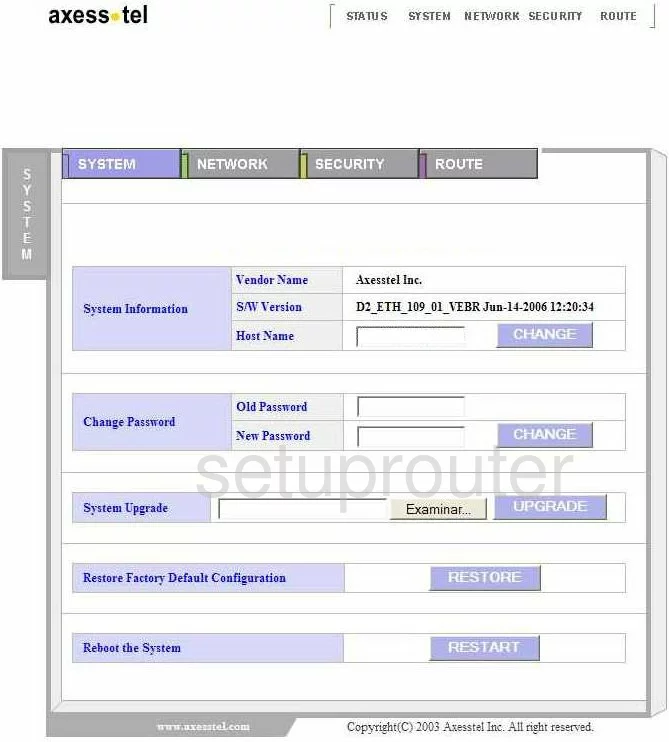
When you have finished logging into the Axesstel AXW-D800 you are taken to the System Status page. From here, click the Security tab at the top of the page.
Configure the Port Forwarding section of your Axesstel AXW-D800
Now to forward a port, make the following changes:
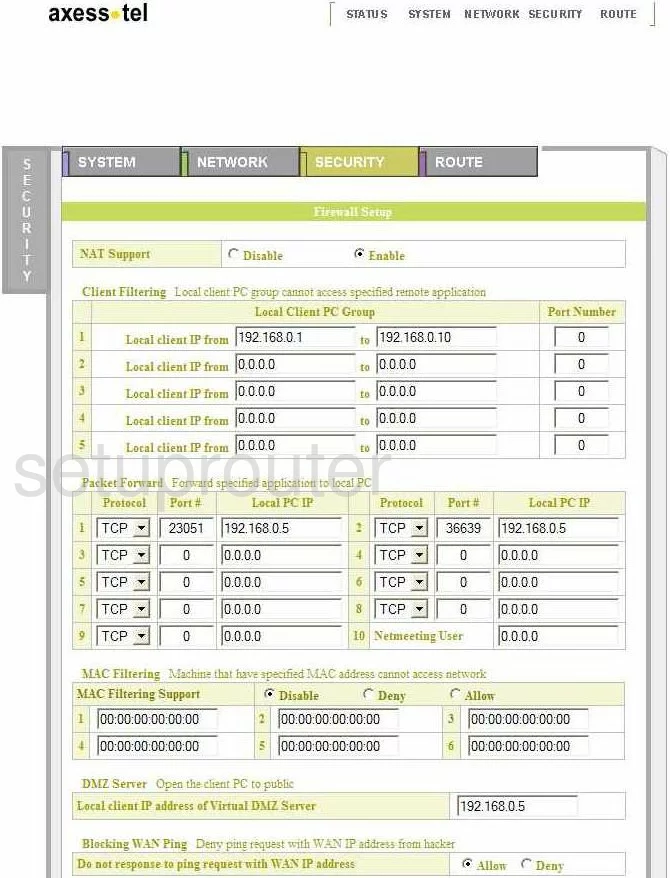
You are now on a page like the one you you see above. You will be entering information under the heading of Packet Forward.
First is the Protocol, enter the type of protocol you want to use to forward this port or packet.
Next is the Port # in this box enter the Port number you want to forward.
Lastly, enter the IP Address you are forwarding this port to in the box labeled Local PC IP. If you are forwarding this port to run a specific program on your computer, be sure to use that computer's IP Address.
That's it, just click the blue button at the bottom of the page labeled Apply and you are done!
Test if Your Ports are Open
Now that you have forwarded ports on the Axesstel AXW-D800 you should test to see if your ports are forwarded correctly.
To test if your ports are forwarded you should use our Open Port Check tool.
Other Axesstel AXW-D800 Info
Don't forget about our other Axesstel AXW-D800 info that you might be interested in.
This is the port forwarding guide for the Axesstel AXW-D800. We also have the following guides for the same router:
- Axesstel AXW-D800 - How to change the IP Address on a Axesstel AXW-D800 router
- Axesstel AXW-D800 - Axesstel AXW-D800 Login Instructions
- Axesstel AXW-D800 - Axesstel AXW-D800 User Manual
- Axesstel AXW-D800 - How to change the DNS settings on a Axesstel AXW-D800 router
- Axesstel AXW-D800 - Information About the Axesstel AXW-D800 Router
- Axesstel AXW-D800 - Axesstel AXW-D800 Screenshots
- Axesstel AXW-D800 - Reset the Axesstel AXW-D800