In this guide I will show you how to reset the Aztech DSL5018EN-1T1R router to factory defaults. There is a lot of confusion between the words reset and reboot. When someone refers to rebooting a router it means to cycle the power by turning it off and back on again. When someone uses the word reset it means taking all your settings and returning them to factory settings.
Warning: Although there are several really good reasons to reset your Aztech DSL5018EN-1T1R router it still needs to be done with care. Please consider the following before continuing.
- The router's interface username and password are returned to factory settings.
- The WiFi settings such as SSID, password, and security are all returned to factory defaults.
- If you use a DSL router you need to re-enter the ISP information. This will be a username and password. If you are unsure of this info you will need to call your ISP.
- Any settings you have changed in the past such as port forwards or IP addresses will all be erased.
Other Aztech DSL5018EN-1T1R Guides
This is the reset router guide for the Aztech DSL5018EN-1T1R. We also have the following guides for the same router:
- Aztech DSL5018EN-1T1R - Aztech DSL5018EN-1T1R Login Instructions
- Aztech DSL5018EN-1T1R - Aztech DSL5018EN-1T1R User Manual
- Aztech DSL5018EN-1T1R - Setup WiFi on the Aztech DSL5018EN-1T1R
- Aztech DSL5018EN-1T1R - Aztech DSL5018EN-1T1R Screenshots
- Aztech DSL5018EN-1T1R - Information About the Aztech DSL5018EN-1T1R Router
Reset the Aztech DSL5018EN-1T1R
The first step in a reset is to be sure it is on. Do not unplug or turn off the router during the reset process as this could cause permanent damage to the router.
Now you need to find the tiny reset button. It is located on the bottom of the device. We have circled it's general location in the image below.
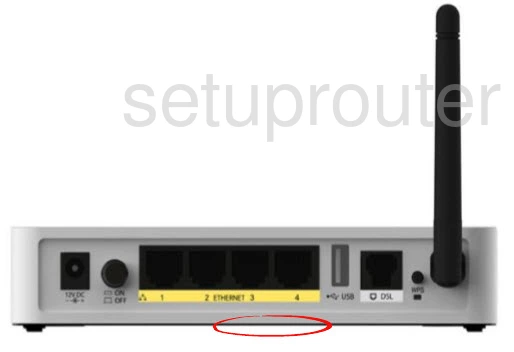
Using the tip of a pencil or pen press and hold the reset button for about 10 seconds.
Remember this erases everything you have ever done to your router. Make sure to exhaust other troubleshooting methods first.
Login to the Aztech DSL5018EN-1T1R
Now that you are finished resetting your Aztech DSL5018EN-1T1R router you need to login using the factory default IP address, username and password. These can be found in our Aztech DSL5018EN-1T1R Login Guide.
Change Your Password
After you have logged in it's a really good idea to change the default password. It's not that important what you change it to but there are some good rules to follow found in our Choosing a Strong Password guide.
Tip: When you are done you can write this new password down on a piece of paper and stick it to the bottom of the router for next time you need to login.
Setup WiFi on the Aztech DSL5018EN-1T1R
Finally you need to take a look at the WiFi settings. These have been reset to factory settings as well. We highly recommend setting the security to WPA2-PSK. If you need further help check out our guide titled How to Setup WiFi on the Aztech DSL5018EN-1T1R router.
Aztech DSL5018EN-1T1R Help
Be sure to check out our other Aztech DSL5018EN-1T1R info that you might be interested in.
This is the reset router guide for the Aztech DSL5018EN-1T1R. We also have the following guides for the same router:
- Aztech DSL5018EN-1T1R - Aztech DSL5018EN-1T1R Login Instructions
- Aztech DSL5018EN-1T1R - Aztech DSL5018EN-1T1R User Manual
- Aztech DSL5018EN-1T1R - Setup WiFi on the Aztech DSL5018EN-1T1R
- Aztech DSL5018EN-1T1R - Aztech DSL5018EN-1T1R Screenshots
- Aztech DSL5018EN-1T1R - Information About the Aztech DSL5018EN-1T1R Router