All of the screenshots below were submitted to this site by our users.
If you would like to upload screenshots for us to use, please use our Router Screenshot Grabber, which is a free tool in Network Utilities. It makes the capture process easy and sends the screenshots to us automatically.
This is the screenshots guide for the Billion 5200S. We also have the following guides for the same router:
- Billion 5200S - How to change the IP Address on a Billion 5200S router
- Billion 5200S - Billion 5200S Login Instructions
- Billion 5200S - Billion 5200S User Manual
- Billion 5200S - Billion 5200S Port Forwarding Instructions
- Billion 5200S - How to change the DNS settings on a Billion 5200S router
- Billion 5200S - How to Reset the Billion 5200S
- Billion 5200S - Information About the Billion 5200S Router
All Billion 5200S Screenshots
All screenshots below were captured from a Billion 5200S router.
Billion 5200S Dmz Screenshot
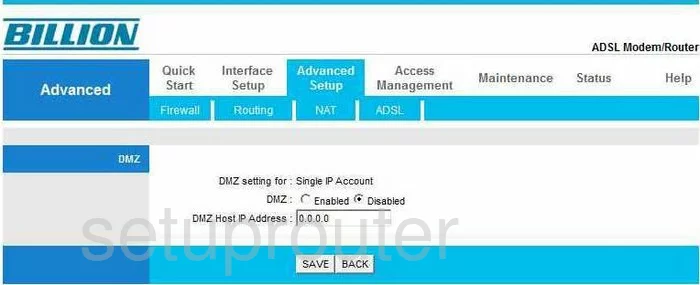
Billion 5200S Dsl Screenshot
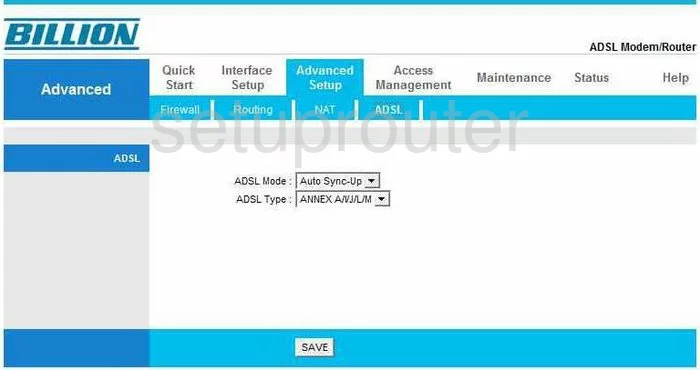
Billion 5200S Dynamic Dns Screenshot
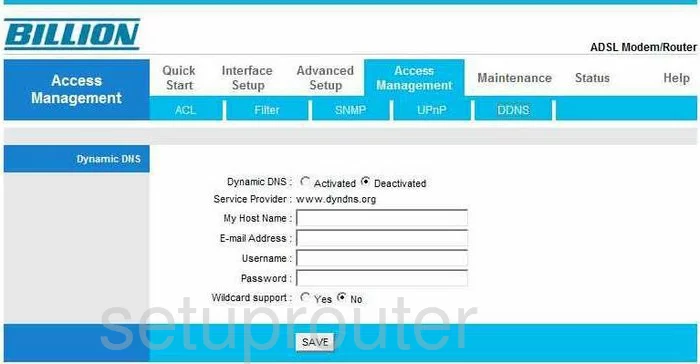
Billion 5200S Firmware Screenshot
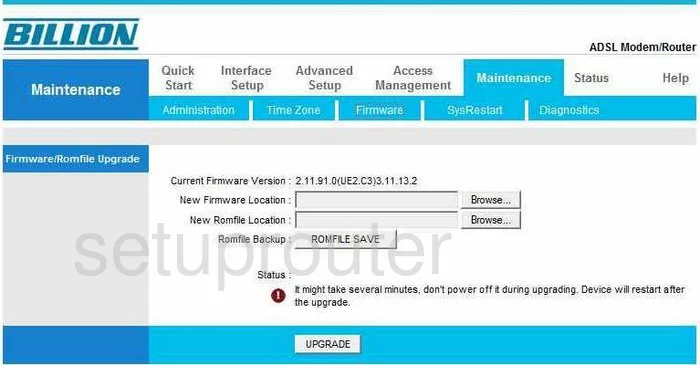
Billion 5200S Snmp Screenshot
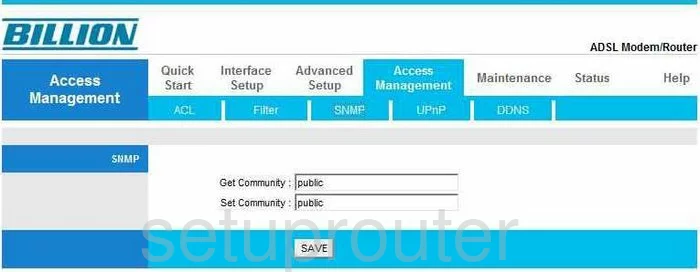
Billion 5200S Nat Screenshot
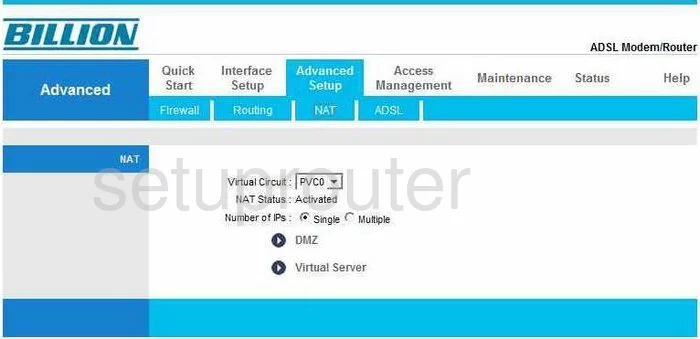
Billion 5200S Setup Screenshot
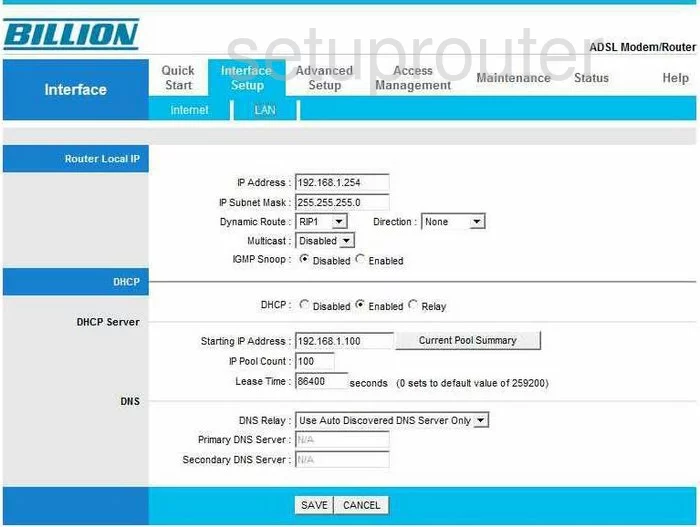
Billion 5200S Firewall Screenshot
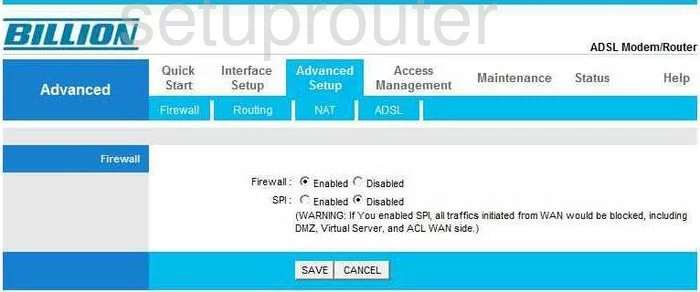
Billion 5200S Traffic Statistics Screenshot
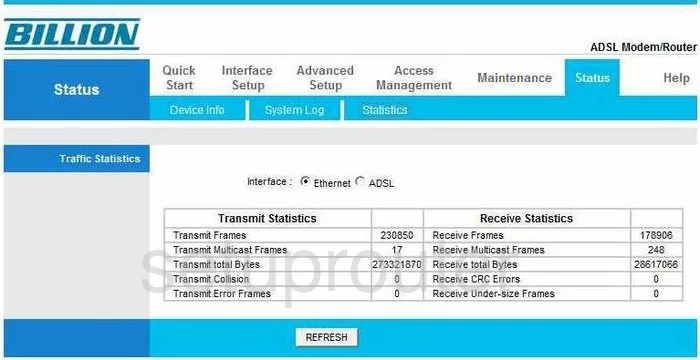
Billion 5200S Url Filter Screenshot
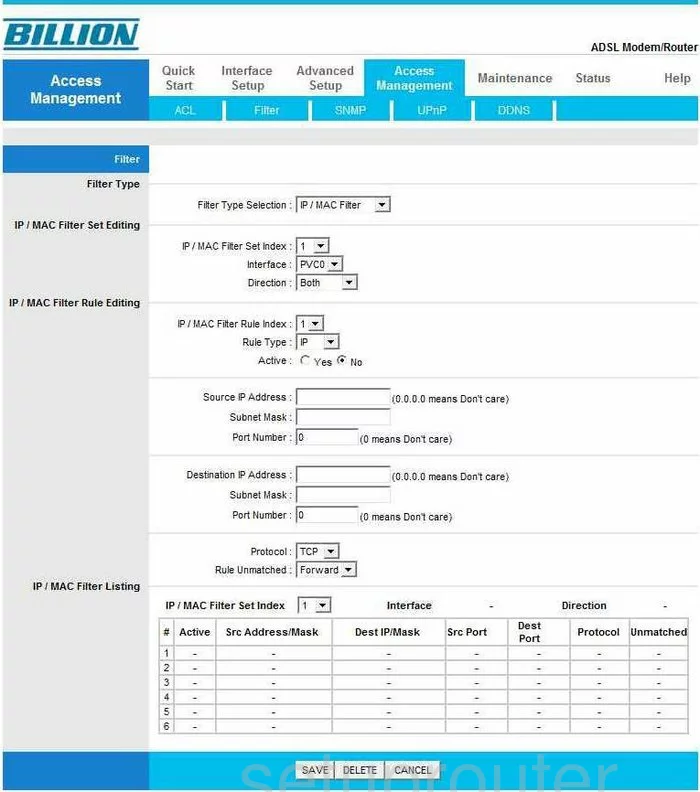
Billion 5200S Time Setup Screenshot
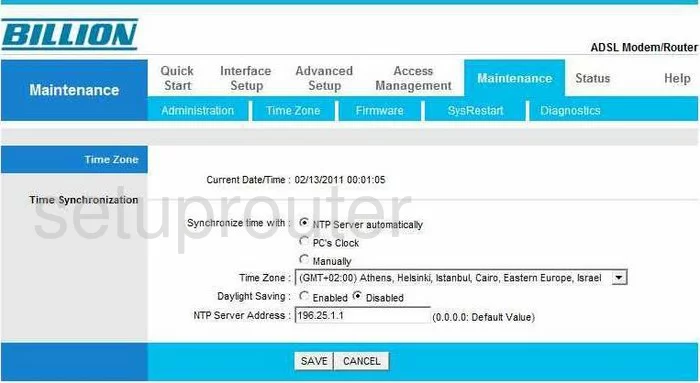
Billion 5200S Upnp Screenshot
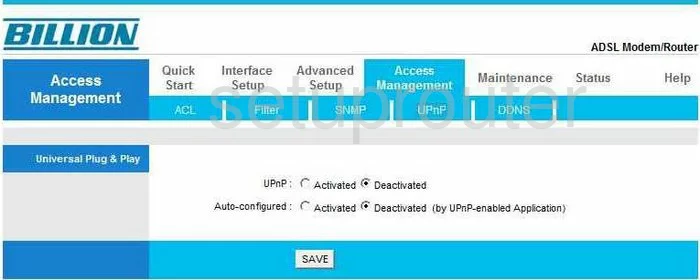
Billion 5200S Reboot Screenshot
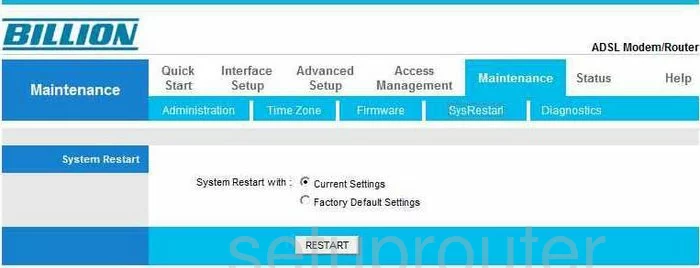
Billion 5200S Log Screenshot
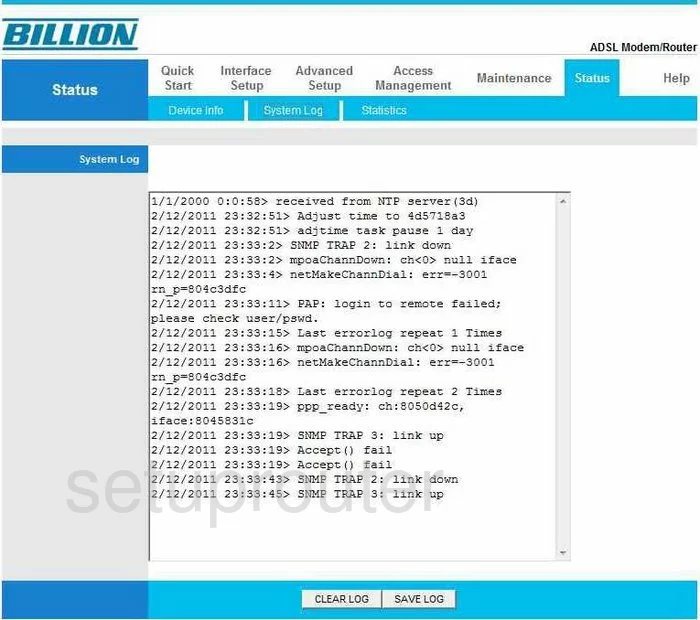
Billion 5200S General Screenshot
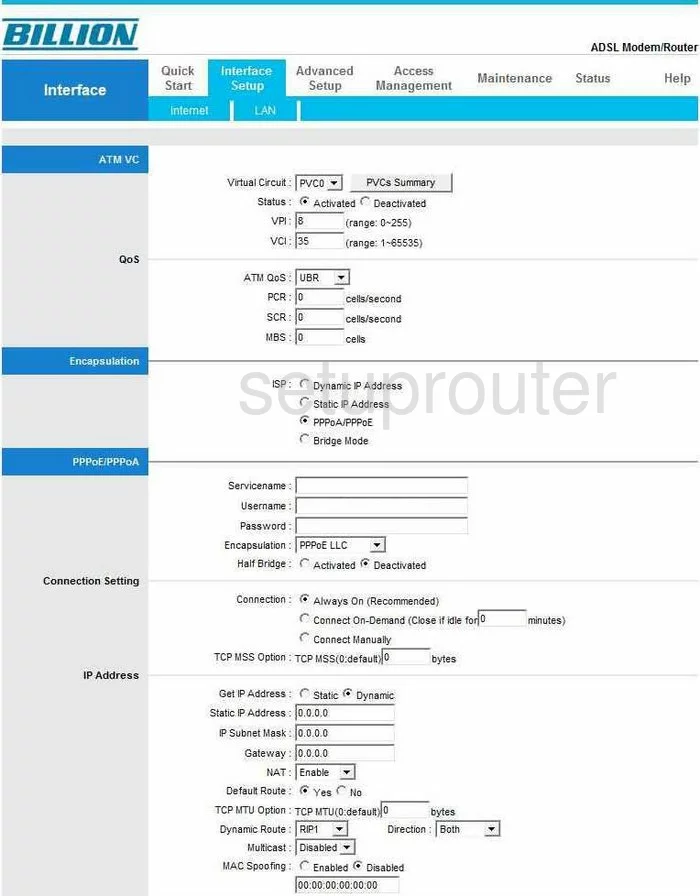
Billion 5200S Status Screenshot
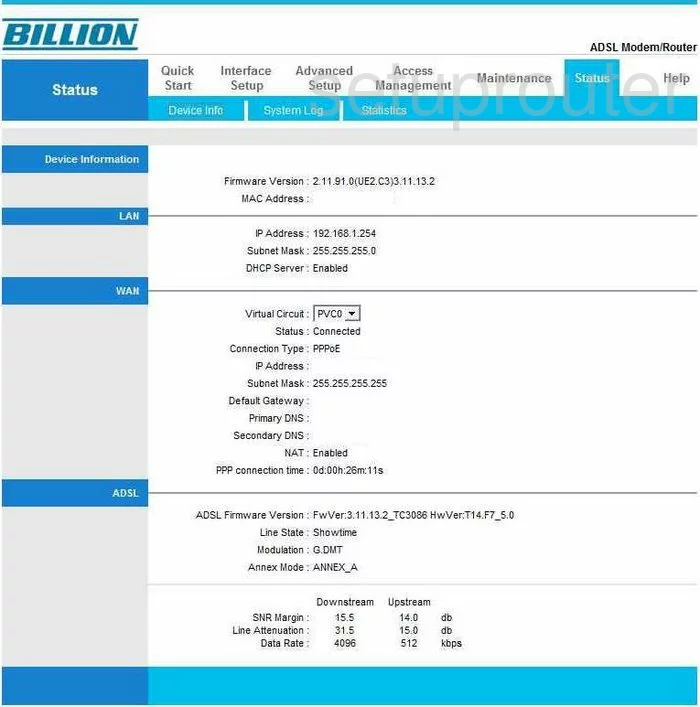
Billion 5200S General Screenshot
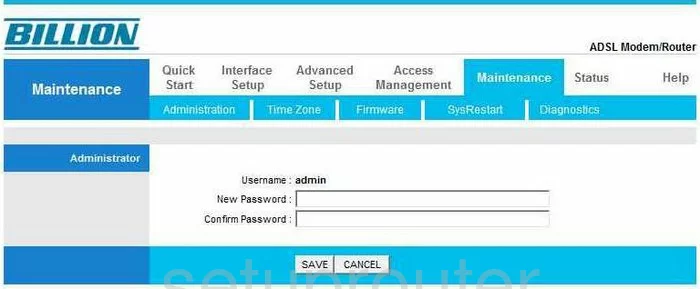
Billion 5200S General Screenshot
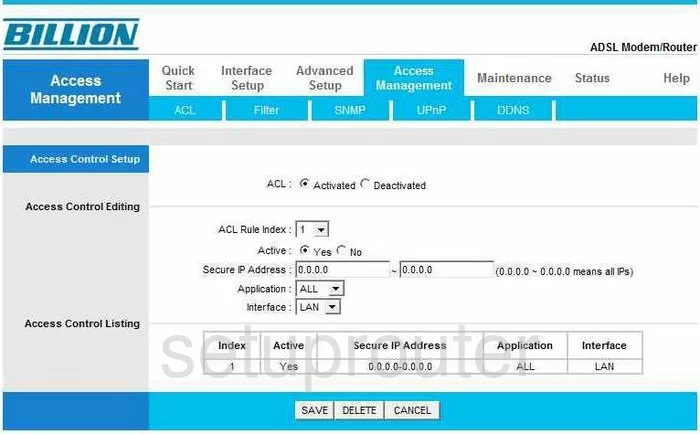
Billion 5200S General Screenshot
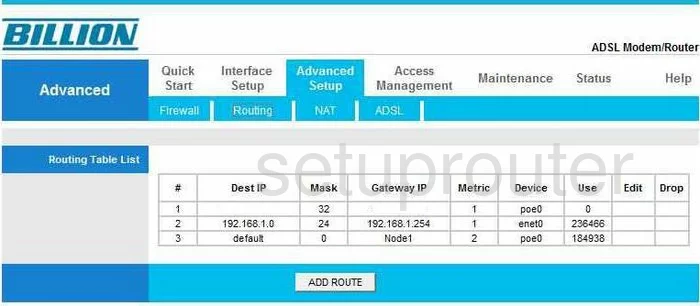
Billion 5200S Port Forwarding Screenshot
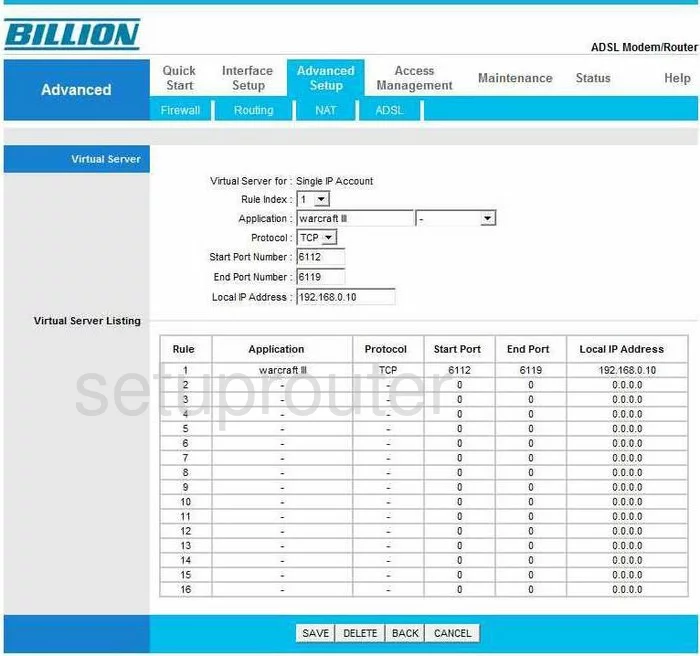
Billion 5200S Device Image Screenshot

Billion 5200S Reset Screenshot
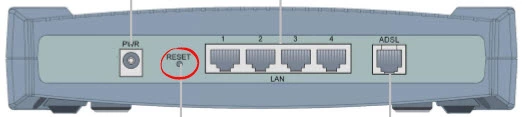
This is the screenshots guide for the Billion 5200S. We also have the following guides for the same router:
- Billion 5200S - How to change the IP Address on a Billion 5200S router
- Billion 5200S - Billion 5200S Login Instructions
- Billion 5200S - Billion 5200S User Manual
- Billion 5200S - Billion 5200S Port Forwarding Instructions
- Billion 5200S - How to change the DNS settings on a Billion 5200S router
- Billion 5200S - How to Reset the Billion 5200S
- Billion 5200S - Information About the Billion 5200S Router