This page will show you how to setup a port forward on the Billion 800VGT router.
If you are not sure what port forwarding is you can read our What is Port Forwarding guide to help get started.
Other Billion 800VGT Guides
This is the port forwarding guide for the Billion 800VGT. We also have the following guides for the same router:
- Billion 800VGT - How to change the IP Address on a Billion 800VGT router
- Billion 800VGT - Billion 800VGT Login Instructions
- Billion 800VGT - Billion 800VGT User Manual
- Billion 800VGT - How to change the DNS settings on a Billion 800VGT router
- Billion 800VGT - Setup WiFi on the Billion 800VGT
- Billion 800VGT - How to Reset the Billion 800VGT
- Billion 800VGT - Information About the Billion 800VGT Router
- Billion 800VGT - Billion 800VGT Screenshots
Configure your Computer to Have a Static IP Address
Port forwarding the Billion 800VGT to your computer can be more reliable if you first configure a static IP address on your computer. We have instructions to setup a static IP address for Windows 7, Windows 8, and a variety of other devices on our Static IP Address Settings page.
Please note that while setting up a static IP address on your computer is optional, it is still a very good idea to go ahead and do it. In the long run it will make your port forward much more reliable.
Login To The Billion 800VGT
To get started forwarding a port you need to login to your Billion 800VGT router. If you are already logged in you can skip this step.
To login to the Billion 800VGT, follow our Billion 800VGT Login Guide.
Forward a Port on the Billion 800VGT router
Find The Port Forwarding Section of the Billion 800VGT
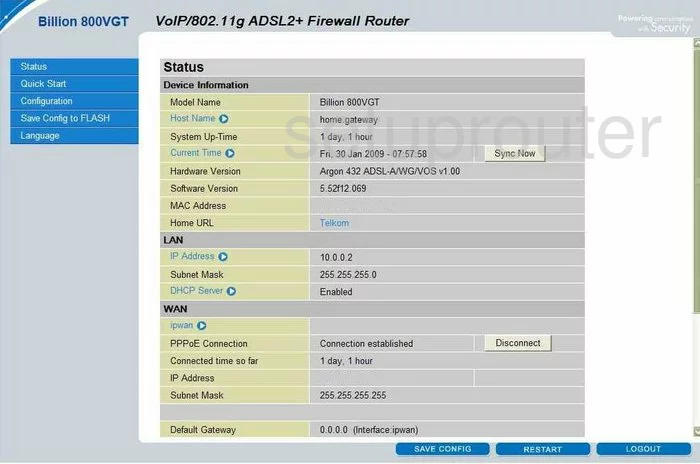
Now that you have finished logging into the Billion 800VGT you are taken to the Status or Device Information page. First click the link on the far left side of the screen labeled Configuration. This opens a sub menu, at which point you should click Virtual Server.
Configure the Port Forwarding section of your Billion 800VGT
Now to forward a port, make the following changes:
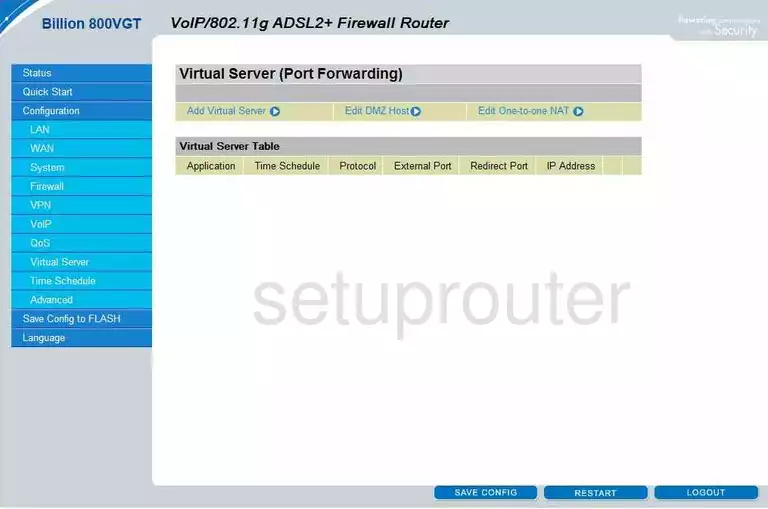
On this new page, click the link in the center of the screen labeled Add Virtual Server.
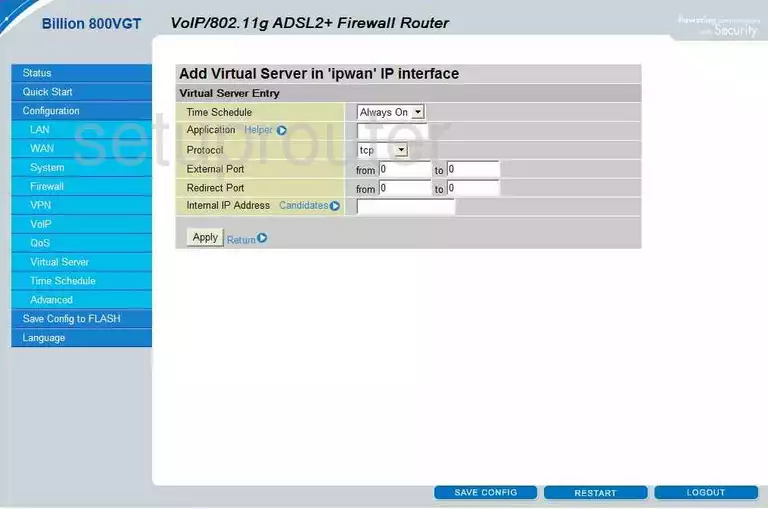
Enter the name of the program in the first box labeled Application. You can write in anything you want here, but it would be a good idea to enter something that will remind you why you are forwarding these ports.
Next is a Protocol drop down menu, use this to pick the type of protocol you want to use when forwarding these ports.
If you are forwarding a single port, you need to enter that number into both boxes labeled External Port and again in both boxes labeled Redirect Port. If you are forwarding a range of ports, enter the lowest number of the range in the left box of both the External Port and the Redirect Port. Enter the highest number of the range in the right box of both the External Port and Redirect Port.
The last box is the Internal IP address. Enter the IP address you are forwarding these ports to in this box. Remember if you are forwarding a port to run a program on a certain computer, be sure to use that computer's IP address.
After you click Apply, click the blue button near the bottom right of the screen labeled SAVE CONFIG. You are now finished, Congratulations!
Test if Your Ports are Open
Now that you have forwarded ports on the Billion 800VGT you should test to see if your ports are forwarded correctly.
To test if your ports are forwarded you should use our Open Port Check tool.
Other Billion 800VGT Info
Don't forget about our other Billion 800VGT info that you might be interested in.
This is the port forwarding guide for the Billion 800VGT. We also have the following guides for the same router:
- Billion 800VGT - How to change the IP Address on a Billion 800VGT router
- Billion 800VGT - Billion 800VGT Login Instructions
- Billion 800VGT - Billion 800VGT User Manual
- Billion 800VGT - How to change the DNS settings on a Billion 800VGT router
- Billion 800VGT - Setup WiFi on the Billion 800VGT
- Billion 800VGT - How to Reset the Billion 800VGT
- Billion 800VGT - Information About the Billion 800VGT Router
- Billion 800VGT - Billion 800VGT Screenshots