On this page I will show you how to reset the BT Micro VOIP router. It's important to know that a reset is not the same thing as a reboot. A reboot is where you cycle the power to the device. A reset is where you take all the settings and return them to factory defaults.
Warning: Resetting a router can cause more problems for you if you are unaware of what settings will be changed. We recommend making a list of settings you know will be changed. We have started that list for you:
- The router username and password.
- The Internet name and password.
- If you use DSL you need to re-enter the ISP username and password. This information can be gathered by calling your Internet Service Provider.
- If you have made any other changes those will need to be reconfigured. This might include port forwards, or IP address changes.
Other BT Micro Guides
This is the reset router guide for the BT Micro. We also have the following guides for the same router:
Reset the BT Micro
Once you have decided to reset the BT Micro router you need to know where the reset button is located. On this VOIP router it is located on the phone itself. See image below.
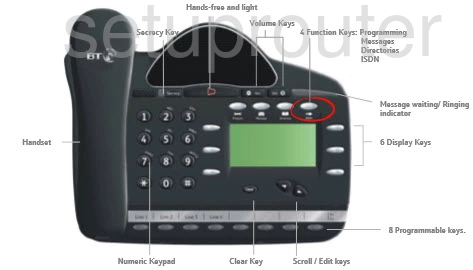
To find the initiate the reset process press the PROGRAMME Key, circled in red above.
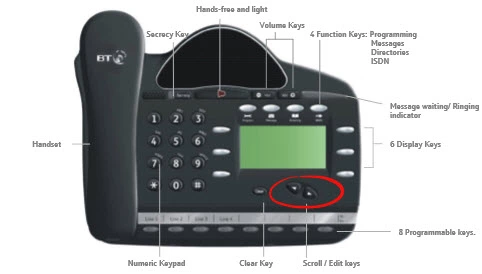
Now use the scroll down button to find the option of System programming. Select the System programming option and enter the System Programming password. By default it is 1111. Now scroll down again until you come to the Reset options. If you select Reset! you will reset the system and cut off all established calls.This option does not revert any setting to factory defaults. This is more of a reboot. Selecting Reset to default! will reset the system, cut off all established calls and remove all programming from the system. This is the option you want if you are resetting to factory defaults.
Please remember a system reset will erase every setting you have ever made to this VOIP router. We highly recommend trying other troubleshooting methods first.
Login to the BT Micro
After the reset you need to login to your BT Micro VOIP router. In order to do this you need to know the factory default IP address, username, and password. We have found this information for you and included it in our Login Guide for the BT Micro VOIP router.
Change Your Password
Now to change the default password. It's always a good idea to protect your settings from being changed. If you don't like coming up with new passwords, check out our guide titled Choosing a Strong Password for helpful ideas and tips.
Tip: As long as this router is in a secure location you can write the router password down on a sticky note and attach it to the bottom of the router for future reference.
Setup WiFi on the BT Micro
It's also a good idea to check on the security of your network after a system reset. We recommend changing your security to WPA2 along with a strong password. If you need more instructions on how to do this check out our guide titled How to Setup WiFi on the BT Micro.
BT Micro Help
Be sure to check out our other BT Micro info that you might be interested in.
This is the reset router guide for the BT Micro. We also have the following guides for the same router: