On this page I will show you how to reset the Buffalo DD-WRT-v24SP2-MULTI router back to it's original factory defaults. It is important to know the difference between resetting a router and rebooting a router. To reboot is to cycle the power to the device. Resetting a router is taking all the settings and returning them to factory defaults.
Warning: Resetting a router can cause even more problems for you if you don't know what settings are changed. We strongly recommend that you make a list of settings you know will be changed by this reset. We went ahead and started the list for you:
- The Internet name, password, and security method are reverted to factory defaults.
- The router's main username and password are put back to default.
- If you have a DSL router you need to re-enter the ISP username and password in order to continue using the Internet. Call your Internet Service Provider for more information.
- Have you made any other changes to your router? For example have you ever forwarded a port for a program or have you ever changed your IP address? Everything you changed will be erased and need to be reconfigured.
Other Buffalo DD-WRT Guides
This is the reset router guide for the Buffalo DD-WRT v24. We also have the following guides for the same router:
- Buffalo DD-WRT v24 - How to change the IP Address on a Buffalo DD-WRT router
- Buffalo DD-WRT v24 - Buffalo DD-WRT Login Instructions
- Buffalo DD-WRT v24 - Buffalo DD-WRT Port Forwarding Instructions
- Buffalo DD-WRT v24 - Buffalo DD-WRT User Manual
- Buffalo DD-WRT v24 - How to change the DNS settings on a Buffalo DD-WRT router
- Buffalo DD-WRT v24 - Setup WiFi on the Buffalo DD-WRT
- Buffalo DD-WRT v24 - Information About the Buffalo DD-WRT Router
- Buffalo DD-WRT v24 - Buffalo DD-WRT Screenshots
Reset the Buffalo DD-WRT
The first step in any reset is to know where the reset button is located. For this router we circled it's location for you in the image below.
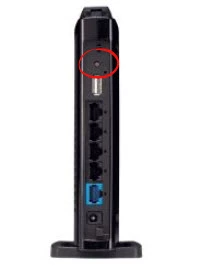
Take the tip of a sharp pencil or pen and press down on the small button for about 10 seconds. Less time than that and you may only reboot the device instead of the desired reset.
Don't forget that a full factory reset such as this will erase every setting you have ever changed. We strongly recommend trying other ways of fixing your problem before you attempt a reset.
Login to the Buffalo DD-WRT
Now that this reset is complete you should login to the Buffalo DD-WRT-v24SP2-MULTI router. To do this you need to know the factory default IP address, username, and password. We have already found this information for you and included it in our Login Guide for the Buffalo DD-WRT-v24SP2-MULTI router.
Change Your Password
After logging in to the Buffalo DD-WRT-v24SP2-MULTI you should change the default password to protect your settings. We created a great guide on the topic titled Choosing a Strong Password. It is full of helpful ideas and tips to create a strong and memorable password.
Tip: If this router is located in a secure place such as your home it's completely okay to write down your new password on a piece of paper and attach it to the bottom of the router for next time you need to access your router's interface.
Setup WiFi on the Buffalo DD-WRT-v24SP2-MULTI
It's now a good idea to look at your wireless settings. Your SSID/network name has been returned to default. Your security method may be lower than you like and you no longer have a strong password protecting your Internet access. We recommend making sure your network security is as strong as possible which is WPA2 along with a strong password. We have a guide with step-by-step instructions for you if you want titled How to Setup WiFi on the Buffalo DD-WRT-v24SP2-MULTI.
Buffalo DD-WRT Help
Be sure to check out our other Buffalo DD-WRT info that you might be interested in.
This is the reset router guide for the Buffalo DD-WRT v24. We also have the following guides for the same router:
- Buffalo DD-WRT v24 - How to change the IP Address on a Buffalo DD-WRT router
- Buffalo DD-WRT v24 - Buffalo DD-WRT Login Instructions
- Buffalo DD-WRT v24 - Buffalo DD-WRT Port Forwarding Instructions
- Buffalo DD-WRT v24 - Buffalo DD-WRT User Manual
- Buffalo DD-WRT v24 - How to change the DNS settings on a Buffalo DD-WRT router
- Buffalo DD-WRT v24 - Setup WiFi on the Buffalo DD-WRT
- Buffalo DD-WRT v24 - Information About the Buffalo DD-WRT Router
- Buffalo DD-WRT v24 - Buffalo DD-WRT Screenshots