On this page we show you how to reset the Buffalo WBMR-HP-GNV2 router back to it's original factory defaults. This is not the same thing as a system reboot. A reboot is a cycle of power to the device where as a reset is erasing all personal changes you've made to the router's interface and returning them all to factory defaults.
Warning: Resetting a router can cause more problems if you don't know what settings will be changed. It's a good idea to make a list of settings that you know will be changed. We started that list for you:
- The Internet SSID/network name and Internet password.
- If you use a DSL router you need to re-enter the ISP or Internet Service Providers username and password. Call your ISP for this information.
- The router's user interface username and password.
- If you've made any other changes to this router you'll need to reconfigure them as well. This could include port forwards, IP address changes, or DNS address changes.
Other Buffalo WBMR-HP-GNV2 Guides
This is the reset router guide for the Buffalo WBMR-HP-GNV2. We also have the following guides for the same router:
- Buffalo WBMR-HP-GNV2 - Setup WiFi on the Buffalo WBMR-HP-GNV2
- Buffalo WBMR-HP-GNV2 - How to change the IP Address on a Buffalo WBMR-HP-GNV2 router
- Buffalo WBMR-HP-GNV2 - Buffalo WBMR-HP-GNV2 Login Instructions
- Buffalo WBMR-HP-GNV2 - Buffalo WBMR-HP-GNV2 User Manual
- Buffalo WBMR-HP-GNV2 - How to change the DNS settings on a Buffalo WBMR-HP-GNV2 router
- Buffalo WBMR-HP-GNV2 - Buffalo WBMR-HP-GNV2 Screenshots
- Buffalo WBMR-HP-GNV2 - Information About the Buffalo WBMR-HP-GNV2 Router
Reset the Buffalo WBMR-HP-GNV2
The next step is to locate the reset button on the outside of the device. This tiny button is located on the bottom of the Buffalo WBMR-HP-GNV2 router. We've circled it's location in the following picture.
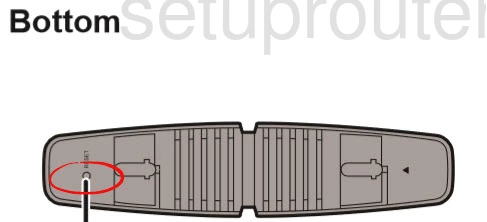
You probably noticed that the reset button is quite small. Go ahead and use the tip of a sharp pencil or pen to press and hold the reset button for about 10 seconds. If you simply press and immediately release this button you are only going to be rebooting the router instead or factory resetting it like you wanted.
Please be aware that this erases every personal configuration you have ever made to the router. We strongly recommend trying other methods of troubleshooting before you reset the Buffalo WBMR-HP-GNV2.
Login to the Buffalo WBMR-HP-GNV2
After the reset process is finished you need to login to the Buffalo WBMR-HP-GNV2 router using the factory default IP address, username, and password. Before you go searching for these we have already found them for you and included them in our Login Guide for the Buffalo WBMR-HP-GNV2 router.
Change Your Password
Now it's a good idea to change the router's default password. This password is used to protect your router interface. We recommend making this password using the ideas and tips in the Choosing a Strong Password guide.
Tip: If this router is in your home, we recommend writing the new password down on a sticky-note and attaching it to the bottom of the device for safe keeping.
Setup WiFi on the Buffalo WBMR-HP-GNV2
Finally you need to take a look at your wireless security. This includes the SSID/network name, Internet password, and security method. We have a guide showing you how to create a secure network, check it out at our How to Setup WiFi on the Buffalo WBMR-HP-GNV2 guide.
Buffalo WBMR-HP-GNV2 Help
Be sure to check out our other Buffalo WBMR-HP-GNV2 info that you might be interested in.
This is the reset router guide for the Buffalo WBMR-HP-GNV2. We also have the following guides for the same router:
- Buffalo WBMR-HP-GNV2 - Setup WiFi on the Buffalo WBMR-HP-GNV2
- Buffalo WBMR-HP-GNV2 - How to change the IP Address on a Buffalo WBMR-HP-GNV2 router
- Buffalo WBMR-HP-GNV2 - Buffalo WBMR-HP-GNV2 Login Instructions
- Buffalo WBMR-HP-GNV2 - Buffalo WBMR-HP-GNV2 User Manual
- Buffalo WBMR-HP-GNV2 - How to change the DNS settings on a Buffalo WBMR-HP-GNV2 router
- Buffalo WBMR-HP-GNV2 - Buffalo WBMR-HP-GNV2 Screenshots
- Buffalo WBMR-HP-GNV2 - Information About the Buffalo WBMR-HP-GNV2 Router