Here we show you how to reset the Buffalo WHR-G300N router back to factory defaults. This is not the same thing as a router reboot. A reboot is going to cycle the power to the device. A router reset is going to take all the settings and change every one of them back to factory defaults.
Warning: Resetting the Buffalo WHR-G300N router can cause more problems if you are unaware of what happens during a reset. We strongly recommend making a list of all the settings you know will be changed during the reset. We went ahead and started this list for you:
- The ISP username and password if you use a DSL router. To learn more about this you need to call your Internet Service Provider.
- The router's main username and password.
- The Internet name and Internet password.
- List any other settings you have changed here. Port forwards for internet games? IP addresses or DNS addresses?
Other Buffalo WHR-G300N Guides
This is the reset router guide for the Buffalo WHR-G300N. We also have the following guides for the same router:
- Buffalo WHR-G300N - How to change the IP Address on a Buffalo WHR-G300N router
- Buffalo WHR-G300N - Buffalo WHR-G300N Login Instructions
- Buffalo WHR-G300N - Buffalo WHR-G300N User Manual
- Buffalo WHR-G300N - How to change the DNS settings on a Buffalo WHR-G300N router
- Buffalo WHR-G300N - Setup WiFi on the Buffalo WHR-G300N
- Buffalo WHR-G300N - Information About the Buffalo WHR-G300N Router
- Buffalo WHR-G300N - Buffalo WHR-G300N Screenshots
Reset the Buffalo WHR-G300N
Once you have done your research and know what settings are changed during a reset you need to locate the reset button. In the case of this Buffalo WHR-G300N router it is found on the bottom of the device. Check out the image below.
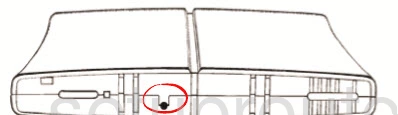
Take a sharp object such as an unwound paperclip to press and hold down the reset button for around 10 seconds. This initiates the reset process which could take up to a minute or more. If you only press and release the reset button you end up only rebooting the router instead of resetting it like you wanted.
Please don't forget that this reset is erasing all your personal settings. We recommend trying other methods of fixing your problem before you reset the router.
Login to the Buffalo WHR-G300N
After the reset process is done you need to login to the Buffalo WHR-G300N router using the default username and password. This information can be found several different places. We have already gathered that data for you and it is included in our Login Guide for the Buffalo WHR-G300N.
Change Your Password
When you are finished logging into the the router you should change the password you just used. This is a good idea because default passwords are made to be easy to guess or crack. If you don't enjoy creating strong passwords or just don't know what makes a good strong password check out our Choosing a Strong Password guide. It is full of helpful ideas and tips for making a password strong and memorable. You might even find that you had fun creating a new password.
Tip: Don't lose this password. If this router is in a secure location (your home) it's okay to write it down on a sticky note and attach it to the bottom of the router.
Setup WiFi on the Buffalo WHR-G300N
The next step after a reset should be to check your network security settings. This includes the network name, Internet password, and security or encryption method. We recommend using WPA2 along with a strong and complex password. For a more detailed guide on network security and how to set it up, check out our How to Setup WiFi on the Buffalo WHR-G300N guide.
Buffalo WHR-G300N Help
Be sure to check out our other Buffalo WHR-G300N info that you might be interested in.
This is the reset router guide for the Buffalo WHR-G300N. We also have the following guides for the same router:
- Buffalo WHR-G300N - How to change the IP Address on a Buffalo WHR-G300N router
- Buffalo WHR-G300N - Buffalo WHR-G300N Login Instructions
- Buffalo WHR-G300N - Buffalo WHR-G300N User Manual
- Buffalo WHR-G300N - How to change the DNS settings on a Buffalo WHR-G300N router
- Buffalo WHR-G300N - Setup WiFi on the Buffalo WHR-G300N
- Buffalo WHR-G300N - Information About the Buffalo WHR-G300N Router
- Buffalo WHR-G300N - Buffalo WHR-G300N Screenshots